Have you received an email warning that your email password is about to expire and must be reset? This official-looking message is actually a scam designed to steal your login credentials.
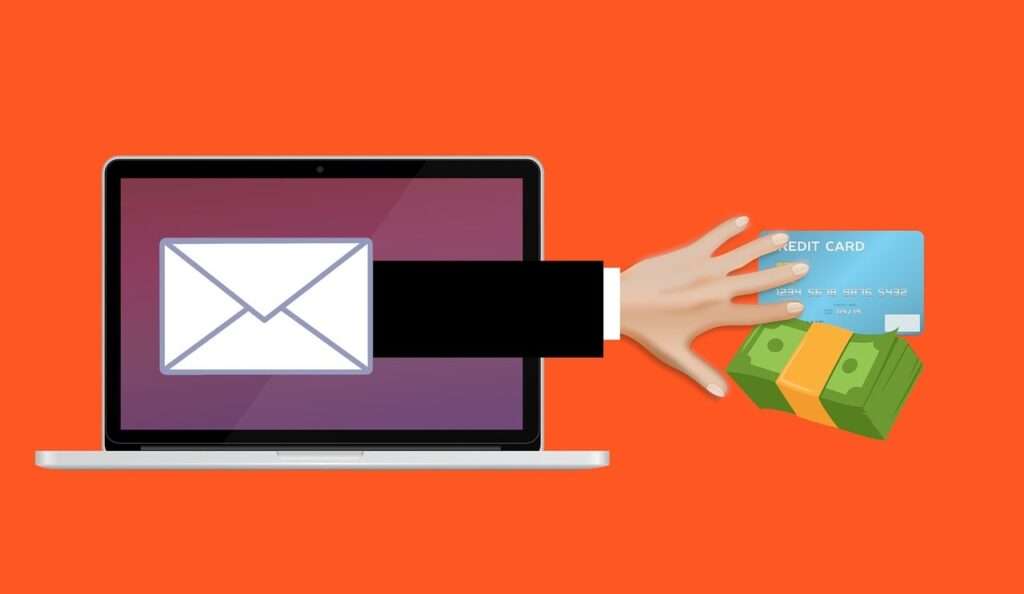
Overview of the Email Password Reset Scam
This phishing scam starts with an email alerting you that your email password will soon expire. It instructs you to click on a button to “reset” your password in order to maintain access to your account.
The email is made to look like an official notification from your email service provider. The message urges swift action, creating a sense of urgency to scare recipients into clicking without thinking.
Of course, your email provider would never contact you in this way about resetting your password. The sole purpose of this scam is to steal your email login credentials.
Once you click the button, you are taken to a fake login page mimicking your email provider’s website. If you enter your email address and current password, the scammers capture your login details.
With your username and password, the criminals can access your email account to:
- Read through your emails to gather sensitive information
- Impersonate you and email contacts to request money or account information
- Access any other online accounts linked to that email address
This simple but effective scam has defrauded countless people who didn’t realize the email requires urgent action. Don’t let an expiration threat trick you into handing over your login credentials.
Here is how the scam email might look:
Subject: Email Access Expiration Notice
Email Password Must Be Reset
Your email [removed] password is about to expire. Once it expires, accessing your email account or reading emails requires the systems administrator to extend your password expiry date. To successfully secure your email password, please click the button to authenticate and keep your email account.
KEEP MY PASSWORD
Notification from the email hosting server for [removed]Kindly do not reply to this automated notice
How the Reset Password Phishing Scam Works
Here is a step-by-step breakdown of how this phishing scam unfolds:
- You receive an email stating your email password will soon expire and you must reset it immediately. The message is made to look like an official notification from your email service provider.
- The email instills urgency, warning that you’ll be locked out of your account once the password expires. This creates pressure to act fast.
- A “Reset Password” button is prominently displayed. The email instructs you to click this button to renew your password access.
- Clicking the button leads to a fake login page. The page mimics the design of your email provider’s real website, but it’s controlled by the scammers.
- You enter your email address and current password on the fake page, thinking you’re resetting your password to maintain access.
- The scammers capture your login credentials and you’re redirected to the real login page, unaware that your details have been stolen.
- The criminals access your email account using your username and password. They rifle through your personal information and exploit your account.
As you can see, the reset password scam is worryingly simple, preying on fear of losing email access. Always be wary of unsolicited notifications demanding urgent action, no matter how official they appear.
What to Do If You Fell for This Scam
If you entered your email address and password on the fake reset page, here are the steps to take right away:
- 1. Change your email password. Log in to your email account and create a new, strong password that the scammers don’t have. Enable two-factor authentication if possible.
- 2. Check for suspicious activity. Look through your email inbox, sent folder, and trash for signs of unauthorized access. Also check connected accounts for any unusual changes.
- 3. Contact people who email you frequently. Alert them an email scammer may try to impersonate you and request suspicious favors or payments. Verify any unusual emails.
- 4. Scan your device for malware. Clicking links can install spyware allowing continued account access. Run a scan to remove anything suspicious.
- 5. Report the phishing scam. Forward the scam email to your email provider’s fraud department and abuse team so they can investigate and protect other users.
Though password compromise is concerning, don’t panic. Quick action to lock the criminals out and warn contacts can prevent significant damage. Enable login notifications so you’re alerted about account activity going forward.
Frequently Asked Questions About the Fake Email Password Expiration Scam
1. I got an email saying I need to reset my password immediately. Is it real?
No, it’s almost certainly a scam. Legitimate email providers will not send you sudden notifications stating your password is expiring. This is a phishing email attempting to steal your login credentials.
2. What does the fake password expiration email look like?
The scam email is made to appear like an official notice from your email provider. The subject line says something like “Password Expiration Notice” or “Email Access Expiring.” The body warns your password will soon expire and you’ll get locked out unless you click to reset it right away.
3. What happens if I click the reset password button in the email?
You’ll be taken to a fake login page mimicking your email provider’s real website. If you enter your email address and current password, criminals will capture your credentials and access your account.
4. How can I tell if it’s the real login page or a fake one?
Fake pages mimic logos and designs but the URL will be different from your provider’s site. Hover over links before clicking to inspect destinations. Also look for spelling/grammar errors. Contact your provider if unsure.
5. I entered my login details. What should I do now?
Immediately change your password. Check for suspicious emails/account activity. Alert contacts an imposter may email them. Scan devices for malware. Report the scam to your provider. Enable login notifications.
6. How can I avoid falling for this scam?
Legitimate providers won’t email unprompted password reset demands. Delete suspicious messages. Never click links or download attachments. Use strong unique passwords and multi-factor authentication.
7. Why do scammers want my email password?
They seek to access your personal information, impersonate you, compromise connected accounts, and harvest contacts for more scams. Email accounts contain highly valuable data.
8. How can I keep my email account secure?
Use complex unique passwords, enable multi-factor authentication, be vigilant of phishing scams demanding immediate action, and never reuse passwords across accounts.
9. Who do I report email phishing scams to?
Forward scam emails to your provider’s abuse team so they can investigate and strengthen security. You can also report phishing attempts to the Anti-Phishing Working Group.
10. What’s the main thing to remember about this scam?
Your email provider will NEVER send you unsolicited notifications demanding an immediate password reset. Any such email is fraudulent phishing attempting to capture your login details.
The Bottom Line
This phishing scam tricks users into handing over email login credentials that can completely compromise their accounts. Always treat notifications demanding urgent password resets with skepticism.
Your email provider will never contact you out of the blue to force an immediate password reset. Look for spelling and grammatical mistakes, and hover over links to inspect their real destination before clicking. If in any doubt, contact your email provider directly.
With scam awareness, you can avoid this trap and keep your email account secure. Don’t react to dubious expiration threats – with caution, they can be prevented from stealing your password and login details.










