Scammers are constantly finding new ways to deceive unsuspecting individuals and steal their personal information. One prevalent scam that has been circulating recently is the PayPal ‘We Declined Your Last Transaction’ phishing scam email. This article aims to provide valuable insights into what this scam is, how it works, what to do if you have fallen victim, and other relevant data to help you stay safe online.
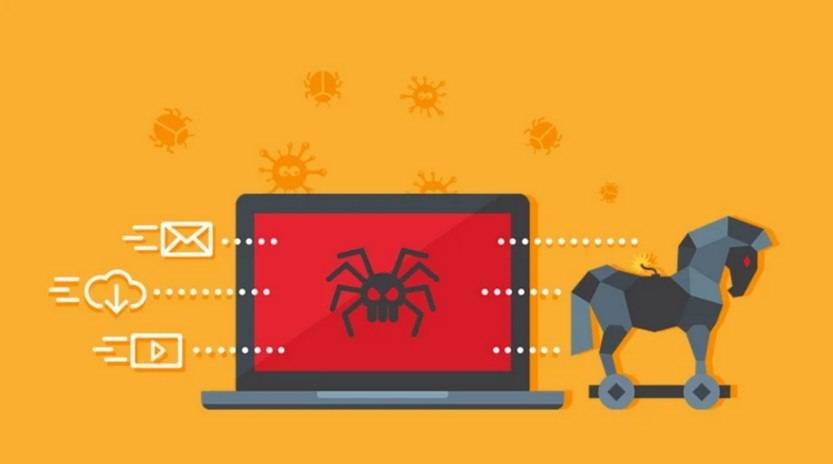
What is the PayPal ‘We Declined Your Last Transaction’ Phishing Scam Email?
The PayPal ‘We Declined Your Last Transaction’ phishing scam email is an attempt by cybercriminals to trick PayPal users into revealing their login credentials and other sensitive information. The email typically appears to be from PayPal, using the company’s logo and branding to make it look legitimate. However, it is important to note that PayPal does not send emails asking for personal information or login credentials.
How Does the Scam Work?
The scam starts with an email that claims PayPal has declined a recent transaction made by the recipient. The email often includes a transaction ID and an amount, making it seem more convincing. The scammers then provide a link in the email, urging the recipient to click on it to resolve the issue or verify their account.
Once the recipient clicks on the link, they are directed to a fake PayPal login page that looks identical to the real one. Unbeknownst to the victim, their login credentials are captured by the scammers when they enter them on the fake page. The scammers can then use these credentials to gain unauthorized access to the victim’s PayPal account and potentially carry out fraudulent transactions.
What to Do If You Have Fallen Victim?
If you have fallen victim to the PayPal ‘We Declined Your Last Transaction’ phishing scam, it is crucial to take immediate action to protect your account and personal information. Here are the steps you should follow:
- Change your PayPal password: Go directly to the official PayPal website and change your password. Make sure to choose a strong, unique password that is not used for any other accounts.
- Check your account activity: Review your recent transactions on PayPal to identify any unauthorized activity. If you notice any suspicious transactions, report them to PayPal immediately.
- Contact PayPal: Reach out to PayPal’s customer support to inform them about the phishing scam and any unauthorized activity on your account. They can provide further guidance and assistance in securing your account.
- Scan your device for malware: It is essential to scan your device for any malware or viruses that may have been installed through the phishing email. Malwarebytes Free is a reliable tool for scanning and removing malware from your device. Malwarebytes Free can be downloaded and used for free.
- Enable two-factor authentication: To add an extra layer of security to your PayPal account, enable two-factor authentication. This will require you to provide a unique verification code in addition to your password when logging in.
How to Identify Phishing Emails?
Being able to identify phishing emails is crucial in protecting yourself from scams. Here are some key indicators to look out for:
- Generic greetings: Phishing emails often use generic greetings like “Dear Customer” instead of addressing you by name.
- Urgent or threatening language: Scammers use urgency or threats to create a sense of panic and make you act without thinking.
- Misspellings and grammatical errors: Phishing emails often contain spelling mistakes and grammatical errors, indicating a lack of professionalism.
- Unusual sender email address: Check the sender’s email address carefully. Phishing emails may use a similar domain name or a completely different one.
- Hover over links: Before clicking on any links in an email, hover your mouse over them to see the actual URL. If it looks suspicious or different from what is displayed, do not click on it.
Summary
The PayPal ‘We Declined Your Last Transaction’ phishing scam email is a deceptive attempt by scammers to steal personal information and login credentials. By understanding how this scam works and being aware of the warning signs, you can protect yourself from falling victim to such scams. Remember to always be cautious when receiving emails asking for personal information and to report any suspicious activity to the appropriate authorities. Stay vigilant and stay safe online!










