Phishing scams have become increasingly prevalent in recent years, targeting unsuspecting individuals with the aim of stealing their personal information or financial details. One particular type of phishing scam that has gained significant attention is the “Problem With Your Apple ID” scam emails. These deceptive emails are designed to trick Apple users into divulging their login credentials, allowing scammers to gain unauthorized access to their accounts. In this article, we will delve into the details of this scam, how it works, what to do if you have fallen victim, and provide valuable insights to help you stay safe online.
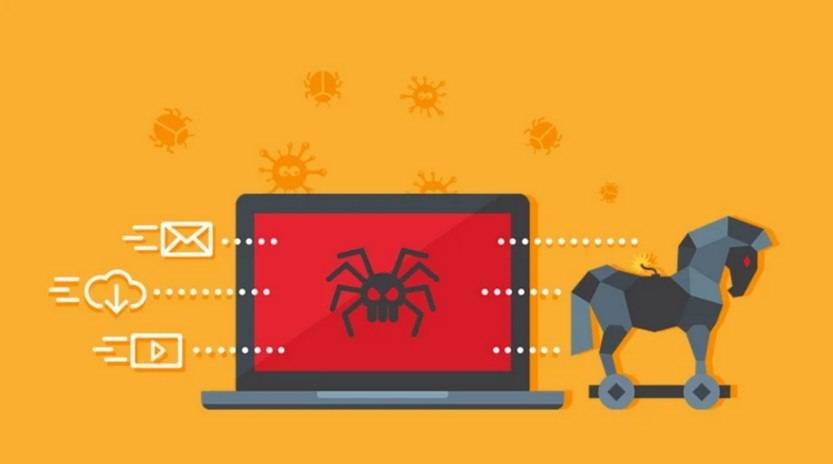
What is the “Problem With Your Apple ID” Phishing Scam?
The “Problem With Your Apple ID” phishing scam is an email-based scam that targets Apple users by posing as a legitimate communication from Apple Support. These emails typically claim that there is an issue with the recipient’s Apple ID or account and urge them to take immediate action to resolve the problem. The emails often include official-looking Apple logos, graphics, and formatting to make them appear genuine.
However, these emails are not sent by Apple and are instead crafted by cybercriminals with the intention of tricking users into revealing their Apple ID login credentials. The scammers use various tactics to create a sense of urgency and panic, such as threatening to suspend the user’s account or warning of unauthorized access attempts. By clicking on the provided links or attachments and entering their login information, victims unknowingly hand over their credentials to the scammers.
How Does the Scam Work?
The “Problem With Your Apple ID” phishing scam typically follows a well-defined process:
- The scammer sends an email to the victim, posing as Apple Support or a similar entity.
- The email claims that there is an issue with the recipient’s Apple ID or account, creating a sense of urgency.
- The email instructs the recipient to click on a link or download an attachment to resolve the problem.
- Upon clicking the link or opening the attachment, the victim is directed to a fake website that closely resembles the official Apple website.
- The victim is prompted to enter their Apple ID login credentials, which are then captured by the scammers.
- The scammers gain unauthorized access to the victim’s Apple account and can potentially use it for malicious purposes or steal sensitive information.
It is important to note that these phishing emails can be highly convincing, often mimicking the design and language used by Apple. However, there are certain red flags that can help users identify these scams and protect themselves from falling victim.
How to Identify and Avoid Falling Victim to the Scam
While the “Problem With Your Apple ID” phishing scam emails can be sophisticated, there are several key indicators that can help users identify and avoid falling victim:
- Check the sender’s email address: Scammers often use email addresses that closely resemble official Apple email addresses but contain slight variations or misspellings. Always double-check the sender’s email address for any inconsistencies.
- Hover over links: Before clicking on any links in the email, hover your mouse cursor over them to reveal the actual URL. If the URL does not match the official Apple website or contains suspicious elements, it is likely a phishing attempt.
- Look for grammatical errors and typos: Phishing emails often contain grammatical errors, typos, or awkward language usage. Legitimate communications from Apple are typically well-written and free of such errors.
- Examine the email’s tone and urgency: Phishing emails often create a sense of urgency and panic to prompt immediate action. Be cautious of emails that threaten account suspension or claim unauthorized access attempts without any prior indication of suspicious activity.
- Never enter personal information directly in an email: Legitimate companies, including Apple, will never ask you to enter personal information directly in an email. If prompted to do so, it is likely a phishing attempt.
By remaining vigilant and following these guidelines, users can significantly reduce the risk of falling victim to the “Problem With Your Apple ID” phishing scam.
What to Do If You Have Fallen Victim
If you have fallen victim to the “Problem With Your Apple ID” phishing scam and have unknowingly provided your Apple ID login credentials to scammers, it is crucial to take immediate action to protect your account and personal information:
- Change your Apple ID password: Visit the official Apple website and change your Apple ID password immediately. Choose a strong, unique password that is not used for any other accounts.
- Enable two-factor authentication: Two-factor authentication adds an extra layer of security to your Apple account. Enable this feature to ensure that even if scammers have your password, they cannot access your account without the second factor of authentication.
- Monitor your account activity: Regularly review your Apple account activity for any unauthorized transactions or changes. If you notice any suspicious activity, report it to Apple immediately.
- Scan your device for malware: It is possible that the scammers may have installed malware on your device to capture additional information. Run a scan with Malwarebytes Free or a reputable antivirus software to detect and remove any malicious software.
- Report the phishing attempt: Forward the phishing email to Apple at reportphishing@apple.com to help them take action against the scammers and prevent others from falling victim.
By following these steps, you can mitigate the potential damage caused by falling victim to the “Problem With Your Apple ID” phishing scam.
Technical Details and Statistics
The “Problem With Your Apple ID” phishing scam emails often utilize various technical tactics to deceive users and appear legitimate. These tactics include:
- Email spoofing: Scammers use techniques to make the email appear as if it is sent from a legitimate Apple email address, even though it is not.</li










