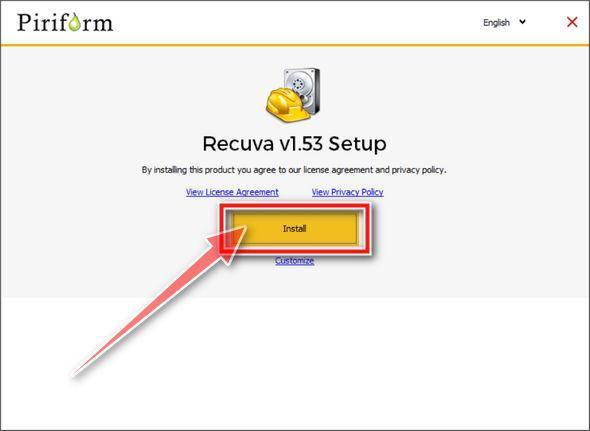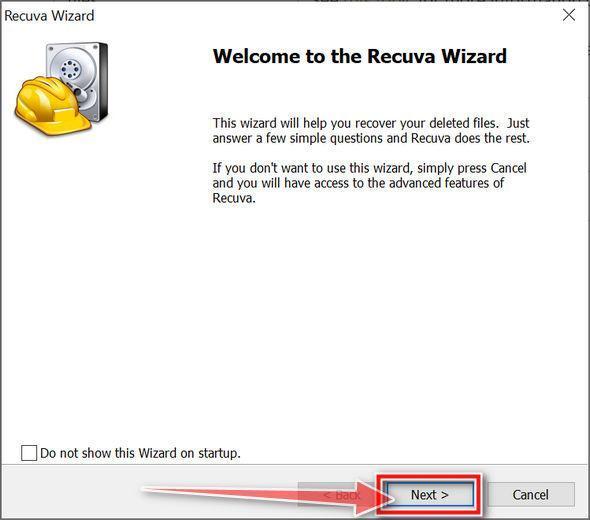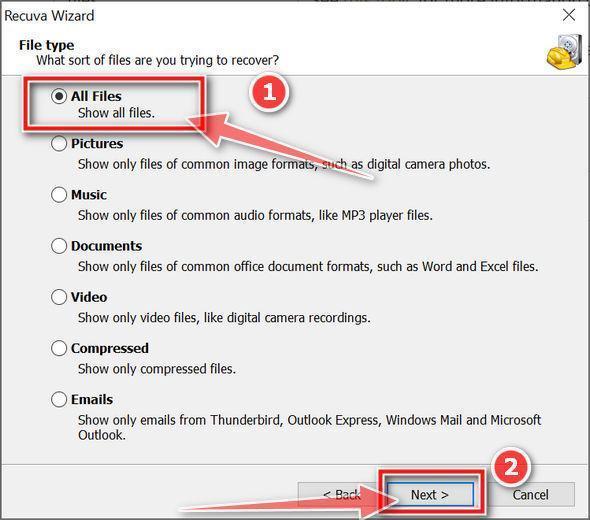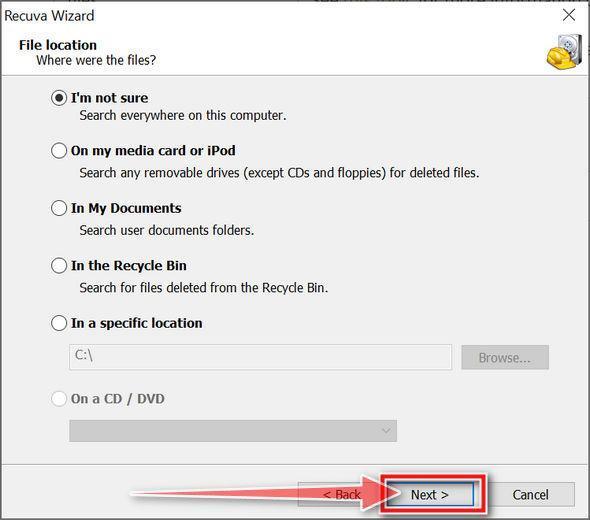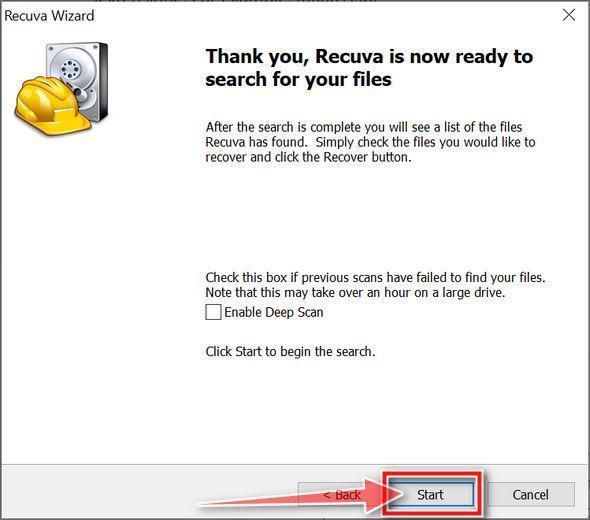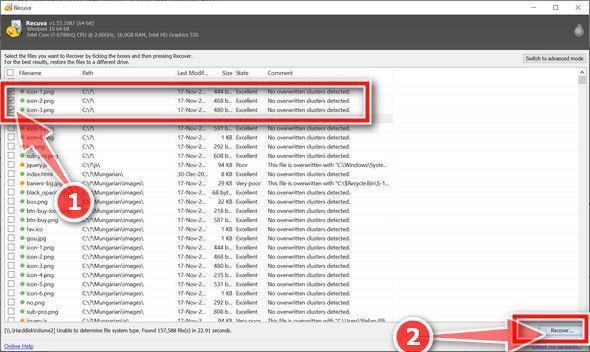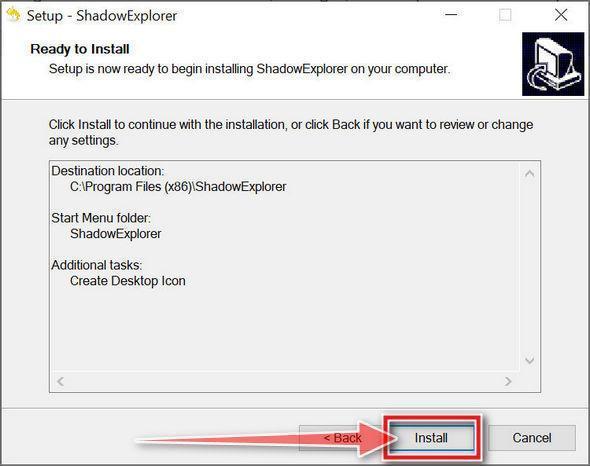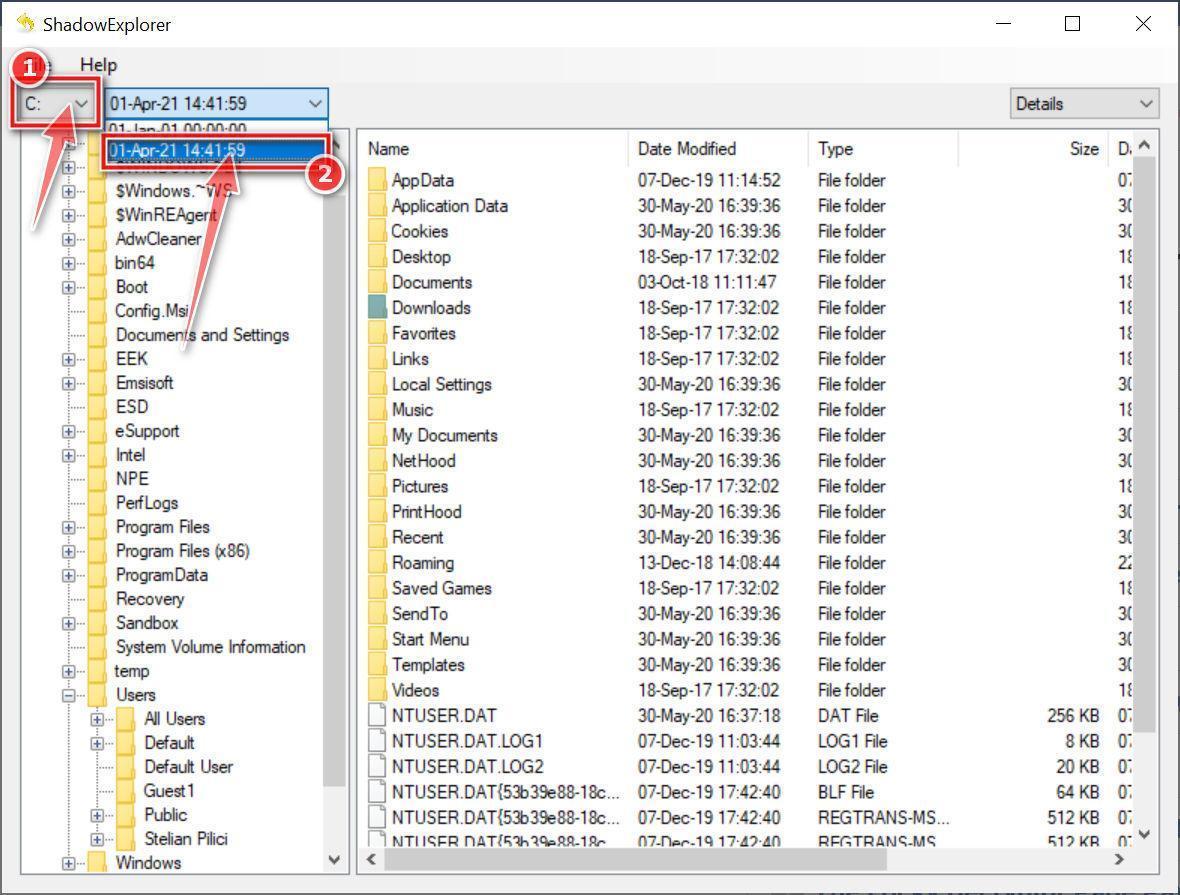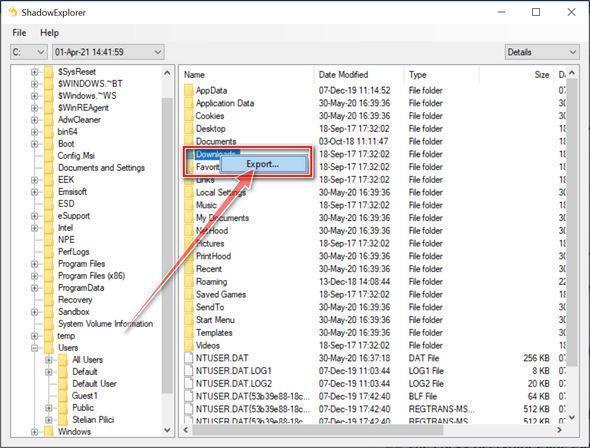BKGHJ is a malicious program that encrypts the personal documents found on the victim’s computer with the “.[toddmhickey@outlook.com].BKGHJ” extension, then displays a message which offers to decrypt the data if payment in Bitcoin is made. The instructions are placed on the victim’s desktop as a pop-up window and in the “readme-warning.txt” text file.

What is the BKGHJ ransomware?
BKGHJ is a file-encrypting ransomware infection that restricts access to data (documents, images, videos) by encrypting files with the “.[toddmhickey@outlook.com].BKGHJ” extension. It then attempts to extort money from victims by asking for “ransom”, in the form of Bitcoin cryptocurrency, in exchange for access to data.
When you are first infected with the BKGHJ ransomware it will scan your computer for images, videos, and important productivity documents and files such as .doc, .docx, .xls, .pdf. When these files are detected, the ransomware will encrypt them and change their extension to “.[toddmhickey@outlook.com].BKGHJ”, so that you are no longer able to be open them.
Once the BKGHJ ransomware has encrypted the files on your computer, it will display the “readme-warning.txt” text file that contains the ransom note and instructions on how to contact the authors of this ransomware.
This is the ransom note that the BKGHJ ransomware will show to its victims:
::: Greetings :::
Little FAQ:
.1.
Q: Whats Happen?
A: Your files have been encrypted and now have the “BKGHJ” extension. The file structure was not damaged, we did everything possible so that this could not happen.
.2.
Q: How to recover files?
A: If you wish to decrypt your files you will need to pay in bitcoins..3.
Q: What about guarantees?
A: Its just a business. We absolutely do not care about you and your deals, except getting benefits. If we do not do our work and liabilities – nobody will cooperate with us. Its not in our interests.
To check the ability of returning files, you can send to us any 2 files with SIMPLE extensions(jpg,xls,doc, etc… not databases!) and low sizes(max 1 mb), we will decrypt them and send back to you. That is our guarantee..4.
Q: How to contact with you?
A: You can write us to our mailbox: toddmhickey@outlook.com or penkatyjamie@yahoo.com
.5.
Q: How will the decryption process proceed after payment?
A: After payment we will send to you our scanner-decoder program and detailed instructions for use. With this program you will be able to decrypt all your encrypted files..6.
Q: If I don’t want to pay bad people like you?
A: If you will not cooperate with our service – for us, its does not matter. But you will lose your time and data, cause only we have the private key. In practice – time is much more valuable than money.
:::BEWARE:::
DON’T try to change encrypted files by yourself!
If you will try to use any third party software for restoring your data or antivirus solutions – please make a backup for all encrypted files!
Any changes in encrypted files may entail damage of the private key and, as result, the loss all data.
If your computer is infected with this ransomware, we recommend that you contact the following government fraud and scam sites to report this attack:
- In the United States, go to the On Guard Online website.
- In Australia, go to the SCAMwatch website.
- In Canada, go to the Canadian Anti-Fraud Centre.
- In France, go to the Agence nationale de la sécurité des systèmes d’information
- In Germany, go to the Bundesamt für Sicherheit in der Informationstechnik website.
- In Ireland, go to the An Garda Síochána website.
- In New Zealand, go to the Consumer Affairs Scams website.
- In the United Kingdom, go to the Action Fraud website.
- If your country or region isn’t listed above, we recommend that you contact your country or region’s federal police or communications authority.
Unfortunately, it is not currently possible to decrypt the files encrypted by the BKGHJ ransomware. It may, though, be possible in the future if the decryption keys are recovered from the cybercriminals’ servers. Therefore, if you do not plan on paying the ransom, it is advised that you make an image of the encrypted drives so that you can possibly decrypt them in the future.
Here is a short summary for the BKGHJ ransomware:
- Ransomare family: Xorist
- Extensions: .[toddmhickey@outlook.com].BKGHJ
- Ransomware note: readme-warning.txt
- Symptoms: The images, videos, and other documents have the “.[toddmhickey@outlook.com].BKGHJ” extension and cannot be opened by any programs
- Contact: toddmhickey@outlook.com and penkatyjamie@yahoo.com
How did the BKGHJ ransomware get on my computer?
The BKGHJ ransomware is distributed via spam email containing infected attachments or by exploiting vulnerabilities in the operating system and installed programs.
Here’s how the BKGHJ ransomware might get on your computer:
- Cyber-criminals spam out an email, with forged header information, tricking you into believing that it is from a shipping company like DHL or FedEx. The email tells you that they tried to deliver a package to you, but failed for some reason. Sometimes the emails claim to be notifications of a shipment you have made. Either way, you can’t resist being curious as to what the email is referring to – and open the attached file (or click on a link inside the email). And with that, your computer is infected with the BKGHJ ransomware.
- The BKGHJ ransomware was also observed attacking victims by exploiting vulnerabilities in the program installed on the computer or the operating system itself. Commonly exploited software includes the operating system itself, browsers, Microsoft Office, and third-party applications.
Remove the BKGHJ ransomware and recover the files
It’s recommended to create a backup image of the encrypted drives before proceeding with the below malware removal instructions.
This malware removal guide may appear overwhelming due to the number of steps and numerous programs that are being used. We have only written it this way to provide clear, detailed, and easy to understand instructions that anyone can use to remove malware for free.
Please perform all the steps in the correct order. If you have any questions or doubts at any point, stop and ask for our assistance.
- STEP 1: Use Malwarebytes Free to remove BKGHJ ransomware
- STEP 2: Use HitmanPro to scan for Trojans and other malware
- STEP 3: Double-check for malicious programs with Emsisoft Emergency Kit
- STEP 4: Restoring the files encrypted by the BKGHJ ransomware
STEP 1: Use Malwarebytes Free to remove BKGHJ ransomware
Malwarebytes Free is one of the most popular and most used anti-malware software for Windows, and for good reasons. It is able to destroy many types of malware that other software tends to miss, without costing you absolutely nothing. When it comes to cleaning up an infected device, Malwarebytes has always been free and we recommend it as an essential tool in the fight against malware.
It is important to note that Malwarebytes Free will run alongside antivirus software without conflicts.
-
Download Malwarebytes Free.
You can download Malwarebytes by clicking the link below.
 MALWAREBYTES DOWNLOAD LINK
MALWAREBYTES DOWNLOAD LINK
(The above link will open a new page from where you can download Malwarebytes) -
Double-click on the Malwarebytes setup file.
When Malwarebytes has finished downloading, double-click on the MBSetup file to install Malwarebytes on your computer. In most cases, downloaded files are saved to the Downloads folder.

You may be presented with an User Account Control pop-up asking if you want to allow Malwarebytes to make changes to your device. If this happens, you should click “Yes” to continue with the Malwarebytes installation.

-
Follow the on-screen prompts to install Malwarebytes.
When the Malwarebytes installation begins, you will see the Malwarebytes setup wizard which will guide you through the installation process. The Malwarebytes installer will first ask you on what type of computer are you installing this program, click either Personal Computer or Work Computer.

On the next screen, click “Install” to install Malwarebytes on your computer.

When your Malwarebytes installation completes, the program opens to the Welcome to Malwarebytes screen. Click the “Get started” button.
-
Select “Use Malwarebytes Free”.
After installing Malwarebytes, you’ll be prompted to select between the Free and the Premium version. The Malwarebytes Premium edition includes preventative tools like real-time scanning and ransomware protection, however, we will use the Free version to clean up the computer.
Click on “Use Malwarebytes Free“.

-
Click on “Scan”.
To scan your computer with Malwarebytes, click on the “Scan” button. Malwarebytes will automatically update the antivirus database and start scanning your computer for malware.

-
Wait for the Malwarebytes scan to complete.
Malwarebytes will scan your computer for adware and other malicious programs. This process can take a few minutes, so we suggest you do something else and periodically check on the status of the scan to see when it is finished.

-
Click on “Quarantine”.
When the scan has completed, you will be presented with a screen showing the malware infections that Malwarebytes has detected. To remove the malicious programs that Malwarebytes has found, click on the “Quarantine” button.

-
Restart computer.
Malwarebytes will now remove all the malicious files and registry keys that it has found. To complete the malware removal process, Malwarebytes may ask you to restart your computer.

When the malware removal process is complete, you can close Malwarebytes and continue with the rest of the instructions.
STEP 2: Use HitmanPro to scan for Trojans and other malware
HitmanPro is a second opinion scanner that takes a unique cloud-based approach to malware scanning. HitmanPro scans the behavior of active files and also files in locations where malware normally resides for suspicious activity. If it finds a suspicious file that’s not already known, HitmanPro sends it to their clouds to be scanned by two of the best antivirus engines today, which are Bitdefender and Kaspersky.
Although HitmanPro is shareware and costs $24.95 for 1 year on 1 PC, there is actually no limit in scanning. The limitation only kicks in when there is a need to remove or quarantine detected malware by HitmanPro on your system and by then, you can activate the one time 30-days trial to enable the clean up.
-
Download HitmanPro.
You can download HitmanPro by clicking the link below.
 HITMANPRO DOWNLOAD LINK
HITMANPRO DOWNLOAD LINK
(The above link will open a new web page from where you can download HitmanPro) -
Install HitmanPro.
When HitmanPro has finished downloading, double-click on “hitmanpro.exe” (for 32-bit versions of Windows) or “hitmanpro_x64.exe” (for 64-bit versions of Windows) to install this program on your PC. In most cases, downloaded files are saved to the Downloads folder.

You may be presented with an User Account Control pop-up asking if you want to allow HitmanPro to make changes to your device. If this happens, you should click “Yes” to continue with the installation.

-
Follow the on-screen prompts.
When HitmanPro starts you will be presented with the start screen as shown below. Click on the “Next” button to perform a system scan.


-
Wait for the HitmanPro scan to complete.
HitmanPro will now begin to scan your computer for malicious programs. This process will take a few minutes.

-
Click on “Next”.
When HitmanPro has finished the scan, it will display a list of all the malware that the program has found. Click on the “Next” button to remove the malicious programs.

-
Click on “Activate free license”.
Click on the “Activate free license” button to begin the free 30 days trial and remove all the malicious files from your PC.


When the process is complete, you can close HitmanPro and continue with the rest of the instructions.
STEP 3: Double-check for malicious programs with Emsisoft Emergency Kit
Emsisoft Emergency Kit is a free second opinion scanner that can be used without installation to scan and clean infected computers. Emsisoft scans the behavior of active files and also files in locations where malware normally resides for suspicious activity.
While the Malwarebytes and HitmanPro scans are more than enough, we’re recommending Emsisoft Emergency Kit to users who still have malware related issues or just want to make sure their computer is 100% clean.
-
Download Emsisoft Emergency Kit.
You can download Emsisoft Emergency Kit by clicking the link below.
 EMSISOFT EMERGENCY KIT DOWNLOAD LINK
EMSISOFT EMERGENCY KIT DOWNLOAD LINK
(The above link will open a new web page from where you can download Emsisoft Emergency Kit) -
Install Emsisoft Emergency Kit.
Double-click on the EmsisoftEmergencyKit setup file to start the installation process, then click on the “Install” button.

-
Start Emsisoft Emergency Kit.
On your desktop the “EEK” folder (C:\EEK) should now be open. To start Emsisoft, click on the “Start Emsisoft Emergency Kit” file to open this program.

You may be presented with a User Account Control dialog asking you if you want to run this file. If this happens, you should click “Yes” to continue with the installation.

-
Click on “Malware Scan”.
Emsisoft Emergency Kit will start and it will ask you for permission to update itself. Once the update process is complete, click on the “Scan” tab, and perform a “Malware Scan“.

Emsisoft Emergency Kit will now scan your PC for malicious files. This process can take a few minutes.

-
Click on “Quarantine selected”.
When the Emsisoft scan has finished, you will be presented with a screen reporting which malicious files were detected on your computer. To remove the malicious programs, click on the “Quarantine selected“.

When the malware removal process is complete, Emsisoft Emergency Kit may need to restart your computer. Click on the “Restart” button to restart your computer.
When the process is complete, you can close Emsisoft and continue with the rest of the instructions.
STEP 4: Restoring the files encrypted by the BKGHJ ransomware
Unfortunately, it’s not possible to recover the files encrypted by the BKGHJ ransomware because the private key which is needed to unlock the encrypted files is only available through the cybercriminals. However, below we’ve listed three methods you can use to try and recover your files.
Method 1: Search for a BKGHJ ransomware decryption tool
At the time of writing this article, there was no decryption tool available for the BKGHJ ransomware. However, the cybersecurity community is constantly working to create ransomware decryption tools, so you can try to search these sites for updates:
- https://id-ransomware.malwarehunterteam.com/
- https://decrypter.emsisoft.com/
- https://noransom.kaspersky.com/
- https://www.avast.com/ransomware-decryption-tools
Method 2: Try to recover your files with Recuva Free
With this second option, we will install and try to recover the encrypted files with Recuva, a free data recovery tool.
-
Download Recuva Free.
You can download Recuva from the below link.
 RECUVA FREE DOWNLOAD LINK
RECUVA FREE DOWNLOAD LINK
(This link will open a new web page from where you can download Recuva Free) -
Install Recuva.
Double-click on the rcsetup setup file to start the installation process, then follow the on-screen promts to install this program.

-
Go through Recuva’s Wizard.
When Recuva will start, it will display a Wizard which will guide you though different recovery options. To start this Wizard click on “Next.

In the first screen, recuva will ask you want type of files you want to recover (documents, pictures, videos), click on “All files” and then click on “Next”.

In the next screen, you’ll be asked where are the files located that you want to recover. Select “I’m not sure” to search all the folders on your computer, then click on “Next”.

Next, click on “Start” to start the scan.

-
Select the files you want to recover.
Recuva will scan your computer, and once it’s finished it will display a list of all the files that were detected. Select the check boxes beside the file or files you want to restore. The color of the dot next to the file name indicates your chances for a successful recovery (green for excellent, orange for acceptable, and red for unlikely).

-
Click “Recover”.
Once you have selected the files you want to recover, click on “Recover”. Select a destination for the recovered files, then click on “Ok”.
Method 3: Try to restore your files with ShadowExplorer
The BKGHJ ransomware will attempt to delete all shadow copies when you first start any executable on your computer after becoming infected. Thankfully, the infection is not always able to remove the shadow copies, so you should continue to try restoring your files using this method.
-
Download ShadowExplorer.
You can download ShadowExplorer from the below link.
SHADOW EXPLORER DOWNLOAD LINK
(This link will open a new web page from where you can download “ShadowExplorer”) -
Install ShadowExplorer.
Double-click on the ShadowExplorer-x.x-setup file to start the installation process, then follow the on-screen promts to install this program.

-
Select snapshot date.
Open ShadowExplorer and then from the top bar select the drive where the files that you want to save are located, then select from the snapshot available one previous to this infection.

-
Export the files that you want to recover.
Once you have found a copy of the original file or folder, right-click on it and the select “Export”. A window will prompt you where you want to save the file or folder.

Your computer should now be free of the BKGHJ ransomware infection. If your current antivirus allowed this malicious program on your computer, you may want to consider purchasing the full-featured version of Malwarebytes Anti-Malware to protect against these types of threats in the future.
If you are still having problems with your computer after completing these instructions, then please follow one of the steps:
- Run a computer scan with ESET Online Scanner
- Ask for help in our Windows Malware Removal Help & Support forum.