Uninstalling unwanted programs is one of the most common and important tasks that all computer users perform. However, if you’re new to Windows 10, you may not know or get confused on how to remove an app or program.
This guide will show you 3 easy ways to uninstall a program or application from Windows 10.
Option 1: Uninstall a program or application using “Programs and Features”
- To uninstall a program on Windows 10 or Windows 8, right-click on the Windows Start button and choose “Control Panel” from the pop-up menu.

- When the “Control Panel” window opens click on the “Uninstall a program” option under “Programs” category.

- When the “Programs and Features” screen is displayed, click the program you want to remove, and then click on the “Uninstall”.

-
Follow the prompts to uninstall the program. Each program has its own uninstallation procedure. Make sure to read all of the prompts carefully, as some of the more malicious programs try to sneak things in hoping that you won’t read closely.

Option 2: Uninstall a program or application from the Start menu
- Click on Windows Start button, select “All apps”, then scroll trough the list until you find the program that you want to remove.
- Once you’ve found the program you wish to uninstall, right-click on it, and when the pop-up menu appears, click on the “Uninstall” button.


Option 3: Uninstall a program or application using System settings menu
- Click on Windows Start button, then click on the “Settings” button.

- In the Settings menu, click on the “System” button.

- In the System menu, click on “Apps & features“, then scroll through the list is displayed click the program you want to remove, and then click on the “Uninstall”.

That’s it, with this guide you should be able to easily remove any program from Windows 10.
Good to know:
- If you are having issues while trying to uninstall a program, you can use Revo Uninstaller to completely remove this unwanted program from your machine.
- If you suspect or know that your computer is infected with malware (adware, browser hijackers or any other type of malware), we recommend that you perform a system scan with Malwarebytes Anti-Malware and HitmanPro to double check that your computer is clean.



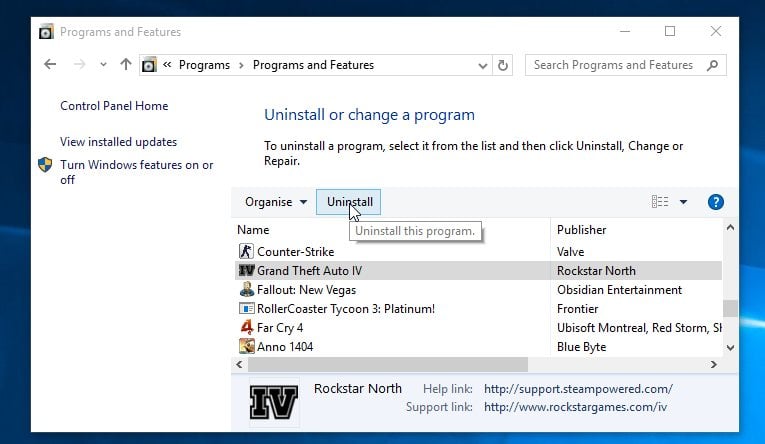

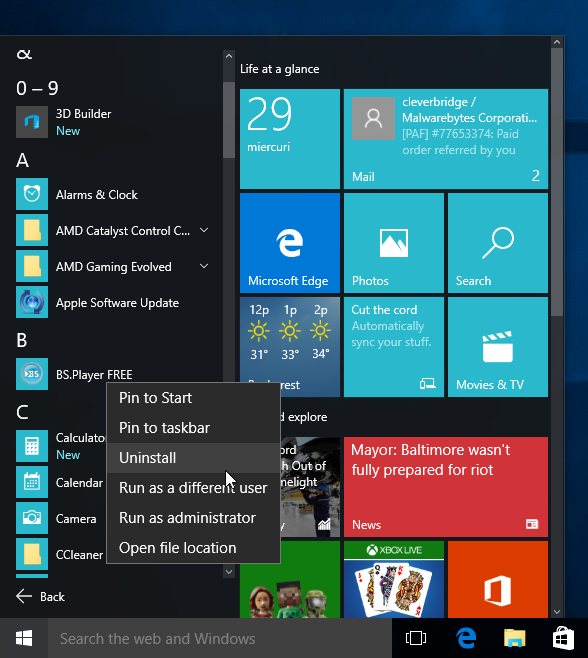


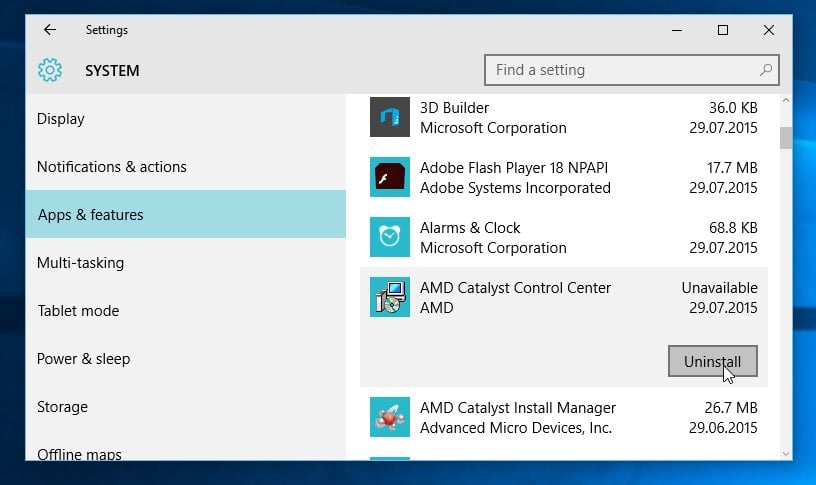
Hi Stelian Pilici , I downloaded the Revo uninstaller and it worked successfully , thanks for the software and I would suggest who ever reads this blog to go ahead and download and use it. Thanks once again