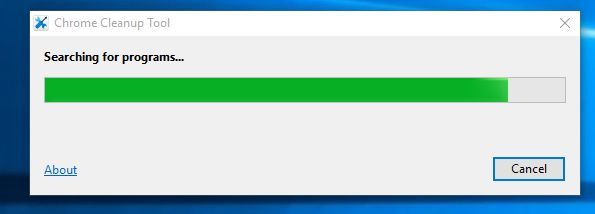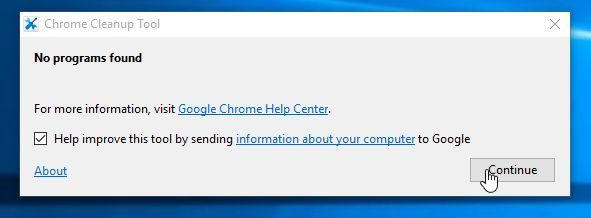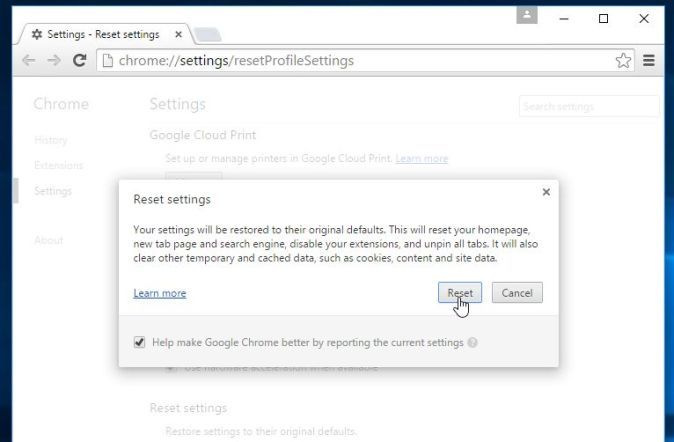If your web browser is randomly being redirected to the http://(random letters).promorewards.ayayc.com/… ads then it is possible that your computer is infected with an adware program.
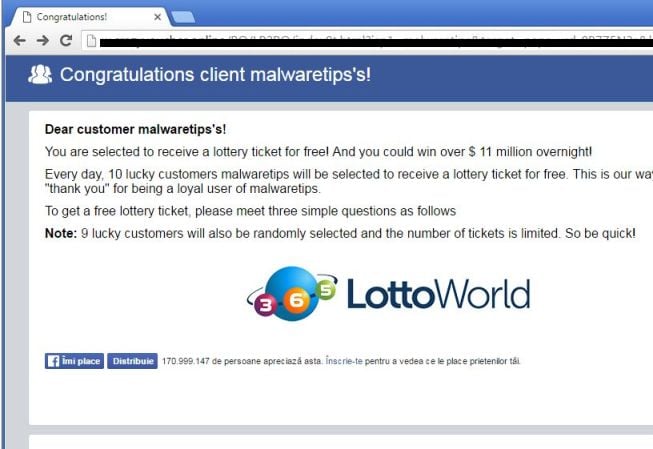
The “Promorewards.ayayc.com” adware program is bundled with other free software that you download off of the Internet. Unfortunately, some free downloads do not adequately disclose that other software will also be installed and you may find that you have installed adware without your knowledge.
Once this malicious program is installed, whenever you will browse the Internet, an ad from Promorewards.ayayc.com will randomly pop-up. These ads are aimed to promote the installation of additional questionable content including web browser toolbars, optimization utilities and other products, all so the adware publisher can generate pay-per-click revenue.
Promorewards.ayayc.com is not a malicious domain however is used by cyber criminals to generate pay-per-click revenue.
Observed subdomains:
rvdzz.promorewards.ayayc.com
yfnzz.promorewards.ayayc.com
qttzz.promorewards.ayayc.com
0jrzz.promorewards.ayayc.com
y0wzz.promorewards.ayayc.com
t3qzz.promorewards.ayayc.com
0suzz.promorewards.ayayc.com
pkuzz.promorewards.ayayc.com
yxxzz.promorewards.ayayc.com
roczz.promorewards.ayayc.com
7y3zz.promorewards.ayayc.com
sy8zz.promorewards.ayayc.com
krlzz.promorewards.ayayc.com
cldzz.promorewards.ayayc.com
hbozz.promorewards.ayayc.com
td9zz.promorewards.ayayc.com
jf8zz.promorewards.ayayc.com
fqmzz.promorewards.ayayc.com
ln4zz.promorewards.ayayc.com
4wnzz.promorewards.ayayc.com
tg2zz.promorewards.ayayc.com
re0zz.promorewards.ayayc.com
7tczz.promorewards.ayayc.com
weizz.promorewards.ayayc.com
a0qzz.promorewards.ayayc.com
trazz.promorewards.ayayc.com
ue6zz.promorewards.ayayc.com
9gtzz.promorewards.ayayc.com
xkvzz.promorewards.ayayc.com
kuzzz.promorewards.ayayc.com
o32zz.promorewards.ayayc.com
s5kzz.promorewards.ayayc.com
f4jzz.promorewards.ayayc.com
0kfzz.promorewards.ayayc.com
znyzz.promorewards.ayayc.com
58qzz.promorewards.ayayc.com
When infected with this adware program, other common symptoms include:
- Advertising banners are injected with the web pages that you are visiting.
- Random web page text is turned into hyperlinks.
- Browser popups appear which recommend fake updates or other software.
- Other unwanted adware programs might get installed without the user’s knowledge.
You should always pay attention when installing software because often, a software installer includes optional installs, such as this Promorewards.ayayc.com adware. Be very careful what you agree to install.
Always opt for the custom installation and deselect anything that is not familiar, especially optional software that you never wanted to download and install in the first place. It goes without saying that you should not install software that you don’t trust.
How to remove Promorewards.ayayc.com pop-up ads (Virus Removal Guide)
This page is a comprehensive guide which will remove Promorewards.ayayc.com adware and other malicious program that may be installed on your machine.
Please perform all the steps in the correct order. If you have any questions or doubt at any point, STOP and ask for our assistance.
STEP 1: Remove Promorewards.ayayc.com adware with AdwCleaner
STEP 2: Remove Creative.Promorewards.ayayc.com Ads with Junkware Removal Tool
STEP 3: Remove Promorewards.ayayc.com pop-up ads with Malwarebytes Anti-Malware
STEP 4: Double-check for Promorewards.ayayc.com redirect with HitmanPro
(OPTIONAL) STEP 5: Remove Promorewards.ayayc.com Ads from Chrome, Firefox and Internet Explorer
STEP 1: Remove Promorewards.ayayc.com adware with AdwCleaner
The AdwCleaner utility will scan your computer and web browser for the adware and unwanted browser extensions, that may have been installed on your computer without your knowledge.
- You can download AdwCleaner from the below link.
ADWCLEANER DOWNLOAD LINK (This link will open a new web page from where you can download “AdwCleaner”) - Before starting AdwCleaner, close your web browser, then double-click on the AdwCleaner icon.

 If Windows prompts you as to whether or not you wish to run AdwCleaner, please allow it to run.
If Windows prompts you as to whether or not you wish to run AdwCleaner, please allow it to run. - When the AdwCleaner program will open, click on the “Scan” button as shown below.

AdwCleaner will now start to search for adware and other malicious files that may be installed on your computer. - To remove the malicious files that were detected in the previous step, please click on the “Cleaning” button.

- AdwCleaner will prompt you to save any open files or documents, as the program will need to reboot the computer to complete the cleaning process. Please do so, and then click on the “OK” button.

When your computer reboots and you are logged in, AdwCleaner will automatically open a log file that contains the files, registry keys, and programs that were removed from your computer.
STEP 2: Remove Creative.Promorewards.ayayc.com ads with Junkware Removal Tool
Junkware Removal Tool is a powerful utility from Malwarebytes which will remove browser hijackers from Internet Explorer, Microsoft Edge, Firefox and Google Chrome.
- You can download Junkware Removal Tool from the below link:
JUNKWARE REMOVAL TOOL DOWNLOAD LINK (This link will automatically download the Junkware Removal Tool utility on your computer) - When Junkware Removal Tool has finished downloading, please double-click on the JRT icon as seen below.

 If Windows prompts you as to whether or not you wish to run Junkware Removal Tool, please allow it to run.
If Windows prompts you as to whether or not you wish to run Junkware Removal Tool, please allow it to run. - Junkware Removal Tool will now start (as seen in the below image), and at the Command Prompt, you’ll need to press any key to perform a system scan.

The program will now start to search for known adware, PUPs, and junkware programs that may be installed on your computer. This process may take upwards to 10 minutes while it creates a registry backup and checks your startups, installed modules, processes, services, files, folders, and the Windows Registry.

- When the Junkware Removal Tool cleaning process will be completed, this utility will display a log with the malicious files and registry keys that were removed from your computer.

STEP 1: Remove Promorewards.ayayc.com pop-up ads with Malwarebytes Anti-Malware
Malwarebytes Anti-Malware Free uses industry-leading technology to detect and remove all traces of malware, including worms, Trojans, rootkits, rogues, dialers, spyware, and more.
It is important to note that Malwarebytes Anti-Malware works well and should run alongside antivirus software without conflicts.
- You can download download Malwarebytes Anti-Malware from the below link.
MALWAREBYTES ANTI-MALWARE DOWNLOAD LINK (This link will open a new web page from where you can download “Malwarebytes Anti-Malware Free”) - Once downloaded, close all programs, then double-click on the icon on your desktop named “mbam-setup” to start the installation of Malwarebytes Anti-Malware.

 You may be presented with a User Account Control dialog asking you if you want to run this file. If this happens, you should click “Yes” to continue with the installation.
You may be presented with a User Account Control dialog asking you if you want to run this file. If this happens, you should click “Yes” to continue with the installation. - When the installation begins, you will see the Malwarebytes Anti-Malware Setup Wizard which will guide you through the installation process.

To install Malwarebytes Anti-Malware on your machine, keep following the prompts by clicking the “Next” button.

- Once installed, Malwarebytes Anti-Malware will automatically start and you will see a message stating that you should update the program, and that a scan has never been run on your system. To start a system scan you can click on the “Scan Now” button.

- Malwarebytes Anti-Malware will now start scanning your computer for malware. When Malwarebytes Anti-Malware is scanning it will look like the image below.

- When the scan has completed, you will be presented with a screen showing the malware infections that Malwarebytes Anti-Malware has detected. To remove the malicious programs that Malwarebytes Anti-malware has found, click on the “Remove Selected” button.

Please note that the infections found may be different than what is shown in the image. - Malwarebytes Anti-Malware will now quarantine all the malicious files and registry keys that it has found. When removing the files, Malwarebytes Anti-Malware may require a reboot in order to remove some of them. If it displays a message stating that it needs to reboot your computer, please allow it to do so.

After your computer will restart, you should open Malwarebytes Anti-Malware and perform another “Threat Scan” scan to verify that there are no remaining threats
STEP 4: Double-check for the Promorewards.ayayc.com virus with HitmanPro
HitmanPro is a second opinion scanner, designed to rescue your computer from malware (viruses, trojans, rootkits, etc.) that have infected your computer despite all the security measures you have taken (such as anti-virus software, firewalls, etc.). HitmanPro is designed to work alongside existing security programs without any conflicts. It scans the computer quickly (less than 5 minutes) and does not slow down the computer.
- You can download HitmanPro from the below link:
HITMANPRO DOWNLOAD LINK (This link will open a new web page from where you can download “HitmanPro”) - Double-click on the file named “HitmanPro.exe” (for 32-bit versions of Windows) or “HitmanPro_x64.exe” (for 64-bit versions of Windows). When the program starts you will be presented with the start screen as shown below.

Click on the “Next” button, to install HitmanPro on your computer.

- HitmanPro will now begin to scan your computer for malicious files.

- When it has finished it will display a list of all the malware that the program found as shown in the image below. Click on the “Next” button, to remove malware.

- Click on the “Activate free license” button to begin the free 30 days trial, and remove all the malicious files from your computer.

(Optional) STEP 5: Remove Promorewards.ayayc.com Ads from Chrome, Firefox and Internet Explorer
If you are still experiencing issues with the Promorewards.ayayc.com ads in Internet Explorer (or Microsoft Edge), Firefox or Chrome, we will need to reset your browser to its default settings. This step needs to be performed only if your issues have not been solved by the previous steps.
Reset Internet Explorer
- Open Internet Explorer, click on the “gear icon”
 in the upper right part of your browser, then click again on Internet Options.
in the upper right part of your browser, then click again on Internet Options.
![Click on the Gear Icon then on Internet Options [Image: Internet Options in Internet Explorer]](data:image/gif;base64,R0lGODlhAQABAAAAACH5BAEKAAEALAAAAAABAAEAAAICTAEAOw==)
- In the “Internet Options” dialog box, click on the “Advanced” tab, then click on the “Reset” button.
![In the Advanced tab click on the Reset button [Image: Reset Internet Explorer]](data:image/gif;base64,R0lGODlhAQABAAAAACH5BAEKAAEALAAAAAABAAEAAAICTAEAOw==)
- In the “Reset Internet Explorer settings” section, select the “Delete personal settings” check box, then click on “Reset” button.
![Click on the Reset button to revert IE to its default settings [Image: Reset Internet Explorer to its default settings]](data:image/gif;base64,R0lGODlhAQABAAAAACH5BAEKAAEALAAAAAABAAEAAAICTAEAOw==)
- When Internet Explorer has completed its task, click on the “Close” button in the confirmation dialogue box. You will now need to close your browser, and then you can open Internet Explorer again.
![Click on the Close button [Image Reset Internet Explorer settings]](data:image/gif;base64,R0lGODlhAQABAAAAACH5BAEKAAEALAAAAAABAAEAAAICTAEAOw==)
Reset Mozilla Firefox
- In the upper-right corner of the Firefox window, click the Firefox menu button (
![Firefox Menu button [Image: Firefox Menu button]](data:image/gif;base64,R0lGODlhAQABAAAAACH5BAEKAAEALAAAAAABAAEAAAICTAEAOw==) ), then click on the “Help” (
), then click on the “Help” (![Firefox Help button [Image: Firefox Help button]](data:image/gif;base64,R0lGODlhAQABAAAAACH5BAEKAAEALAAAAAABAAEAAAICTAEAOw==) ) button.
) button.

- From the Help menu, choose Troubleshooting Information.
If you’re unable to access the Help menu, type about:support in your address bar to bring up the Troubleshooting information page.

- Click the “Refresh Firefox” button in the upper-right corner of the “Troubleshooting Information” page.

- To continue, click on the “Refresh Firefox” button in the new confirmation window that opens.

- Firefox will close itself and will revert to its default settings. When it’s done, a window will list the information that was imported. Click on the “Finish“.
Note: Your old Firefox profile will be placed on your desktop in a folder named “Old Firefox Data“. If the reset didn’t fix your problem you can restore some of the information not saved by copying files to the new profile that was created. If you don’t need this folder any longer, you should delete it as it contains sensitive information.
Reset Google Chrome
- You can download Chrome Cleanup Tool from the below link.
CHROME CLEANUP TOOL DOWNLOAD LINK (This link will open a new web page from where you can download “Chrome Cleanup Tool”) - When Chrome Cleanup Tool has finished downloading, start this program by double-clicking on the chrome_cleanup_tool icon as seen below.

- Chrome Cleanup Tool will now scan Google Chrome for adware and browser hijackers. The scan should take less than 1 minute, and will report whether it found any malicious programs or not. If any malicious programs were detected, click on the “Remove suspicious programs” button and wait for the tool to tell you it has completed the process.

If Chrome Cleanup Tool has not detected anything suspicious, then you can click on the “Continue” button and move to the next step.

- Next, a new tab in Google Chrome will open, prompting you to reset Chrome to default settings. We recommend that you perform this reset as usually this will remove any browser hijackers that might affect your browser.

If you are still experiencing problems while trying to remove Promorewards.ayayc.com pop-up ads from your machine, please do one of the following:
- Run a system scan with Zemana AntiMalware
- Start a new thread in our Malware Removal Assistance forum.




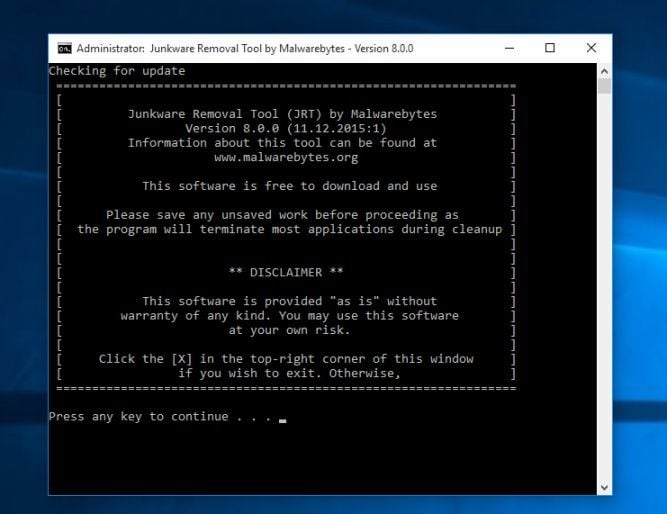
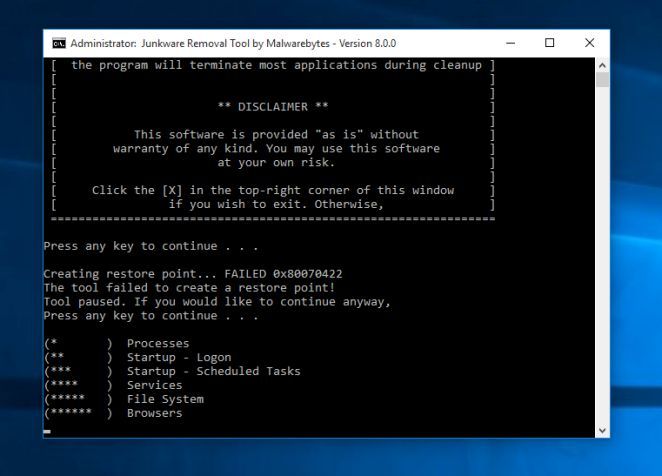
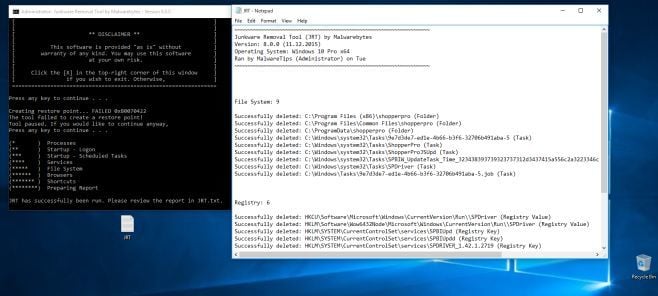












![Click on the Gear Icon then on Internet Options [Image: Internet Options in Internet Explorer]](https://malwaretips.com/blogs/wp-content/uploads/2014/03/Internet-Options-Internet-Explorer.jpg)
![In the Advanced tab click on the Reset button [Image: Reset Internet Explorer]](https://malwaretips.com/blogs/wp-content/uploads/2014/03/Reset-Internet-Explorer.jpg)
![Click on the Reset button to revert IE to its default settings [Image: Reset Internet Explorer to its default settings]](https://malwaretips.com/blogs/wp-content/uploads/2014/03/reset-button-Internet-Explorer.jpg)
![Click on the Close button [Image Reset Internet Explorer settings]](https://malwaretips.com/blogs/wp-content/uploads/2014/03/Close-button-Reset.jpg)