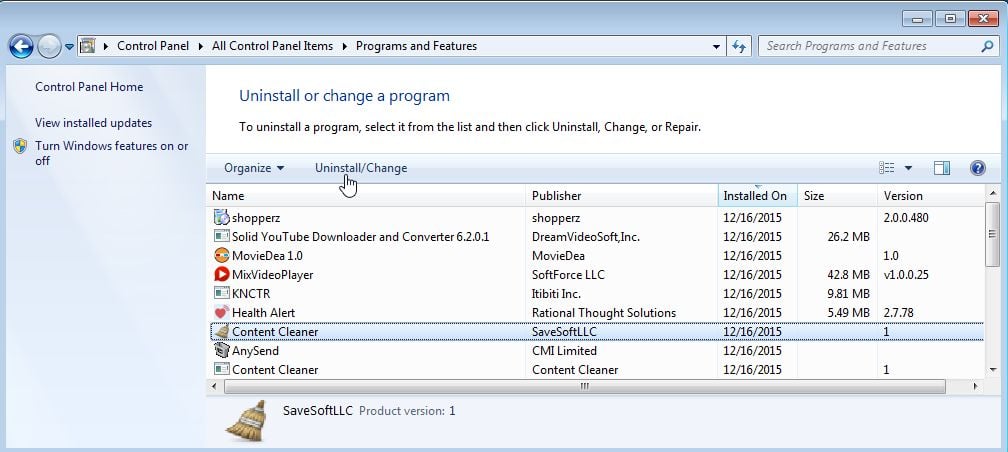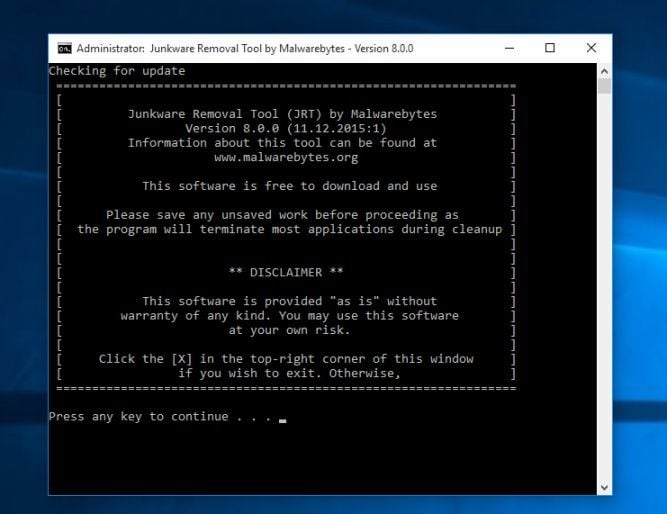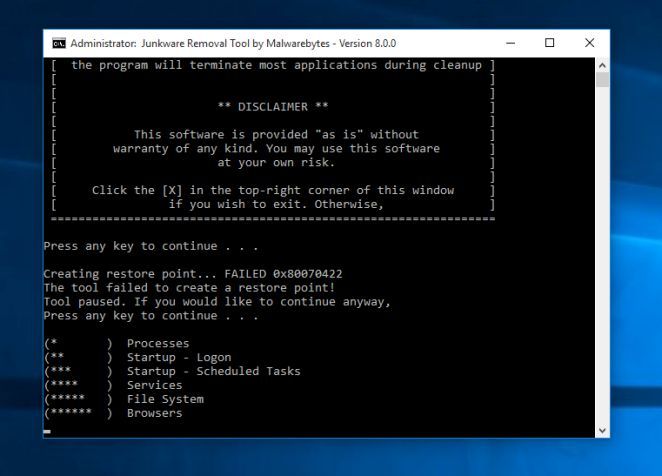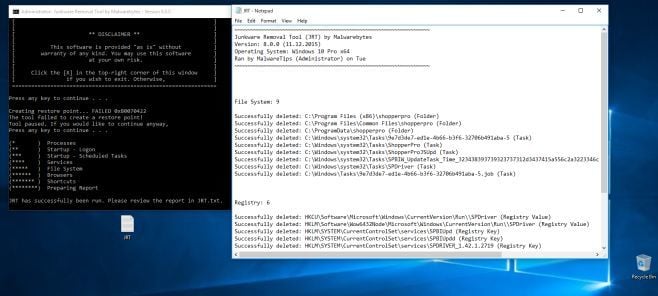Solid YouTube Downloader and Converter (from DreamVideoSoft,Inc) is a potentially unwanted program that is commonly bundled with other free programs that you download off of the Internet.
Unfortunately, some free downloads do not adequately disclose that other software will also be installed and you may find that you have installed Solid YouTube Downloader and Converter without your knowledge. Most commonly Solid YouTube Downloader and Converter is bundled within the installers from Cnet, Softonic or other similar custom third-party installers.
It is important to note that even though some may find this program to be misleading and annoying, Solid YouTube Downloader and Converter it is NOT an actual computer infection.
These types of programs are typically harmless, or even beneficial to your computer, but are installed in a questionable manner or have a very loose privacy policy or end user license agreement (EULA).
You should always pay attention when installing software because often, a software installer includes optional installs, such as this Solid YouTube Downloader and Converter adware. Be very careful what you agree to install.
Always opt for the custom installation and deselect anything that is not familiar, especially optional software that you never wanted to download and install in the first place.
It goes without saying that you should not install software that you don’t trust.
How to remove Solid YouTube Downloader and Converter (Uninstall Guide)
This page is a comprehensive guide, which will remove Solid YouTube Downloader and Converter from your computer, and any other adware program that may have been installed during the setup process.
Please perform all the steps in the correct order. If you have any questions or doubt at any point, STOP and ask for our assistance.
STEP 1: Uninstall Solid YouTube Downloader and Converter from Windows
STEP 2: Remove Solid YouTube Downloader and Converter adware with AdwCleaner
STEP 3: Remove Solid YouTube Downloader and Converter browser hijacker Junkware Removal Tool
STEP 4: Remove Solid YouTube Downloader and Converter with Malwarebytes Anti-Malware
STEP 5: Double-check for the Solid YouTube Downloader and Converter unwanted program with HitmanPro
STEP 1 : Uninstall Solid YouTube Downloader and Converter from Windows
In this first step, we will try to identify and remove any malicious program that might be installed on your computer.
- Go to the uninstall menu.
Windows 10 or Windows 8
- To uninstall a program on Windows 10 or Windows 8, right-click on the Windows Start button and choose “Control Panel” from the pop-up menu.
- When the “Control Panel” window opens click on the “Uninstall a program” option under “Programs” category.
Windows 7 or Windows Vista
- If you are using Windows XP, Windows Vista or Windows 7, click the “Start” button, then click on the “Control Panel” menu option.
- When the “Control Panel” window opens click on the “Uninstall a program” option under “Programs” category.
- To uninstall a program on Windows 10 or Windows 8, right-click on the Windows Start button and choose “Control Panel” from the pop-up menu.
- When the “Programs and Features” screen is displayed, scroll through the list of currently installed programs and uninstall “Solid YouTube Downloader and Converter 6.2.0.1” from DreamVideoSoft,Inc.
The malicious program may have a different name on your computer. To view the most recently installed programs, you can click on the “Installed On” column to sort your program by the installation date. Scroll through the list, and uninstall any unwanted or unknown programs.If you are having issues while trying to uninstall the Solid YouTube Downloader and Converter program, you can use Revo Uninstaller to completely remove this unwanted program from your machine.If you cannot find any unwanted or unknown programs on your machine, then you can proceed with the next step.
STEP 2: Remove Solid YouTube Downloader and Converter adware with AdwCleaner
The AdwCleaner utility will scan your computer for the Solid YouTube Downloader and Converter adware and other unwanted browser extensions, that may have been installed on your computer without your knowledge.
- You can download AdwCleaner from the below link.
ADWCLEANER DOWNLOAD LINK (This link will open a new web page from where you can download “AdwCleaner”) - Before starting AdwCleaner, close your web browser, then double-click on the AdwCleaner icon.
If Windows prompts you as to whether or not you wish to run AdwCleaner, please allow it to run.
- When the AdwCleaner program will open, click on the “Scan” button as shown below.
AdwCleaner will now start to search for adware and other malicious files that may be installed on your computer. - To remove the malicious files that were detected in the previous step, please click on the “Cleaning” button.
- AdwCleaner will prompt you to save any open files or documents, as the program will need to reboot the computer to complete the cleaning process. Please do so, and then click on the “OK” button.
When your computer reboots and you are logged in, AdwCleaner will automatically open a log file that contains the files, registry keys, and programs that were removed from your computer.
STEP 3: Remove UltimateGamer.info browser hijacker Junkware Removal Tool
Junkware Removal Tool is a powerful utility from Malwarebytes, which will remove browser hijackers from Internet Explorer, Microsoft Edge, Firefox and Google Chrome.
- You can download Junkware Removal Tool from the below link:
JUNKWARE REMOVAL TOOL DOWNLOAD LINK (This link will automatically download the Junkware Removal Tool utility on your computer) - When Junkware Removal Tool has finished downloading, please double-click on the JRT icon as seen below.
If Windows prompts you as to whether or not you wish to run Junkware Removal Tool, please allow it to run.
- Junkware Removal Tool will now start (as seen in the below image), and at the Command Prompt, you’ll need to press any key to perform a system scan.
The program will now start to search for known adware, PUPs, and junkware programs that may be installed on your computer. This process may take upwards to 10 minutes while it creates a registry backup and checks your startups, installed modules, processes, services, files, folders, and the Windows Registry.
- When the Junkware Removal Tool cleaning process will be completed, this utility will display a log with the malicious files and registry keys that were removed from your computer.
STEP 4: Remove Solid YouTube Downloader and Converter with Malwarebytes Anti-Malware
Malwarebytes Anti-Malware Free uses industry-leading technology to detect and remove all traces of malware, including worms, Trojans, rootkits, rogues, dialers, spyware, and more.
It is important to note that Malwarebytes Anti-Malware works well and should run alongside antivirus software without conflicts.
- You can download download Malwarebytes Anti-Malware from the below link.
MALWAREBYTES ANTI-MALWARE DOWNLOAD LINK (This link will open a new web page from where you can download “Malwarebytes Anti-Malware Free”) - Once downloaded, close all programs, then double-click on the icon on your desktop named “mbam-setup” to start the installation of Malwarebytes Anti-Malware.
You may be presented with a User Account Control dialog asking you if you want to run this file. If this happens, you should click “Yes” to continue with the installation.
- When the installation begins, you will see the Malwarebytes Anti-Malware Setup Wizard which will guide you through the installation process.
To install Malwarebytes Anti-Malware on your machine, keep following the prompts by clicking the “Next” button.
- Once installed, Malwarebytes Anti-Malware will automatically start and you will see a message stating that you should update the program, and that a scan has never been run on your system. To start a system scan you can click on the “Scan Now” button.
- Malwarebytes Anti-Malware will now start scanning your computer for the Solid YouTube Downloader and Converter adware. When Malwarebytes Anti-Malware is scanning it will look like the image below.
- When the scan has completed, you will be presented with a screen showing the malware infections that Malwarebytes Anti-Malware has detected. To remove the malicious programs that Malwarebytes Anti-malware has found, click on the “Remove Selected” button.
Please note that the infections found may be different than what is shown in the image. - Malwarebytes Anti-Malware will now quarantine all the malicious files and registry keys that it has found. When removing the files, Malwarebytes Anti-Malware may require a reboot in order to remove some of them. If it displays a message stating that it needs to reboot your computer, please allow it to do so.
After your computer will restart, you should open Malwarebytes Anti-Malware and perform another “Threat Scan” scan to verify that there are no remaining threats
STEP 5: Double-check for the Solid YouTube Downloader and Converter unwanted program with HitmanPro
HitmanPro is a second opinion scanner, designed to rescue your computer from malware (viruses, trojans, rootkits, etc.) that have infected your computer despite all the security measures you have taken (such as anti-virus software, firewalls, etc.). HitmanPro is designed to work alongside existing security programs without any conflicts. It scans the computer quickly (less than 5 minutes) and does not slow down the computer.
- You can download HitmanPro from the below link:
HITMANPRO DOWNLOAD LINK (This link will open a new web page from where you can download “HitmanPro”) - Double-click on the file named “HitmanPro.exe” (for 32-bit versions of Windows) or “HitmanPro_x64.exe” (for 64-bit versions of Windows). When the program starts you will be presented with the start screen as shown below.
Click on the “Next” button, to install HitmanPro on your computer.
- HitmanPro will now begin to scan your computer for the Solid YouTube Downloader and Converter malware.
- When it has finished it will display a list of all the malware that the program found as shown in the image below. Click on the “Next” button, to remove malware.
- Click on the “Activate free license” button to begin the free 30 days trial, and remove all the malicious files from your computer.
If you are still experiencing problems while trying to remove Solid YouTube Downloader and Converter from your machine, please do one of the following:
- Run a system scan with Zemana AntiMalware.
- Start a new thread in our Malware Removal Assistance forum.

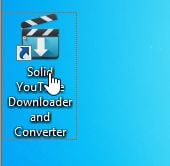


![Control Panel in Windows Start Menu [Image: Control Panel in Windows Start Menu]](https://malwaretips.com/blogs/wp-content/uploads/2014/08/windows-start-menu-control-panel.jpg)
![Click on Uninstall a program [Image: Uninstall a program]](https://malwaretips.com/blogs/wp-content/uploads/2013/03/uninstall-a-program-windows.jpg)