- Sep 17, 2013
- 1,492
Antivirus Rescue CD/USB can be used to create a bootable CD/USB which can be used to scan a malware infected computer and to remove the detected malwares in the system.
Recommended : ESET, Kaspersky, Bitdefender, Avira
You can use Universal USB Installer to create live USB pendrive of antivirus rescue CD
Below you can see the list of antivirus rescue CD supported by it
1. ESET SysRescue Live
ESET SysRescue Live is a malware cleaning tool that runs independent of the operating system from a CD, DVD, or a USB. It has direct access to the disk and the file system, and therefore is capable of removing the most persistent threats.
More info : ESET SysRescue Live
User guide : http://download.eset.com/manuals/eset_sysrescue_userguide_enu.pdf
DOWNLOAD ESET SysRescue Live
2. Kaspersky Rescue Disk 10
Kaspersky Rescue Disk is designed to scan, disinfect and restore infected operating systems. It should be used when it is impossible to boot the operating system.
Boot from the Kaspersky Rescue Disk to scan and remove threats from an infected computer without the risk of infecting other files or computers.
Burn this ISO image to a CD, insert it into the infected system’s CD-ROM drive, enter the PC’s BIOS, set it to boot from the CD and reboot the computer.
Kaspersky Rescue Disk 10 is designed to scan and disinfect x86 and x64-compatible computers that have been infected. The application should be used when the infection is so severe that it is impossible to disinfect the computer using anti-virus applications or malware removal utilities (such as Kaspersky Virus Removal Tool) running under the operating system.
In this case, disinfection is more efficient because malware programs do not gain control when the operating system is being loaded. In the emergency repair mode, you can only start objects scan tasks, update databases roll back updates and view statistics.
Kaspersky Rescue Disk 10 allows performing the following actions:
User Guide : http://media.kaspersky.com/downloads/consumer/kasp10.0_rescuedisk_en.pdf
How to copy Kasperksy rescue disk to USB pendrive : http://support.kaspersky.com/8092
DOWNLOAD Kaspersky rescue CD
3. BitDefender RescueCD (USB)
BitDefender RescueCD (USB) is for creating a bootable CD or USB (flash drive) to use on a computer that will not boot up to Windows due to damage caused by virus, trojans, worms or rootkits.
How to create a Bitdefender Rescue CD
DOWNLOAD BitDefender RescueCD
4. Avira Antivir Rescue System
The Avira Rescue System scans and repairs malware-infected computers that no longer boot or are generally unresponsive. Running on both Windows and Linux operating systems, our integrated scan and repair Wizard is highly intuitive and easy to use. Are you concerned about recovering data from your system? If so, the Avira Rescue System is the ideal tool for you. And if for some reason you need outside assistance, the Rescue System can establish a remote desktop connection with Avira Support. The Avira Rescue System is updated daily so that the most recent security updates are always available. To use the Rescue System burn it to a CD or copy it to a bootable USB stick and then boot your system from that CD or USB stick.
How to use Avira Rescue System
How to use Avira Rescue System
DOWNLOAD Avira Antivir Rescue System
Documentation
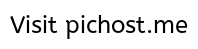

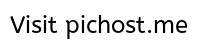

5. Trend Micro Rescue Disk
It uses DOS like interface.
Trend Micro Rescue Disk allows you to use a CD, DVD, or USB drive to examine your computer without launching Microsoft Windows. It finds and removes persistent or difficult-to-clean security threats that can lurk deep within your operating system.
Rescue Disk does not need to load potentially-infected system files into memory before trying to remove them. It can scan hidden files, system drivers, and the Master Boot Record (MBR) of your computer’s hard drive without disturbing the operating system.
Boot Device Support
To launch your computer from a CD or DVD, you must set the BIOS to boot from a different device. While the exact procedure differs from computer to computer, the overall process is usually like this:
DOWNLOAD Trend Micro Rescue Disk
6. Norton Bootable Recovery Tool
Gets your computer back up and running if it becomes so infected that it won’t work properly or even start.
The Norton Bootable Recovery Tool helps fix your “worst nightmare” computer problems, such as when crimeware embeds itself so deeply into your computer’s operating system that it takes a special tool to remove it. Norton Bootable Recovery Tool does two things:
DOWNLOAD Norton bootable Recovery Tool
7. eScan Rescue Disk
Uses very basic interface. Updating database is tough. Has very basic network settings to connect to internet.
Some malware are very destructive in nature or badly programmed that they affect the stability of Windows leading to recurring crash of programs and Windows. It then becomes a nightmare to correct the Windows Operating System if you’re unable to boot in to Windows even in Safe Mode. This makes it very hard for the technical person to troubleshoot and fix the problem and they normally end up reformatting the hard drive to reinstall Windows. This can lead to loss of data and productivity.
There are also other malware that get embedded very deeply in the Windows operating system in such a way that whenever you boot Windows, the malware is also loaded at the startup and may escape detection by the antivirus software running in the system.
In such cases you will need to start Windows from a clean source to scan and remove the malware and fix Windows errors. eScan Rescue Disk provides you with a Windows based clean environment that not only helps you to scan and clean the system but also to fix the Windows registry changes done by viruses.
DOWNLOAD eScan rescue disk
Documentation
8. DrWeb Live CD/USB
Emergency System Recovery Disk
If your Windows or Linux system has been rendered non-bootable by malware, restore it for FREE with
Dr.Web LiveCD
Dr.Web LiveCD will clean your computer of infected and suspicious files, help you copy important information to a removable data storage device or another computer, and then attempt to cure infected objects.
How it works : http://www.freedrweb.com/livecd/how_it_works/
DOCUMENTATION
DOWNLOAD Dr Web Live CD
Dr.Web LiveUSB
Use a USB flash drive to restore your system
Dr.Web LiveUSB enables you to perform the emergency repair of an operating system using a USB flash drive.
The solution supports Windows operating systems (32- and 64-bit). In order to boot Dr.Web® LiveUSB, BIOS of your computer must support USB-HDD boot devices.
How it works
DOWNLOAD DrWeb Live USB
- ESET SysRescue Live
- Kaspersky Rescue Disk 10
- BitDefender RescueCD (USB)
- Avira Antivir Rescue System
- Trend Micro Rescue Disk
- Norton Bootable Recovery Tool
- eScan rescue disk
- DrWeb Live CD/USB
Recommended : ESET, Kaspersky, Bitdefender, Avira
You can use Universal USB Installer to create live USB pendrive of antivirus rescue CD
Below you can see the list of antivirus rescue CD supported by it
1. ESET SysRescue Live
ESET SysRescue Live is a malware cleaning tool that runs independent of the operating system from a CD, DVD, or a USB. It has direct access to the disk and the file system, and therefore is capable of removing the most persistent threats.
More info : ESET SysRescue Live
User guide : http://download.eset.com/manuals/eset_sysrescue_userguide_enu.pdf
DOWNLOAD ESET SysRescue Live
Creating eset USB live rescue disk

Using ESET rescue Live
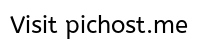
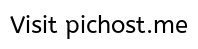
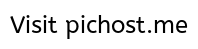
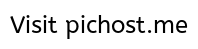

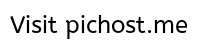

- Insert the USB Pendrive
- start ESET Live USB Creator
- If you have downloaded the ISO image file then tick "Use previously downloaded ISO file". Otherwise the image file will be downloaded from the internet.
- Click "create USB drive"

- carefully select the USB pendrive that you have inserted
- All the data from USB pendrive will be overwritten.
- Click "YES"
- ESET rescue live USB pendrive created
- If you downloaded the eset rescue image file from the internet click "Save ISO file" to save it for later use.
- Click "close"
Using ESET rescue Live
- Reboot the computer and boot using USB pendrive
- Select Enable live grid early warning system
- Select Enable detection of potentially unwanted applications
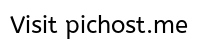
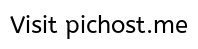
- Connect to internet. You may have to do some network settings in order to internet.
- Update the signature database
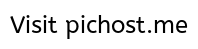
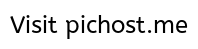
- All the partition in hard disk will be mounted named "localDisk1" "LocalDisk2"

- If threats are found, select the appropriate action
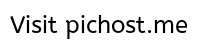
- You can scan any file by doing a custom scan on selected partition

2. Kaspersky Rescue Disk 10
Kaspersky Rescue Disk is designed to scan, disinfect and restore infected operating systems. It should be used when it is impossible to boot the operating system.
Boot from the Kaspersky Rescue Disk to scan and remove threats from an infected computer without the risk of infecting other files or computers.
Burn this ISO image to a CD, insert it into the infected system’s CD-ROM drive, enter the PC’s BIOS, set it to boot from the CD and reboot the computer.
Kaspersky Rescue Disk 10 is designed to scan and disinfect x86 and x64-compatible computers that have been infected. The application should be used when the infection is so severe that it is impossible to disinfect the computer using anti-virus applications or malware removal utilities (such as Kaspersky Virus Removal Tool) running under the operating system.
In this case, disinfection is more efficient because malware programs do not gain control when the operating system is being loaded. In the emergency repair mode, you can only start objects scan tasks, update databases roll back updates and view statistics.
Kaspersky Rescue Disk 10 allows performing the following actions:
- Configure objects scan settings:
- change security level
- change actions to be performed on detected objects
- create a scan scope
- change types of objects to be scanned
- limit scan time
- configure scan of compound files
- change a scan method
- set default settings
- Configure databases update settings:
- select an update source
- specify proxy-server settings
- specify regional settings
- roll back to previous databases
- Configure additional settings:
- select detection of specific threat types
- create a trusted zone
- configure notifications settings
- specify time of storing reports
- specify time of storing Quarantine and Backup objects
- Create a report on scan and update tasks.
- View statistics about applican’s functioning.
User Guide : http://media.kaspersky.com/downloads/consumer/kasp10.0_rescuedisk_en.pdf
How to copy Kasperksy rescue disk to USB pendrive : http://support.kaspersky.com/8092
DOWNLOAD Kaspersky rescue CD
- Kaspersky Rescue Disk 10
- Download Kaspersky Rescue Disk - MajorGeeks
- Download kav_rescue_10.iso free - Kaspersky Rescue Disk
- http://rescuedisk.kaspersky-labs.com/rescuedisk/updatable/kav_rescue_10.iso
Create USB pendrive live rescue disk using Universal USB Installer

Using kaspersky rescue disk





- Insert a USB pendrive
- Select "Kaspersky rescue disk" in Linux distribution
- Browse the location of downloaded kaspersky rescue disk ISO image file
- Select the USB pendrive "drive letter" .
- Click "create"

- Click "yes"
Using kaspersky rescue disk

- You will need to do some network settings to connect to internet

- update the virus database

- each partition in the hard disk is mounted with names similar to "sda1" "sda2"
- Scan setting
- update settings.
- you can manually update the database using the downloaded virus definition files

- If malware is found then take appropriate action

3. BitDefender RescueCD (USB)
BitDefender RescueCD (USB) is for creating a bootable CD or USB (flash drive) to use on a computer that will not boot up to Windows due to damage caused by virus, trojans, worms or rootkits.
How to create a Bitdefender Rescue CD
DOWNLOAD BitDefender RescueCD
- Download BitDefender RescueCD - MajorGeeks
- http://download.bitdefender.com/rescue_cd/bitdefender-rescue-cd.iso
- BitDefender Rescue CD Download
Create Bitdefender rescue USB pendrive


Using bitdefender rescue disk







Using bitdefender rescue disk
- Update the database


- Take appropriate action
- Disinfect is a good choice.

- Click "fix issues" to remove the malwares

- You may need to do network setting to connect to internet

- add the network connection settings that is required to connect to internet
- you can do manual database update using downloaded the bitdefedner virus database file.
4. Avira Antivir Rescue System
The Avira Rescue System scans and repairs malware-infected computers that no longer boot or are generally unresponsive. Running on both Windows and Linux operating systems, our integrated scan and repair Wizard is highly intuitive and easy to use. Are you concerned about recovering data from your system? If so, the Avira Rescue System is the ideal tool for you. And if for some reason you need outside assistance, the Rescue System can establish a remote desktop connection with Avira Support. The Avira Rescue System is updated daily so that the most recent security updates are always available. To use the Rescue System burn it to a CD or copy it to a bootable USB stick and then boot your system from that CD or USB stick.
How to use Avira Rescue System
How to use Avira Rescue System
DOWNLOAD Avira Antivir Rescue System
Documentation
- http://www.avira.com/documents/products/pdf/en/man_avira_rescue_system_en.pdf
- http://www.avira.com/documents/products/pdf/en/howto_avira_rescue_system_en.pdf
- Select the drive which you want to scan
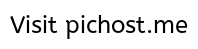
- using file explorer you can check which drive has the windows operating system installed. That will be the drive that you need to scan
- You may scan all the drives in the computer

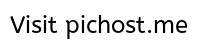
- you may need to do network settings in order to connect to internet
- From "system settings' click "Network" to do the network settings

5. Trend Micro Rescue Disk
It uses DOS like interface.
Trend Micro Rescue Disk allows you to use a CD, DVD, or USB drive to examine your computer without launching Microsoft Windows. It finds and removes persistent or difficult-to-clean security threats that can lurk deep within your operating system.
Rescue Disk does not need to load potentially-infected system files into memory before trying to remove them. It can scan hidden files, system drivers, and the Master Boot Record (MBR) of your computer’s hard drive without disturbing the operating system.
Boot Device Support
- Ability to boot from CD/DVD or USB
- Click Download to begin.
- If prompted, click Save or Save As, and save the file on your computer’s desktop.
- While the installer downloads, prepare one of the following:
- Blank CD or DVD (do not use a rewritable disc)
- Empty USB Drive (128MB or larger)
NOTE: The drive will be reformatted before creating Rescue Disk, and anything already on the USB drive will be lost. Please back up any important files before using a USB drive for Trend Micro Rescue Disk.
- When you have finished downloading the file, double-click the Trend Micro Rescue Disk icon to start the installer.
To launch your computer from a CD or DVD, you must set the BIOS to boot from a different device. While the exact procedure differs from computer to computer, the overall process is usually like this:
- Insert the disc or USB drive into the computer.
- Restart the computer.
- When the computer powers up again, look for a BIOS setup message, which often looks like “Press [KEY] to run Setup” where [KEY] might be Delete, ESC, or one of the F1–F12 keys.
- Once the BIOS Setup Utility has opened, look for a tab labeled Boot, Boot Order, or Boot Options.
DOWNLOAD Trend Micro Rescue Disk
To create USB pendrive containing Trend micros rescue disk




- Insert USB pendrive
- Execute trend micro rescue disk
- Select "USB Device"

- Select the USB pendrive . Make sure the drive letter you choose it for correct USB pendrive
- Click "create"

- click "create now"

- Click "later"

6. Norton Bootable Recovery Tool
Gets your computer back up and running if it becomes so infected that it won’t work properly or even start.
The Norton Bootable Recovery Tool helps fix your “worst nightmare” computer problems, such as when crimeware embeds itself so deeply into your computer’s operating system that it takes a special tool to remove it. Norton Bootable Recovery Tool does two things:
- It helps you create customized rescue media (CD/DVD/USB) before your system becomes infected
- In the event of an emergency situation where your computer has become so infected that it won’t start, it will help restore your computer to normal working order
DOWNLOAD Norton bootable Recovery Tool
- Norton Bootable Recovery Tool
- http://liveupdate.symantecliveupdate.com/upgrade/NSS/NBRTWizard/Retail/setup.exe
7. eScan Rescue Disk
Uses very basic interface. Updating database is tough. Has very basic network settings to connect to internet.
Some malware are very destructive in nature or badly programmed that they affect the stability of Windows leading to recurring crash of programs and Windows. It then becomes a nightmare to correct the Windows Operating System if you’re unable to boot in to Windows even in Safe Mode. This makes it very hard for the technical person to troubleshoot and fix the problem and they normally end up reformatting the hard drive to reinstall Windows. This can lead to loss of data and productivity.
There are also other malware that get embedded very deeply in the Windows operating system in such a way that whenever you boot Windows, the malware is also loaded at the startup and may escape detection by the antivirus software running in the system.
In such cases you will need to start Windows from a clean source to scan and remove the malware and fix Windows errors. eScan Rescue Disk provides you with a Windows based clean environment that not only helps you to scan and clean the system but also to fix the Windows registry changes done by viruses.
DOWNLOAD eScan rescue disk
- Download eScan Rescue Disk - MajorGeeks
- eScan : Secure – Scalable – Reliable : Antivirus, Content Security and Firewall Protection for Servers and Endpoints
Documentation
8. DrWeb Live CD/USB
Emergency System Recovery Disk
If your Windows or Linux system has been rendered non-bootable by malware, restore it for FREE with
Dr.Web LiveCD
Dr.Web LiveCD will clean your computer of infected and suspicious files, help you copy important information to a removable data storage device or another computer, and then attempt to cure infected objects.
How it works : http://www.freedrweb.com/livecd/how_it_works/
DOCUMENTATION
DOWNLOAD Dr Web Live CD
Dr.Web LiveUSB
Use a USB flash drive to restore your system
Dr.Web LiveUSB enables you to perform the emergency repair of an operating system using a USB flash drive.
The solution supports Windows operating systems (32- and 64-bit). In order to boot Dr.Web® LiveUSB, BIOS of your computer must support USB-HDD boot devices.
How it works
DOWNLOAD DrWeb Live USB
creating Dr web rescue disk USB pendrive



using Dr web live disk



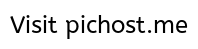

- Insert the USB pendrive
- Start the Dr Web Live USB
- Select the USB pendrive
- Click "generate Dr. web livedisk"



using Dr web live disk

- Update virus database
- You may have to do network settings to connect to internet

- The hard disk partition is named as "sda1" "sda2"

- Custom scan allows user to scan any folder
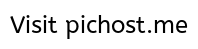
- Neutralize the detected malwares

Last edited:


