Gandalf_The_Grey
Level 76
Thread author
Verified
Honorary Member
Top Poster
Content Creator
Well-known
- Apr 24, 2016
- 6,593
Update
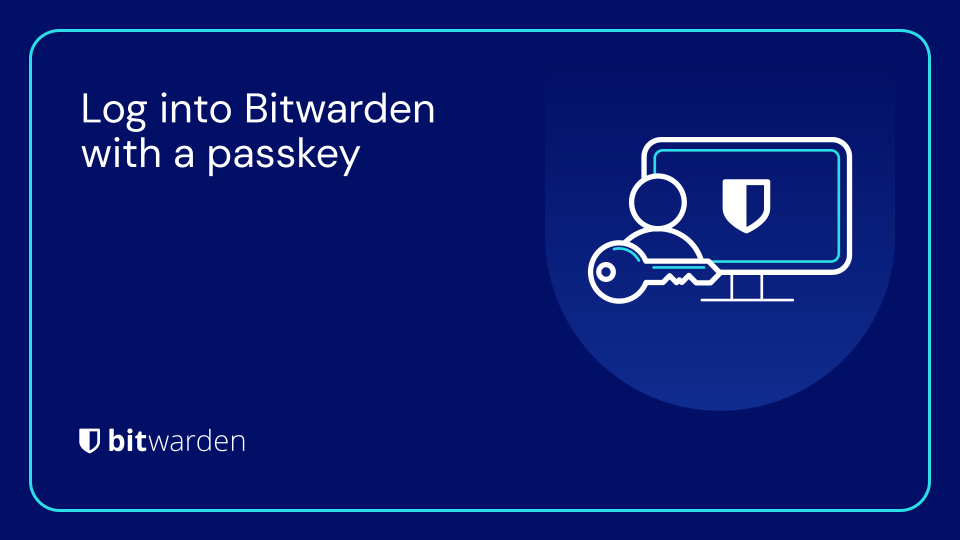
 bitwarden.com
bitwarden.com
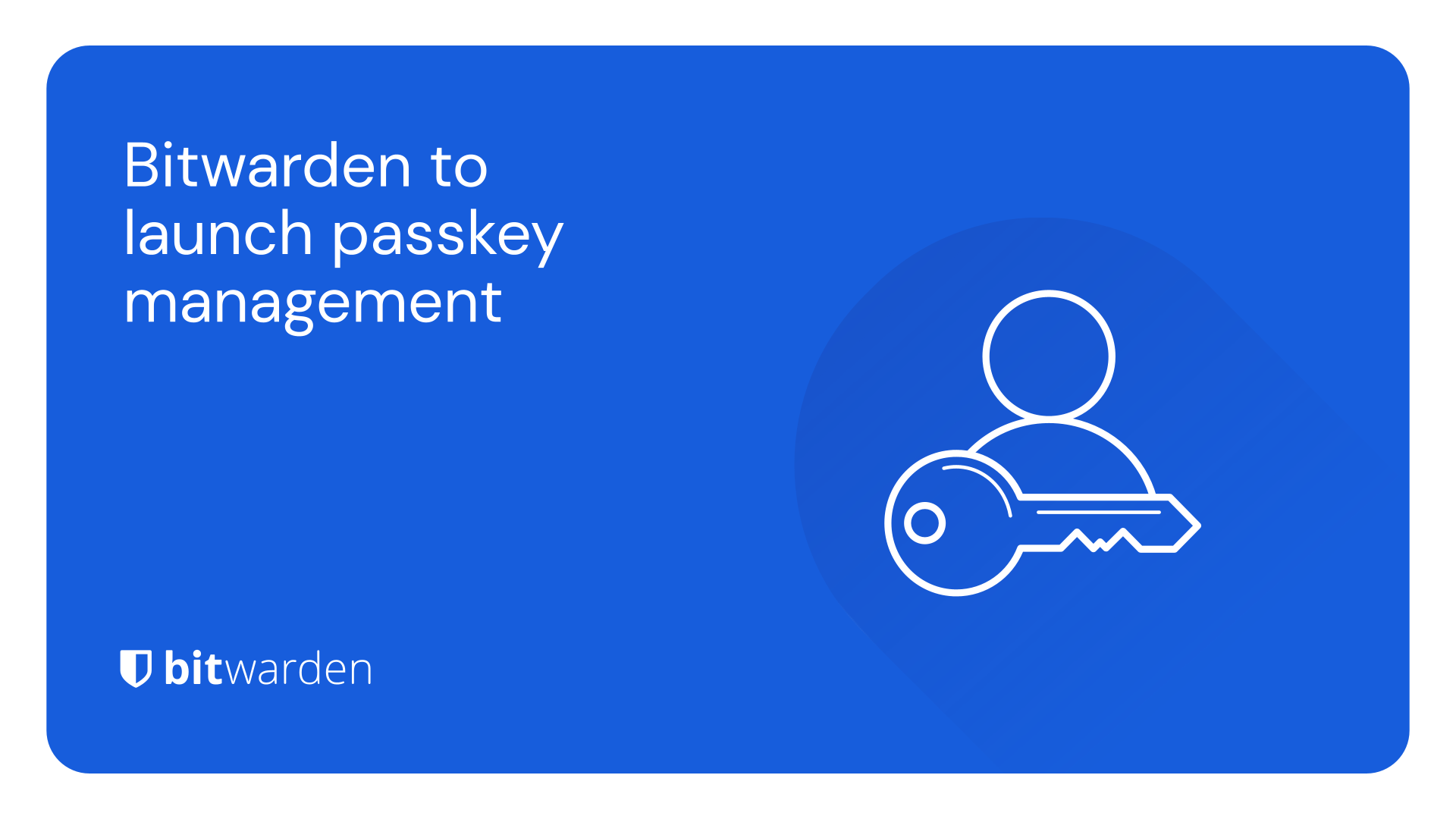
 bitwarden.com
bitwarden.com
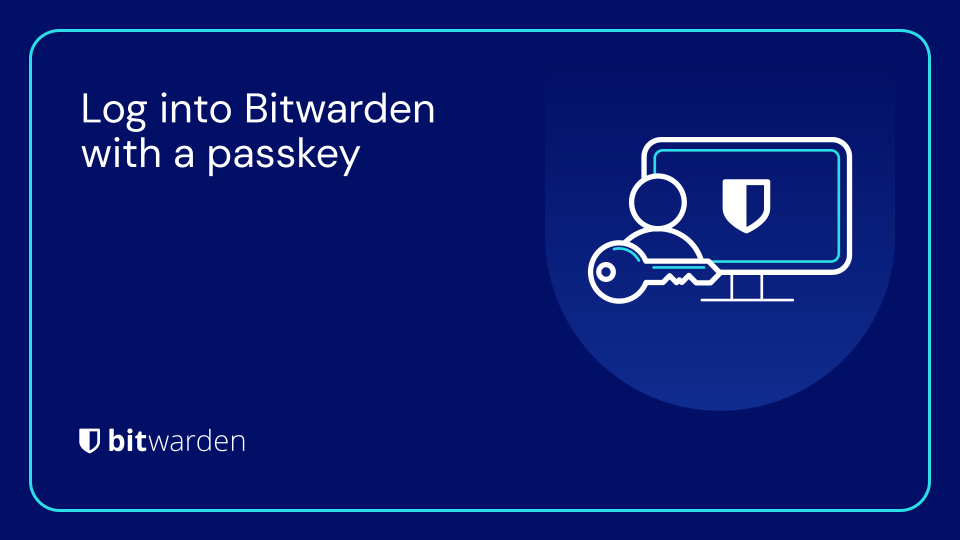
Log into Bitwarden with a passkey | Bitwarden Blog
Today, all users can start logging into their Bitwarden web vaults with a passkey, without typing in a username or password. This beta implementation uses the emerging PRF WebAuthn extension for passkeys.
Demo video's are on the original blog post:Summer is fast approaching, ushering in a season of barbecues, beach outings, and out of office replies. This year, Bitwarden is giving users more pooltime, less password-time.
How? Everyone wants easy-to-use passwordless authentication and secure access. Welcome, passkeys – FIDO credentials stored directly on your phone or computer.
Store passkeys in Bitwarden
This summer, Bitwarden users wanting to rely less on traditional usernames and passwords will be able to save, store, and manage registered passkeys associated with the websites and applications they use right within their vaults.
Sign in and unlock Bitwarden with passkeys
Users will also be able to use passkeys to access and unlock their Bitwarden vault, foregoing master passwords completely. This feature leverages the WebAuthn PRF extension, an emerging standard for passkeys that generates secret keys for encrypting vault data.
It's important to note that the Bitwarden approach to passkeys maintains zero knowledge, end-to-end encryption. And, users can still choose to use their master password and 2FA even if they have passkeys enabled.
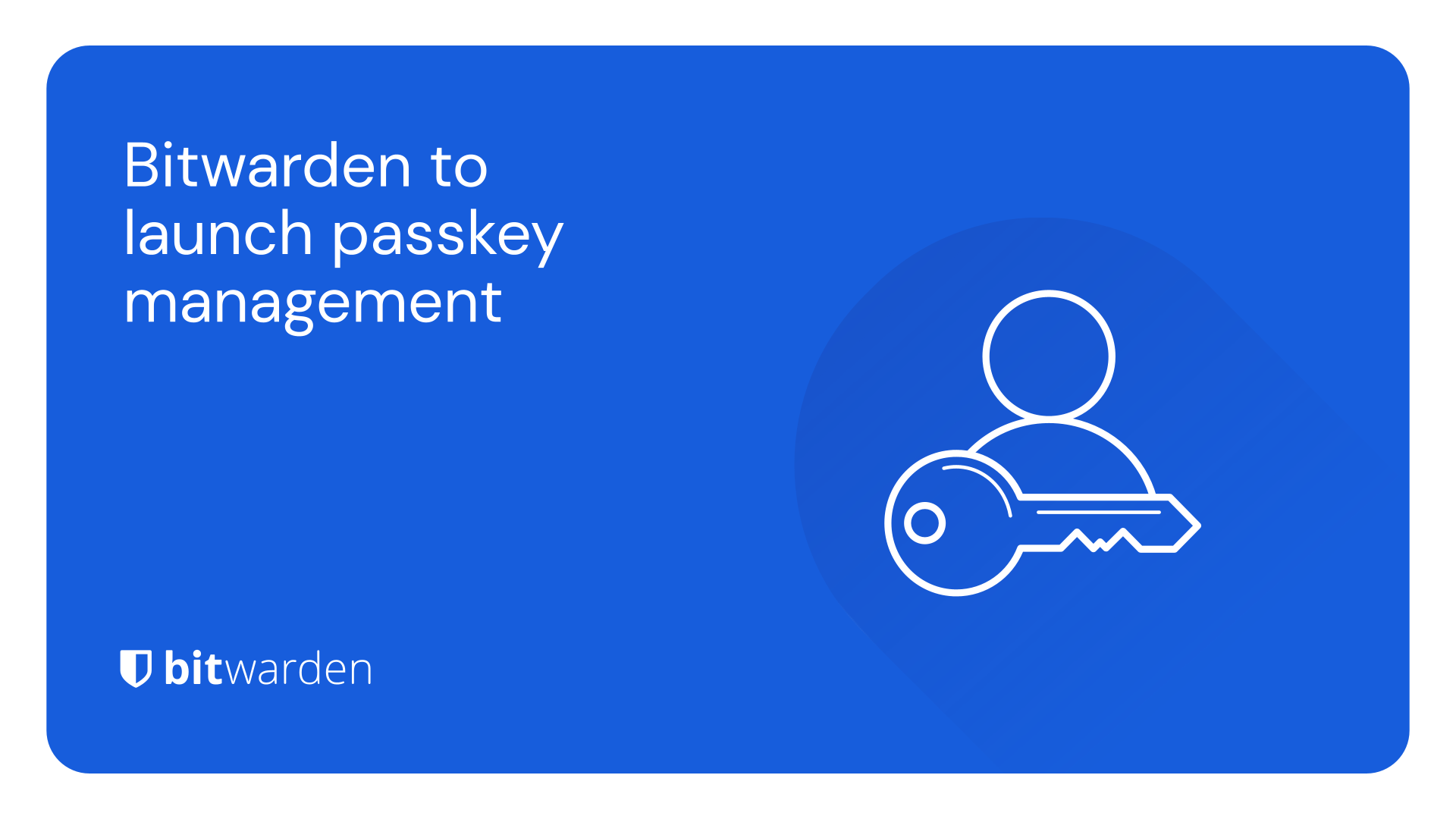
Bitwarden to launch passkey management | Bitwarden Blog
Welcome, passkeys – FIDO credentials stored directly on your phone or computer.
Last edited by a moderator:
