- Aug 30, 2012
- 6,598
I wrote similar article long time ago, so now it's time for updated one. 
This article I wrote in hope it could help you guys for solving different problems affecting your PC and in order to fix it, update it, restore it, clean from infections etc. Note : I know that almost everyone which computer has been infected and is more or less knowledgeable will try to clean infection manually, by himself, but again, I strongly recommend to ask for help in our Malware Removal section from our expert @TwinHeadedEagle
This story is much/less about one 8gb usb flash drive where I have pretty much everything I need.
Backup and Recovery from image, malware removal, deletion of undeletable files, format recovery, data recovery, checking disk for errors, changing admin password you forgot, installing-reinstalling OS, recovery of broken master boot record, ntldr is missing, wrong driver load, system restoration, etc...
As well as showing how to create and enter bootable environment (where you can do pretty much everything), I will show you my set of tools (all free) that I am using also.
Preparing :
For the creation of bootable usb drive you'll need :
Creation of bootable usb drive
USB boot is the process of using a USB storage device to boot or start a computer’s operating system. It enables computer hardware to use a USB storage stick to get all essential system booting information and files rather than the standard/native hard disk or the CD drive. All popular operating systems support the creation of a bootable USB drive that can be plugged into a USB slot to boot a computer, server or laptop. USB boot works much like the legacy floppy disk drive (FDD) booting capability. It is mainly used to recover, repair and install an operating system. It provides users with an alternative method to boot a system. Typically, to perform a USB boot, a bootable USB device must first be created. The bootable USB drive can be set up using a native operating system component or through various third-party utilities. The software/utility will copy all the operating system files and boot sequence into the USB drive to enable the USB boot.
YUMI
Unlike Rufus, UNetbootin and other tools, YUMI is capable of creating the multiboot environment, where you can create a bootable USB that can boot several boot images that are stored on a single USB. It can be used to create a Multiboot USB Flash Drive containing multiple operating systems, antivirus utilities, disc cloning, diagnostic tools, and more. YUMI uses syslinux to boot extracted distributions stored on the USB device, and reverts to using grub to Boot Multiple ISO files from USB, if necessary.

HOW?
Well, simple. You insert your USB Flash Drive, run YUMI, it will show you this window

So in 3 simple steps you can create your bootable USB Flash Drive.

Example you have selected to create bootable usb containing Kaspersky Rescue Disk. Go for "Select Distribution" and select Kaspersky from the falling window, find ISO you've downloaded and click "Create" Your USB is still pluged in. Restart your computer, press F8 or F12 (or whatever key is associated for entering the Boot Menu on your machine) while the system tries to find bootable drives connected to the machine (CD, HDD, USB), maybe you'll need to enter BIOS first to give computer an option to start from the USB drive (every motherboard nowadays supports booting from USB drives). Choose option "Boot From USB Drive". It will show you this menu (well not exact the same )
)

So you can use your keyboard to browse to the menu of the YUMI Multiboot USB environment. So called GRUB [syslinux also]. Go to "Antivirus Tools" and select to boot your Kaspersky Rescue Disk to clean infection, for example.
That's not all. Like I said, YUMI allows you to put as much number of ISO files to be booted, as long as size of your flash drive limits you. After successful creation of Kaspersky Rescue Disk you can add whatever you want : Windows 8.1 Installation Setup ISO, Comodo Rescue Disk, Ubuntu.... whatever.
And after you unplug your USB Flash Drive, and want to add something you forgot, YUMI will automatically detect that bootable Flash Drive exists and it will just add new ISOs you select to the list of existing ones.
Common questions and problems.
My USB Flash Drive
Some folders have subfolders, or multiple files like Kaspersky folder has Kaspersky TDSS Killer, RahniDecryptor, almost every portable removal tool from Kaspersky...
Malwarebytes has offline virus database included with setup. Most of these repair tools (except setups) are portable and 7zip-ed to maximum, to save space. Etc etc etc.
All the cleaning unremovable junk, backup, restore, malware removal I am doing from Hirens Boot and Acronis Rescue Media (for my PC only), Macrium Reflect for other machines.
I like Hirens because it is Preinstallation Environment, MiniXP... Windows in fact, so you can run all these tools (portable or not) from there. Everything runs from RAM so there's no worry about reinfection if you have already infected machine. Emsisoft Emergency Kit runs smoothly from Hirens. You can even go online through WiFi (if you have situation where the only connection to the internet is through WiFi), as Hirens has most of wireless drives build in to be autodetected if selected.
Lazersoft Recovery Suite can help you if Windows broke it's boot files, boot manager, master boot record or similar. It has some awesome tools and it's free
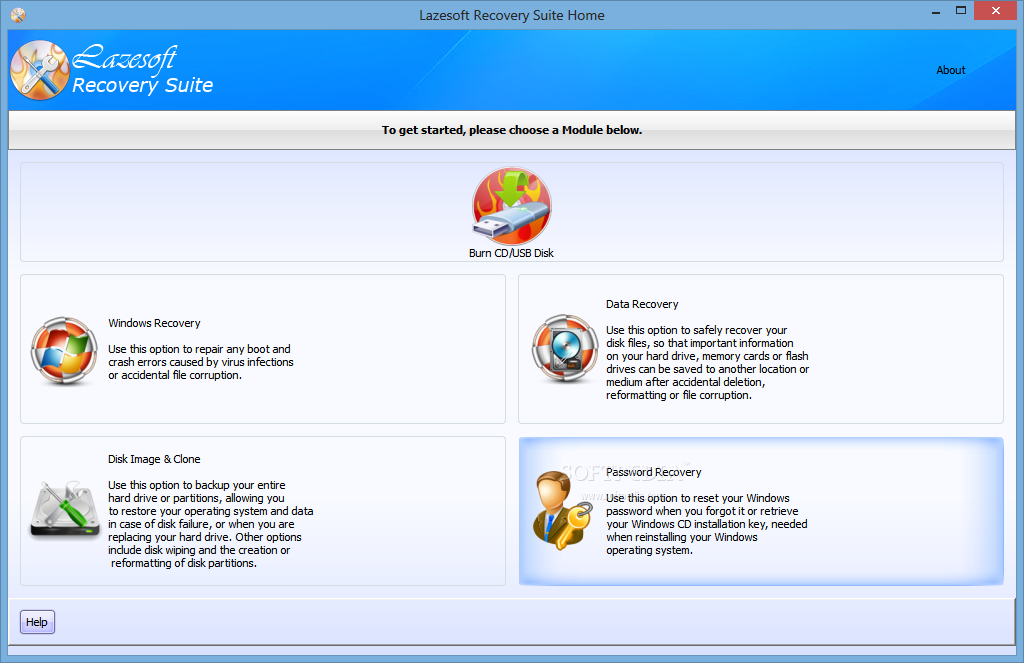
Kaspersky Rescue Disk, Comodo Rescue Disk and Minitool Partition Wizard doesn't need an intro.
They are well known already.
Just wanted to share this with you guys, maybe some of you may find this article useful...
Stay safe
This article I wrote in hope it could help you guys for solving different problems affecting your PC and in order to fix it, update it, restore it, clean from infections etc. Note : I know that almost everyone which computer has been infected and is more or less knowledgeable will try to clean infection manually, by himself, but again, I strongly recommend to ask for help in our Malware Removal section from our expert @TwinHeadedEagle
This story is much/less about one 8gb usb flash drive where I have pretty much everything I need.
Backup and Recovery from image, malware removal, deletion of undeletable files, format recovery, data recovery, checking disk for errors, changing admin password you forgot, installing-reinstalling OS, recovery of broken master boot record, ntldr is missing, wrong driver load, system restoration, etc...
As well as showing how to create and enter bootable environment (where you can do pretty much everything), I will show you my set of tools (all free) that I am using also.
Preparing :
For the creation of bootable usb drive you'll need :
- USB Flash Drive [8gb minimum]
- YUMI [direct download link]
- Set of bootable ISO's and some tools [will have a word of that later]
Creation of bootable usb drive
USB boot is the process of using a USB storage device to boot or start a computer’s operating system. It enables computer hardware to use a USB storage stick to get all essential system booting information and files rather than the standard/native hard disk or the CD drive. All popular operating systems support the creation of a bootable USB drive that can be plugged into a USB slot to boot a computer, server or laptop. USB boot works much like the legacy floppy disk drive (FDD) booting capability. It is mainly used to recover, repair and install an operating system. It provides users with an alternative method to boot a system. Typically, to perform a USB boot, a bootable USB device must first be created. The bootable USB drive can be set up using a native operating system component or through various third-party utilities. The software/utility will copy all the operating system files and boot sequence into the USB drive to enable the USB boot.
YUMI
Unlike Rufus, UNetbootin and other tools, YUMI is capable of creating the multiboot environment, where you can create a bootable USB that can boot several boot images that are stored on a single USB. It can be used to create a Multiboot USB Flash Drive containing multiple operating systems, antivirus utilities, disc cloning, diagnostic tools, and more. YUMI uses syslinux to boot extracted distributions stored on the USB device, and reverts to using grub to Boot Multiple ISO files from USB, if necessary.

HOW?
Well, simple. You insert your USB Flash Drive, run YUMI, it will show you this window

So in 3 simple steps you can create your bootable USB Flash Drive.
- Step 1 - Shows your USB Flash Drive [I recommend you to untick option "Showing All Drives" as that way it will show you your partitions of your hard disk, and so to avoid formatting your data by accident, untick this option and it will show you only your USB Flash Drives]
- Step 2 - Choosing your ISO, your distribution
- Step 3 - After selection you browse to the ISO (you've previously downloaded on your HDD), search and select it for opening, and click "Create". Wait for process to finish.
Example you have selected to create bootable usb containing Kaspersky Rescue Disk. Go for "Select Distribution" and select Kaspersky from the falling window, find ISO you've downloaded and click "Create" Your USB is still pluged in. Restart your computer, press F8 or F12 (or whatever key is associated for entering the Boot Menu on your machine) while the system tries to find bootable drives connected to the machine (CD, HDD, USB), maybe you'll need to enter BIOS first to give computer an option to start from the USB drive (every motherboard nowadays supports booting from USB drives). Choose option "Boot From USB Drive". It will show you this menu (well not exact the same

So you can use your keyboard to browse to the menu of the YUMI Multiboot USB environment. So called GRUB [syslinux also]. Go to "Antivirus Tools" and select to boot your Kaspersky Rescue Disk to clean infection, for example.
That's not all. Like I said, YUMI allows you to put as much number of ISO files to be booted, as long as size of your flash drive limits you. After successful creation of Kaspersky Rescue Disk you can add whatever you want : Windows 8.1 Installation Setup ISO, Comodo Rescue Disk, Ubuntu.... whatever.
And after you unplug your USB Flash Drive, and want to add something you forgot, YUMI will automatically detect that bootable Flash Drive exists and it will just add new ISOs you select to the list of existing ones.
Common questions and problems.
- What if ISO image I want to boot, is not listed in YUMI falling window? Well, you can use last 3 options from a falling window . That way, ISO will not be extracted on your USB, but YUMI will give a command that ISO you want to boot will be booted into memory [RAM] and extracted there. Note : example, if your system has 2GB of RAM, you cannot boot ISO image using this method that is larger than 2GB. You'll get an error "not enough memory for operation". I recommend you to use option "Try Unlisted ISO (GRUB)"
- No bootable usb/image error shows in boot menu after you select "boot from usb". - OK, one thing is that your USB flash drive need to be formated in FAT32 file system. YUMI has build in option for that. Just tick it.
My USB Flash Drive
- Windows 8.1 with Update x86, my original ISO from Microsoft
- Hirens Boot CD
- Kaspersky Rescue Disk
- Comodo Rescue Disk
- Lazersoft Recovery Suite Free (Created ISO from it and add it to the boot menu)
- Minitool Partition Wizard Bootable ISO
- Acronis Rescue Media
- + BoraMurdar's Fix Tools
Some folders have subfolders, or multiple files like Kaspersky folder has Kaspersky TDSS Killer, RahniDecryptor, almost every portable removal tool from Kaspersky...
Malwarebytes has offline virus database included with setup. Most of these repair tools (except setups) are portable and 7zip-ed to maximum, to save space. Etc etc etc.
All the cleaning unremovable junk, backup, restore, malware removal I am doing from Hirens Boot and Acronis Rescue Media (for my PC only), Macrium Reflect for other machines.
I like Hirens because it is Preinstallation Environment, MiniXP... Windows in fact, so you can run all these tools (portable or not) from there. Everything runs from RAM so there's no worry about reinfection if you have already infected machine. Emsisoft Emergency Kit runs smoothly from Hirens. You can even go online through WiFi (if you have situation where the only connection to the internet is through WiFi), as Hirens has most of wireless drives build in to be autodetected if selected.
Lazersoft Recovery Suite can help you if Windows broke it's boot files, boot manager, master boot record or similar. It has some awesome tools and it's free
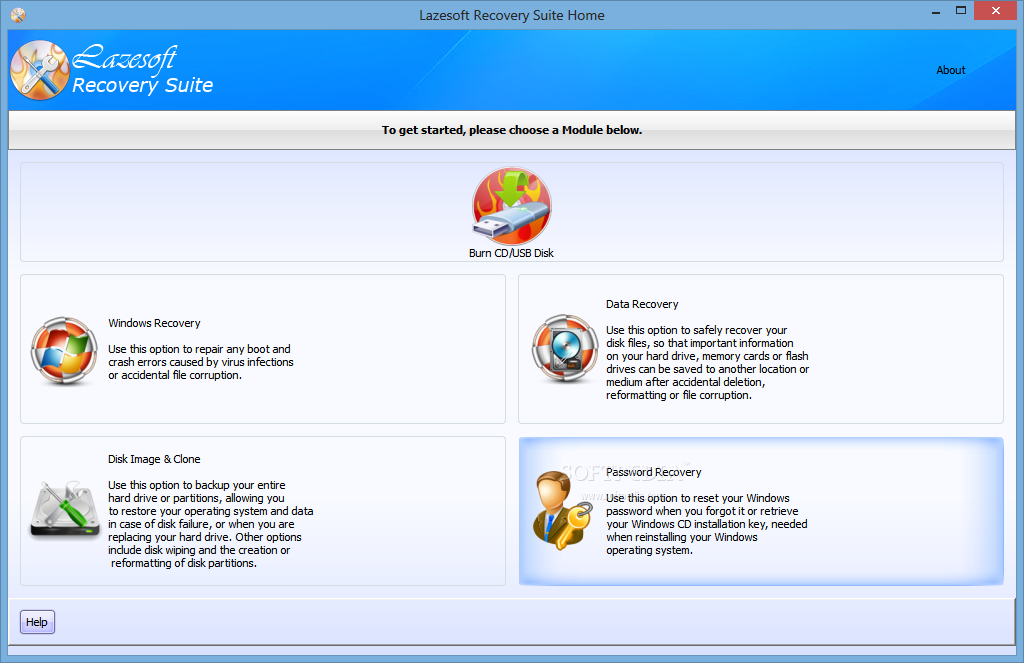
Kaspersky Rescue Disk, Comodo Rescue Disk and Minitool Partition Wizard doesn't need an intro.
They are well known already.
Just wanted to share this with you guys, maybe some of you may find this article useful...
Stay safe


