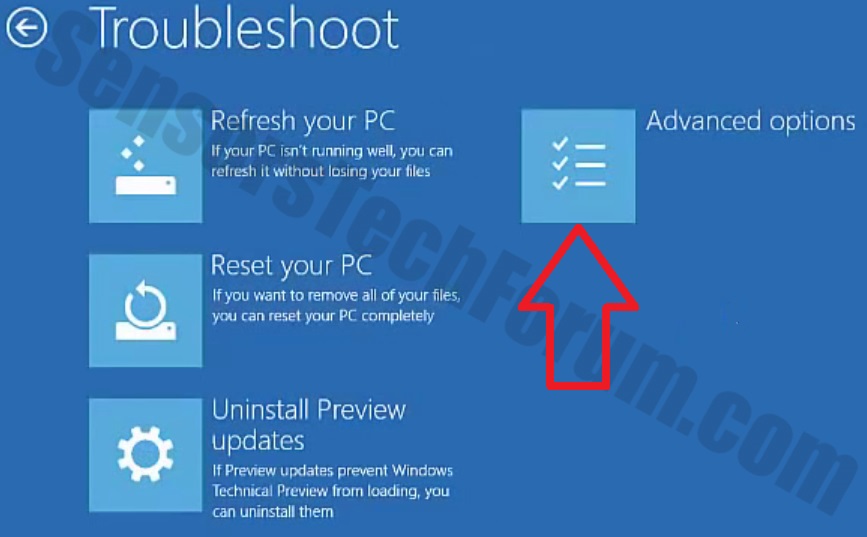- Jun 16, 2018
- 4
I've found a video :
It says that there should only be one svchost in C:\windows\system32. It's true that I have that in that location and more appeared at different locations. The video/description says that any other ones in different places are viruses/malware and i should get rid of them. But I know that svchost is an important file to my computer so I'm worried about deleting the one thats using 55% of my CPU in the location (C \Windows\syswow64\svchost. Should I delete it or not?
\Windows\syswow64\svchost. Should I delete it or not?
It says that there should only be one svchost in C:\windows\system32. It's true that I have that in that location and more appeared at different locations. The video/description says that any other ones in different places are viruses/malware and i should get rid of them. But I know that svchost is an important file to my computer so I'm worried about deleting the one thats using 55% of my CPU in the location (C