- Jun 18, 2014
- 1,403
Change the distribution of Linux you look like Windows XP, Windows 7 or Windows 8-market shares
Among the many merits that it has the Linux operating system, is that it is highly customizable. With little effort, you can make him look, for example, Windows XP, Windows 7, or even Windows 8.
If you have recently changed from Windows XP to a Linux distribution, but want the interface to look exactly like the old Windows operating system, then you can do it very easily.
All you need to do is to install Ylmf Theme Pack (Win XP). To install the theme in Ubuntu / Linux Mint open Terminal (Ctrl + Alt + T) and copy the following commands:
sudo add-apt-repository ppa:noobslab/themes
sudo apt-get update
sudo apt-get install ylmfos-theme
To install Ylmf icons in Ubuntu / Linux Mint open Terminal (Ctrl + Alt + T) and copy the following commands:
wget -O ylmfos-icons.deb http://drive.noobslab.com/data/icons/ylmfos-icons_1.0.deb
sudo dpkg -i ylmfos-icons.deb; rm ylmfos-icons.deb
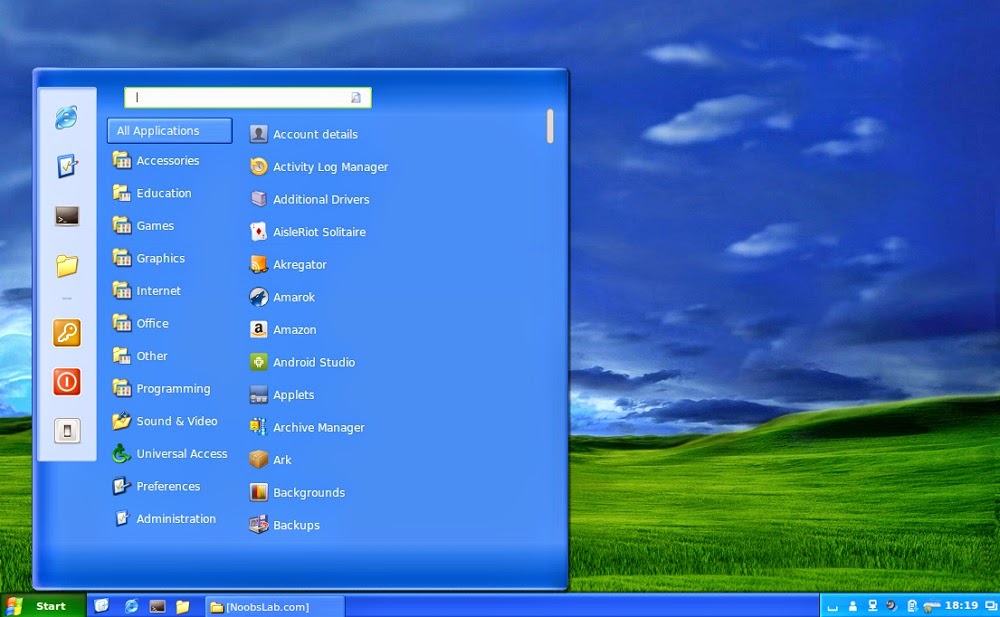
To install Windows themes pack (Windows 7 and 8) in Ubuntu / Linux Mint open Terminal (Ctrl + Alt + T) and copy the following commands:
sudo add-apt-repository ppa:noobslab/themes
sudo apt-get update
sudo apt-get install win-themes
To install Windows icons (Windows 7 and 8) in Ubuntu / Linux Mint open Terminal (Ctrl + Alt + T) and copy the following commands:
sudo add-apt-repository ppa:noobslab/icons
sudo apt-get update
sudo apt-get install win-icons
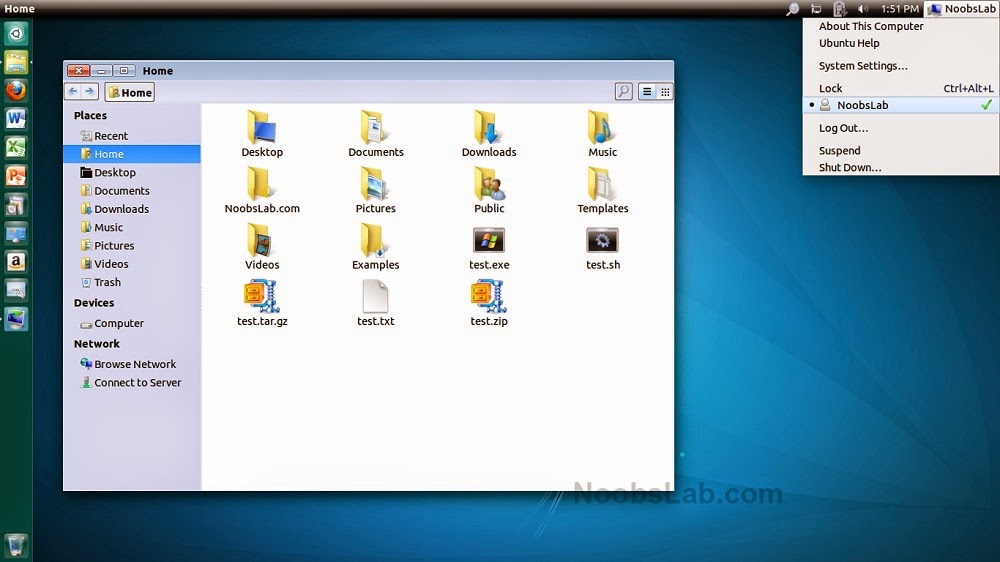
To remove the themes and icons Open Terminal (Ctrl + Alt + T) and copy the following command:
sudo apt-get install win-themes win-icons
Note:
Ylmf Theme Pack (Win XP) and Windows themes pack (Windows 7 and 8) can be installed on Ubuntu 14.04 Trusty/13.10 Saucy / Linux Mint 16 (may also work on the new Linux Mint 17 Qiana), or other derivatives of Ubuntu (Kubuntu, Lubuntu, Xubuntu, Nubuntu, Edubuntu, Gobuntu, Zorin OS, Kiwi Linux
Souce:Noobs LAB
Among the many merits that it has the Linux operating system, is that it is highly customizable. With little effort, you can make him look, for example, Windows XP, Windows 7, or even Windows 8.
If you have recently changed from Windows XP to a Linux distribution, but want the interface to look exactly like the old Windows operating system, then you can do it very easily.
All you need to do is to install Ylmf Theme Pack (Win XP). To install the theme in Ubuntu / Linux Mint open Terminal (Ctrl + Alt + T) and copy the following commands:
sudo add-apt-repository ppa:noobslab/themes
sudo apt-get update
sudo apt-get install ylmfos-theme
To install Ylmf icons in Ubuntu / Linux Mint open Terminal (Ctrl + Alt + T) and copy the following commands:
wget -O ylmfos-icons.deb http://drive.noobslab.com/data/icons/ylmfos-icons_1.0.deb
sudo dpkg -i ylmfos-icons.deb; rm ylmfos-icons.deb
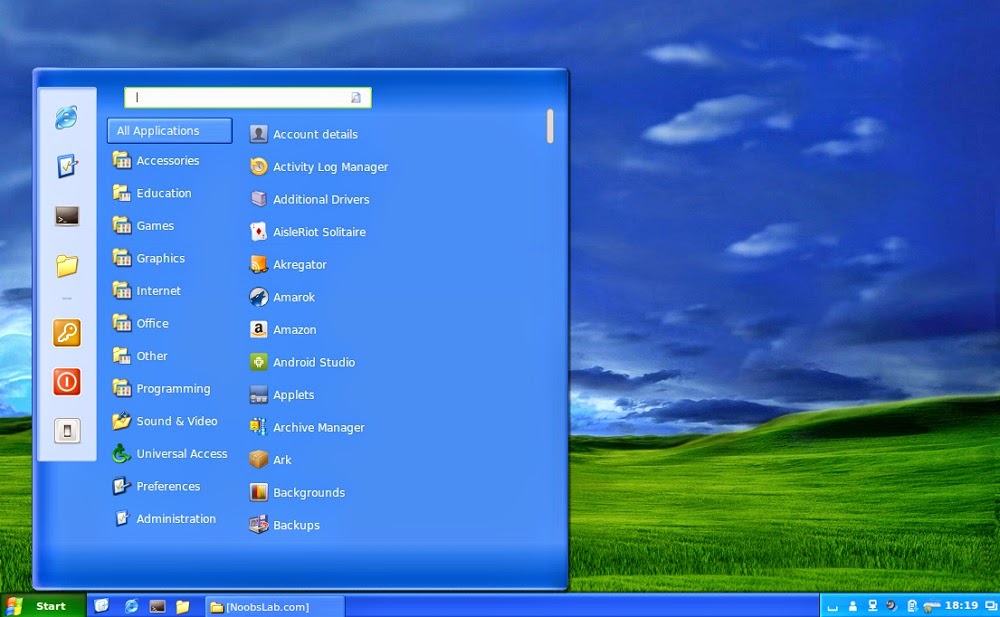
To install Windows themes pack (Windows 7 and 8) in Ubuntu / Linux Mint open Terminal (Ctrl + Alt + T) and copy the following commands:
sudo add-apt-repository ppa:noobslab/themes
sudo apt-get update
sudo apt-get install win-themes
To install Windows icons (Windows 7 and 8) in Ubuntu / Linux Mint open Terminal (Ctrl + Alt + T) and copy the following commands:
sudo add-apt-repository ppa:noobslab/icons
sudo apt-get update
sudo apt-get install win-icons
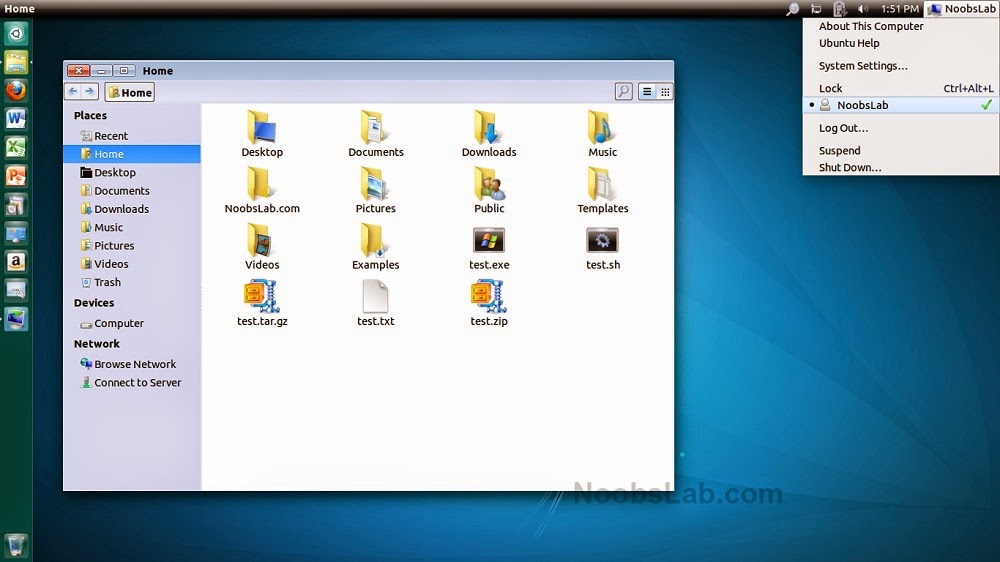
To remove the themes and icons Open Terminal (Ctrl + Alt + T) and copy the following command:
sudo apt-get install win-themes win-icons
Note:
Ylmf Theme Pack (Win XP) and Windows themes pack (Windows 7 and 8) can be installed on Ubuntu 14.04 Trusty/13.10 Saucy / Linux Mint 16 (may also work on the new Linux Mint 17 Qiana), or other derivatives of Ubuntu (Kubuntu, Lubuntu, Xubuntu, Nubuntu, Edubuntu, Gobuntu, Zorin OS, Kiwi Linux
Souce:Noobs LAB