- Aug 17, 2014
- 11,447
In the latest update to Chrome Canary on Windows, Google brought a convenient feature that enables search in a side panel. It allows comparing search results with the currently open page and finding what you are looking for faster.
To test the new side search in Chrome, you need to update the browser to the latest Canary version and enable one of the experimental flags. Navigate to chrome://flags and set the “Side Search” feature to “Enabled” and then relaunch Chrome.
After turning on “Side Search” in Chrome, type a search request and click a link in the results. Now you can press the G button to the left from the address bar to trigger the side panel with Google search. Clicking another link in the search results will open a website on the same tab.

We should note that the current version of Side Search in Chrome Canary is just an experimental feature. Google will take a while to improve Side Search and ship it in the Stable Channel (or it may not ship at all). Meanwhile, you can download Chrome Canary, test the new capability and share your feedback with Google for future improvements.
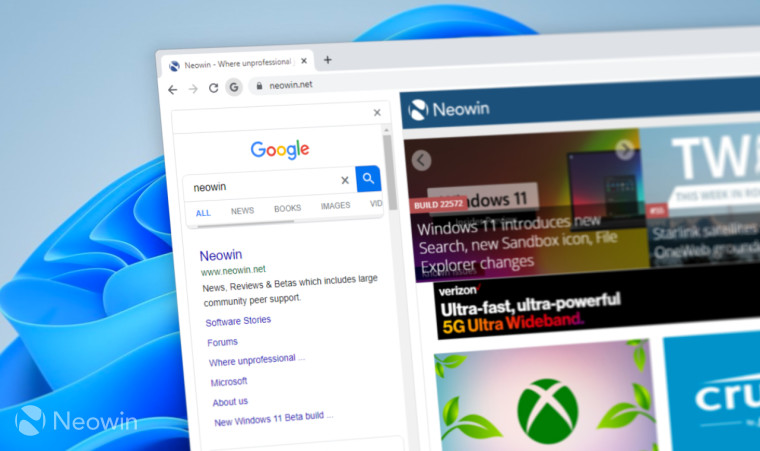
Chrome gets Google search in a side panel on Windows
Chrome Canary has a new feature that enables search in a side panel on the currently open tab. Google introduced it last year on Chrome OS, and now Side Search is available on Windows.


