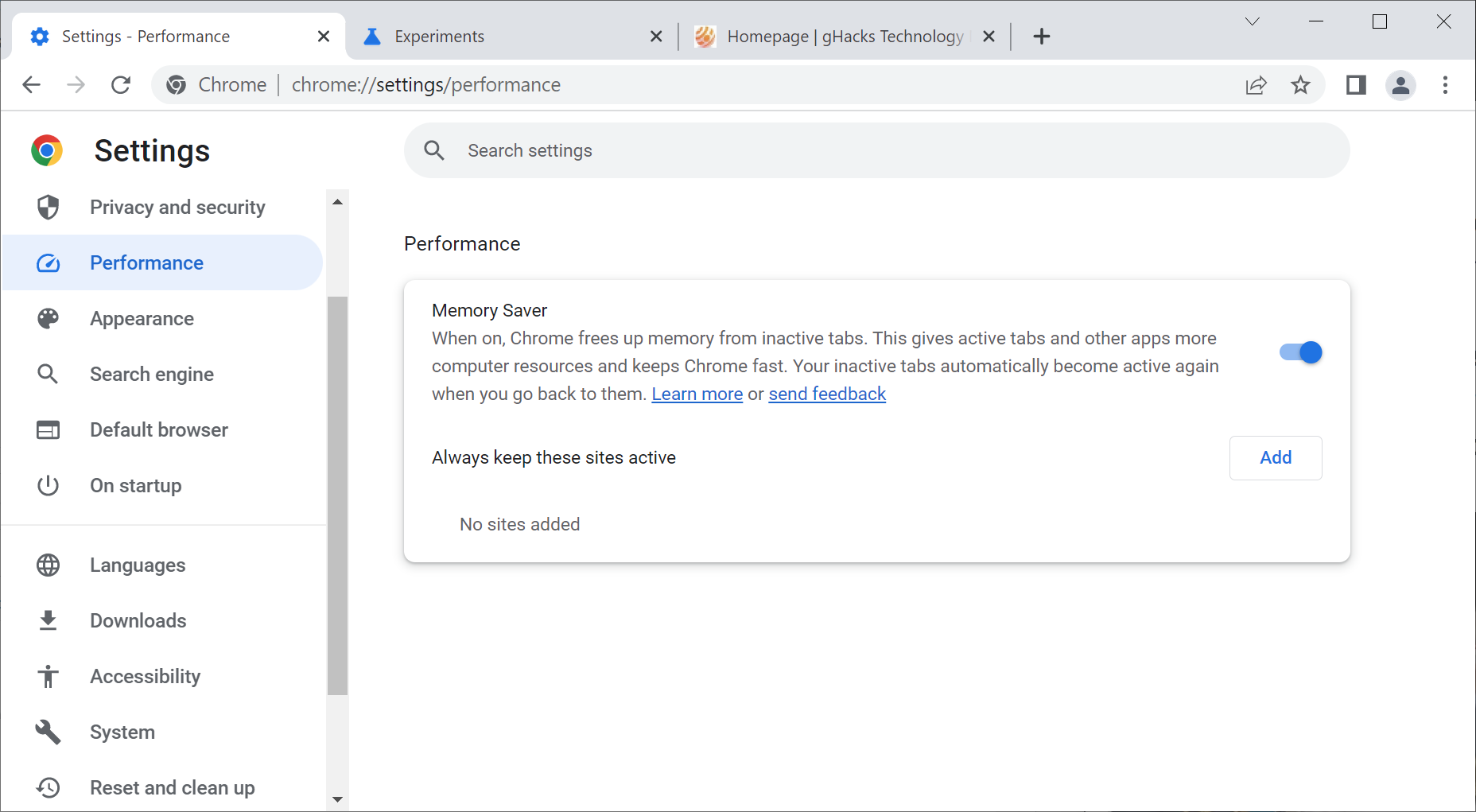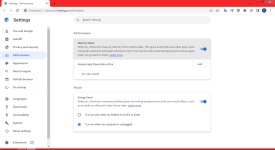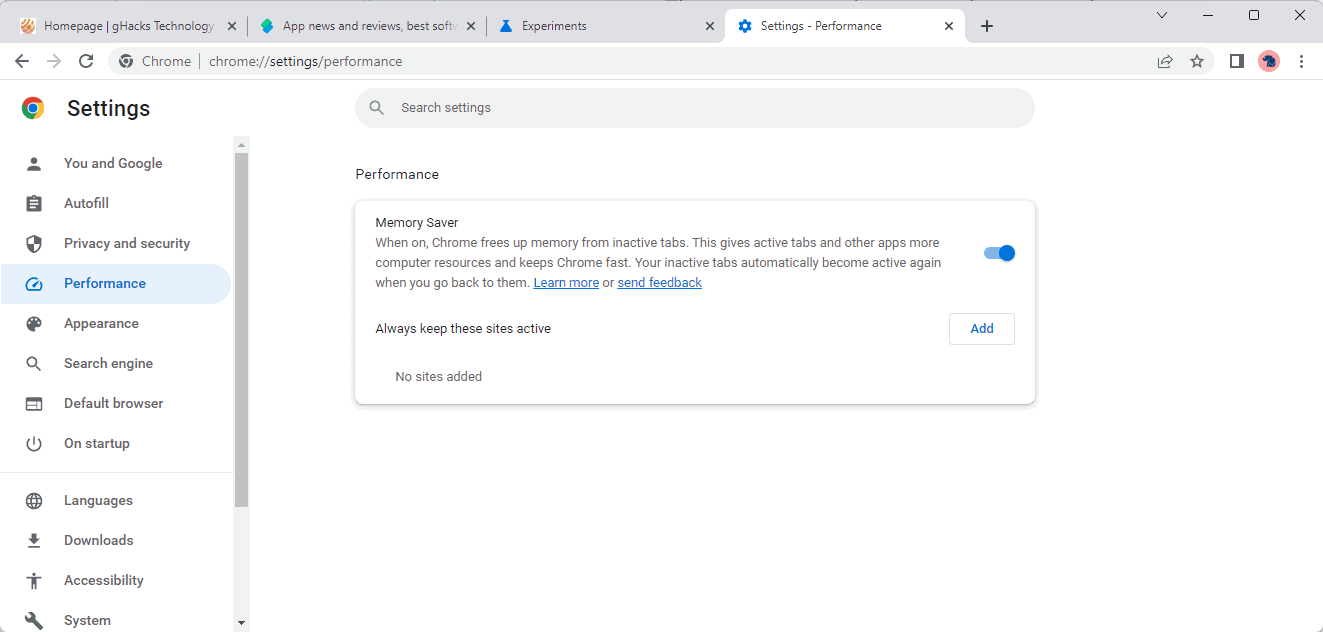- Aug 17, 2014
- 11,485
Google is working on improving its browser's efficiency and adding a new performance page to help users manage how much RAM Chrome consumes and how it impacts the battery life. Similar features exist in Microsoft Edge, and they are now on their way to Google Chrome. Unlike Microsoft Edge, which only shows an abstract resource savings value, Chrome will be able to tell you exactly how much RAM each "sleeping" tab reallocates for more important tasks.
As spotted by u/Leopeva64-2, Chrome's "Memory Saver" feature will get a dedicated button in the Omnibar. Clicking that button will reveal a small window with actual memory savings and a link to performance settings. This will make it easier to detect "heavy" tabs and see how efficient the built-in memory saver is.

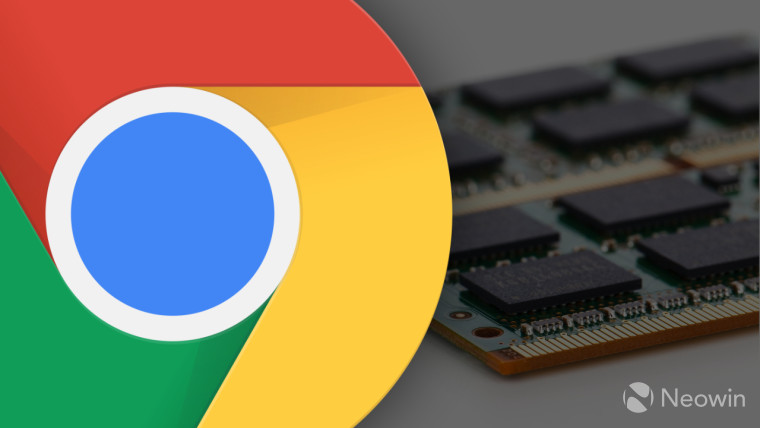
Chrome will soon tell you how much RAM each tab saves
Google is working on a built-in tab-freezing feature to make Chrome consume less memory when idling. Future updates will show users how much RAM each inactive page saves for more important tasks.