How to remove previously-used Lockscreen wallpapers from the PC Settings in Windows 8.1.
Open the PC Settings > PC and Devices > Lock screen.
Tools required:
1. Launch Everything and approve the UAC prompt
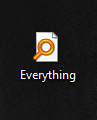
2. Change the Drop-down Filter to Picture
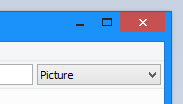
3. Search "lockscreen" without quotes
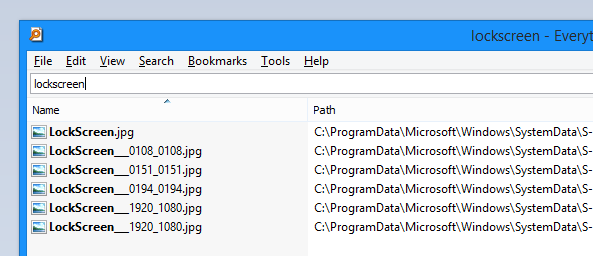
You will see multiple entries:
Duplicate entries exist as such per folder; LockScreen_A, LockScreen_B, LockScreen_C, LockScreen_D, LockScreen_E etc. and a Read Only folder named LockScreen_Z.
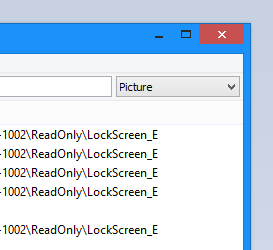
4. Right-click each Lockscreen.jpg and Open to view the image file (by default Windows Photo Viewer) or Open Path to view the folder.
From there you can decide which of the unwanted Lockscreen images you want to delete.
5. Right-click any of the Lockscreen_[x] folders and Take Ownership, and allow the UAC prompt.
6. Now you can Delete any of the the folders
Results:
As long as you haven't deleted ALL the folders, you should see only your current Lockscreen wallpaper in the PC Settings > PC and Devices > Lockscreen.
You may either Uninstall or Keep either software / registry edit tool.
Open the PC Settings > PC and Devices > Lock screen.
Tools required:
- Search Everything (by VoidTools)
- Take Ownership - SAFE TO USE
- Extract the TakeOwnership.zip and run InstallTakeOwernship.reg. It will now appear in the right-click context menu. (If you do not, either restart Explorer.exe or reboot the PC).
Disclaimer: Using this tool will grant you full permissions of any files or folders, when modifying protected folders. You should take full responsibility for any damages if you misuse of Take Ownership.
How-To:
1. Launch Everything and approve the UAC prompt
2. Change the Drop-down Filter to Picture
3. Search "lockscreen" without quotes
You will see multiple entries:
LockScreen.jpg
LockScreen.jpg
LocksScreen__0108_0108.jpg
LocksScreen__0108_0108.jpg
LocksScreen__0151_0151.jpg
LocksScreen__0151_0151.jpg
LocksScreen__0194_0194.jpg
LocksScreen__0194_0194.jpg
LocksScreen__1920_1080.jpg
LocksScreen__1920_1080.jpg
LocksScreen__1920_1080.jpg
LockScreen.jpg
LocksScreen__0108_0108.jpg
LocksScreen__0108_0108.jpg
LocksScreen__0151_0151.jpg
LocksScreen__0151_0151.jpg
LocksScreen__0194_0194.jpg
LocksScreen__0194_0194.jpg
LocksScreen__1920_1080.jpg
LocksScreen__1920_1080.jpg
LocksScreen__1920_1080.jpg
Duplicate entries exist as such per folder; LockScreen_A, LockScreen_B, LockScreen_C, LockScreen_D, LockScreen_E etc. and a Read Only folder named LockScreen_Z.
4. Right-click each Lockscreen.jpg and Open to view the image file (by default Windows Photo Viewer) or Open Path to view the folder.
From there you can decide which of the unwanted Lockscreen images you want to delete.
5. Right-click any of the Lockscreen_[x] folders and Take Ownership, and allow the UAC prompt.
6. Now you can Delete any of the the folders
Results:
As long as you haven't deleted ALL the folders, you should see only your current Lockscreen wallpaper in the PC Settings > PC and Devices > Lockscreen.
You may either Uninstall or Keep either software / registry edit tool.
