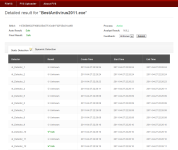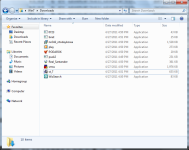What is Valkyrie Uploader?
Comodo Valkyrie - http://valkyrie.comodo.com/Default.aspx
To upload a file to Valkyrie, you can visit the main analysis site, click the Browse button to select a file from your hard drive, and then click the Upload File button. You can make this process even easier with the free Valkyrie Uploader utility. After installing it, you can simply right-click maximum 20 files at one time with the size of each file under 20MB and choose "Valkyrie" from the Windows menu. The verdict results will display in your browser as usual.
The first version of the Valkyrie Uploader utility is described in the How do I start? section.
http://valkyrie.comodo.com/Uploader.aspx
Send file(s) to Valkyrie
With Valkyrie Uploader, this task could be easier, just right-click on the file(s) you wish to upload and select the Valkyrie option from the windows menu:

Scan running processes
Some malware samples keep running in the system as ordinary processes, it is what the antivirus industry calls active malware. Valkyrie Uploader includes a feature to help users in identifying active malware. When you click the upload active process button, Valkyrie Uploader will try to find and read the process' image file and send it to Valkyrie.

Comodo Valkyrie - http://valkyrie.comodo.com/Default.aspx
To upload a file to Valkyrie, you can visit the main analysis site, click the Browse button to select a file from your hard drive, and then click the Upload File button. You can make this process even easier with the free Valkyrie Uploader utility. After installing it, you can simply right-click maximum 20 files at one time with the size of each file under 20MB and choose "Valkyrie" from the Windows menu. The verdict results will display in your browser as usual.
The first version of the Valkyrie Uploader utility is described in the How do I start? section.
http://valkyrie.comodo.com/Uploader.aspx
Send file(s) to Valkyrie
With Valkyrie Uploader, this task could be easier, just right-click on the file(s) you wish to upload and select the Valkyrie option from the windows menu:

Scan running processes
Some malware samples keep running in the system as ordinary processes, it is what the antivirus industry calls active malware. Valkyrie Uploader includes a feature to help users in identifying active malware. When you click the upload active process button, Valkyrie Uploader will try to find and read the process' image file and send it to Valkyrie.