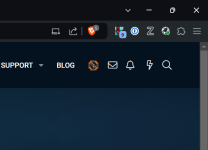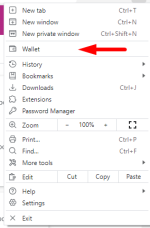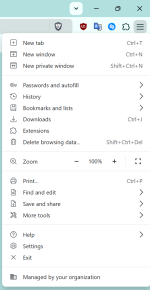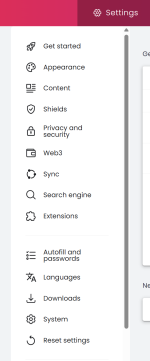- Aug 12, 2015
- 1,359
Hello everyone! 
Do you like using Brave browser but have no interest in using their Brave Rewards, Wallet, VPN, AI and some other features? Then you probably tried to turn all these off, right?
Unfortunately, Brave only lets you partly turn off these features and keeps them unnecessary present in the UI.
But fear not! There is a way how to disable some of these unnecessary features. And while there are no settings which could let you easily do that from the browser itself, there are way(s) to do the same outside of the browser.
As you already know, Brave is based on Chromium. As such, it inherited Group Policy settings from the Chromium project. Because this is still in works by the Brave team, these aren't automatically present in the Group Policy Editor just yet. However, team behind Brave published a simple guide how to add Brave's group policy settings into the Group Policy Editor. More on that here. Please note that some of these might not still be functional, so it's recommended to use registry to set this settings instead. Beside, users on Home variant of Windows will have to use Registry Editor anyway since they don't have Group Policy Editor.
Note: after you do this, Brave will start showing text
Note 2: using group policy settings disables secure DNS so if you want to use it, you have two options; either set it and use it system-wide through Windows settings or enable it just for Brave using the same group policy. More on that on the post #9.
With these "hidden" settings, you can completely get rid of:
So without further ado, let's start.
1. Open
2. Go to
3. Run the saved file and confirm you want to add following entries to the registry.
4. Restart the browser
And by meaning restart, you have to close it entirely because, if not disabled in settings, Brave will continue to run in the background after you close it. You can kill the process using Task Manager if that's the case.
In case you want to keep some of these features, just don't include that part in the registry file. For example: if you want to keep
Reversing the settings
If you changed your mind and want to keep some of these, you can always go back by going to the Registry Editor and deleting a corresponding key. In the end just restart the browser and feature should be available to you again. If you restarted the browser and features haven't come back, enter
Hope I made Brave a bit more tolerable for you that were annoyed by these, so called, features.
Thanks for reading this and have a nice day!
Do you like using Brave browser but have no interest in using their Brave Rewards, Wallet, VPN, AI and some other features? Then you probably tried to turn all these off, right?
Unfortunately, Brave only lets you partly turn off these features and keeps them unnecessary present in the UI.
But fear not! There is a way how to disable some of these unnecessary features. And while there are no settings which could let you easily do that from the browser itself, there are way(s) to do the same outside of the browser.
As you already know, Brave is based on Chromium. As such, it inherited Group Policy settings from the Chromium project. Because this is still in works by the Brave team, these aren't automatically present in the Group Policy Editor just yet. However, team behind Brave published a simple guide how to add Brave's group policy settings into the Group Policy Editor. More on that here. Please note that some of these might not still be functional, so it's recommended to use registry to set this settings instead. Beside, users on Home variant of Windows will have to use Registry Editor anyway since they don't have Group Policy Editor.
Note: after you do this, Brave will start showing text
your browser is managed by your organization. This is completely normal. Group Policy settings aren't usually made for home users but for IT/Network admins and companies, and unfortunately, these message can't be removed if any of the policies are activated. The message disappears on its own when no policies are active.Note 2: using group policy settings disables secure DNS so if you want to use it, you have two options; either set it and use it system-wide through Windows settings or enable it just for Brave using the same group policy. More on that on the post #9.
With these "hidden" settings, you can completely get rid of:
- Brave Rewards
- Brave Wallet
- Brave VPN
- Brave AI
- IPFS support
- Tor Network
So without further ado, let's start.
1. Open
Notepad and paste the following:
Code:
Windows Registry Editor Version 5.00
[HKEY_LOCAL_MACHINE\SOFTWARE\Policies\BraveSoftware\Brave]
"BraveRewardsDisabled"=dword:00000001
"BraveWalletDisabled"=dword:00000001
"BraveVPNDisabled"=dword:00000001
"IPFSEnabled"=dword:00000000
"TorDisabled"=dword:00000001
"BraveAIChatEnabled"=dword:000000002. Go to
File, Save as... and Save as type choose All files (*.*). You can name the file anything you want, but it needs to have .reg extension.3. Run the saved file and confirm you want to add following entries to the registry.
4. Restart the browser
And by meaning restart, you have to close it entirely because, if not disabled in settings, Brave will continue to run in the background after you close it. You can kill the process using Task Manager if that's the case.
In case you want to keep some of these features, just don't include that part in the registry file. For example: if you want to keep
Brave AI Chat enabled, save the file without "BraveAIChatEnabled"=dword:00000000 and that's it.Reversing the settings
If you changed your mind and want to keep some of these, you can always go back by going to the Registry Editor and deleting a corresponding key. In the end just restart the browser and feature should be available to you again. If you restarted the browser and features haven't come back, enter
brave://policy in the address bar and click on the button Reload policies.Hope I made Brave a bit more tolerable for you that were annoyed by these, so called, features.
Thanks for reading this and have a nice day!
Last edited: