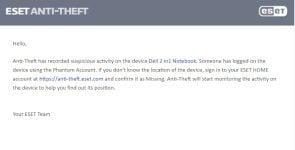You probably won't be able to use Windows Hello, as it shows 2 user options (one being the Phantom account) to login with. I had to tick my main user name to get Windows to load my Admin account.
I did click on the Phantom user on start up, and it went into the Windows set up screen, but only for the first page (IIRC) where you had to check your preferences for Windows inking etc. Once I was on the home screen, it was a guest account, as at the top right was the option to log into my Microsoft account and ESET wasn't loaded in that Phantom account.
You can't log out of that account by restarting Windows, or powering it off and on, it keeps auto logging into that Phantom account (no Windows users choices at start up). so in that sense, it works great.
To get out of it, I had to go into my ESET account, then tick the link for the Anti-Theft site, and disable it from there. I totally uninstalled it from the desktop app setting, otherwise it will leave you a yellow warning that anti-theft has been disabled.
Here are the instructions I needed to follow to disable it. The steps for ESET worked, I didn't need to go into the Windows user accounts to delete it, it was already deleted.

support.eset.com
This was what I received in my email from ESET, as far as a warning.
View attachment 287319