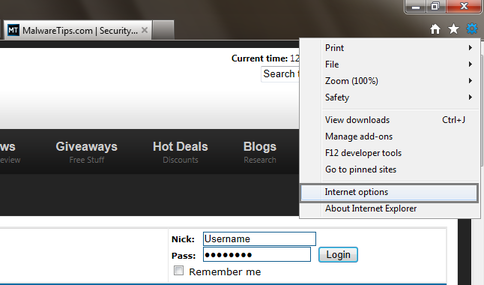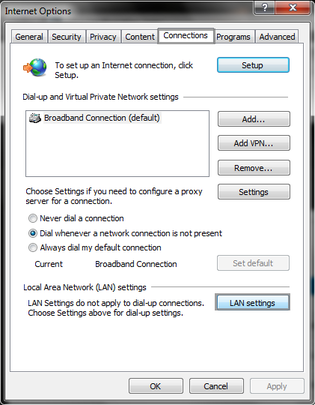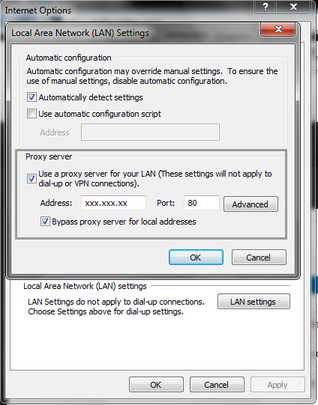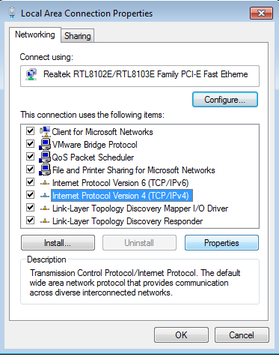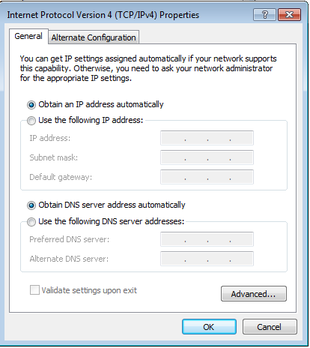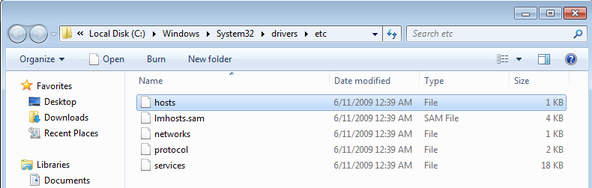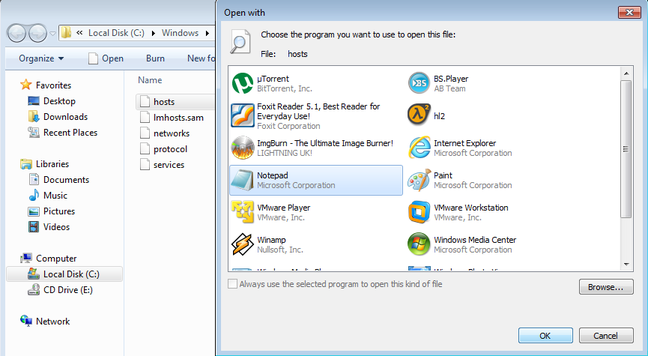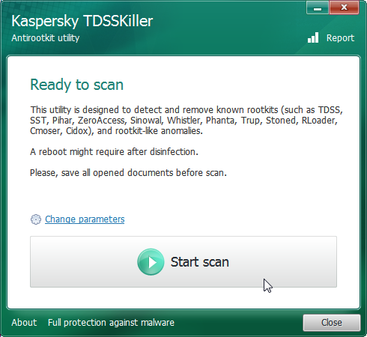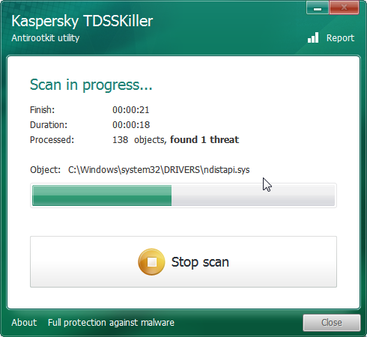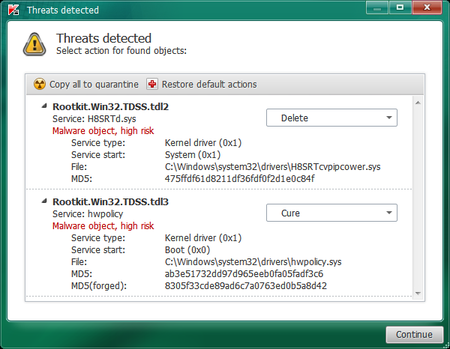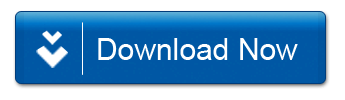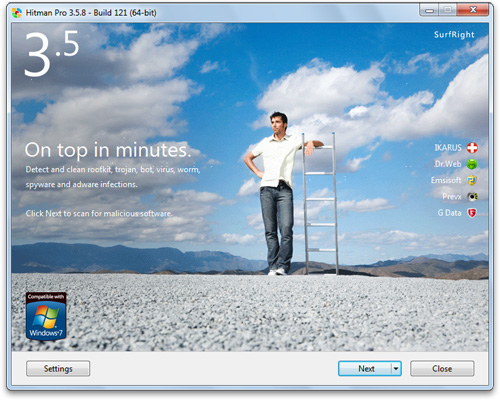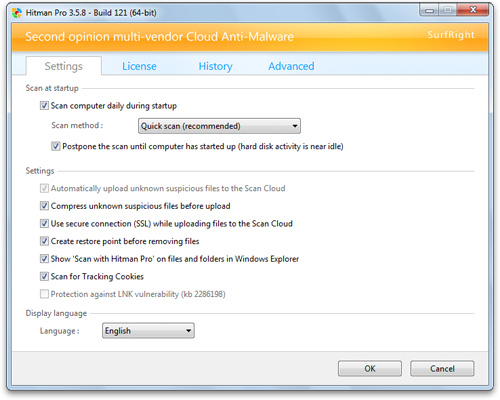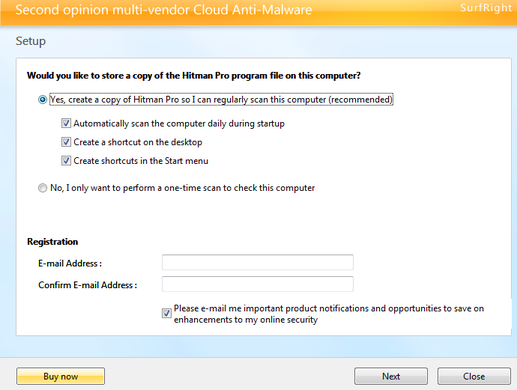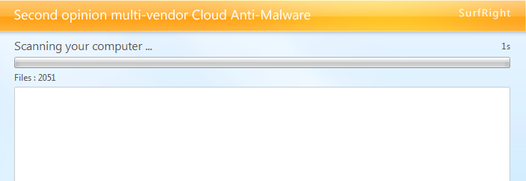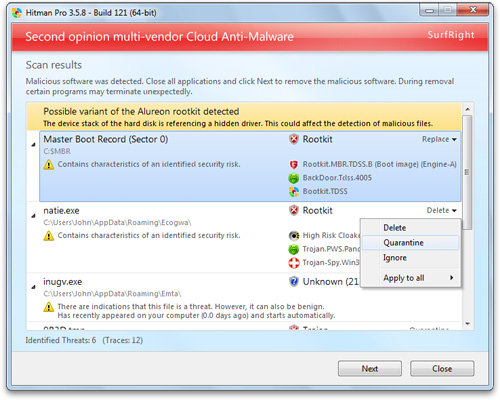Every now and then, for some strange reason, whenever I try to check my facebook, it will redirect me to pricegrabber.com.
It will only probably happen like once a week and only for that day. I've scanned my computer numerous times with avast-free and even downloaded a anti-malware program and still nothing.
I have purchased malwarebytes and this is still occuring. I've reset my proxy and cleared all of my cookies and nothing.
I then downloaded hijackthis and maybe you guys can assist me with this:
Logfile of Trend Micro HijackThis v2.0.4
Scan saved at 9:48:05 PM, on 12/19/2011
Platform: Windows 7 SP1 (WinNT 6.00.3505)
MSIE: Internet Explorer v8.00 (8.00.7601.17514)
Boot mode: Normal
Running processes:
C:\Windows\SysWOW64\HsMgr.exe
C:\Program Files (x86)\BIOSTAR\BIO-Remote\BIO_Remote.exe
C:\Program Files\ASUS Xonar DG Audio\Customapp\ASUSAUDIOCENTER.EXE
C:\Program Files (x86)\Renesas Electronics\USB 3.0 Host Controller Driver\Application\nusb3mon.exe
C:\Program Files (x86)\Creative\THX TruStudio Pro\THXAudioCP\THXAudio.exe
C:\Program Files\AVAST Software\Avast\AvastUI.exe
C:\Program Files (x86)\Razer\BlackWidow\BlackWidowTray.exe
C:\Program Files (x86)\iTunes\iTunesHelper.exe
C:\Program Files (x86)\Common Files\Java\Java Update\jusched.exe
C:\Program Files (x86)\Malwarebytes' Anti-Malware\mbamgui.exe
C:\Program Files (x86)\Trend Micro\HiJackThis\HiJackThis.exe
C:\Windows\SysWOW64\DllHost.exe
R1 - HKCU\Software\Microsoft\Internet Explorer\Main,Search Page = http://go.microsoft.com/fwlink/?LinkId=54896
R0 - HKCU\Software\Microsoft\Internet Explorer\Main,Start Page = http://go.microsoft.com/fwlink/?LinkId=69157
R1 - HKLM\Software\Microsoft\Internet Explorer\Main,Default_Page_URL = http://go.microsoft.com/fwlink/?LinkId=69157
R1 - HKLM\Software\Microsoft\Internet Explorer\Main,Default_Search_URL = http://go.microsoft.com/fwlink/?LinkId=54896
R1 - HKLM\Software\Microsoft\Internet Explorer\Main,Search Page = http://go.microsoft.com/fwlink/?LinkId=54896
R0 - HKLM\Software\Microsoft\Internet Explorer\Main,Start Page = http://go.microsoft.com/fwlink/?LinkId=69157
R0 - HKLM\Software\Microsoft\Internet Explorer\Search,SearchAssistant =
R0 - HKLM\Software\Microsoft\Internet Explorer\Search,CustomizeSearch =
R0 - HKLM\Software\Microsoft\Internet Explorer\Main,Local Page = C:\Windows\SysWOW64\blank.htm
R1 - HKCU\Software\Microsoft\Windows\CurrentVersion\Internet Settings,ProxyOverride = *.local
R0 - HKCU\Software\Microsoft\Internet Explorer\Toolbar,LinksFolderName =
F2 - REG:system.ini: UserInit=userinit.exe
O2 - BHO: AcroIEHelperStub - {18DF081C-E8AD-4283-A596-FA578C2EBDC3} - C:\Program Files (x86)\Common Files\Adobe\Acrobat\ActiveX\AcroIEHelperShim.dll
O2 - BHO: avast! WebRep - {8E5E2654-AD2D-48bf-AC2D-D17F00898D06} - C:\Program Files\AVAST Software\Avast\aswWebRepIE.dll
O2 - BHO: Java(tm) Plug-In 2 SSV Helper - {DBC80044-A445-435b-BC74-9C25C1C588A9} - C:\Program Files (x86)\Java\jre6\bin\jp2ssv.dll
O3 - Toolbar: avast! WebRep - {8E5E2654-AD2D-48bf-AC2D-D17F00898D06} - C:\Program Files\AVAST Software\Avast\aswWebRepIE.dll
O4 - HKLM\..\Run: [BiosNotice] C:\Program Files (x86)\BIOSTAR\BiosNotice\BiosNotice.exe
O4 - HKLM\..\Run: [NUSB3MON] "C:\Program Files (x86)\Renesas Electronics\USB 3.0 Host Controller Driver\Application\nusb3mon.exe"
O4 - HKLM\..\Run: [QuickTime Task] "C:\Program Files (x86)\QuickTime\QTTask.exe" -atboottime
O4 - HKLM\..\Run: [THX Audio Control Panel] "C:\Program Files (x86)\Creative\THX TruStudio Pro\THXAudioCP\THXAudio.exe" /r
O4 - HKLM\..\Run: [UpdReg] C:\Windows\UpdReg.EXE
O4 - HKLM\..\Run: [avast] "C:\Program Files\AVAST Software\Avast\avastUI.exe" /nogui
O4 - HKLM\..\Run: [Razer Blackwidow Driver] C:\Program Files (x86)\Razer\BlackWidow\BlackwidowTray.exe
O4 - HKLM\..\Run: [iTunesHelper] "C:\Program Files (x86)\iTunes\iTunesHelper.exe"
O4 - HKLM\..\Run: [Adobe ARM] "C:\Program Files (x86)\Common Files\Adobe\ARM\1.0\AdobeARM.exe"
O4 - HKLM\..\Run: [SunJavaUpdateSched] "C:\Program Files (x86)\Common Files\Java\Java Update\jusched.exe"
O4 - HKLM\..\Run: [Malwarebytes' Anti-Malware] "C:\Program Files (x86)\Malwarebytes' Anti-Malware\mbamgui.exe" /starttray
O4 - HKCU\..\Run: [Google Update] "C:\Users\Queer\AppData\Local\Google\Update\GoogleUpdate.exe" /c
O4 - Global Startup: BIO-Remote.lnk = ?
O8 - Extra context menu item: E&xport to Microsoft Excel - res://C:\PROGRA~2\MICROS~1\Office12\EXCEL.EXE/3000
O9 - Extra button: Research - {92780B25-18CC-41C8-B9BE-3C9C571A8263} - C:\PROGRA~2\MICROS~1\Office12\REFIEBAR.DLL
O16 - DPF: {D27CDB6E-AE6D-11CF-96B8-444553540000} (Shockwave Flash Object) - http://fpdownload2.macromedia.com/get/shockwave/cabs/flash/swflash.cab
O23 - Service: Adobe Acrobat Update Service (AdobeARMservice) - Adobe Systems Incorporated - C:\Program Files (x86)\Common Files\Adobe\ARM\1.0\armsvc.exe
O23 - Service: @%SystemRoot%\system32\Alg.exe,-112 (ALG) - Unknown owner - C:\Windows\System32\alg.exe (file missing)
O23 - Service: Apple Mobile Device - Apple Inc. - C:\Program Files (x86)\Common Files\Apple\Mobile Device Support\AppleMobileDeviceService.exe
O23 - Service: ASP.NET State Service (aspnet_state) - Unknown owner - C:\Windows\Microsoft.NET\Framework\v2.0.50727\aspnet_state.exe (file missing)
O23 - Service: avast! Antivirus - AVAST Software - C:\Program Files\AVAST Software\Avast\AvastSvc.exe
O23 - Service: Bonjour Service - Apple Inc. - C:\Program Files (x86)\Bonjour\mDNSResponder.exe
O23 - Service: @%SystemRoot%\system32\efssvc.dll,-100 (EFS) - Unknown owner - C:\Windows\System32\lsass.exe (file missing)
O23 - Service: @%systemroot%\system32\fxsresm.dll,-118 (Fax) - Unknown owner - C:\Windows\system32\fxssvc.exe (file missing)
O23 - Service: iPod Service - Apple Inc. - C:\Program Files\iPod\bin\iPodService.exe
O23 - Service: @keyiso.dll,-100 (KeyIso) - Unknown owner - C:\Windows\system32\lsass.exe (file missing)
O23 - Service: MBAMService - Malwarebytes Corporation - C:\Program Files (x86)\Malwarebytes' Anti-Malware\mbamservice.exe
O23 - Service: @comres.dll,-2797 (MSDTC) - Unknown owner - C:\Windows\System32\msdtc.exe (file missing)
O23 - Service: @%SystemRoot%\System32\netlogon.dll,-102 (Netlogon) - Unknown owner - C:\Windows\system32\lsass.exe (file missing)
O23 - Service: NVIDIA Driver Helper Service (NVSvc) - Unknown owner - C:\Windows\system32\nvvsvc.exe (file missing)
O23 - Service: PnkBstrA - Unknown owner - C:\Windows\system32\PnkBstrA.exe
O23 - Service: @%systemroot%\system32\psbase.dll,-300 (ProtectedStorage) - Unknown owner - C:\Windows\system32\lsass.exe (file missing)
O23 - Service: @%systemroot%\system32\Locator.exe,-2 (RpcLocator) - Unknown owner - C:\Windows\system32\locator.exe (file missing)
O23 - Service: @%SystemRoot%\system32\samsrv.dll,-1 (SamSs) - Unknown owner - C:\Windows\system32\lsass.exe (file missing)
O23 - Service: @%SystemRoot%\system32\snmptrap.exe,-3 (SNMPTRAP) - Unknown owner - C:\Windows\System32\snmptrap.exe (file missing)
O23 - Service: @%systemroot%\system32\spoolsv.exe,-1 (Spooler) - Unknown owner - C:\Windows\System32\spoolsv.exe (file missing)
O23 - Service: @%SystemRoot%\system32\sppsvc.exe,-101 (sppsvc) - Unknown owner - C:\Windows\system32\sppsvc.exe (file missing)
O23 - Service: Steam Client Service - Valve Corporation - C:\Program Files (x86)\Common Files\Steam\SteamService.exe
O23 - Service: NVIDIA Stereoscopic 3D Driver Service (Stereo Service) - NVIDIA Corporation - C:\Program Files (x86)\NVIDIA Corporation\3D Vision\nvSCPAPISvr.exe
O23 - Service: @%SystemRoot%\system32\ui0detect.exe,-101 (UI0Detect) - Unknown owner - C:\Windows\system32\UI0Detect.exe (file missing)
O23 - Service: @%SystemRoot%\system32\vaultsvc.dll,-1003 (VaultSvc) - Unknown owner - C:\Windows\system32\lsass.exe (file missing)
O23 - Service: @%SystemRoot%\system32\vds.exe,-100 (vds) - Unknown owner - C:\Windows\System32\vds.exe (file missing)
O23 - Service: @%systemroot%\system32\vssvc.exe,-102 (VSS) - Unknown owner - C:\Windows\system32\vssvc.exe (file missing)
O23 - Service: @%SystemRoot%\system32\Wat\WatUX.exe,-601 (WatAdminSvc) - Unknown owner - C:\Windows\system32\Wat\WatAdminSvc.exe (file missing)
O23 - Service: @%systemroot%\system32\wbengine.exe,-104 (wbengine) - Unknown owner - C:\Windows\system32\wbengine.exe (file missing)
O23 - Service: @%Systemroot%\system32\wbem\wmiapsrv.exe,-110 (wmiApSrv) - Unknown owner - C:\Windows\system32\wbem\WmiApSrv.exe (file missing)
O23 - Service: @%PROGRAMFILES%\Windows Media Player\wmpnetwk.exe,-101 (WMPNetworkSvc) - Unknown owner - C:\Program Files (x86)\Windows Media Player\wmpnetwk.exe (file missing)
--
End of file - 8169 bytes
I'm thinking about just reformating my computer and getting better anti-virus software. Someone told me to drop avast-free and get kaspersky. Which AV is currently the best right now? Would having malewarebytes AND an anti-virus slow down my computer?
It will only probably happen like once a week and only for that day. I've scanned my computer numerous times with avast-free and even downloaded a anti-malware program and still nothing.
I have purchased malwarebytes and this is still occuring. I've reset my proxy and cleared all of my cookies and nothing.
I then downloaded hijackthis and maybe you guys can assist me with this:
Logfile of Trend Micro HijackThis v2.0.4
Scan saved at 9:48:05 PM, on 12/19/2011
Platform: Windows 7 SP1 (WinNT 6.00.3505)
MSIE: Internet Explorer v8.00 (8.00.7601.17514)
Boot mode: Normal
Running processes:
C:\Windows\SysWOW64\HsMgr.exe
C:\Program Files (x86)\BIOSTAR\BIO-Remote\BIO_Remote.exe
C:\Program Files\ASUS Xonar DG Audio\Customapp\ASUSAUDIOCENTER.EXE
C:\Program Files (x86)\Renesas Electronics\USB 3.0 Host Controller Driver\Application\nusb3mon.exe
C:\Program Files (x86)\Creative\THX TruStudio Pro\THXAudioCP\THXAudio.exe
C:\Program Files\AVAST Software\Avast\AvastUI.exe
C:\Program Files (x86)\Razer\BlackWidow\BlackWidowTray.exe
C:\Program Files (x86)\iTunes\iTunesHelper.exe
C:\Program Files (x86)\Common Files\Java\Java Update\jusched.exe
C:\Program Files (x86)\Malwarebytes' Anti-Malware\mbamgui.exe
C:\Program Files (x86)\Trend Micro\HiJackThis\HiJackThis.exe
C:\Windows\SysWOW64\DllHost.exe
R1 - HKCU\Software\Microsoft\Internet Explorer\Main,Search Page = http://go.microsoft.com/fwlink/?LinkId=54896
R0 - HKCU\Software\Microsoft\Internet Explorer\Main,Start Page = http://go.microsoft.com/fwlink/?LinkId=69157
R1 - HKLM\Software\Microsoft\Internet Explorer\Main,Default_Page_URL = http://go.microsoft.com/fwlink/?LinkId=69157
R1 - HKLM\Software\Microsoft\Internet Explorer\Main,Default_Search_URL = http://go.microsoft.com/fwlink/?LinkId=54896
R1 - HKLM\Software\Microsoft\Internet Explorer\Main,Search Page = http://go.microsoft.com/fwlink/?LinkId=54896
R0 - HKLM\Software\Microsoft\Internet Explorer\Main,Start Page = http://go.microsoft.com/fwlink/?LinkId=69157
R0 - HKLM\Software\Microsoft\Internet Explorer\Search,SearchAssistant =
R0 - HKLM\Software\Microsoft\Internet Explorer\Search,CustomizeSearch =
R0 - HKLM\Software\Microsoft\Internet Explorer\Main,Local Page = C:\Windows\SysWOW64\blank.htm
R1 - HKCU\Software\Microsoft\Windows\CurrentVersion\Internet Settings,ProxyOverride = *.local
R0 - HKCU\Software\Microsoft\Internet Explorer\Toolbar,LinksFolderName =
F2 - REG:system.ini: UserInit=userinit.exe
O2 - BHO: AcroIEHelperStub - {18DF081C-E8AD-4283-A596-FA578C2EBDC3} - C:\Program Files (x86)\Common Files\Adobe\Acrobat\ActiveX\AcroIEHelperShim.dll
O2 - BHO: avast! WebRep - {8E5E2654-AD2D-48bf-AC2D-D17F00898D06} - C:\Program Files\AVAST Software\Avast\aswWebRepIE.dll
O2 - BHO: Java(tm) Plug-In 2 SSV Helper - {DBC80044-A445-435b-BC74-9C25C1C588A9} - C:\Program Files (x86)\Java\jre6\bin\jp2ssv.dll
O3 - Toolbar: avast! WebRep - {8E5E2654-AD2D-48bf-AC2D-D17F00898D06} - C:\Program Files\AVAST Software\Avast\aswWebRepIE.dll
O4 - HKLM\..\Run: [BiosNotice] C:\Program Files (x86)\BIOSTAR\BiosNotice\BiosNotice.exe
O4 - HKLM\..\Run: [NUSB3MON] "C:\Program Files (x86)\Renesas Electronics\USB 3.0 Host Controller Driver\Application\nusb3mon.exe"
O4 - HKLM\..\Run: [QuickTime Task] "C:\Program Files (x86)\QuickTime\QTTask.exe" -atboottime
O4 - HKLM\..\Run: [THX Audio Control Panel] "C:\Program Files (x86)\Creative\THX TruStudio Pro\THXAudioCP\THXAudio.exe" /r
O4 - HKLM\..\Run: [UpdReg] C:\Windows\UpdReg.EXE
O4 - HKLM\..\Run: [avast] "C:\Program Files\AVAST Software\Avast\avastUI.exe" /nogui
O4 - HKLM\..\Run: [Razer Blackwidow Driver] C:\Program Files (x86)\Razer\BlackWidow\BlackwidowTray.exe
O4 - HKLM\..\Run: [iTunesHelper] "C:\Program Files (x86)\iTunes\iTunesHelper.exe"
O4 - HKLM\..\Run: [Adobe ARM] "C:\Program Files (x86)\Common Files\Adobe\ARM\1.0\AdobeARM.exe"
O4 - HKLM\..\Run: [SunJavaUpdateSched] "C:\Program Files (x86)\Common Files\Java\Java Update\jusched.exe"
O4 - HKLM\..\Run: [Malwarebytes' Anti-Malware] "C:\Program Files (x86)\Malwarebytes' Anti-Malware\mbamgui.exe" /starttray
O4 - HKCU\..\Run: [Google Update] "C:\Users\Queer\AppData\Local\Google\Update\GoogleUpdate.exe" /c
O4 - Global Startup: BIO-Remote.lnk = ?
O8 - Extra context menu item: E&xport to Microsoft Excel - res://C:\PROGRA~2\MICROS~1\Office12\EXCEL.EXE/3000
O9 - Extra button: Research - {92780B25-18CC-41C8-B9BE-3C9C571A8263} - C:\PROGRA~2\MICROS~1\Office12\REFIEBAR.DLL
O16 - DPF: {D27CDB6E-AE6D-11CF-96B8-444553540000} (Shockwave Flash Object) - http://fpdownload2.macromedia.com/get/shockwave/cabs/flash/swflash.cab
O23 - Service: Adobe Acrobat Update Service (AdobeARMservice) - Adobe Systems Incorporated - C:\Program Files (x86)\Common Files\Adobe\ARM\1.0\armsvc.exe
O23 - Service: @%SystemRoot%\system32\Alg.exe,-112 (ALG) - Unknown owner - C:\Windows\System32\alg.exe (file missing)
O23 - Service: Apple Mobile Device - Apple Inc. - C:\Program Files (x86)\Common Files\Apple\Mobile Device Support\AppleMobileDeviceService.exe
O23 - Service: ASP.NET State Service (aspnet_state) - Unknown owner - C:\Windows\Microsoft.NET\Framework\v2.0.50727\aspnet_state.exe (file missing)
O23 - Service: avast! Antivirus - AVAST Software - C:\Program Files\AVAST Software\Avast\AvastSvc.exe
O23 - Service: Bonjour Service - Apple Inc. - C:\Program Files (x86)\Bonjour\mDNSResponder.exe
O23 - Service: @%SystemRoot%\system32\efssvc.dll,-100 (EFS) - Unknown owner - C:\Windows\System32\lsass.exe (file missing)
O23 - Service: @%systemroot%\system32\fxsresm.dll,-118 (Fax) - Unknown owner - C:\Windows\system32\fxssvc.exe (file missing)
O23 - Service: iPod Service - Apple Inc. - C:\Program Files\iPod\bin\iPodService.exe
O23 - Service: @keyiso.dll,-100 (KeyIso) - Unknown owner - C:\Windows\system32\lsass.exe (file missing)
O23 - Service: MBAMService - Malwarebytes Corporation - C:\Program Files (x86)\Malwarebytes' Anti-Malware\mbamservice.exe
O23 - Service: @comres.dll,-2797 (MSDTC) - Unknown owner - C:\Windows\System32\msdtc.exe (file missing)
O23 - Service: @%SystemRoot%\System32\netlogon.dll,-102 (Netlogon) - Unknown owner - C:\Windows\system32\lsass.exe (file missing)
O23 - Service: NVIDIA Driver Helper Service (NVSvc) - Unknown owner - C:\Windows\system32\nvvsvc.exe (file missing)
O23 - Service: PnkBstrA - Unknown owner - C:\Windows\system32\PnkBstrA.exe
O23 - Service: @%systemroot%\system32\psbase.dll,-300 (ProtectedStorage) - Unknown owner - C:\Windows\system32\lsass.exe (file missing)
O23 - Service: @%systemroot%\system32\Locator.exe,-2 (RpcLocator) - Unknown owner - C:\Windows\system32\locator.exe (file missing)
O23 - Service: @%SystemRoot%\system32\samsrv.dll,-1 (SamSs) - Unknown owner - C:\Windows\system32\lsass.exe (file missing)
O23 - Service: @%SystemRoot%\system32\snmptrap.exe,-3 (SNMPTRAP) - Unknown owner - C:\Windows\System32\snmptrap.exe (file missing)
O23 - Service: @%systemroot%\system32\spoolsv.exe,-1 (Spooler) - Unknown owner - C:\Windows\System32\spoolsv.exe (file missing)
O23 - Service: @%SystemRoot%\system32\sppsvc.exe,-101 (sppsvc) - Unknown owner - C:\Windows\system32\sppsvc.exe (file missing)
O23 - Service: Steam Client Service - Valve Corporation - C:\Program Files (x86)\Common Files\Steam\SteamService.exe
O23 - Service: NVIDIA Stereoscopic 3D Driver Service (Stereo Service) - NVIDIA Corporation - C:\Program Files (x86)\NVIDIA Corporation\3D Vision\nvSCPAPISvr.exe
O23 - Service: @%SystemRoot%\system32\ui0detect.exe,-101 (UI0Detect) - Unknown owner - C:\Windows\system32\UI0Detect.exe (file missing)
O23 - Service: @%SystemRoot%\system32\vaultsvc.dll,-1003 (VaultSvc) - Unknown owner - C:\Windows\system32\lsass.exe (file missing)
O23 - Service: @%SystemRoot%\system32\vds.exe,-100 (vds) - Unknown owner - C:\Windows\System32\vds.exe (file missing)
O23 - Service: @%systemroot%\system32\vssvc.exe,-102 (VSS) - Unknown owner - C:\Windows\system32\vssvc.exe (file missing)
O23 - Service: @%SystemRoot%\system32\Wat\WatUX.exe,-601 (WatAdminSvc) - Unknown owner - C:\Windows\system32\Wat\WatAdminSvc.exe (file missing)
O23 - Service: @%systemroot%\system32\wbengine.exe,-104 (wbengine) - Unknown owner - C:\Windows\system32\wbengine.exe (file missing)
O23 - Service: @%Systemroot%\system32\wbem\wmiapsrv.exe,-110 (wmiApSrv) - Unknown owner - C:\Windows\system32\wbem\WmiApSrv.exe (file missing)
O23 - Service: @%PROGRAMFILES%\Windows Media Player\wmpnetwk.exe,-101 (WMPNetworkSvc) - Unknown owner - C:\Program Files (x86)\Windows Media Player\wmpnetwk.exe (file missing)
--
End of file - 8169 bytes
I'm thinking about just reformating my computer and getting better anti-virus software. Someone told me to drop avast-free and get kaspersky. Which AV is currently the best right now? Would having malewarebytes AND an anti-virus slow down my computer?