- Oct 23, 2012
- 12,527

In Windows , you can set the Windows Firewall to block or unblock certain applications but it doesn’t offer an easy-to-use interface for its advanced features , You may want to block a program from accessing the internet in the Windows Firewall to do that you must follow the following steps:
1. Click the Windows orb and open the Control Panel
2. Select System and Security
3. In the Windows Firewall section, select Allow a program through Windows Firewall
4. If the program you wish to block or unblock is not listed, you can click the Allow another program button to add it.
Choose the application in the list and select Add. If the program is not in this list, use the Browse etc…
It seems complicated for the normal users , Firewall App Blocker makes the process very easy , just Drag and drop the application that you want to block or use the browse button to select it , thats all , if you want to allow it again just use delete button.
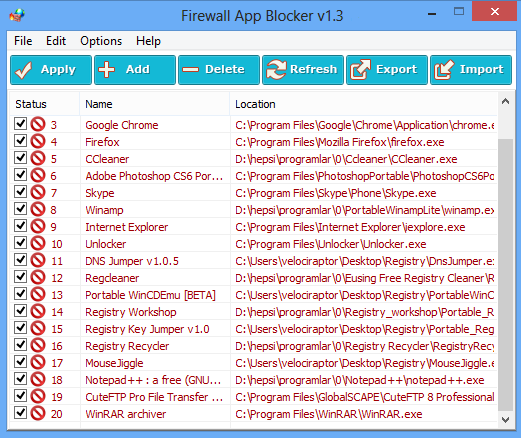
This program doesn’t really do anything new that Windows itself doesn’t do already … but it does provide a simpler means to select which programs will be blocked.
Note: .Firewall App blocker doesn’t change windows Firewall default settings .If you use third party Security software or Firewall (for example ; Avast) they can disable your Windows Firewall , “Firewall App blocker” runs properly if your Windows firewall not disabled and run properly.
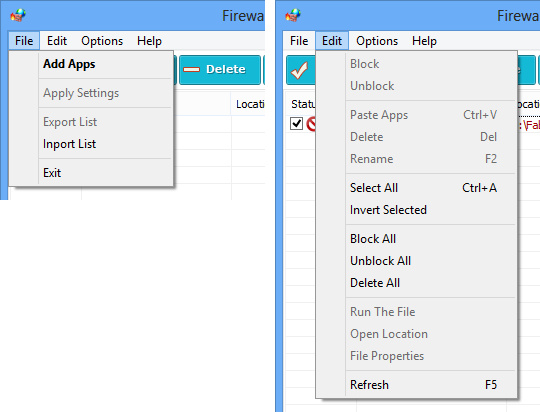
If you right click any blocked Application you can use the Edit menu too , Fab has cmd support to use it just use the correct parameter
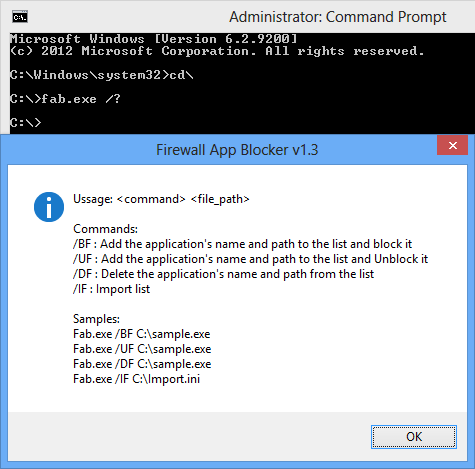
Supported Operating Systems: Vista , Windows 7 , Windows 8 , Windows 8.1 (both x86 and x64)
Supported languages: English
Download Firewall App Blocker
Download From MajorGeeks
A pretty handy program for those who use Windows Firewall.Simplifies blocking and unblocking programs.
VirusTotal Results
