- Apr 25, 2013
- 5,357
You might be aware of the fact that Windows 8 and Windows 8.1 operating systems don't come with Microsoft .NET Framework 3.5 installed. But there are many 3rd party software programs which require .NET Framework 3.5 in your system. In such cases you need to install the .NET Framework 3.5 version in Windows 8/8.1 manually.
There are 2 ways to install .NET Framework 3.5 in Windows 8/8.1:
In Offline Install method, you use a built-in command to install .NET Framework 3.5 directly using Windows setup disc without requiring Internet connection. You can also use Microsoft .NET Framework 3.5 Offline Installer to automatically install .NET Framework 3.5 offline in Windows 8/8.1.
PROBLEM DESCRIPTION:
Recently we have received many comments and emails from our readers regarding a few error messages while installing .NET Framework 3.5 in Windows 8/8.1. Whenever users try to install .NET Framework 3.5 in Windows 8/8.1, they receive following error messages:
Error: 0x800F081F
The source files could not be found.
OR
Error: 0x800F0906
The source files could not be downloaded.
OR
Windows couldn't connect to the Internet to download necessary files. Make sure that you're connected to the Internet and click "Retry" to try again.
It doesn't matter whether they try online method or offline method, the same error messages and codes are shown by Windows.
There are 2 ways to install .NET Framework 3.5 in Windows 8/8.1:
- Online Install
- Offline Install
In Offline Install method, you use a built-in command to install .NET Framework 3.5 directly using Windows setup disc without requiring Internet connection. You can also use Microsoft .NET Framework 3.5 Offline Installer to automatically install .NET Framework 3.5 offline in Windows 8/8.1.
PROBLEM DESCRIPTION:
Recently we have received many comments and emails from our readers regarding a few error messages while installing .NET Framework 3.5 in Windows 8/8.1. Whenever users try to install .NET Framework 3.5 in Windows 8/8.1, they receive following error messages:
Error: 0x800F081F
The source files could not be found.
OR
Error: 0x800F0906
The source files could not be downloaded.
OR
Windows couldn't connect to the Internet to download necessary files. Make sure that you're connected to the Internet and click "Retry" to try again.
It doesn't matter whether they try online method or offline method, the same error messages and codes are shown by Windows.
PROBLEM REASON:
Actually these error messages are coming due to following 2 updates recently released by Microsoft for .NET Framework 3.5:
Actually these error messages are coming due to following 2 updates recently released by Microsoft for .NET Framework 3.5:
- KB2966826
- KB2966828
PROBLEM SOLUTION:
To fix this problem, you just need to uninstall both of these security updates from your system and then install .NET Framework 3.5. After successfully installing Framework version, you can reinstall the security updates without any problem.
So if you are also facing this problem, just follow these simple steps to fix the issue:
1. Open Control Panel, click on Programs and Features icon and then click on View installed updates link present in the left sidebar.
2. Now scroll down a little and look for following 2 updates:
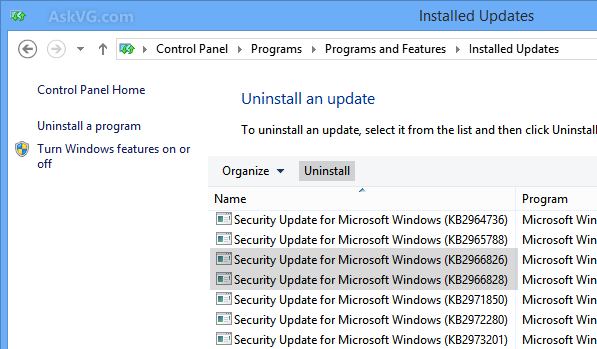
4. After uninstalling the updates, try to install .NET Framework 3.5 again using any method and this time it should install without any problem.
After installing NET Framework 3.5, you can reinstall the security updates using Windows Update.
Source
To fix this problem, you just need to uninstall both of these security updates from your system and then install .NET Framework 3.5. After successfully installing Framework version, you can reinstall the security updates without any problem.
So if you are also facing this problem, just follow these simple steps to fix the issue:
1. Open Control Panel, click on Programs and Features icon and then click on View installed updates link present in the left sidebar.
2. Now scroll down a little and look for following 2 updates:
- KB2966826
- KB2966828
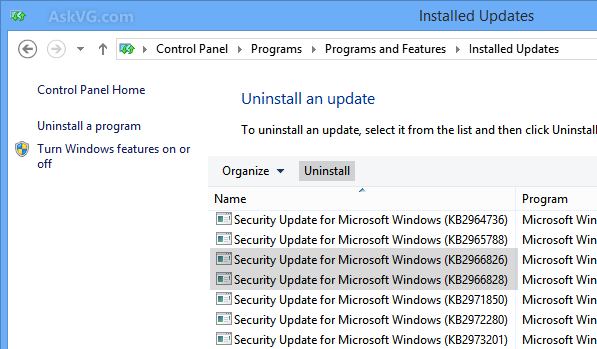
4. After uninstalling the updates, try to install .NET Framework 3.5 again using any method and this time it should install without any problem.
After installing NET Framework 3.5, you can reinstall the security updates using Windows Update.
Source
