Warning:
"Ultimate Performance Mode is a power plan in Windows 10 that is rolling out with Windows 10 April Update v1803, also called as the Spring Creators Update, which is designed for Workstations and aims to optimize the performance of the operating system. While it is meant to improve performance, IMO, this is going to help a lot for gamers as well or anyone with any high-intensity task.
Highlights of Ultimate Performance Mode:
Open Command Prompt as admin

Go to
Settings > System > Power & Sleep > Related settings > Additional power settings > Click the "Show additional plans" drop-down
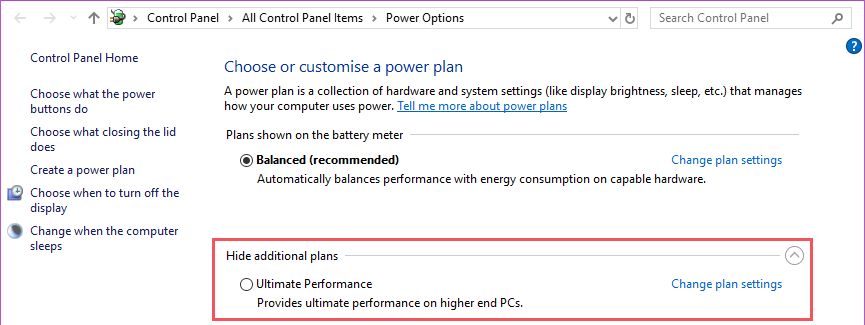
- Intended for high-performance non-battery operated Windows 10 Workstations only.
- Must be running Windows 10 Spring Creators (April 2018 Update) v1803 or later.
- Enabling on battery-run laptops will result in high battery drain.
- By default, the Ultimate Performance plan is not available on Windows 10 Home or Pro - See Tutorial below.
"Ultimate Performance Mode is a power plan in Windows 10 that is rolling out with Windows 10 April Update v1803, also called as the Spring Creators Update, which is designed for Workstations and aims to optimize the performance of the operating system. While it is meant to improve performance, IMO, this is going to help a lot for gamers as well or anyone with any high-intensity task.
Highlights of Ultimate Performance Mode:
- Hard disk never goes to sleep
- Javascript timer frequency is at maximum.
- Hibernation and Sleep are turned off.
- Processor State, Colling Policy, maximum processor rate are maxed out.
Open Command Prompt as admin
Code:
powercfg -duplicatescheme e9a42b02-d5df-448d-aa00-03f14749eb61Go to
Settings > System > Power & Sleep > Related settings > Additional power settings > Click the "Show additional plans" drop-down