- Sep 17, 2013
- 1,492
source : https://support.google.com/accounts/?hl=en#topic=3382297
https://www.google.com/safetycenter/everyone/start/
Your google account is very important. You must read and follow these safe practices while using google account
Set recovery options
Make sure you set a recovery email address or set a recovery phone number. It will be your only option to reset the google account password if you forget it.
Privacy and Security
Google will inform you about any suspious activity on your account.
Set your phone number to get security notification. If any suspicious activity is detected then you will get alert on you phone
Check "Account permissions" to see which third party sites are accessing your account info
Account Permissions
On the Account Permissions view of your Google Account, you can see a list of third-party sites and applications. These are sites and applications to which you’ve granted permission to access your Google Account, and you can see on this list to what parts of your account they have access.
Security notification settings
If Google needs to tell you about changes to your account, or if we find suspicious activity, we’ll let you know. Depending on the info we have from you, we’ll get in touch by text, by emailing your main and recovery email addresses, or by doing both. These texts and emails are for account security purposes, and we won’t send you any advertising emails or spam.
Adjust your notifications:
General security information
2-Step Verification
https://support.google.com/accounts/topic/28786
https://www.google.com/landing/2step/
2-Step Verification adds an extra layer of security to your Google Account, drastically reducing the chances of having the personal information in your account stolen. To break into an account with 2-Step Verification, bad guys would not only have to know your username and password, they'd also have to get a hold of your phone.
How it works
1 Enter your password
Whenever you sign in to Google you'll enter your username and password as usual.
2 You’ll be asked for something else
Then, you'll be asked for a code that will be sent to you via text, voice call, or our mobile app. Or, if you have a Security Key, you can insert it into your computer’s USB port.
Keep it simple
During sign-in, you can tell us to remember that particular computer. From then on, when you sign in to that computer, we’ll just ask for your password.
You'll still be covered, because when you or anyone else tries to sign in to your account from another computer, a verification code or a Security Key will be required.
Sign in to multiple accounts at once
If you have more than one Google Account, you can use multiple sign-in to switch between accounts without having to sign out and back in again. For example, if you have one Google Account for personal use and a different Google Account for business, you can easily switch between the two within the same browser (like Chrome or Firefox) using multiple sign-in.
Google Account History settings
Your Account History settings give you control over the information that's saved to your Google Account. When these settings are on, Google may store and use this information whenever you’re signed in to a Google product on any device.
You're in control of your Google Account settings, and you can change them at any time.
Disabe account History
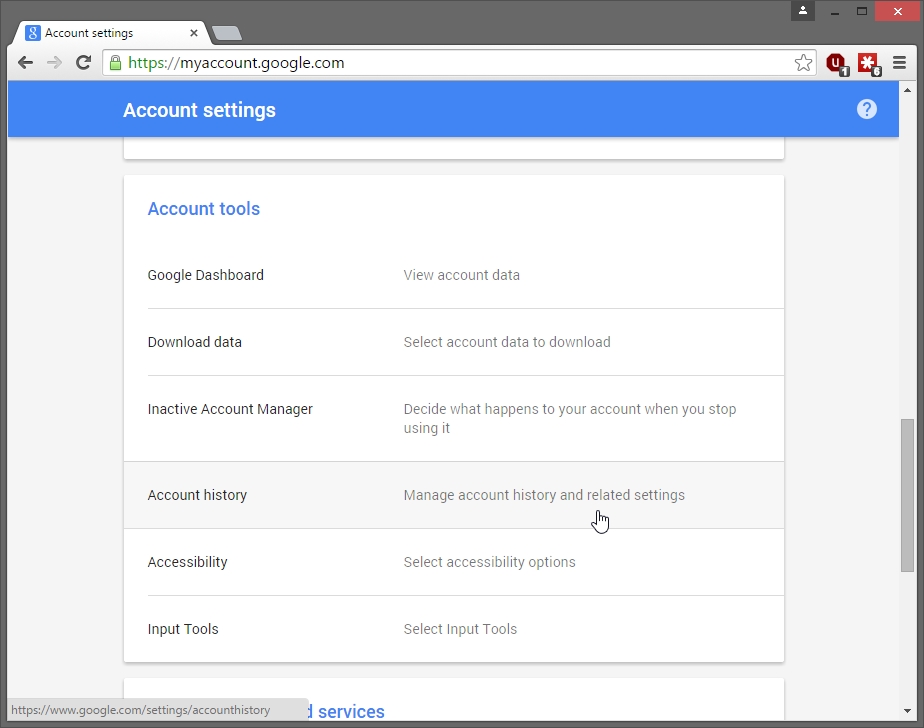
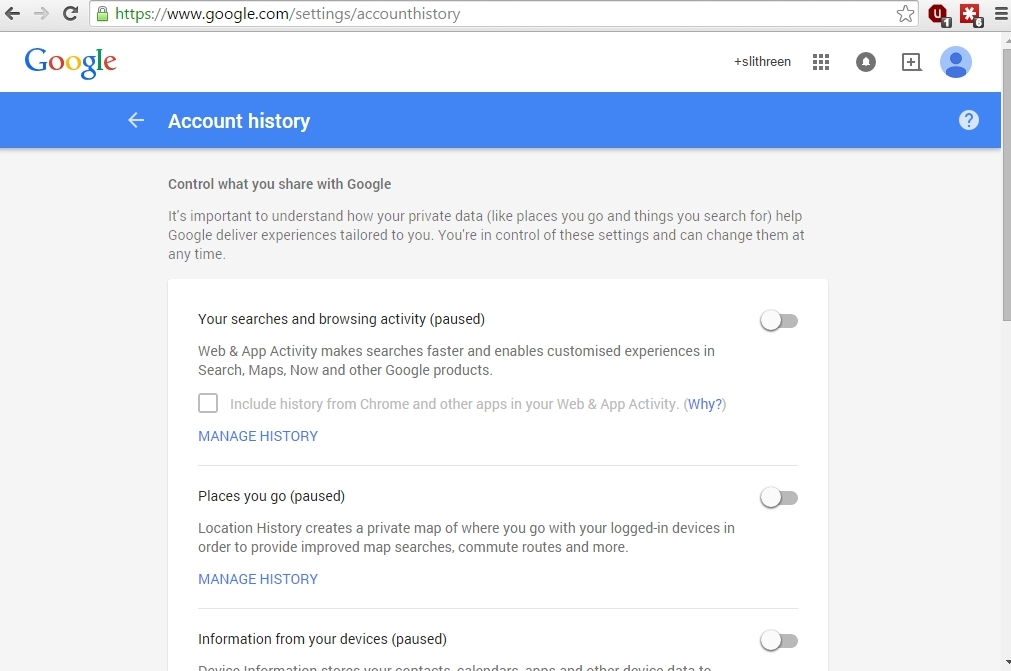
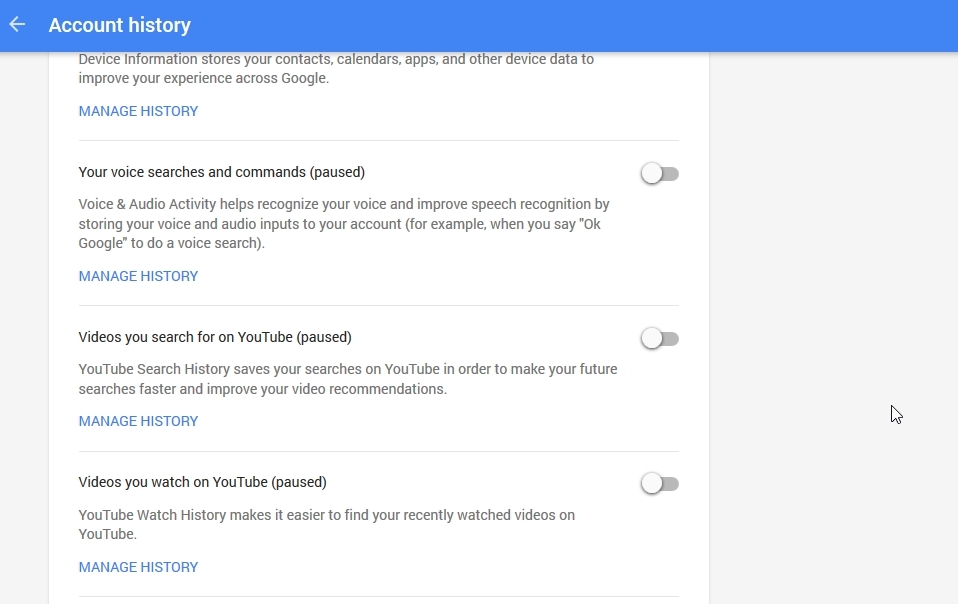
Delete search history
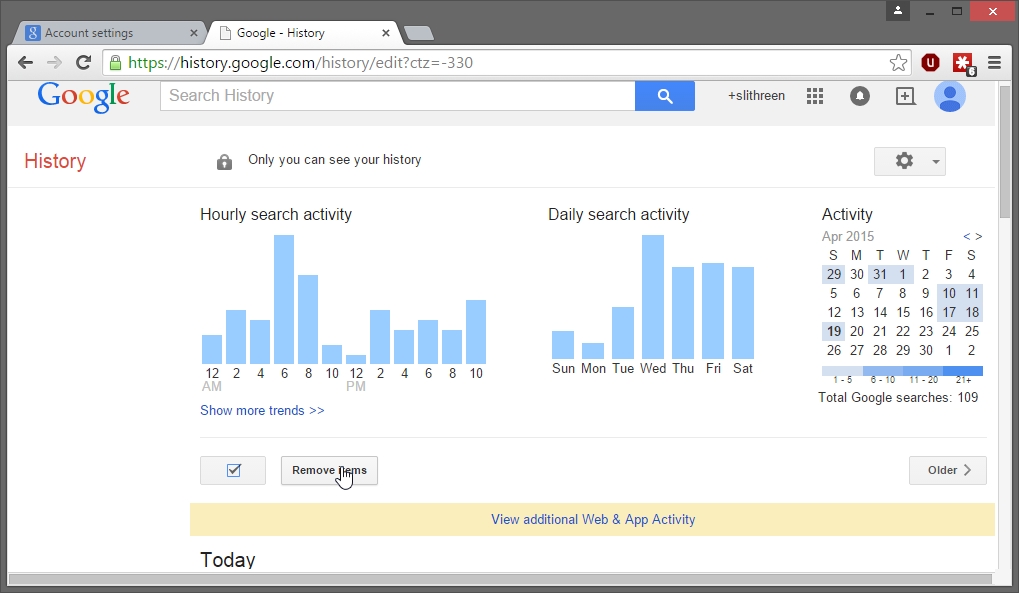
Disable chrome sync
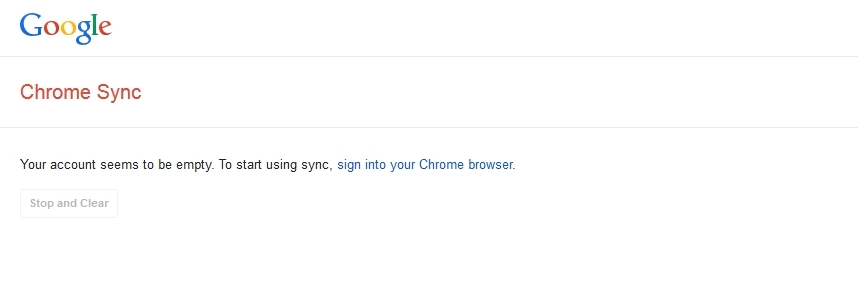
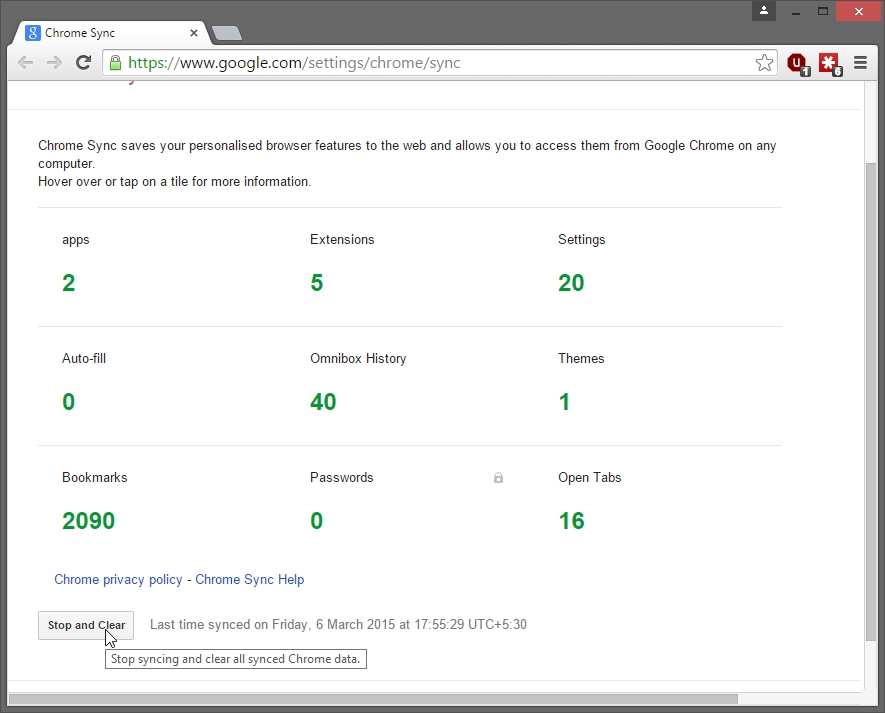
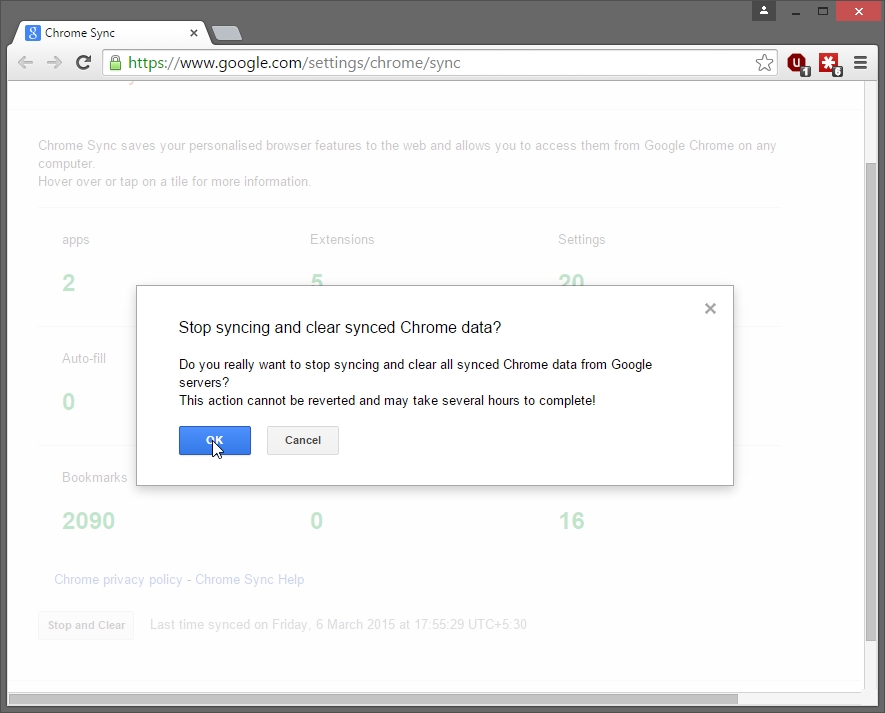
Other safe practices
https://www.google.com/safetycenter/everyone/start/
Your google account is very important. You must read and follow these safe practices while using google account
Set recovery options
Make sure you set a recovery email address or set a recovery phone number. It will be your only option to reset the google account password if you forget it.
Privacy and Security
Google will inform you about any suspious activity on your account.
Set your phone number to get security notification. If any suspicious activity is detected then you will get alert on you phone
Check "Account permissions" to see which third party sites are accessing your account info
- Suspicious activity
- Account Permissions
- Security notification settings
- General security information
- Receiving an SMS from Google
Account Permissions
On the Account Permissions view of your Google Account, you can see a list of third-party sites and applications. These are sites and applications to which you’ve granted permission to access your Google Account, and you can see on this list to what parts of your account they have access.
Security notification settings
If Google needs to tell you about changes to your account, or if we find suspicious activity, we’ll let you know. Depending on the info we have from you, we’ll get in touch by text, by emailing your main and recovery email addresses, or by doing both. These texts and emails are for account security purposes, and we won’t send you any advertising emails or spam.
Adjust your notifications:
- Go to your Account Settings page
- Go to “Recent Activity.” Then choose Notifications & Alerts Settings.
- Check the boxes to receive alerts by phone or email.
General security information
- Removing malware from your computer
- Policies by product
- Keeping your account secure
- About phishing
- About malware
- Securely signing in to Google
2-Step Verification
https://support.google.com/accounts/topic/28786
https://www.google.com/landing/2step/
2-Step Verification adds an extra layer of security to your Google Account, drastically reducing the chances of having the personal information in your account stolen. To break into an account with 2-Step Verification, bad guys would not only have to know your username and password, they'd also have to get a hold of your phone.
How it works
1 Enter your password
Whenever you sign in to Google you'll enter your username and password as usual.
2 You’ll be asked for something else
Then, you'll be asked for a code that will be sent to you via text, voice call, or our mobile app. Or, if you have a Security Key, you can insert it into your computer’s USB port.
Keep it simple
During sign-in, you can tell us to remember that particular computer. From then on, when you sign in to that computer, we’ll just ask for your password.
You'll still be covered, because when you or anyone else tries to sign in to your account from another computer, a verification code or a Security Key will be required.
Sign in to multiple accounts at once
If you have more than one Google Account, you can use multiple sign-in to switch between accounts without having to sign out and back in again. For example, if you have one Google Account for personal use and a different Google Account for business, you can easily switch between the two within the same browser (like Chrome or Firefox) using multiple sign-in.
Google Account History settings
Your Account History settings give you control over the information that's saved to your Google Account. When these settings are on, Google may store and use this information whenever you’re signed in to a Google product on any device.
You're in control of your Google Account settings, and you can change them at any time.
- Google Account History settings
- ‘Information from your devices’ setting
- Delete searches & browsing activity
- Google Web & App Activity
- Google Voice & Audio Activity
- Manage your Location History
- View or delete videos from your watch history
- View or delete search history
Disabe account History
- Sign into google account from link : https://myaccount.google.com/
- scroll down and click "Account history"
- Make sure you disable all of the settings so that no history is kept of your account
- Disable "Your search and browsing activity"
- Disable search history of youtube
Delete search history
- Sign into google account
- Goto search history : https://history.google.com/history/
- If you see something as shown below then, tick as shown below and click "Remove items" to delete all the search history stored by google
Disable chrome sync
- Sign into google account from link : https://myaccount.google.com/
- Goto this link : https://www.google.com/settings/chrome/sync
- Check if it is disabled. If chrome sync is disabled then it will show message as shown below
- If chrome sync is not disbaled then it will show message as shown below.
- Disable it by clicking " Stop and Clear"
- Click "OK" to disable chrome sync
Other safe practices
- Secure your passwords
Learn more about how to create strong passwords and keep your information safe.
Read more
- Signing in and out
Signing into your Google Account is simple and useful—but know when it is important to sign out as well.
Read more
- Check your Gmail settings
If you use Gmail, you can follow these steps to help make sure your account stays safe.
Read more
- Use secure networks
Be extra careful whenever you go online using a network you don’t know, and learn about setting up your home router and WiFi network securely.
Read more
- Lock your screen or device
You wouldn’t go out for the day and leave your front door wide open, right? Find out why you should also lock your screen or device.
Read more
- Keep your device clean
Find out some common signs that your device might be infected with malware—malicious software designed to harm your device or network—and how you can protect yourself.
Read more
Last edited: