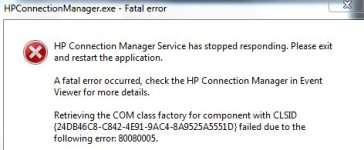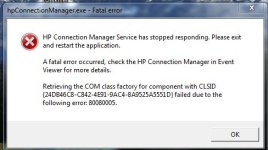Having dllhost.exe problems with my daughters PC. Can someone help me remove?
- Thread starter Jim W
- Start date
You are using an out of date browser. It may not display this or other websites correctly.
You should upgrade or use an alternative browser.
You should upgrade or use an alternative browser.
- Mar 8, 2013
- 22,627
Hello,
They call me TwinHeadedEagle around here, and I'll be working with you.
Before we start please read and note the following:
 Scan with Farbar Recovery Scan Tool
Scan with Farbar Recovery Scan Tool
Please download Farbar Recovery Scan Tool and save it to your desktop.
Note: You need to run the version compatibale with your system. If you are not sure which version applies to your system download both of them and try to run them.
Only one of them will run on your system, that will be the right version.
They call me TwinHeadedEagle around here, and I'll be working with you.
Before we start please read and note the following:
- At the top of your post, please click on the "Watch thread" button and make sure to check Watch this thread...and receive email notifications. This will send an email to you as soon as I reply to your topic, allowing me to solve your problem faster.
- Please do not install any new software during the cleaning process other than the tools I provide for you. This can hinder the cleaning process. Please do not perform System Restore or any other restore.
- Instructions I give to you are very simple and made for complete beginner to follow. That's why you need to read through my instructions carefully and completely before executing them.
- Please do not run any tools other than the ones I ask you to, when I ask you to. Some of these tools can be very dangerous if used improperly. Also, if you use a tool that I have not requested you use, it can cause false positives, thereby delaying the complete cleaning of your machine.
- All tools we use here are completely clean and do not contain any malware. If your antivirus detects them as malicious, please disable your antivirus and then continue.
- If during the process you run across anything that is not in my instructions, please stop and ask. If any tool is running too much time (few hours), please stop and inform me.
- I visit forum several times at day, making sure to respond to everyone's topic as fast as possible. But bear in mind that I have private life like everyone and I cannot be here 24/7. So please be patient with me. Also, some infections require less, and some more time to be removed completely, so bear this in mind and be patient.
- Please stay with me until the end of all steps and procedures and I declare your system clean. Just because there is a lack of symptoms does not indicate a clean machine. If you solved your problem yourself, set aside two minutes to let me know.
- Please attach all report using
button below. Doing this, you make it easier for me to analyze and fix your problem.

- Do not ask for help for your business PC. Companies are making revenue via computers, so it is good thing to pay someone to repair it.
- If I don't hear from you within 3 days from this initial or any subsequent post, then this thread will be closed.

Please download Farbar Recovery Scan Tool and save it to your desktop.
Note: You need to run the version compatibale with your system. If you are not sure which version applies to your system download both of them and try to run them.
Only one of them will run on your system, that will be the right version.
- Double-click to run it. When the tool opens click Yes to disclaimer.
- Press Scan button.
- It will make a log (FRST.txt) in the same directory the tool is run. Please attach it to your reply.
- The first time the tool is run, it makes also another log (Addition.txt). Please attach it to your reply.
- Mar 8, 2013
- 22,627

Download attached fixlist.txt file and save it to the Desktop:
Both files, FRST and fixlist.txt have to be in the same location or the fix will not work!
- Right-click on
icon and select
 Run as Administrator to start the tool.
Run as Administrator to start the tool.
(XP users click run after receipt of Windows Security Warning - Open File). - Press the Fix button just once and wait.
- If for some reason the tool needs a restart, please make sure you let the system restart normally. After that let the tool complete its run.
- When finished FRST will generate a log on the Desktop, called Fixlog.txt.
Please attach it to your reply.
Attachments
Again, not sure what security settings are not letting me download, I have turned off everything in Norton. Do you know what I need to adjust within the internet options to be able to download? If keeps telling me my current security settings don't allow for the file to be downloaded
- Mar 8, 2013
- 22,627
a. Open Internet Explorer.
b. Click Tools and then options.
c. Click on the security tab.
d. Select the Internet Zone.
e. Click on the Custom Level Button and then scroll down to Download.
f. Make sure to enable File download.
g. Click Apply and Ok
h. Restart Internet Explorer and check if that helps.
b. Click Tools and then options.
c. Click on the security tab.
d. Select the Internet Zone.
e. Click on the Custom Level Button and then scroll down to Download.
f. Make sure to enable File download.
g. Click Apply and Ok
h. Restart Internet Explorer and check if that helps.
a. Open Internet Explorer.
b. Click Tools and then options.
c. Click on the security tab.
d. Select the Internet Zone.
e. Click on the Custom Level Button and then scroll down to Download.
f. Make sure to enable File download.
g. Click Apply and Ok
h. Restart Internet Explorer and check if that helps.
Here is the file. Turned off computer overnight, when I turned back on, I cannot get into internet explorer - HP quick web stopped worikgn and HP connect manager stopped responding - JPEG attachment shows the message I am getting
Attachments
- Mar 8, 2013
- 22,627
Hm, something is blocking it.
 Scan with TDSSKiller
Scan with TDSSKiller
Please download TDSSKiller by Kaspersky and save it to your desktop.
If anything will be found follow this guidelines:
A report will be created in your root directory, (usually C:\ drive) in the form of TDSSKiller.[Version]_[Date]_[Time]_log.txt. Please include the contents of that file in your next post.
 Scan with RogueKiller
Scan with RogueKiller
Please download RogueKiller and save the file to your desktop.
Temporary disable your AntiVirus and AntiSpyware protection - instructions here.

Please download TDSSKiller by Kaspersky and save it to your desktop.
- Right-click on
icon and select
 Run as Administrator to start the tool.
Run as Administrator to start the tool.
- Click on Change parameters and put a checkmark beside Loaded modules. A reboot will be needed to apply the changes, allow it to do so.
- Your machine may appear very slow and unusable after that - it's normal.
- TDSSKiller will run automaticaly. Click on Change parameters and click OK.
- Click the Start Scan button and wait patiently.
If anything will be found follow this guidelines:
- If a suspicious object is detected, the default action will be Skip, click on Continue.
- If malicious objects are found, they will show in the Scan results - Select action for found objects and offer three options.
Ensure Cure (default) is selected, then click Continue > Reboot now to finish the cleaning process.
If Cure is not available, please choose Skip instead. - Do not choose Delete unless instructed!
A report will be created in your root directory, (usually C:\ drive) in the form of TDSSKiller.[Version]_[Date]_[Time]_log.txt. Please include the contents of that file in your next post.

Please download RogueKiller and save the file to your desktop.
Temporary disable your AntiVirus and AntiSpyware protection - instructions here.
- Right-click on
icon and select
 Run as Administrator to start the tool.
Run as Administrator to start the tool.
- Wait patiently until the pre-scan will be done. It shouldn't take more than 2-3 minutes.
- Accept the Terms of use.
- When the Scan button becomes available, please click it. RogueKiller will start a full scan.
- Let this process run uninterrupted!.
- When finished, a Report button will become available. Click it. You will be presented with a logfile.
- Mar 8, 2013
- 22,627
Good. Now let's run RogueKiller again:
 Fix with RogueKiller
Fix with RogueKiller
Please re-run RogueKiller.
Temporary disable your AntiVirus and AntiSpyware protection - instructions here.

Please re-run RogueKiller.
Temporary disable your AntiVirus and AntiSpyware protection - instructions here.
- Right-click on
icon and select
 Run as Administrator to start the tool.
Run as Administrator to start the tool.
- Wait patiently until the pre-scan will be done. It shouldn't take more than 2-3 minutes.
- Accept the Terms of use.
- When the Scan button becomes available, please click it. RogueKiller will start a full scan.
- Upon completion, the Delete button will become available. Click it.
- Removal process may take some time. Also your machine may be restarted during this procedure. It's normal.
- Let this process run uninterrupted!.
- When finished, a Report button will become available. Click it. You will be presented with a logfile.
- Mar 8, 2013
- 22,627
It refuses to be deleted. We will run FRST again:
 Scan with Farbar Recovery Scan Tool
Scan with Farbar Recovery Scan Tool
Please re-run Farbar Recovery Scan Tool to give me a fresh look at your system.

Please re-run Farbar Recovery Scan Tool to give me a fresh look at your system.
- Right-click on
icon and select
 Run as Administrator to start the tool.
Run as Administrator to start the tool.
(XP users click run after receipt of Windows Security Warning - Open File). - Make sure that Addition option is checked.
- Press Scan button and wait.
- The tool will produce two logfiles on your desktop: FRST.txt and Addition.txt.
- Mar 8, 2013
- 22,627
Okay, this will be our last fix, tell me how is your PC now?
 Fix with Farbar Recovery Scan Tool
Fix with Farbar Recovery Scan Tool
 This fix was created for this user for use on that particular machine.
This fix was created for this user for use on that particular machine.

 Running it on another one may cause damage and render the system unstable.
Running it on another one may cause damage and render the system unstable.

Download attached fixlist.txt file and save it to the Desktop:
Both files, FRST and fixlist.txt have to be in the same location or the fix will not work!
Please attach it to your reply.

Download attached fixlist.txt file and save it to the Desktop:
Both files, FRST and fixlist.txt have to be in the same location or the fix will not work!
- Right-click on
icon and select
 Run as Administrator to start the tool.
Run as Administrator to start the tool.
(XP users click run after receipt of Windows Security Warning - Open File). - Press the Fix button just once and wait.
- If for some reason the tool needs a restart, please make sure you let the system restart normally. After that let the tool complete its run.
- When finished FRST will generate a log on the Desktop, called Fixlog.txt.
Please attach it to your reply.
Attachments
Similar threads
- Locked
- Replies
- 1
- Views
- 915
- Replies
- 8
- Views
- 849
- Replies
- 2
- Views
- 579