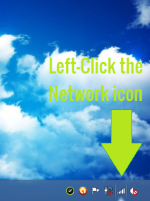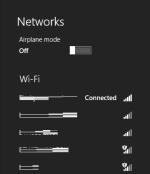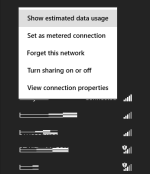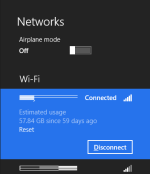Tutorial : How to Check your Estimate Data Usage in Windows 8
Applies to Windows RT (may vary), Windows 8, Pro & Enterprise.
[attachment=4026]
Image 1: In Desktop mode, left-click the Network LAN/WiFi icon
[attachment=4027]
Image 2: The Network with other Connections will appear on the right-hand side of the screen.
[attachment=4028]
Image 3: Hover over your Network that you're connected to and Right-Click for these options. Click 'Show estimated data usage'.
[attachment=4029]
Image 4: Your Estimated Data Usage will appear below your connected network. To disable, repeat processes in Image 1 to 3, but choose to 'Hide estimated data usage'.
Find this useful? Share it.
Why there is no Source link?
I discovered this whilst trying to find a solution to another issue for changing my network settings, here
Applies to Windows RT (may vary), Windows 8, Pro & Enterprise.
[attachment=4026]
Image 1: In Desktop mode, left-click the Network LAN/WiFi icon
[attachment=4027]
Image 2: The Network with other Connections will appear on the right-hand side of the screen.
[attachment=4028]
Image 3: Hover over your Network that you're connected to and Right-Click for these options. Click 'Show estimated data usage'.
[attachment=4029]
Image 4: Your Estimated Data Usage will appear below your connected network. To disable, repeat processes in Image 1 to 3, but choose to 'Hide estimated data usage'.
Find this useful? Share it.
Why there is no Source link?
I discovered this whilst trying to find a solution to another issue for changing my network settings, here