How to Run Programs Blocked by Avast Hardened Mode (for All Users)
Includes:
What is Hardened Mode? - Source
"Hardened Mode is a means of “parental control” for executable files.
When enabled, it is always running in the background and checking every process launched on the machine. The evaluation of files is based on their reputation coming from the cloud (controlled by the VLab).
How to Configure Avast Hardened Mode?
Users of Avast Free Antivirus (including Pro Antivirus, Internet Security and Premier) can all access this setting from the General Settings from the Avast UI. Once enabled, there are 2 settings available to choose from; Moderate or Aggressive - differences are explained above.
Click OK to save changes.
"Use the Avast Hardened mode to further lock down the security of this computer. This is recommended for inexperienced users."
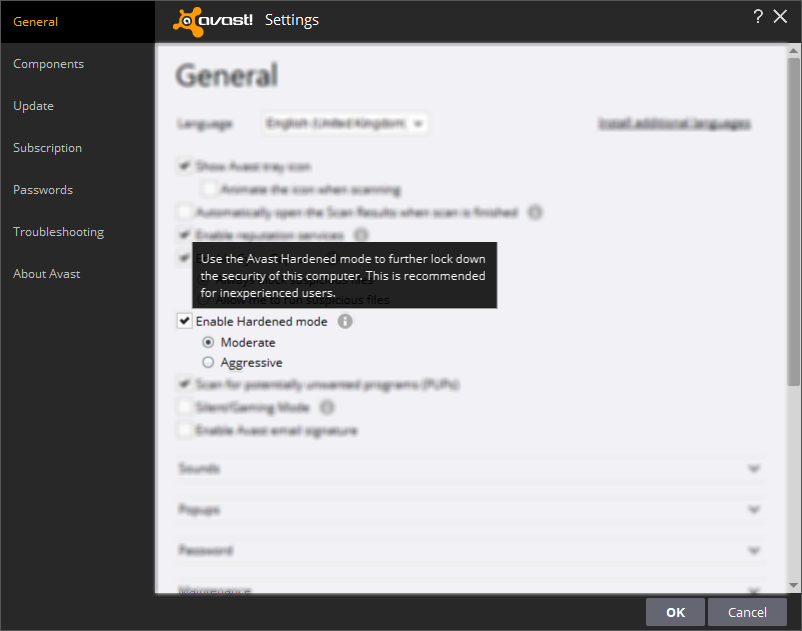
Image: avast Settings - Hardened Mode enabled under General settings.
How do I know an App or Program has been Blocked?
Avast will notify you with a pop-up very similar to this, it will be labelled "Program blocked" with further details of the application's filename and location.
Example: C:\Program Files\...\BlockApp.exe
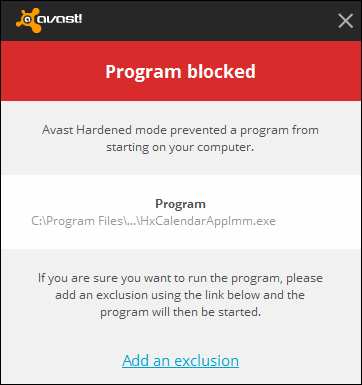
Image: avast Warning - Notification of an Application blocked from running.
How to Lockdown Avast from Misuse, Human Error or Inexperienced Users?
Not only is it important to make sure Avast is running 24/7 and up to date, it's also critical that Settings cannot be tampered deliberately by inexperienced users or disabled by malicious software.
Recommended: All users should use a password to protect core functions.
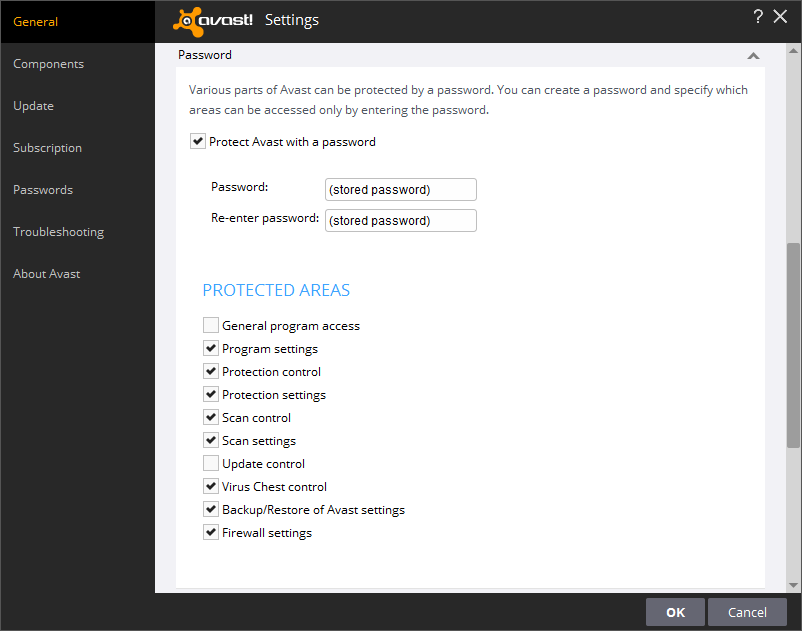
Image: avast Settings - Protect Avast with a password enabled under General Settings.
How Password Protection Control makes a difference?
Let's say this was a malicious program extracted from a suspicious email download for free bitcoins. The option to Add an Exclusion is still visible, but without the correct password no changes have been made.
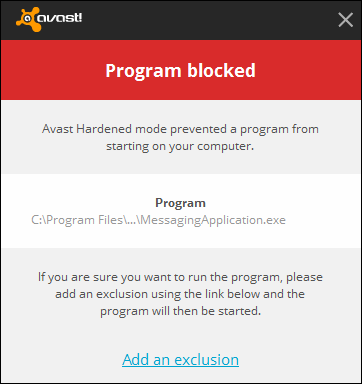
Image: avast Warning - Notification of an Application blocked from running.
If the user closes the Authorization window or enters an invalid password, changes are prevented.
"An attempt has been made to enter a protected area of Avast (Protection control). This may be a legitimate action, but could also be the result of a malware attack".
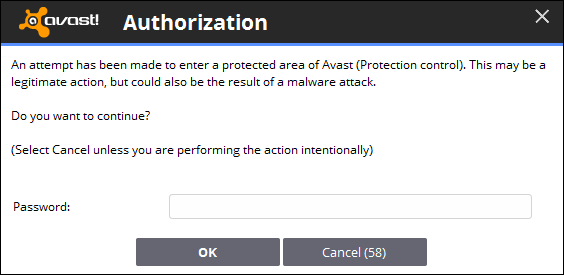
Image: avast Warning - Notification of Authorization required to make changes to protected Avast settings.
How to Run any Blocked Program and View any Exclusions?
For demonstration purposes, here is an example of Hardened mode protecting a user from an application with a low file rating, and how easy it is to add exclusions.
If enabled, Protection control will prompt for a password before being allowed to modify the settings.

Image GIF: avast with Hardened mode on Moderate. (2) Ran Messaging app. (3) Blocked by Hardened mode. (4) Clicked on Add an exclusion to allow program to run. (5) Opened Avast Settings to see all exclusions added under Hardened mode.
For the nerds: What actually happened above?
After the Anniversary Update for Windows 10 installed and because I have enabled Hardened mode, many of the new Windows Apps included in this update were being blocked.
Recommendations for All Users
As an Avast users for several years (on and off), I sincerely hope that this has been helpful and consider the following options when using Avast Antivirus:

Typo alert
Formatting
Includes:
- How to Configure avast Hardened mode
- How to Protect Avast with Protection control
- How to Run Programs Blocked by Avast
- Recommendations for inexperienced and experienced users
What is Hardened Mode? - Source
"Hardened Mode is a means of “parental control” for executable files.
When enabled, it is always running in the background and checking every process launched on the machine. The evaluation of files is based on their reputation coming from the cloud (controlled by the VLab).
- In the Aggressive Hardened Mode, only chosen executable files with known high ratings are allowed; the rest gets prevented from running.
- On the other hand, the Moderate Hardened Mode blocks only files which have bad ratings (and those which have no ratings at all, due to being new).
How to Configure Avast Hardened Mode?
Users of Avast Free Antivirus (including Pro Antivirus, Internet Security and Premier) can all access this setting from the General Settings from the Avast UI. Once enabled, there are 2 settings available to choose from; Moderate or Aggressive - differences are explained above.
Click OK to save changes.
"Use the Avast Hardened mode to further lock down the security of this computer. This is recommended for inexperienced users."
Image: avast Settings - Hardened Mode enabled under General settings.
How do I know an App or Program has been Blocked?
Avast will notify you with a pop-up very similar to this, it will be labelled "Program blocked" with further details of the application's filename and location.
Example: C:\Program Files\...\BlockApp.exe
Image: avast Warning - Notification of an Application blocked from running.
How to Lockdown Avast from Misuse, Human Error or Inexperienced Users?
Not only is it important to make sure Avast is running 24/7 and up to date, it's also critical that Settings cannot be tampered deliberately by inexperienced users or disabled by malicious software.
Recommended: All users should use a password to protect core functions.
Image: avast Settings - Protect Avast with a password enabled under General Settings.
How Password Protection Control makes a difference?
Let's say this was a malicious program extracted from a suspicious email download for free bitcoins. The option to Add an Exclusion is still visible, but without the correct password no changes have been made.
Image: avast Warning - Notification of an Application blocked from running.
If the user closes the Authorization window or enters an invalid password, changes are prevented.
"An attempt has been made to enter a protected area of Avast (Protection control). This may be a legitimate action, but could also be the result of a malware attack".
Image: avast Warning - Notification of Authorization required to make changes to protected Avast settings.
How to Run any Blocked Program and View any Exclusions?
For demonstration purposes, here is an example of Hardened mode protecting a user from an application with a low file rating, and how easy it is to add exclusions.
If enabled, Protection control will prompt for a password before being allowed to modify the settings.

Image GIF: avast with Hardened mode on Moderate. (2) Ran Messaging app. (3) Blocked by Hardened mode. (4) Clicked on Add an exclusion to allow program to run. (5) Opened Avast Settings to see all exclusions added under Hardened mode.
For the nerds: What actually happened above?
After the Anniversary Update for Windows 10 installed and because I have enabled Hardened mode, many of the new Windows Apps included in this update were being blocked.
Recommendations for All Users
As an Avast users for several years (on and off), I sincerely hope that this has been helpful and consider the following options when using Avast Antivirus:
- Create an Avast Account for FREE to monitor and manage the status of your PC remotely.
- Use the Recommendation scheme to protect your friends and families computers.
- Enable Hardened Mode to bolster your already secure Windows PC.
- Enable Protection control to prevent unauthorised changes to Avast.
- Be vigilant before visiting shady websites, downloading suspicious email attachments, executing unknown program or adding exclusion to Avast.
Typo alert
Formatting
Last edited: