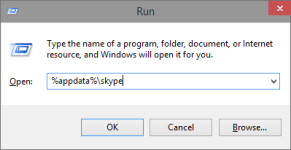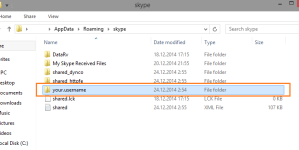- Jul 12, 2014
- 1,143
Here is a tutorial "How to Easily Backup and Restore Skype Chat History"
Backup Skype Chat History
1. Open up Run with Windows + R key and type in the Run box %appdata%\skype and press ENTER
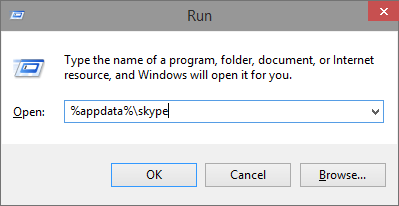
2. Find the folder that is named exactly like your Skype name.
- In this tutorial it is your.username as in the image below. Copy this folder.
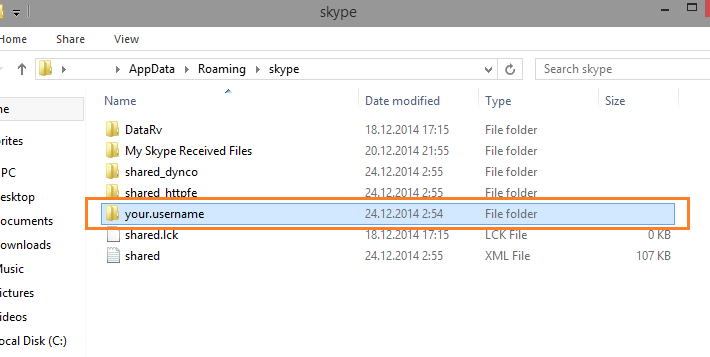
Place this folder in a safe location to complete the backup of your chat history.
Restore Skype Chat History
1. Open up Run with Windows + R key and type in the Run box %appdata%\skype and press ENTER
2. Copy previously backed up folder back to that location to restore your data
Regards,
Kardo
Backup Skype Chat History
1. Open up Run with Windows + R key and type in the Run box %appdata%\skype and press ENTER
2. Find the folder that is named exactly like your Skype name.
- In this tutorial it is your.username as in the image below. Copy this folder.
Place this folder in a safe location to complete the backup of your chat history.
Restore Skype Chat History
1. Open up Run with Windows + R key and type in the Run box %appdata%\skype and press ENTER
2. Copy previously backed up folder back to that location to restore your data
Regards,
Kardo