- Mar 20, 2011
- 141
Get the Flip3D Button Back On The Taskbar
This is a quick tip for those of you who miss the Flip3D button on the Taskbar.
You can also enable Flip3D by holding the Winkey and tapping tab
You can also download a small yet useful app called WinFlog Extreme, you can enable Flip3D by holding down the middle mouse button.
1. Right click on the desktop, and create a new shortcut.
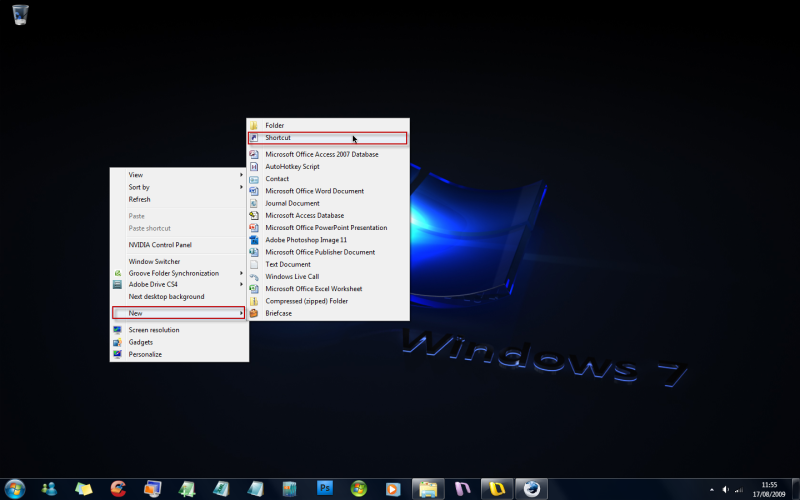
2. The location of this shortcut will be rundll32.exe DwmApi #105
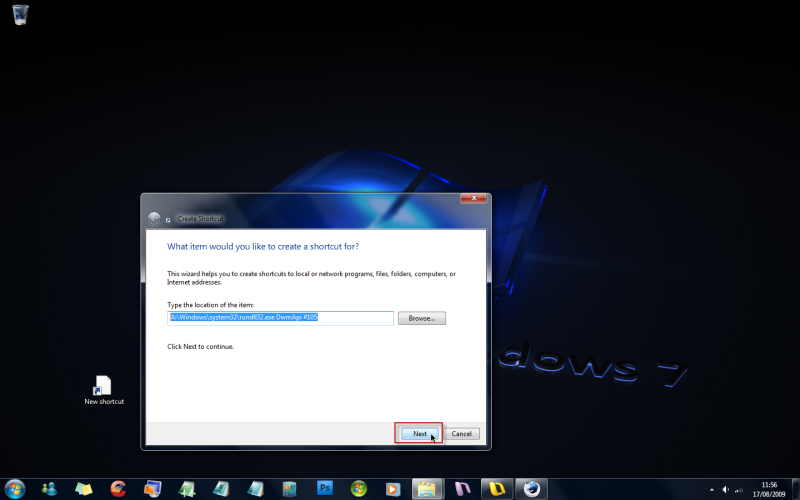
3. Name the shortcut what ever you like.
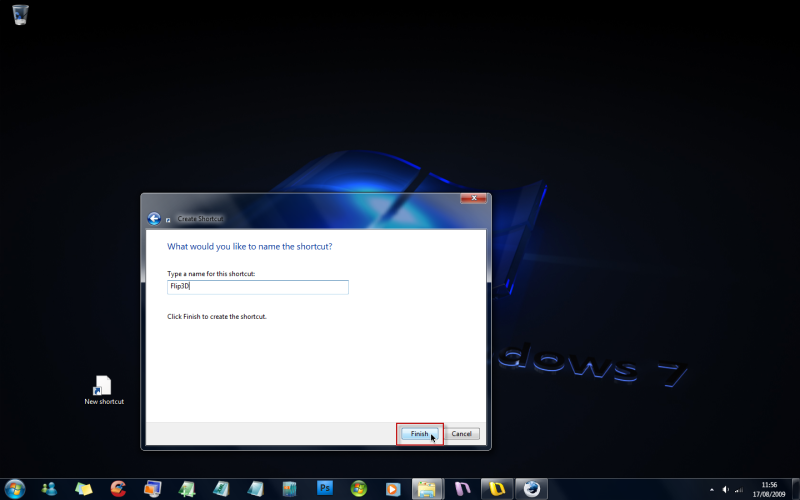
4. With your new shortcut on the desktop, right click it and select Properties
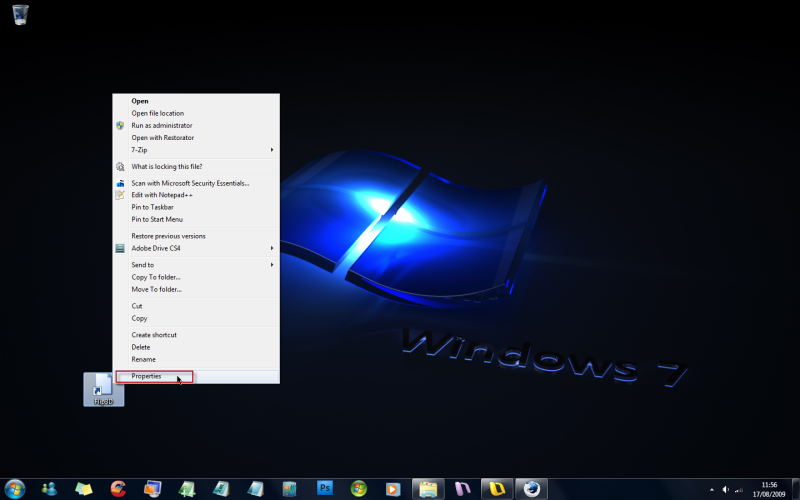
5. In the Properties window, make sure that the shortcut tab is selected, then click on Change Icon...
in the change Icon box type in explorer.exe, pick the Flip3D icon > OK > Apply.
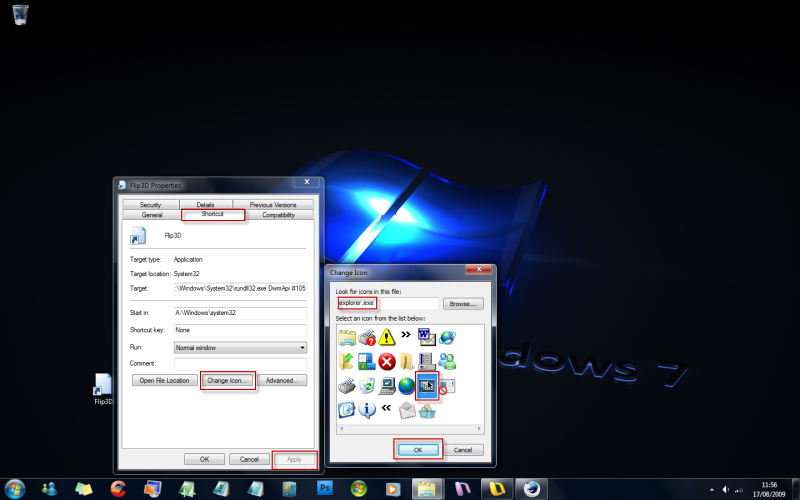
6. Right click your new shortcut again and select Pin To Taskbar
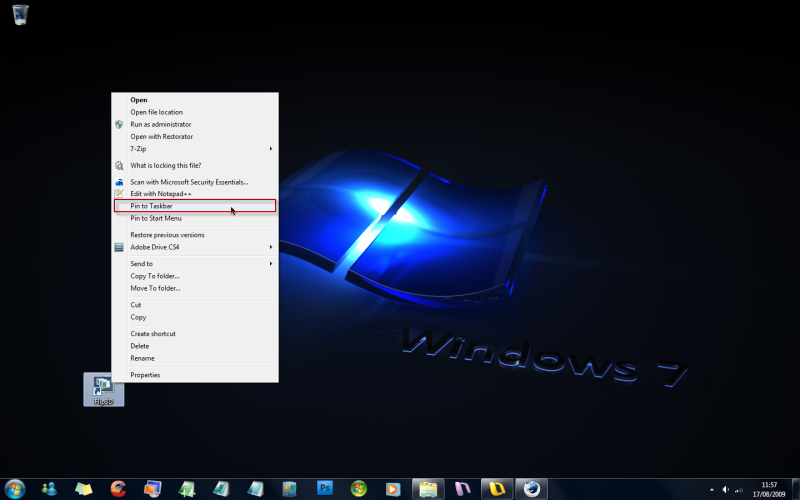
7. Delete the shortcut on the desktop and click that button on the taskbar!
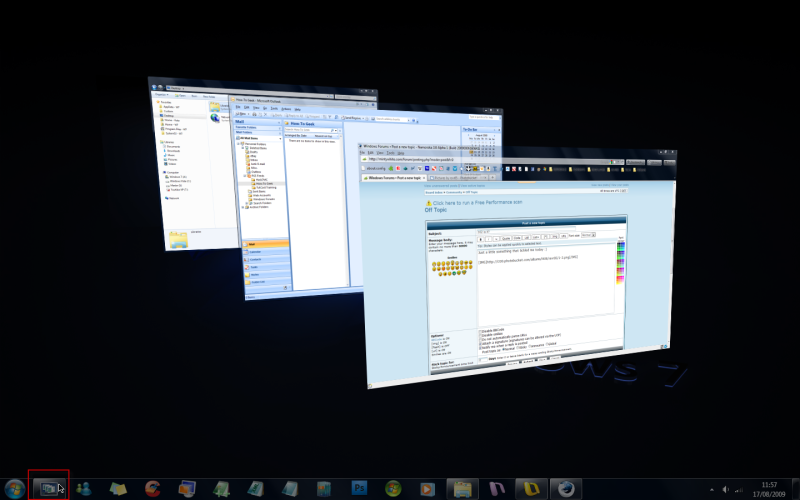
That's all folks
