- Jul 12, 2014
- 1,143
Here is a tutorial "How to Hide Important Data behind an Image" - Steganography
You need a File Archiver or Data compression software like WinRAR, Winzip, 7-zip etc.
Hide Important Data behind an Image
1. Gather all your important or TEST files in a single folder and Archive them all using WinRAR
- Example file name with extension: Information.txt
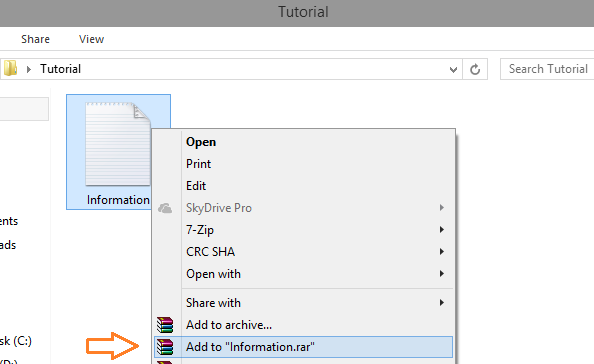
2. Copy the generated compressed file (Information.rar in our case) to a particular folder on your hard drive
- Example: C:\Users\Kardo\Desktop\Tutorial
3. Take an image (e.g. Test.jpg) and copy it to the same folder (C:\Users\Kardo\Desktop\Tutorial).
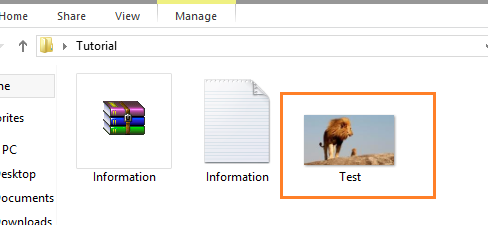
4. Open Command Prompt and go to C:\Users\<username>\Desktop\Tutorial
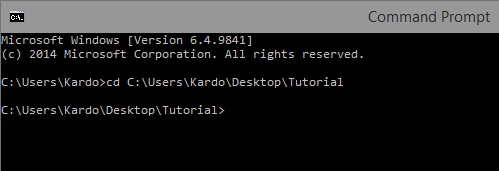
5. Now type following command and press Enter: COPY /b Test.jpg + Information.rar Output.jpg
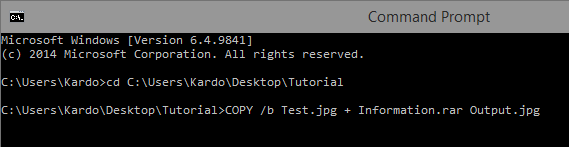
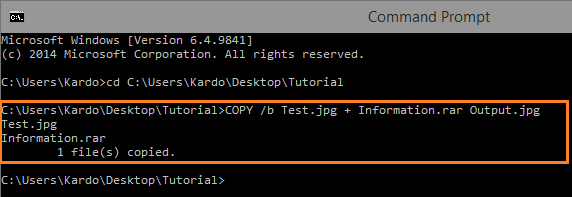
You will now be able see a new image file Output.jpg in C:\Users\<username>\Desktop\Tutorial.
The file can be opened and viewed normally by any image viewing software, but the hidden data can only be viewed / extracted using WinRAR or similar file archiving software.
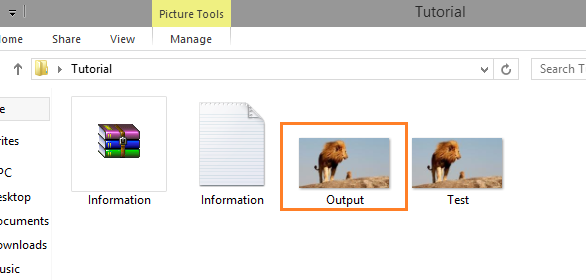
Decrypt steganographed JPG Image
1. In order to view hidden data behind an image file open Output.jpg with WinRAR
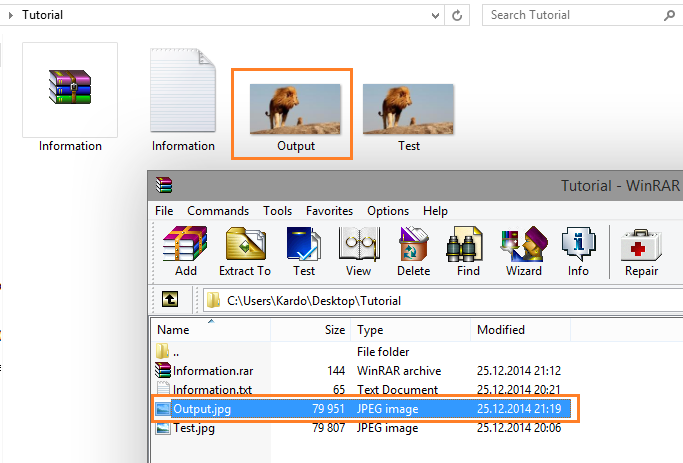
2. You can also extract the data onto your computer hard drive by clicking on Extract To option present at the top of WinRAR’s User Interface
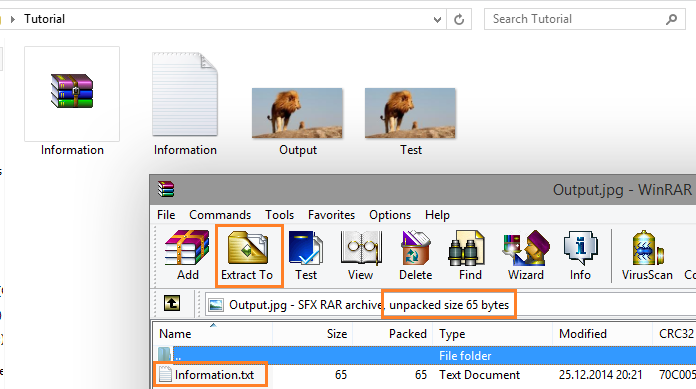
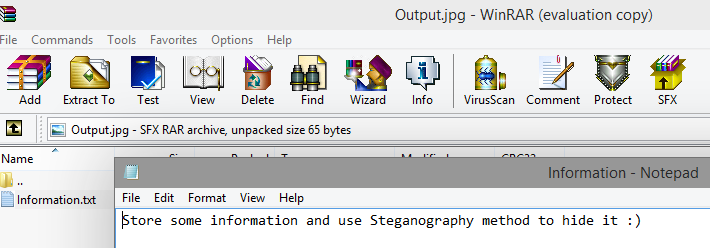
Regards,
Kardo
You need a File Archiver or Data compression software like WinRAR, Winzip, 7-zip etc.
Hide Important Data behind an Image
1. Gather all your important or TEST files in a single folder and Archive them all using WinRAR
- Example file name with extension: Information.txt
2. Copy the generated compressed file (Information.rar in our case) to a particular folder on your hard drive
- Example: C:\Users\Kardo\Desktop\Tutorial
3. Take an image (e.g. Test.jpg) and copy it to the same folder (C:\Users\Kardo\Desktop\Tutorial).
4. Open Command Prompt and go to C:\Users\<username>\Desktop\Tutorial
5. Now type following command and press Enter: COPY /b Test.jpg + Information.rar Output.jpg
You will now be able see a new image file Output.jpg in C:\Users\<username>\Desktop\Tutorial.
The file can be opened and viewed normally by any image viewing software, but the hidden data can only be viewed / extracted using WinRAR or similar file archiving software.
Decrypt steganographed JPG Image
1. In order to view hidden data behind an image file open Output.jpg with WinRAR
2. You can also extract the data onto your computer hard drive by clicking on Extract To option present at the top of WinRAR’s User Interface
Regards,
Kardo
Attachments
-
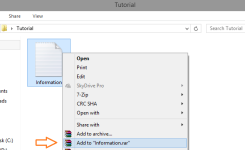 Tutorial_5_1.png20.4 KB · Views: 1,132
Tutorial_5_1.png20.4 KB · Views: 1,132 -
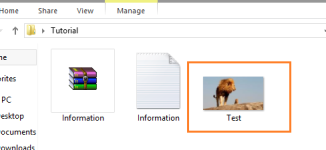 Tutorial_5_2.png22.1 KB · Views: 878
Tutorial_5_2.png22.1 KB · Views: 878 -
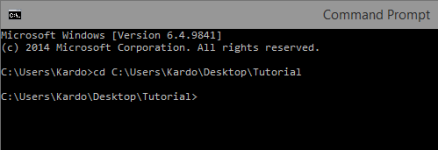 Tutorial_5_3.png4.9 KB · Views: 967
Tutorial_5_3.png4.9 KB · Views: 967 -
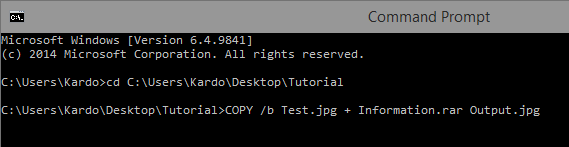 Tutorial_5_4.png5.7 KB · Views: 950
Tutorial_5_4.png5.7 KB · Views: 950 -
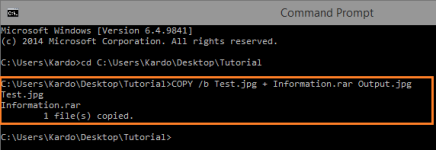 Tutorial_5_5.png10.7 KB · Views: 893
Tutorial_5_5.png10.7 KB · Views: 893 -
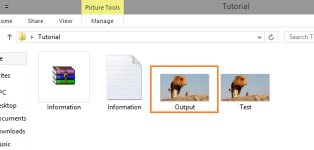 Tutorial_5_6.png22.5 KB · Views: 932
Tutorial_5_6.png22.5 KB · Views: 932 -
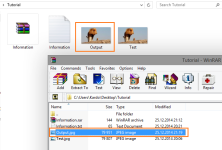 Tutorial_5_7.png56.9 KB · Views: 918
Tutorial_5_7.png56.9 KB · Views: 918 -
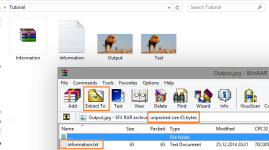 Tutorial_5_8.png52.3 KB · Views: 958
Tutorial_5_8.png52.3 KB · Views: 958 -
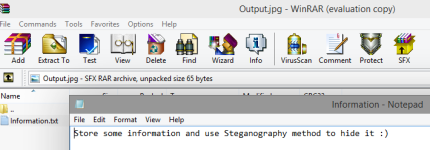 Tutorial_5_9.png39.8 KB · Views: 938
Tutorial_5_9.png39.8 KB · Views: 938