- Dec 5, 2013
- 86
DISCLAIMER: The following instructions are geared for the Windows PC. Always backup your system before attempting to make any repairs/fixes. Do not attempt to do this, if you are not comfortable editing you system. The follow instructions do not damage your PC. They are a simple matter of editing the Hosts File, by adding the OpenCandy network web sites, to this file.
* END OF DISCLAIMER *
Now don't you just hate the OpenCandy stuff that sometimes tries to install onto your computer. Well, I have Good News. I have been blessed to find a way to help prevent this. So let's get going.
1. You need to download the latest version of a program called: HostsMan, unless you already have this program installed on your PC. I do highly recommend this program. The lastest version is: 4.5.102. Go here to download this program: http://www.abelhadigital.com/hostsman. Here are some stats about this program:
You can download this file as: a .ZIP file, or as an .EXE file.
2. Now, once you have downloaded and installed this program--you should find an icon, on your desktop, that looks like this:
 . Click on this icon to launch the program.
. Click on this icon to launch the program.
3. This is what the Program Interface should look like (If you have just installed it).
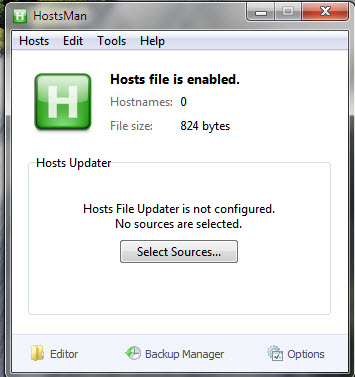
4. Now, you will need to do some things in the Program.
a. We want to enable the Hosts Updater, so that the Hosts File will stay updated. So now click on
the [Select Sources] Button, as shown below:
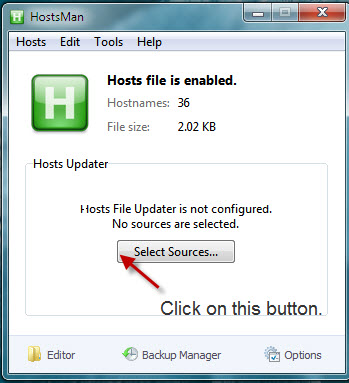
b. Now once you click on the [Select Sources] Button, you should have this Interface Screen appear.
Now select all of the Hosts File Sources indicated in the list below. This will insure that you have
good protection. Then, click on the [Close] Button, in the lower right corner.
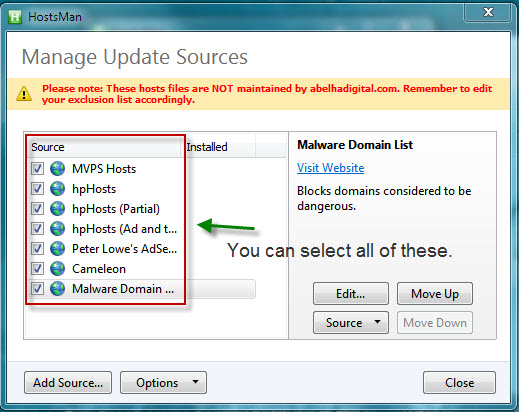
c. This is the Interface Screen that you should now see.
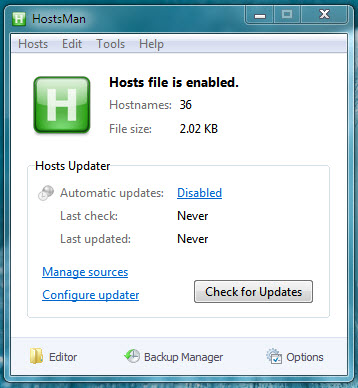
d. Now under the "Hosts Updater" Section, we want to enable the "Automatic updates" so that our
protection stays updated. This does require an active internet connection. Currently "Automatic
updates" is "Disabled". We shall now fix this.
* END OF DISCLAIMER *
Now don't you just hate the OpenCandy stuff that sometimes tries to install onto your computer. Well, I have Good News. I have been blessed to find a way to help prevent this. So let's get going.
1. You need to download the latest version of a program called: HostsMan, unless you already have this program installed on your PC. I do highly recommend this program. The lastest version is: 4.5.102. Go here to download this program: http://www.abelhadigital.com/hostsman. Here are some stats about this program:
- Version: 4.5.102
- Released: September 2, 2014
- Size: 2.84 MB
- Requirements: Windows XP SP2, Server 2003 SP1, Vista, Server 2008, 7, 8, Server 2012, 8.1, Server 2012 R2
- License: Freeware
You can download this file as: a .ZIP file, or as an .EXE file.
2. Now, once you have downloaded and installed this program--you should find an icon, on your desktop, that looks like this:
 . Click on this icon to launch the program.
. Click on this icon to launch the program.3. This is what the Program Interface should look like (If you have just installed it).
4. Now, you will need to do some things in the Program.
a. We want to enable the Hosts Updater, so that the Hosts File will stay updated. So now click on
the [Select Sources] Button, as shown below:
b. Now once you click on the [Select Sources] Button, you should have this Interface Screen appear.
Now select all of the Hosts File Sources indicated in the list below. This will insure that you have
good protection. Then, click on the [Close] Button, in the lower right corner.
c. This is the Interface Screen that you should now see.
d. Now under the "Hosts Updater" Section, we want to enable the "Automatic updates" so that our
protection stays updated. This does require an active internet connection. Currently "Automatic
updates" is "Disabled". We shall now fix this.
Attachments
-
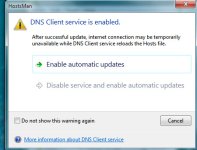 HostsmanInterface6.jpg54.1 KB · Views: 589
HostsmanInterface6.jpg54.1 KB · Views: 589 -
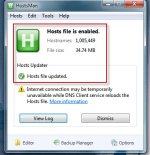 HostsmanInterface9.jpg55.3 KB · Views: 544
HostsmanInterface9.jpg55.3 KB · Views: 544 -
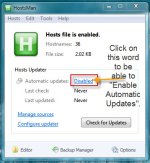 HostsmanInterface8.jpg60.1 KB · Views: 555
HostsmanInterface8.jpg60.1 KB · Views: 555 -
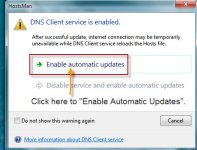 HostsmanInterface7.jpg63.8 KB · Views: 532
HostsmanInterface7.jpg63.8 KB · Views: 532 -
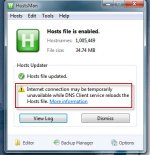 HostsmanInterface9a.jpg55.2 KB · Views: 474
HostsmanInterface9a.jpg55.2 KB · Views: 474 -
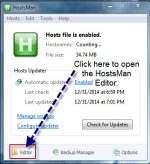 HostsmanInterface11.jpg60.9 KB · Views: 591
HostsmanInterface11.jpg60.9 KB · Views: 591 -
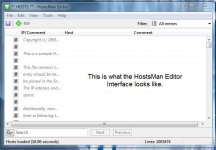 HostsmanInterface12.jpg84 KB · Views: 560
HostsmanInterface12.jpg84 KB · Views: 560 -
 HostsmanInterface10.jpg53.3 KB · Views: 569
HostsmanInterface10.jpg53.3 KB · Views: 569 -
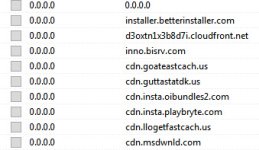 HostsmanInterface13.jpg38.1 KB · Views: 486
HostsmanInterface13.jpg38.1 KB · Views: 486
Last edited:

