- Jan 24, 2011
- 9,379
The lock screen in Windows 8 and Windows 8.1 looks great, however if you are using a non-touch computer this can be a little annoying. Unfortunately Microsoft it is not offering an easy solution to disable the lock screen. In this guide, we will disable the lock screen from Windows 8 and Windows 8.1.
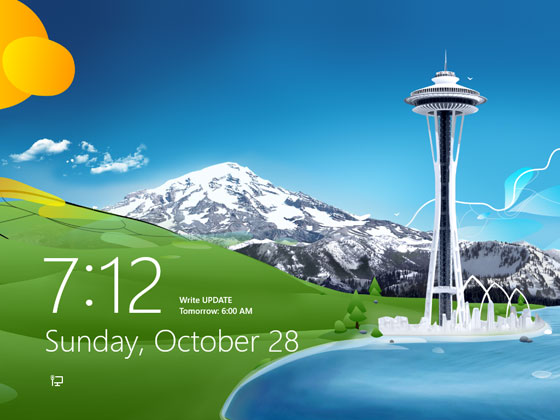 To disable the lock screen from starting up in Windows 8 and Windows 8.1 follow the below steps:
To disable the lock screen from starting up in Windows 8 and Windows 8.1 follow the below steps:
1. Right-click on the Start button, and select Run. Alternatively you can press the Windows Key + R to bring up the run box.
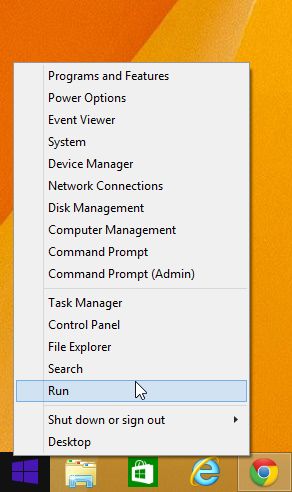
2. In the run box type "gpedit.msc" to view the Group Policy Editor settings.
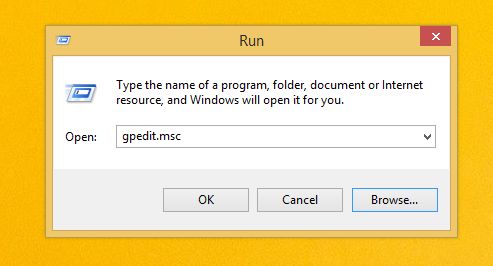
3. In the Local Group Policy Editor window, click on Computer Configuration, select Administrative Templates, then click on Control Panel and select Personalization.
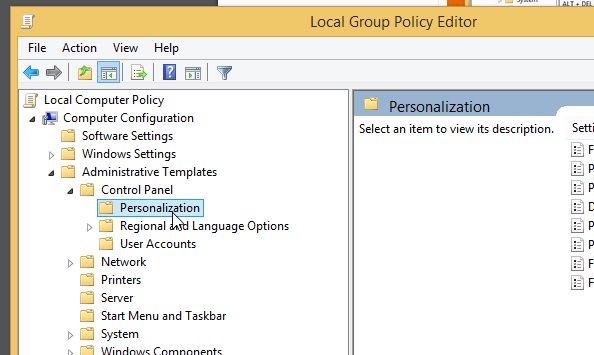
4. In the Personalization tab, double-click (or you can right-click and select Edit) on "Do not display the lock screen"
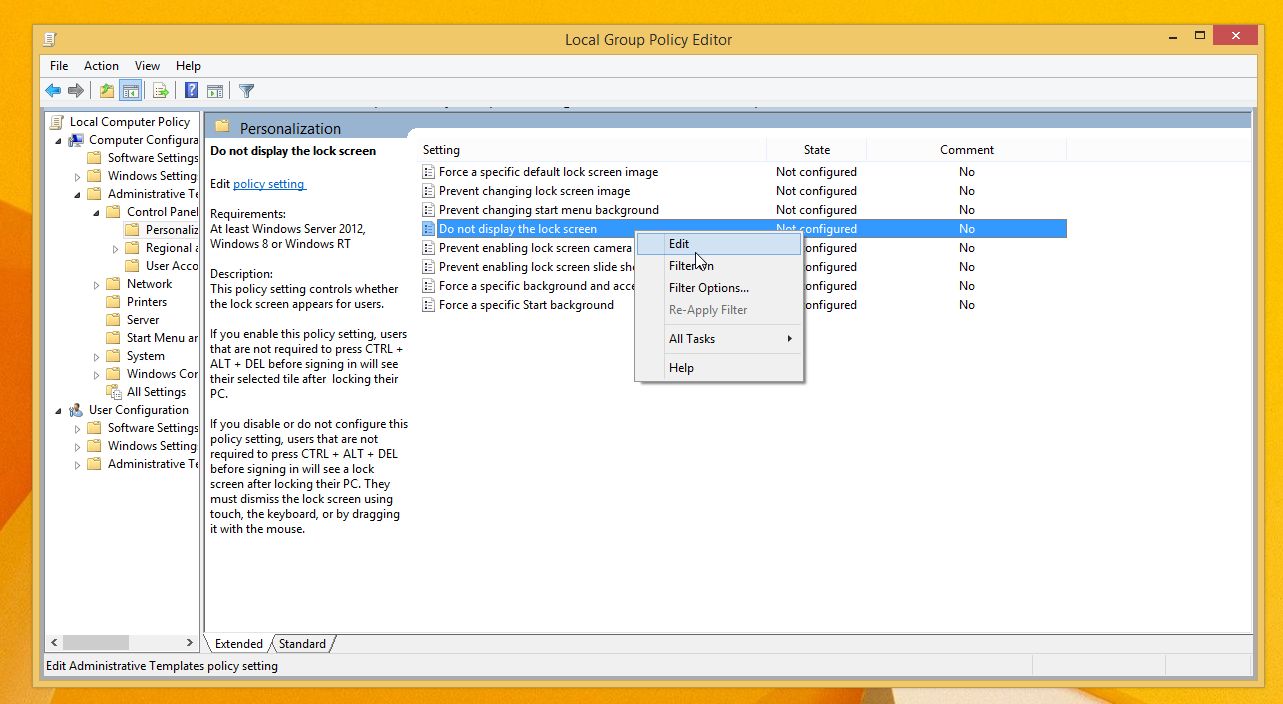
5. In the Do not display the lock screen tab, check the "Enable" box to remove the lock screen.
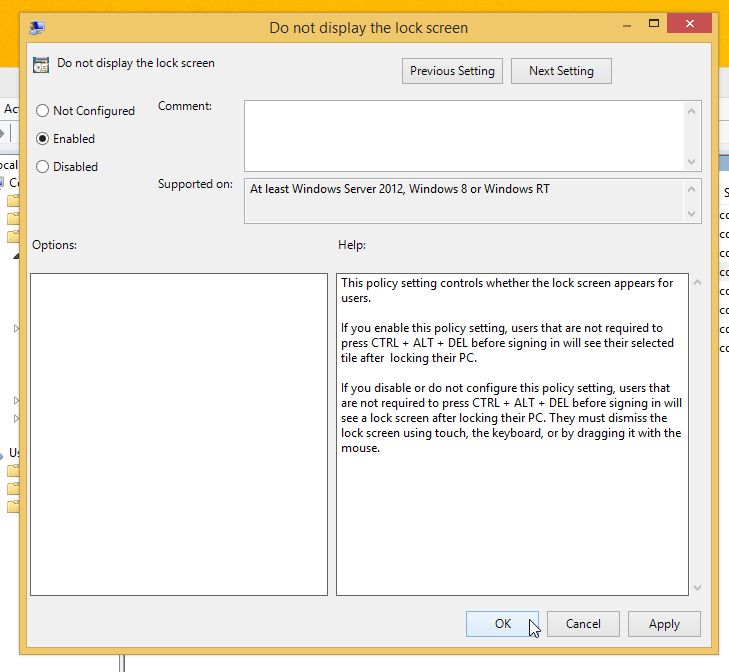
That's it. This trick will immediately disable lock screen in Windows 8 and Windows 8.1. If you want to enable lock screen again, set the value to Not configured.
@Huracan Requirements: You need Windows 8.x Pro or Enterprise, to access the Local Group Policy Editor.
1. Right-click on the Start button, and select Run. Alternatively you can press the Windows Key + R to bring up the run box.
2. In the run box type "gpedit.msc" to view the Group Policy Editor settings.
3. In the Local Group Policy Editor window, click on Computer Configuration, select Administrative Templates, then click on Control Panel and select Personalization.
4. In the Personalization tab, double-click (or you can right-click and select Edit) on "Do not display the lock screen"
5. In the Do not display the lock screen tab, check the "Enable" box to remove the lock screen.
That's it. This trick will immediately disable lock screen in Windows 8 and Windows 8.1. If you want to enable lock screen again, set the value to Not configured.
@Huracan Requirements: You need Windows 8.x Pro or Enterprise, to access the Local Group Policy Editor.
Last edited:
