- Jan 24, 2011
- 9,379
Msiexec.exe is a safe Microsoft process, which belongs to the Windows Installer Component and is used to install new programs that use Windows Installer package files (MSI). This program is important for the stable and secure running of your computer and should not be terminated.
Because msiexec.exe is used as a common system process, some malware often uses a process name of “msiexec.exe” to disguise itself. Recently, we’ve seen adware using the msiexec.exe process name to trick the Windows users. The malicious msiexec.exe malicious process runs from the C:\Users\[UserName]\msiexec.exe or C:\Users\[UserName]\AppData\Local\Temp folder.
The easiest way to see if your computer is infected with malware running under the “msiexec.exe” name, is to open your Windows Task Manager by pressing CTRL + ALT + DEL on your keyboard, then right-click on the msiexec.exe which you suspect is malware, and then click on “Open file location“. The legitimate msiexec.exe from Microsoft should be located in the C:\Windows\System32 folder.
The Msiexec.exe trojan will trigger a User Account Control notification, which will ask you if you want to run msiexec.exe.
User Account Control
Do you want to allow the following program from an
unknown publisher to make changes to this computer?
Program name: msiexec.exe
Publisher: Unknown
File origin: Hard drive on this computer
A typical behavior for malicious programs that use the msiexec.exe process is:
You should always pay attention when installing software because often, a software installer includes optional installs. Be very careful what you agree to install.
Always opt for the custom installation and deselect anything that is not familiar, especially optional software that you never wanted to download and install in the first place. It goes without saying that you should not install software that you don’t trust.
How to remove msiexec.exe Trojan (Virus Removal Guide)
This malware removal guide may appear overwhelming due to the amount of the steps and numerous programs that are being used. We have only written it this way to provide clear, detailed, and easy to understand instructions that anyone can use to remove malware for free.
Please perform all the steps in the correct order. If you have any questions or doubt at any point, STOP and ask for our assistance.
To remove Msiexec.exe Virus, follow these steps:
Malwarebytes is a powerful on-demand scanner which should remove the msiexec.exe adware from Windows. It is important to note that Malwarebytes will run alongside antivirus software without conflicts.
HitmanPro can find and remove malware, adware, bots, and other threats that even the best antivirus suite can oftentimes miss. HitmanPro is designed to run alongside your antivirus suite, firewall, and other security tools.
The Emsisoft Emergency Kit Scanner includes the powerful Emsisoft Scanner complete with graphical user interface. Scan the infected PC for Viruses, Trojans, Spyware, Adware, Worms, Dialers, Keyloggers and other malicious programs.
If you are still experiencing problems while trying to remove msiexec.exe adware from your device, please do one of the following:
Because msiexec.exe is used as a common system process, some malware often uses a process name of “msiexec.exe” to disguise itself. Recently, we’ve seen adware using the msiexec.exe process name to trick the Windows users. The malicious msiexec.exe malicious process runs from the C:\Users\[UserName]\msiexec.exe or C:\Users\[UserName]\AppData\Local\Temp folder.
The easiest way to see if your computer is infected with malware running under the “msiexec.exe” name, is to open your Windows Task Manager by pressing CTRL + ALT + DEL on your keyboard, then right-click on the msiexec.exe which you suspect is malware, and then click on “Open file location“. The legitimate msiexec.exe from Microsoft should be located in the C:\Windows\System32 folder.
The Msiexec.exe trojan will trigger a User Account Control notification, which will ask you if you want to run msiexec.exe.
User Account Control
Do you want to allow the following program from an
unknown publisher to make changes to this computer?
Program name: msiexec.exe
Publisher: Unknown
File origin: Hard drive on this computer
A typical behavior for malicious programs that use the msiexec.exe process is:
- Advertising banners are injected with the web pages that you are visiting.
- Random web page text is turned into hyperlinks.
- Browser popups appear which recommend fake updates or other software.
- Your browser homepage and default search may be changed
- Your browser search queries are being redirected or tracked
You should always pay attention when installing software because often, a software installer includes optional installs. Be very careful what you agree to install.
Always opt for the custom installation and deselect anything that is not familiar, especially optional software that you never wanted to download and install in the first place. It goes without saying that you should not install software that you don’t trust.
How to remove msiexec.exe Trojan (Virus Removal Guide)
This malware removal guide may appear overwhelming due to the amount of the steps and numerous programs that are being used. We have only written it this way to provide clear, detailed, and easy to understand instructions that anyone can use to remove malware for free.
Please perform all the steps in the correct order. If you have any questions or doubt at any point, STOP and ask for our assistance.
To remove Msiexec.exe Virus, follow these steps:
- STEP 1: Use Malwarebytes to remove msiexec.exe Virus
- STEP 2: Use HitmanPro to Scan for Malware and Unwanted Programs
- STEP 3: Double-check for malicious programs with Emsisoft Emergency Kit
Malwarebytes is a powerful on-demand scanner which should remove the msiexec.exe adware from Windows. It is important to note that Malwarebytes will run alongside antivirus software without conflicts.
- You can download download Malwarebytes from the below link.
MALWAREBYTES DOWNLOAD LINK (This link open a new page from where you can download “Malwarebytes”) - When Malwarebytes has finished downloading, double-click on the “mb3-setup-consumer” file to install Malwarebytes on your computer.

You may be presented with an User Account Control pop-up asking if you want to allow Malwarebytes to make changes to your device. If this happens, you should click “Yes” to continue with the installation.

- When the Malwarebytes installation begins, you will see the Malwarebytes Setup Wizard which will guide you through the installation process.

To install Malwarebytes on your machine, keep following the prompts by clicking the “Next” button.

- Once installed, Malwarebytes will automatically start and update the antivirus database. To start a system scan you can click on the “Scan Now” button.

- Malwarebytes will now start scanning your computer for malicious programs.
This process can take a few minutes, so we suggest you do something else and periodically check on the status of the scan to see when it is finished.

- When the scan has completed, you will be presented with a screen showing the malware infections that Malwarebytes has detected.
To remove the malicious programs that Malwarebytes has found, click on the “Quarantine Selected” button.

- Malwarebytes will now quarantine all the malicious files and registry keys that it has found.
To complete the malware removal process, Malwarebytes may ask you to restart your computer.

When the malware removal process is complete, you can close Malwarebytes and continue with the rest of the instructions.
HitmanPro can find and remove malware, adware, bots, and other threats that even the best antivirus suite can oftentimes miss. HitmanPro is designed to run alongside your antivirus suite, firewall, and other security tools.
- You can download HitmanPro from the below link:
HITMANPRO DOWNLOAD LINK (This link will open a new web page from where you can download “HitmanPro”) - When HitmanPro has finished downloading, double-click on the “hitmanpro” file to install this program on your computer.

You may be presented with an User Account Control pop-up asking if you want to allow HitmanPro to make changes to your device. If this happens, you should click “Yes” to continue with the installation.

- When the program starts you will be presented with the start screen as shown below. Now click on the Next button to continue with the scan process.

- HitmanPro will now begin to scan your computer for malware.

- When it has finished it will display a list of all the malware that the program found as shown in the image below. Click on the “Next” button, to remove malware.

- Click on the “Activate free license” button to begin the free 30 days trial, and remove all the malicious files from your computer.

When the process is complete, you can close HitmanPro and continue with the rest of the instructions.
The Emsisoft Emergency Kit Scanner includes the powerful Emsisoft Scanner complete with graphical user interface. Scan the infected PC for Viruses, Trojans, Spyware, Adware, Worms, Dialers, Keyloggers and other malicious programs.
- You can download Emsisoft Emergency Kit from the below link.
EMSISOFT EMERGENCY KIT DOWNLOAD LINK (This link will open a new web page from where you can download Emsisoft Emergency Kit) - Double-click on the “EmsisoftEmergencyKit” icon, then click on the “Extract” button.
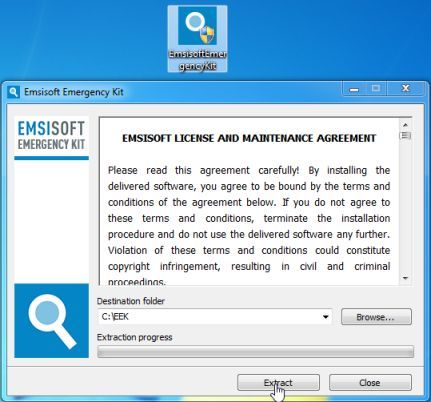
- On your desktop you should now have a “Start Extract Emsisoft Emergency Kit” icon, double-click on it, then when the program will start allow it to update its database.
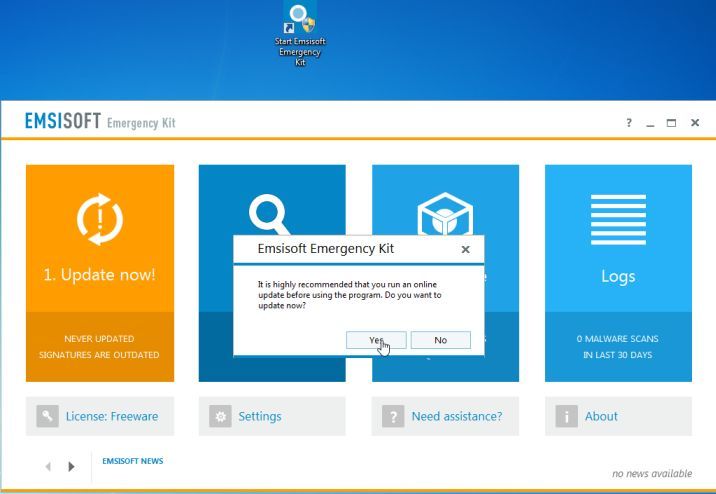
- Once the Emsisoft Emergency Kit has update has completed,click on the “Scan” tab, and perform a “Smart Scan“.

- When the scan will be completed,you will be presented with a screen reporting which malicious files has Emsisoft detected on your computer, and you’ll need to click on Quarantine selected objects to remove them.
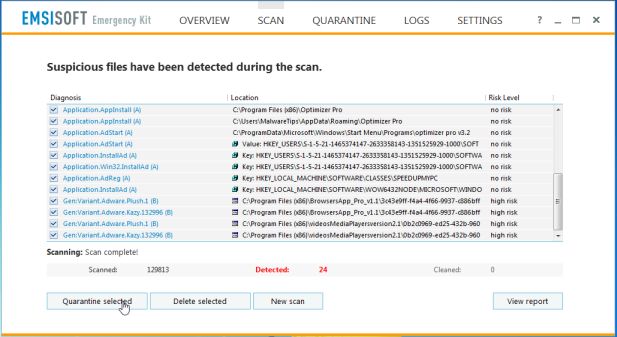
If you are still experiencing problems while trying to remove msiexec.exe adware from your device, please do one of the following:
- Run a system scan with Zemana AntiMalware Free
- Ask for help in our Malware Removal Assistance forum.
Last edited: