D
Deleted member 21043
Thread author
Hi everyone,
Today I will be showing you how to remove PrivDog.
What is PrivDog?
PrivDog is software by Adtrustmedia which will collect information about your online activities.
PrivDog is also bundled in free software installations. Many people were affected by PrivDog after it being installed through the Comodo installer.
PrivDog will install it's own self-created root certificate on the system. After this, it will launch a MITM (Man-In-The-Middle) attack. A MITM attack includes interception, alteration or reading of a information. When a user of PrivDog navigates to a SSL secured website (HTTPS - Hyper Text Transfer Protocol with Secure Socket Layer), PrivDog will intercept and hijack this connection, and afterwards uses the root certificate they installed on the system to replace the ones from the SLL secured website. This is a big security risk - PrivDog in actual fact decrypts the traffic to and from the website. The users of PrivDog are unaware of this occurring, meaning when they visit a HTTPS secured website they will believe that they are secured with the website (the information going to the website is being done securely), how in actual fact the information sent to the HTTPS secured website is no longer secured. Using PrivDog will also allow Rogue certificates to be installed - it does not validate them, which is even worse.
PrivDog is classified as Adware.
How can I remove PrivDog from my system?
There are a few steps to removing PrivDog. The first involves uninstalling through the default PrivDog uninstaller, and then the last steps are about removing the remnants of the product which the uninstaller did not clear up for you, and resetting your web browser settings.
Uninstalling using the Control Panel:
Step 1 - Open up the Control Panel. You can do this by going to Start Menu > Control Panel. If you are running Windows 8/8.1 and cannot find the Control Panel, search "Control Panel" in the search and select it.
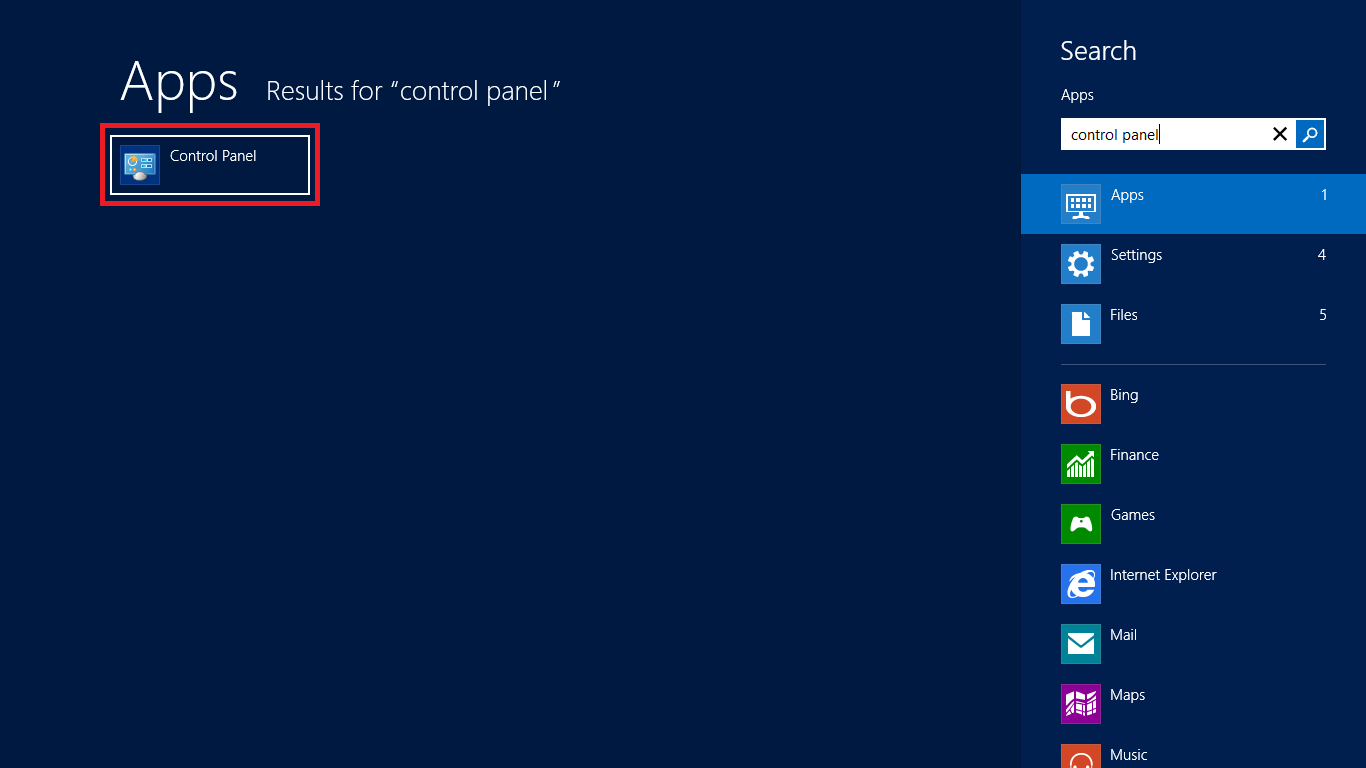
Step 2 - Once the Control Panel has opened, select the blue "Uninstall a program" link which is displayed at the bottom left underneath the "Programs" header. There is a icon of a disk case to the left next to this last bottom item on the left.
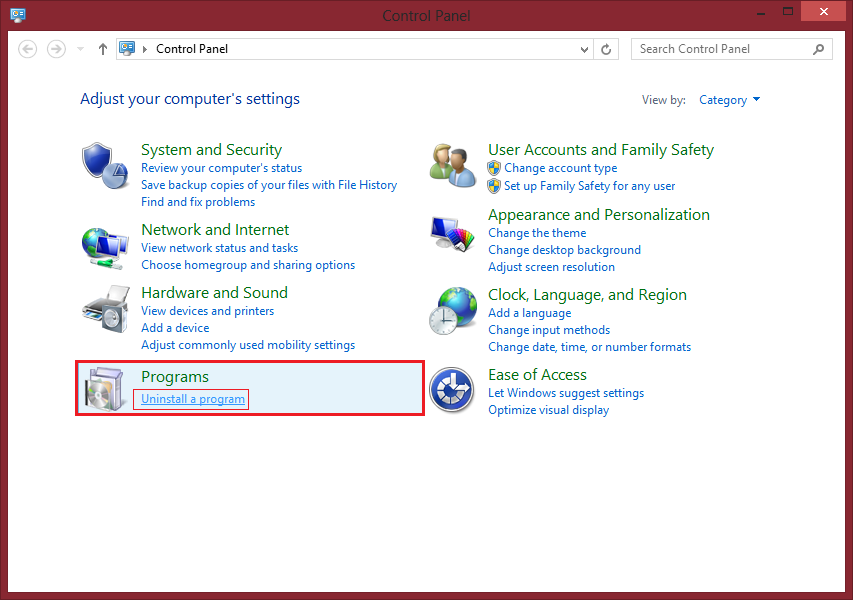
Step 3 - The Control Panel window will change, and you will be shown a list of programs installed on your system. Since we will be removing PrivDog, we will need to locate PrivDog in this list to uninstall it.
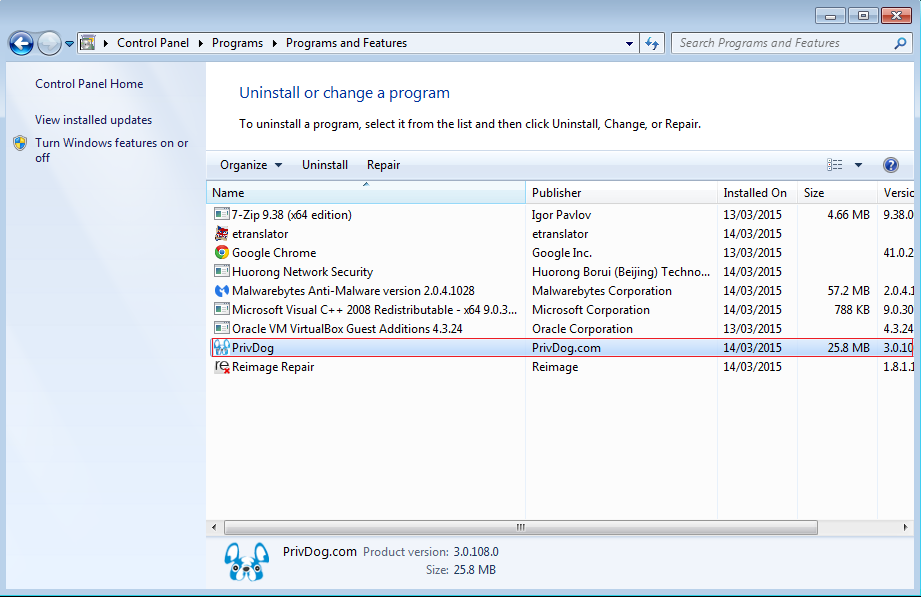
Step 4 - Once you have located PrivDog in the list of programs installed on your system, either: right click > Uninstall, select it and click the Uninstall button at the top bar or double click the item in the Control Panel. You may get a message saying "Do you want to uninstall PrivDog?" - select Yes. This will launch the uninstall window.
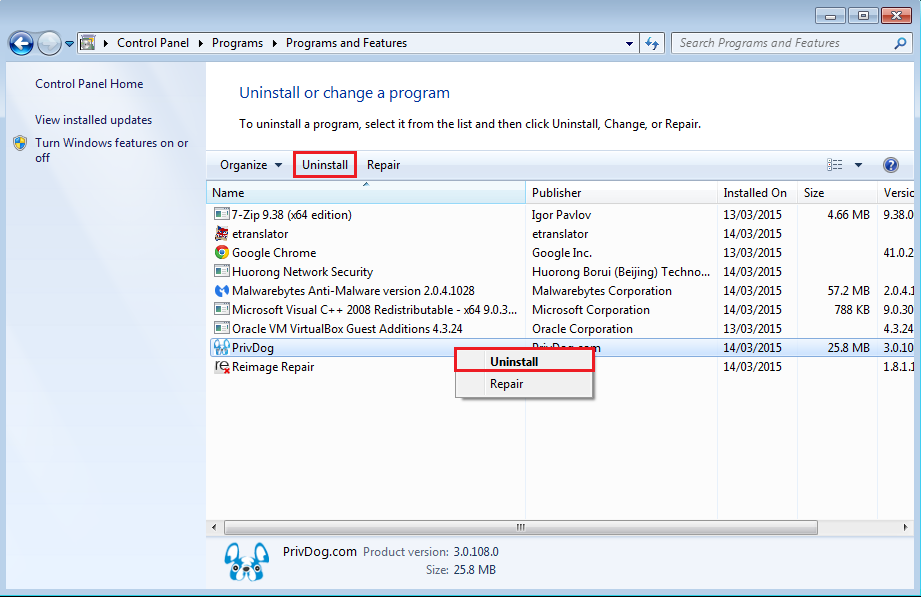
Step 5 - You may get a Windows Installer window (shown below). If so, it will uninstall PrivDog, and you will be presented by a UAC alert (if UAC is enabled) to allow it permission to uninstall itself. However, you may get a different window instead (if you manually installed PrivDog, the uninstaller window is like the installer window). If you get a different uninstall window, just click the "Next" button controls, which will pass through the uninstallation and uninstall the product. If there are any checkboxes, read them and/or untick if necessary before clicking Next.
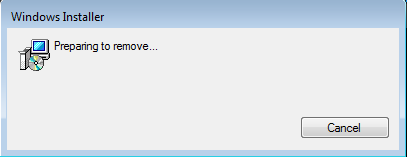
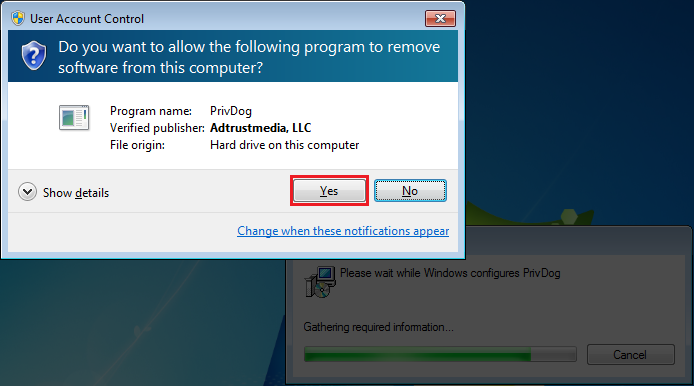
Quick clean up check
After uninstallation, it's possible you may have some traces in the Registry of PrivDog or some empty folders. To start off, press the Windows Key + R at the same time. You should then get a popup window. Type "AppData" without the double quotes. And hit OK or press Enter.
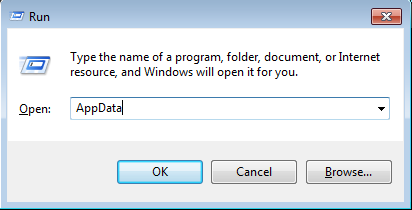
A folder window should appear. Go into ..\AppData\Roaming\AdTrustMedia.
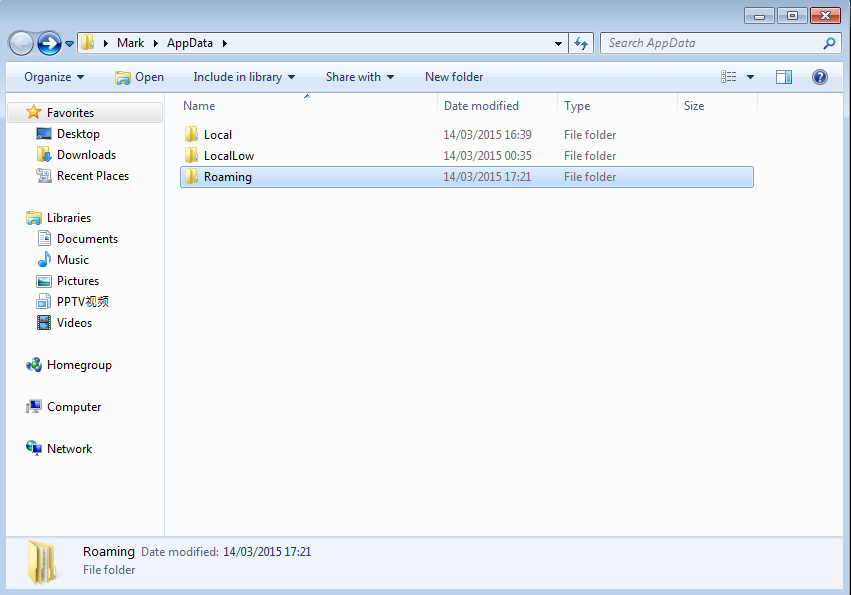
You can delete this AdTrustMedia folder.
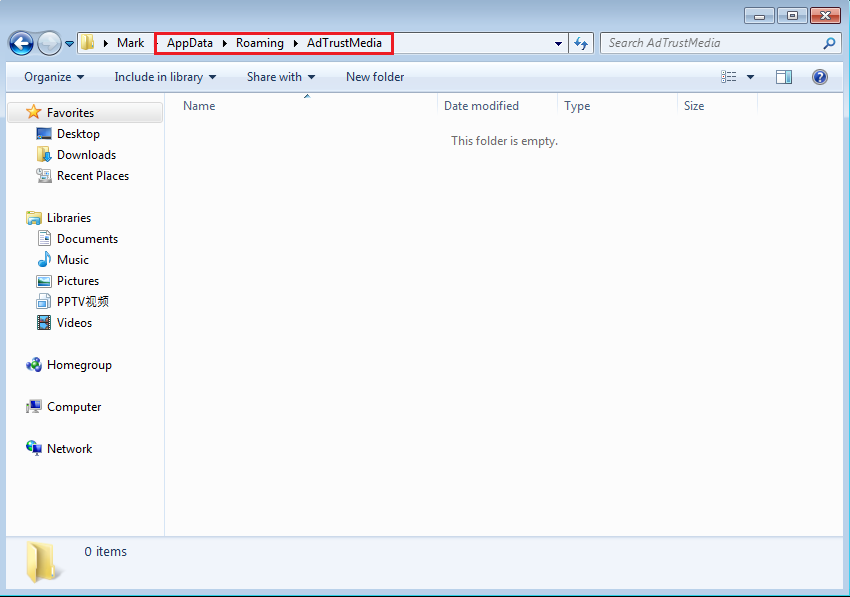
Resetting web browser settings
Last but not least, you need to quickly check your web browser information.
Internet Explorer:
Go to Tools > Internet Options.
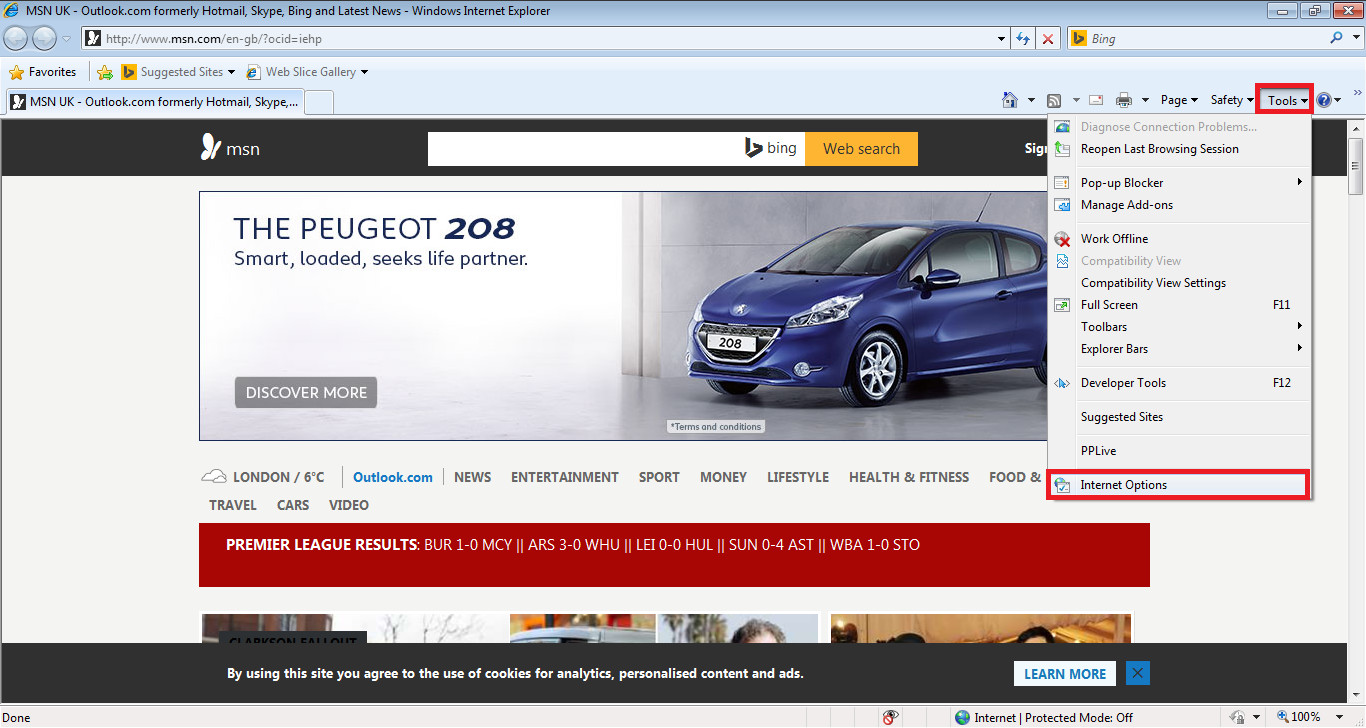
After the Internet Options window is shown, go to the Advanced Tab > Reset... > Reset.
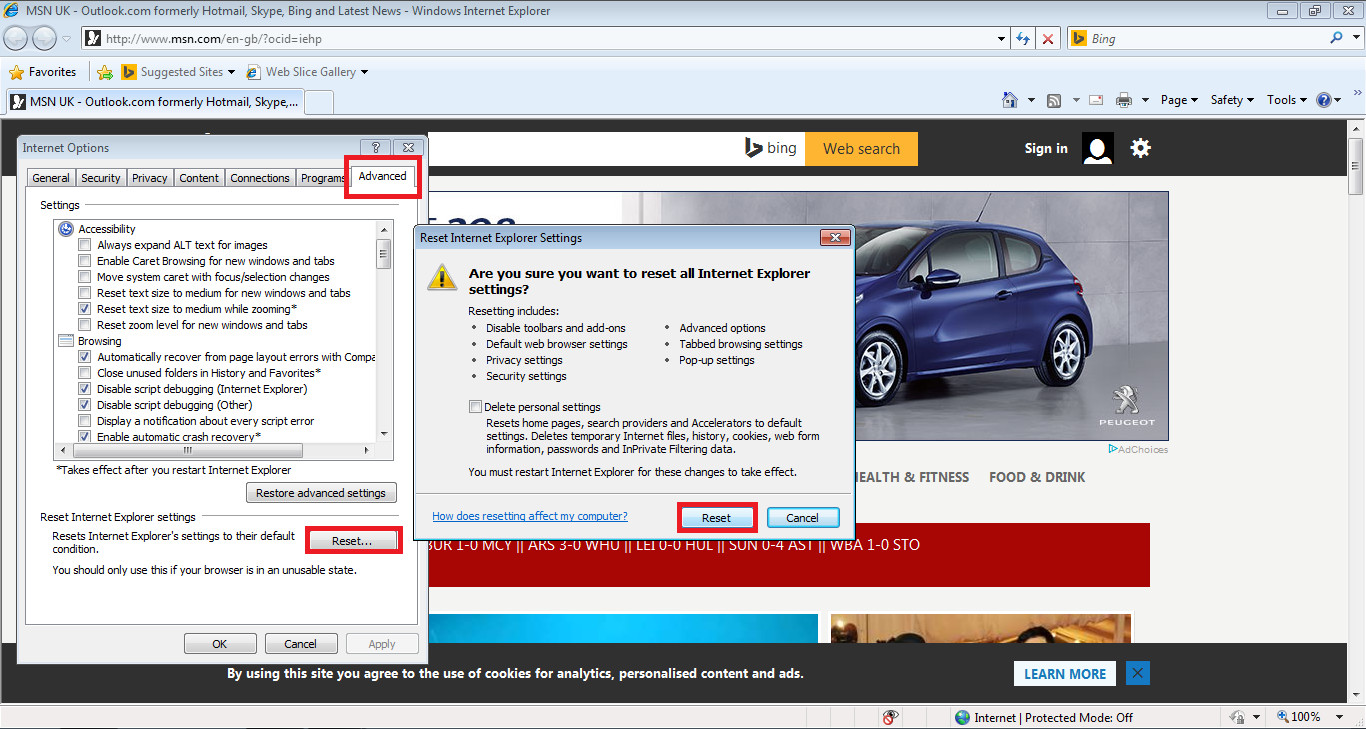
Another window should be displayed. It will show the progress of the resetting of Internet Explorer Options [image shown below]:
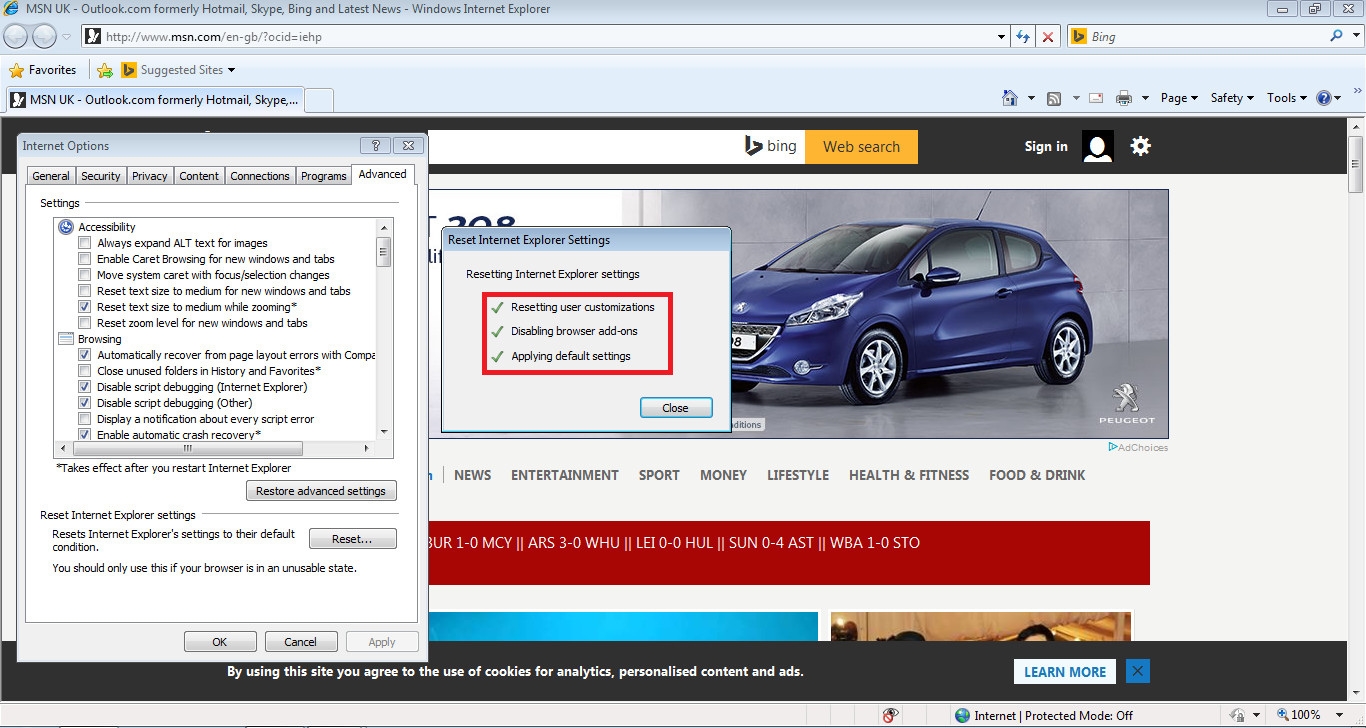
After this, Internet Explorer Options have been reset!
NOTE: You will need to reset the browser after resetting the settings.
Google Chrome:
Go to Google Chrome settings. Scroll down until you find "Search". Make sure that this is set to your wanted Search Provider. Adware/Browser hijacking software may change this.
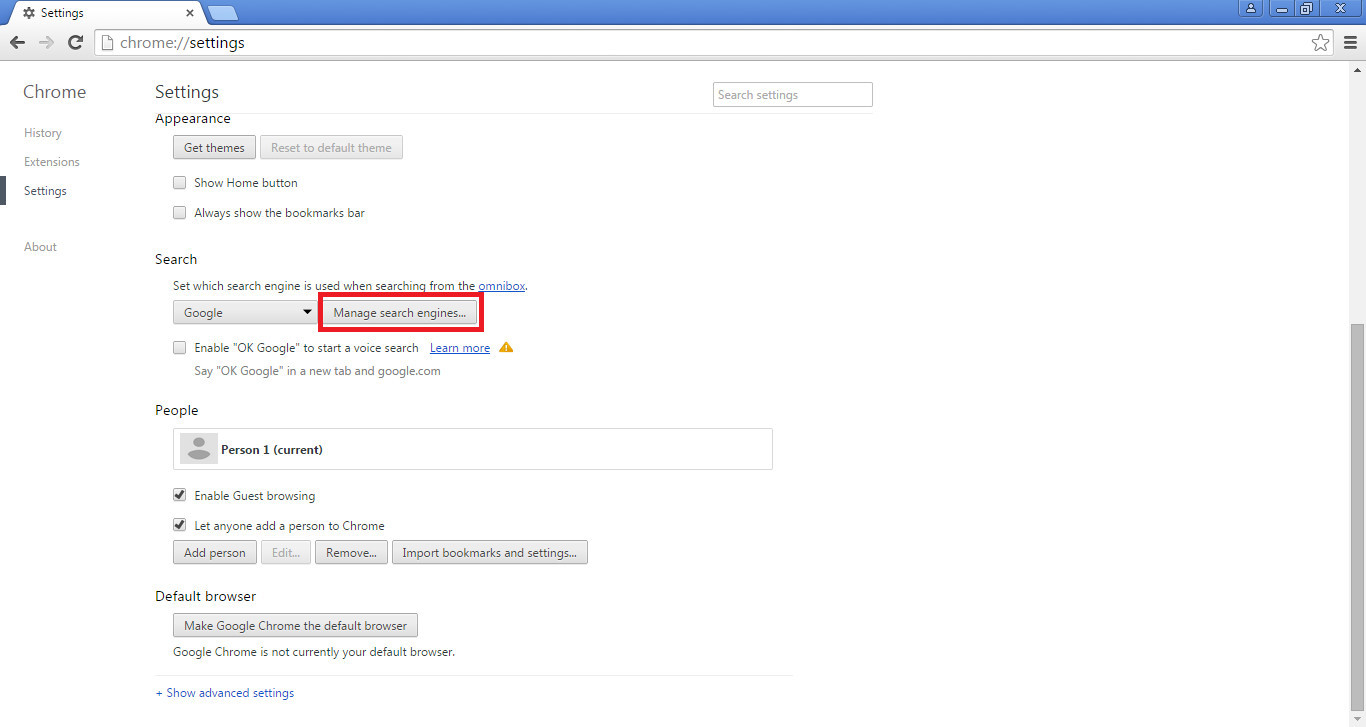
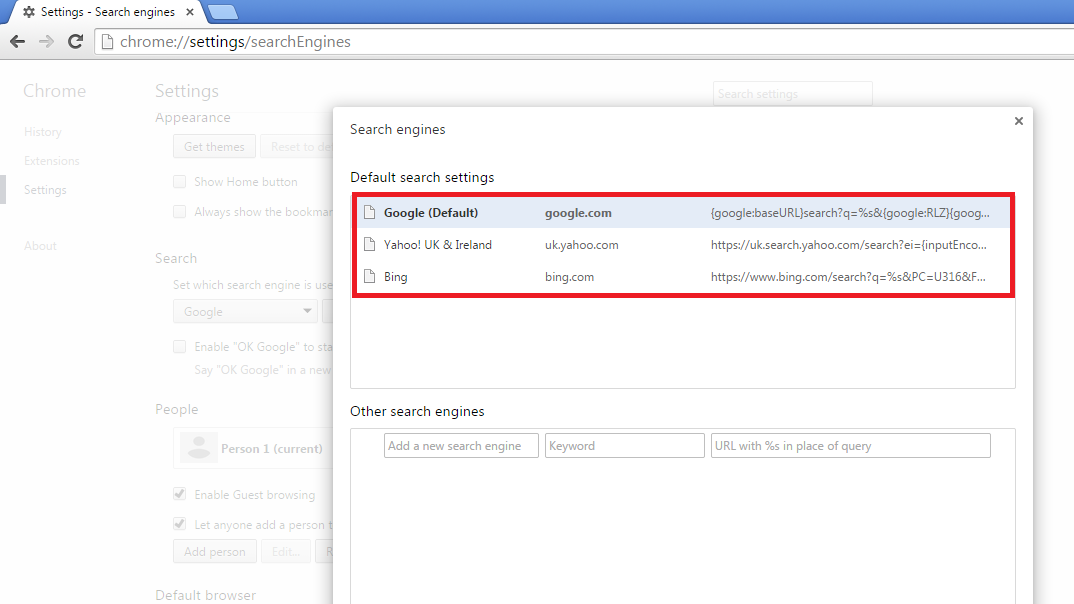
After this, you may also want to check the Home Page is back to normal.
On Google Chrome you may also want to reset the settings like we did with Internet Explorer:
Go to Chrome Settings > Advanced Settings (at the bottom of Settings page) > Reset Settings.
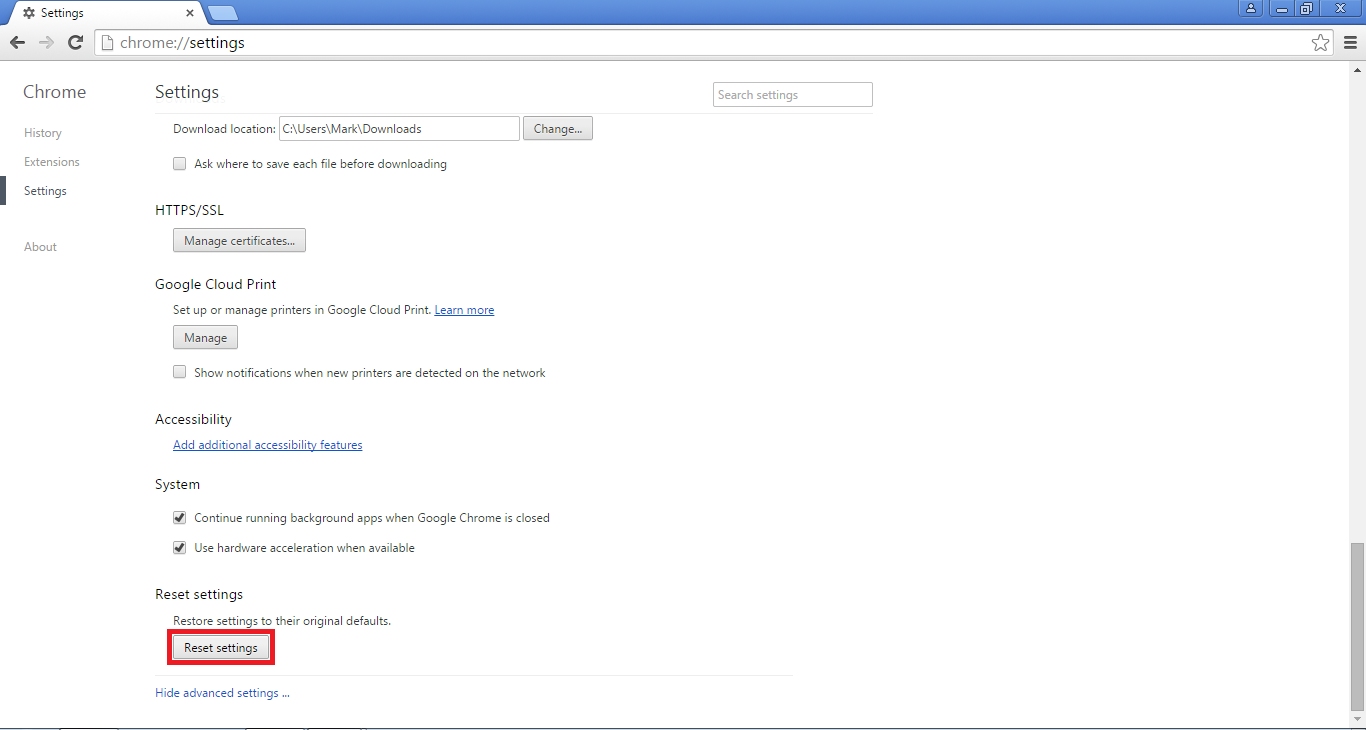
Another window should appear. You can untick the box if you would like. Then, to reset the settings, click Reset.
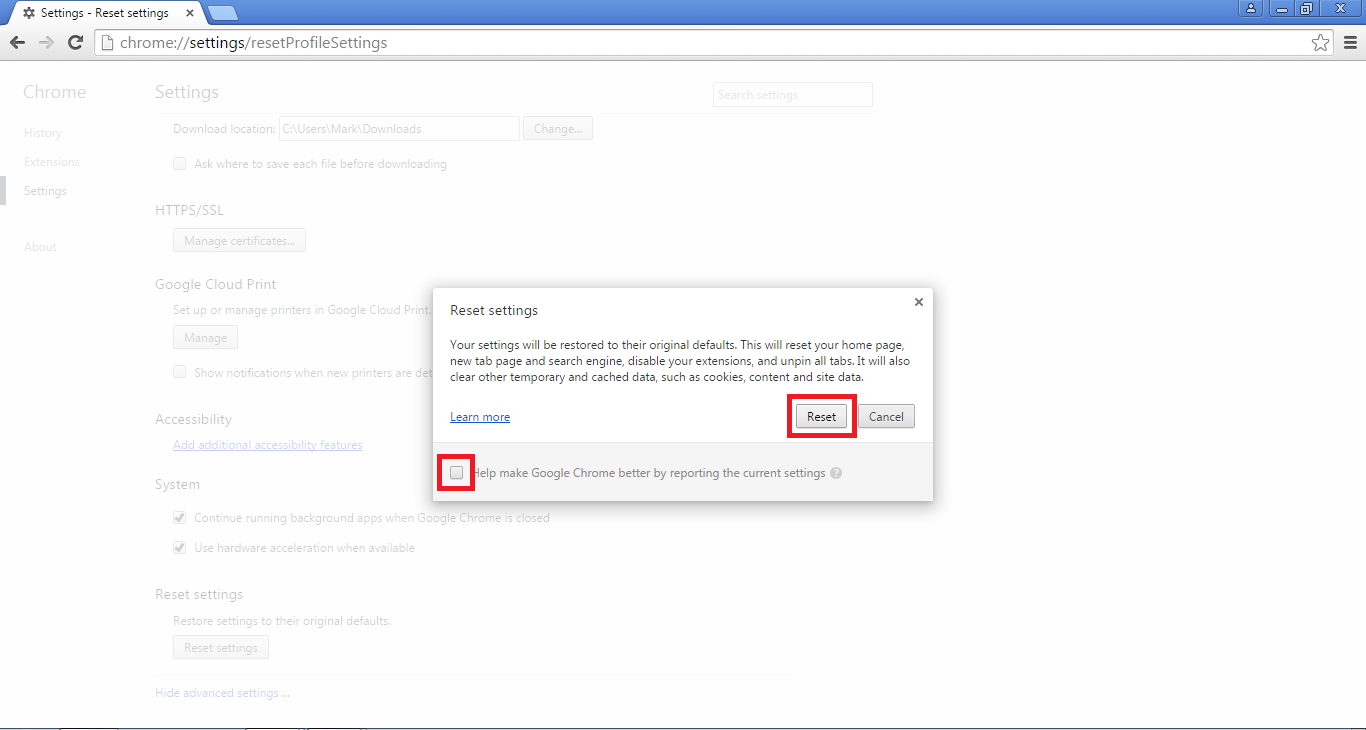
After the settings have been Reset, I recommend restarting Google Chrome browser however they do not mention it or ask you too.
Before I go, you may want to consider using a tool such as CCleaner to run a quick scan. This may be because if PrivDog uninstaller does not function correctly for some reason, it may leave traces in your Registry.
Cheers.
Today I will be showing you how to remove PrivDog.
What is PrivDog?
PrivDog is software by Adtrustmedia which will collect information about your online activities.
PrivDog is also bundled in free software installations. Many people were affected by PrivDog after it being installed through the Comodo installer.
PrivDog will install it's own self-created root certificate on the system. After this, it will launch a MITM (Man-In-The-Middle) attack. A MITM attack includes interception, alteration or reading of a information. When a user of PrivDog navigates to a SSL secured website (HTTPS - Hyper Text Transfer Protocol with Secure Socket Layer), PrivDog will intercept and hijack this connection, and afterwards uses the root certificate they installed on the system to replace the ones from the SLL secured website. This is a big security risk - PrivDog in actual fact decrypts the traffic to and from the website. The users of PrivDog are unaware of this occurring, meaning when they visit a HTTPS secured website they will believe that they are secured with the website (the information going to the website is being done securely), how in actual fact the information sent to the HTTPS secured website is no longer secured. Using PrivDog will also allow Rogue certificates to be installed - it does not validate them, which is even worse.
PrivDog is classified as Adware.
How can I remove PrivDog from my system?
There are a few steps to removing PrivDog. The first involves uninstalling through the default PrivDog uninstaller, and then the last steps are about removing the remnants of the product which the uninstaller did not clear up for you, and resetting your web browser settings.
Uninstalling using the Control Panel:
Step 1 - Open up the Control Panel. You can do this by going to Start Menu > Control Panel. If you are running Windows 8/8.1 and cannot find the Control Panel, search "Control Panel" in the search and select it.
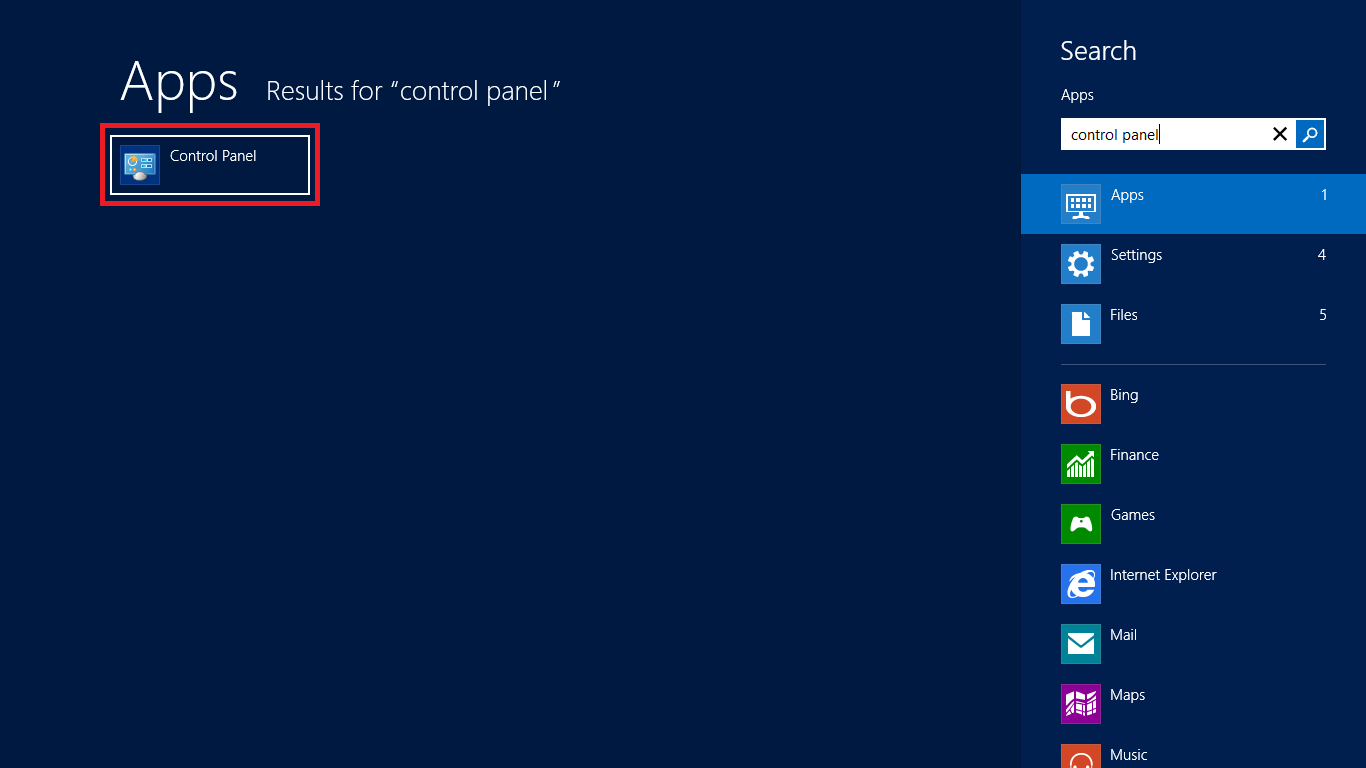
Step 2 - Once the Control Panel has opened, select the blue "Uninstall a program" link which is displayed at the bottom left underneath the "Programs" header. There is a icon of a disk case to the left next to this last bottom item on the left.
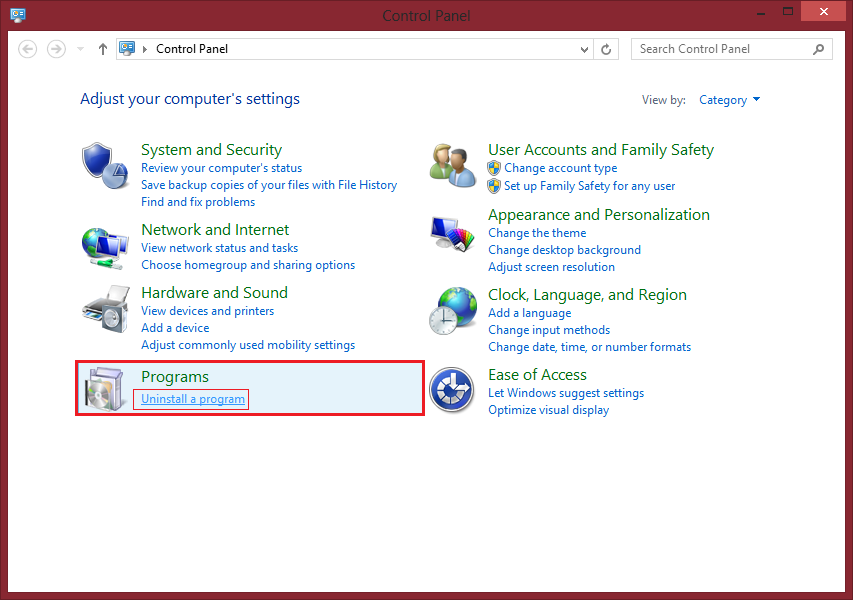
Step 3 - The Control Panel window will change, and you will be shown a list of programs installed on your system. Since we will be removing PrivDog, we will need to locate PrivDog in this list to uninstall it.
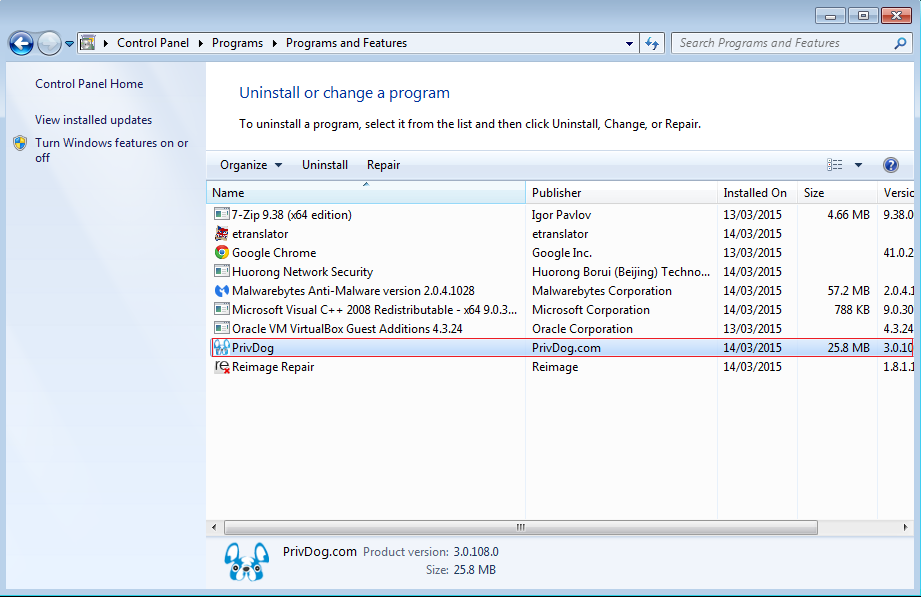
Step 4 - Once you have located PrivDog in the list of programs installed on your system, either: right click > Uninstall, select it and click the Uninstall button at the top bar or double click the item in the Control Panel. You may get a message saying "Do you want to uninstall PrivDog?" - select Yes. This will launch the uninstall window.
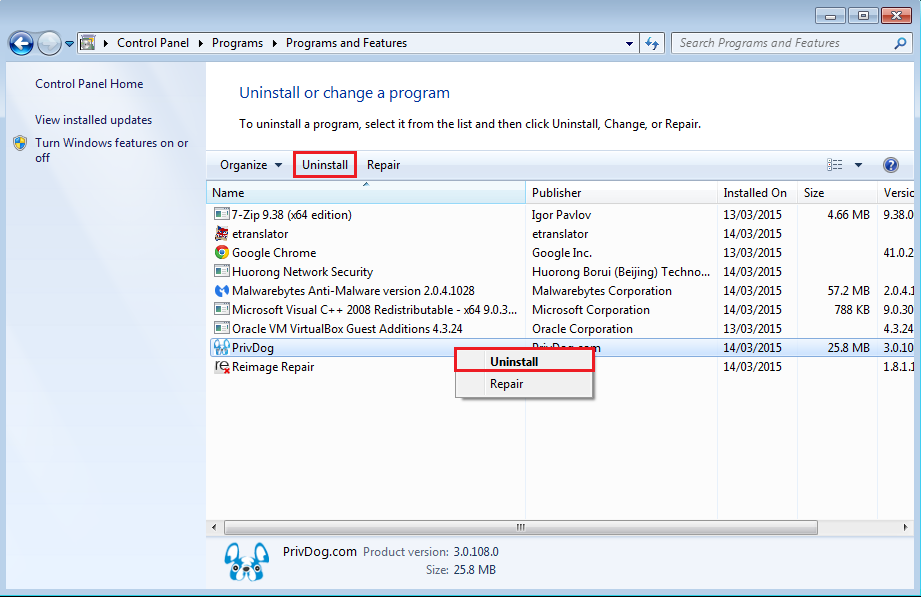
This tutorial was actually done on a VM (screenshots).
This VM actually contains some nasty programs you won't want to have on your system, like Reimage Repair. If you ever come across a page offering a download which looks suspicious or has the name of known adware/PUP like: Reimage Repair, never accept it.
This VM actually contains some nasty programs you won't want to have on your system, like Reimage Repair. If you ever come across a page offering a download which looks suspicious or has the name of known adware/PUP like: Reimage Repair, never accept it.
Step 5 - You may get a Windows Installer window (shown below). If so, it will uninstall PrivDog, and you will be presented by a UAC alert (if UAC is enabled) to allow it permission to uninstall itself. However, you may get a different window instead (if you manually installed PrivDog, the uninstaller window is like the installer window). If you get a different uninstall window, just click the "Next" button controls, which will pass through the uninstallation and uninstall the product. If there are any checkboxes, read them and/or untick if necessary before clicking Next.
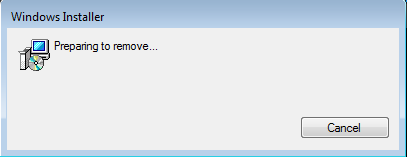
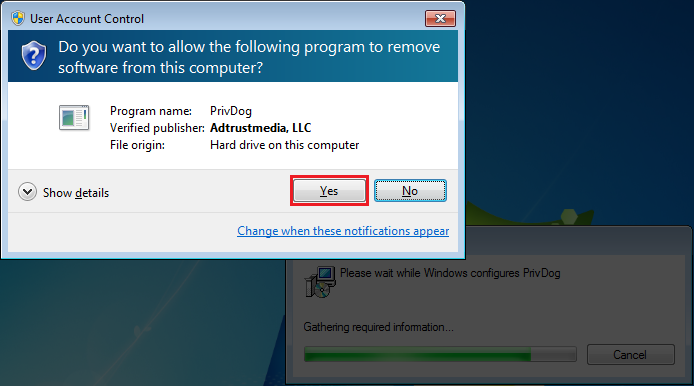
Quick clean up check
After uninstallation, it's possible you may have some traces in the Registry of PrivDog or some empty folders. To start off, press the Windows Key + R at the same time. You should then get a popup window. Type "AppData" without the double quotes. And hit OK or press Enter.
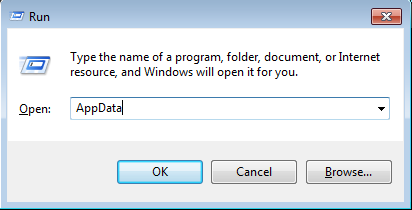
A folder window should appear. Go into ..\AppData\Roaming\AdTrustMedia.
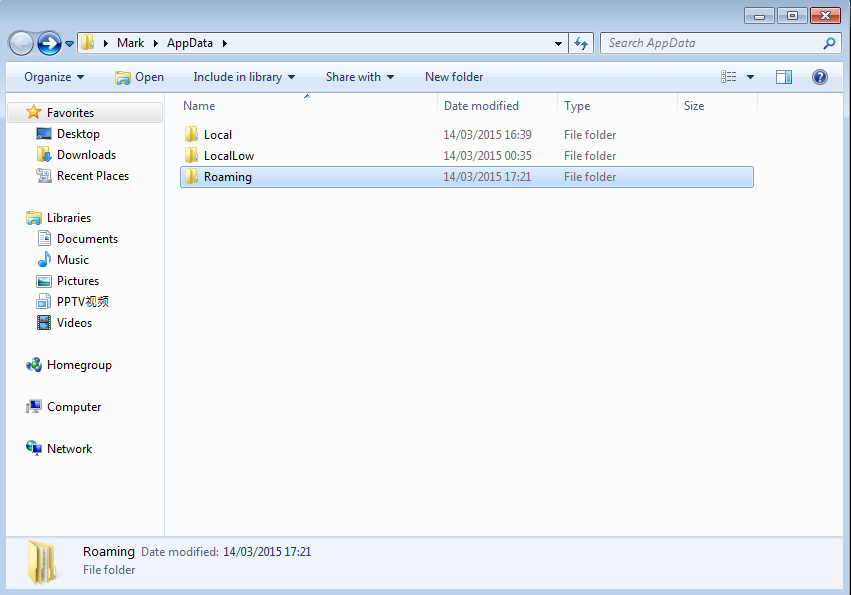
You can delete this AdTrustMedia folder.
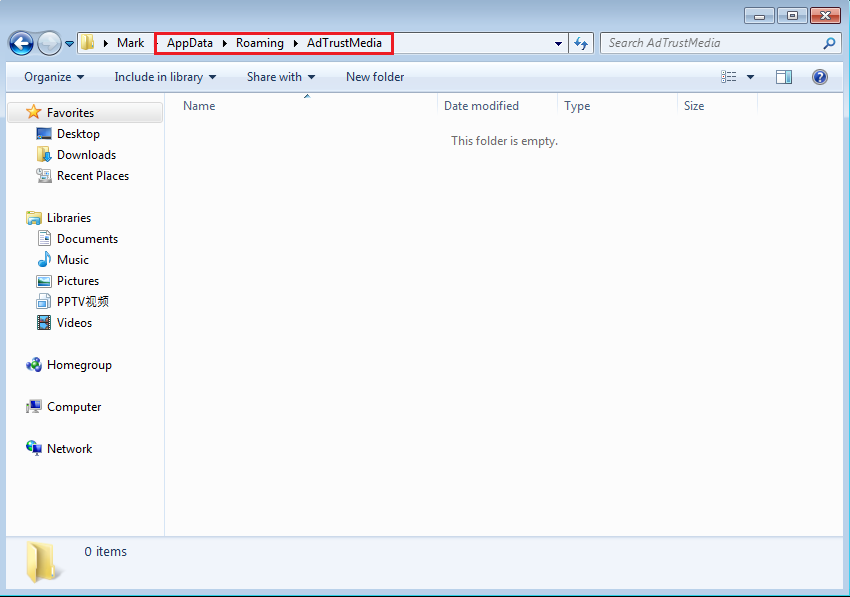
Resetting web browser settings
Last but not least, you need to quickly check your web browser information.
Internet Explorer:
Go to Tools > Internet Options.
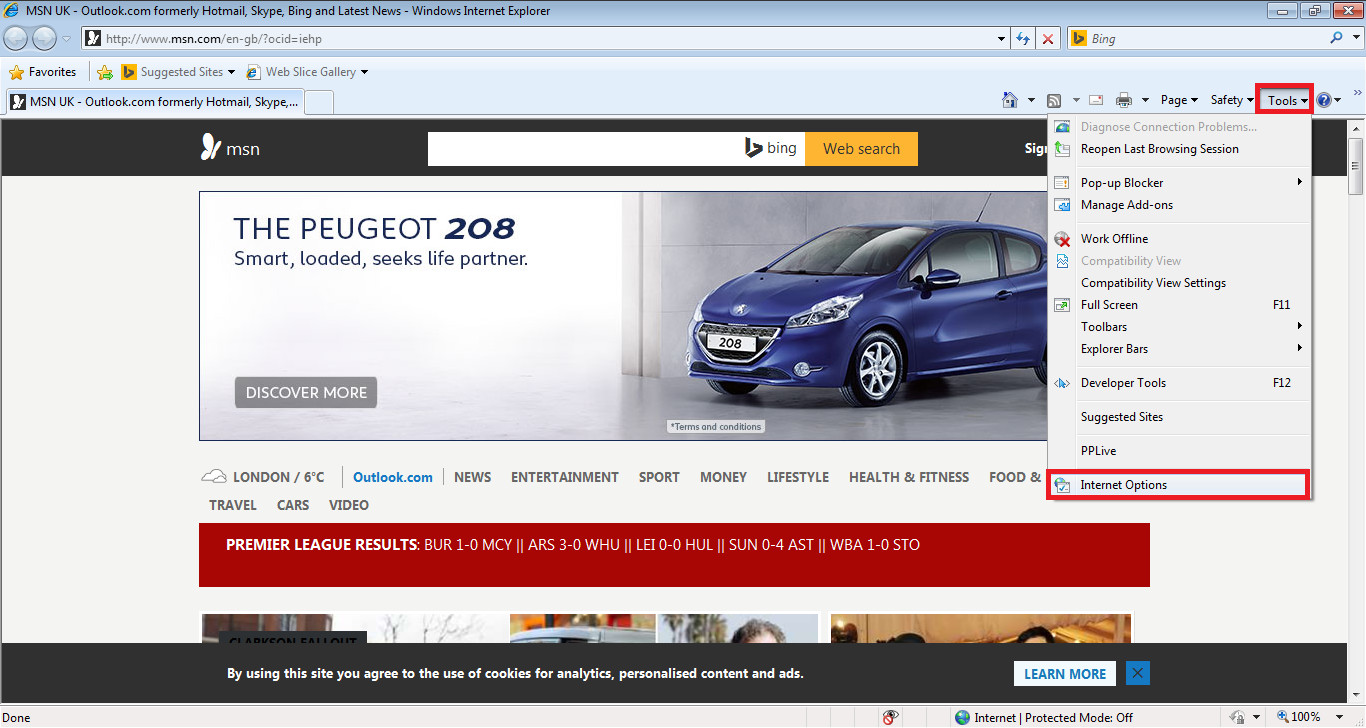
After the Internet Options window is shown, go to the Advanced Tab > Reset... > Reset.
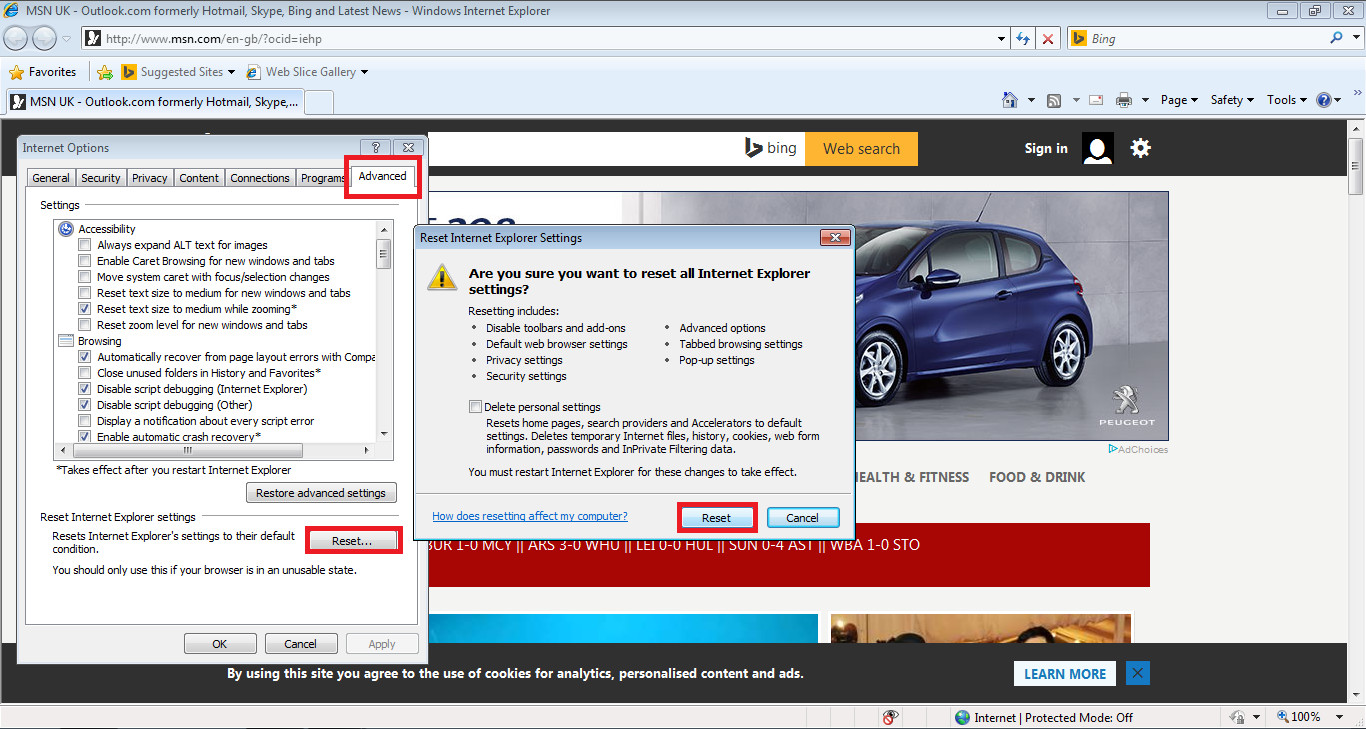
Another window should be displayed. It will show the progress of the resetting of Internet Explorer Options [image shown below]:
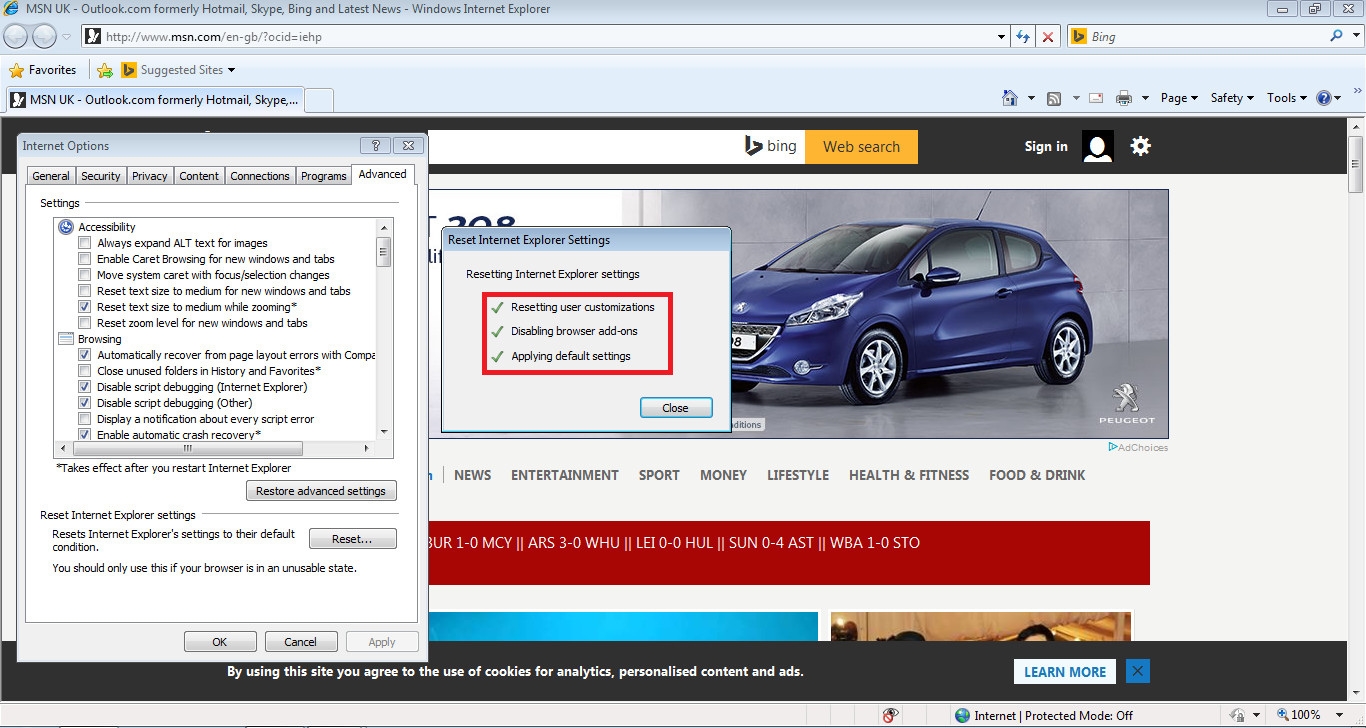
After this, Internet Explorer Options have been reset!
NOTE: You will need to reset the browser after resetting the settings.
Google Chrome:
Go to Google Chrome settings. Scroll down until you find "Search". Make sure that this is set to your wanted Search Provider. Adware/Browser hijacking software may change this.
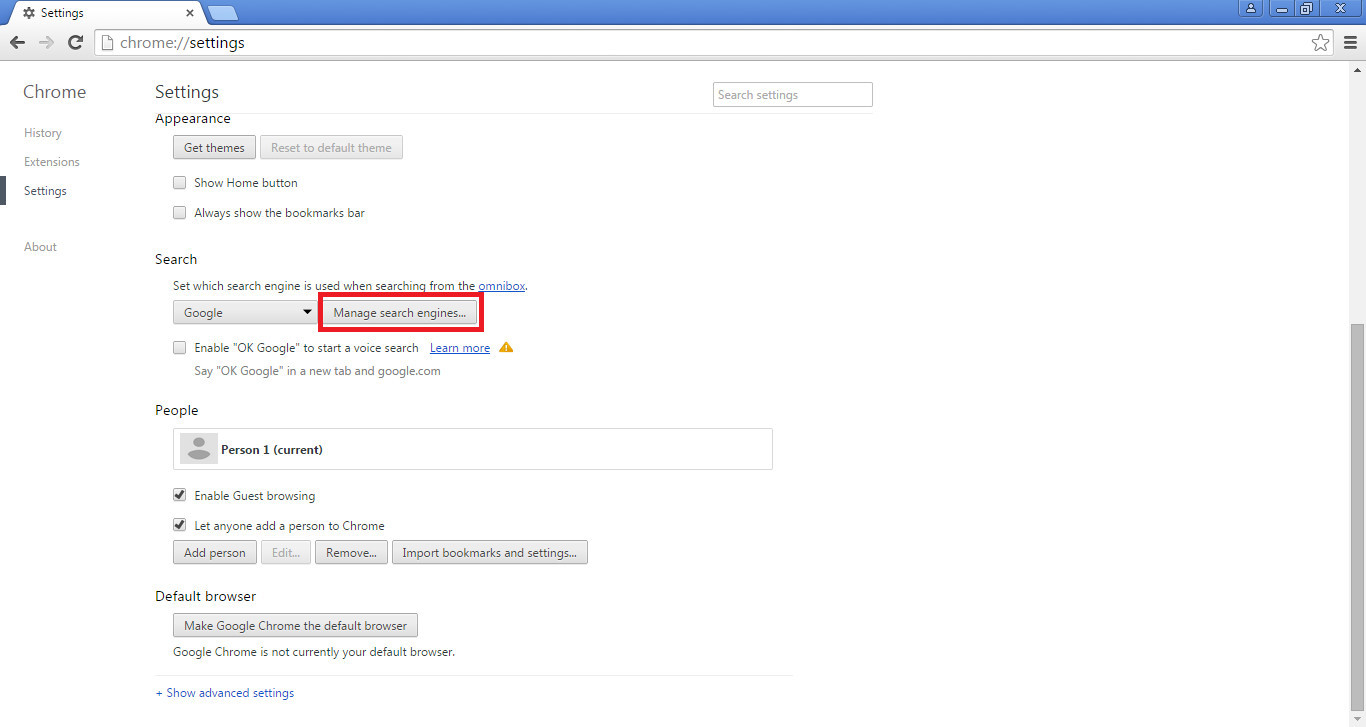
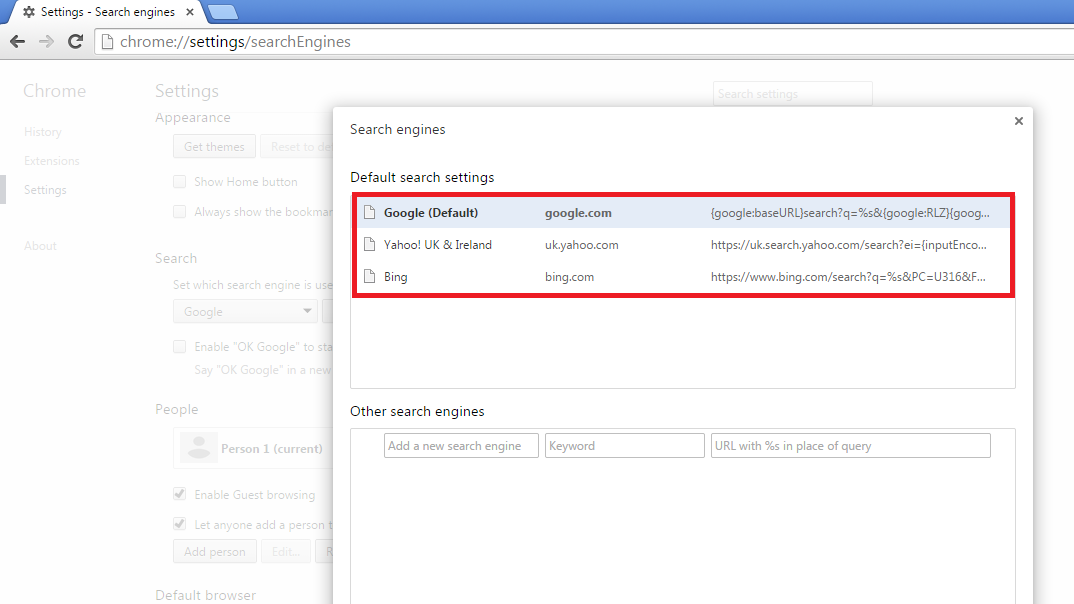
After this, you may also want to check the Home Page is back to normal.
On Google Chrome you may also want to reset the settings like we did with Internet Explorer:
Go to Chrome Settings > Advanced Settings (at the bottom of Settings page) > Reset Settings.
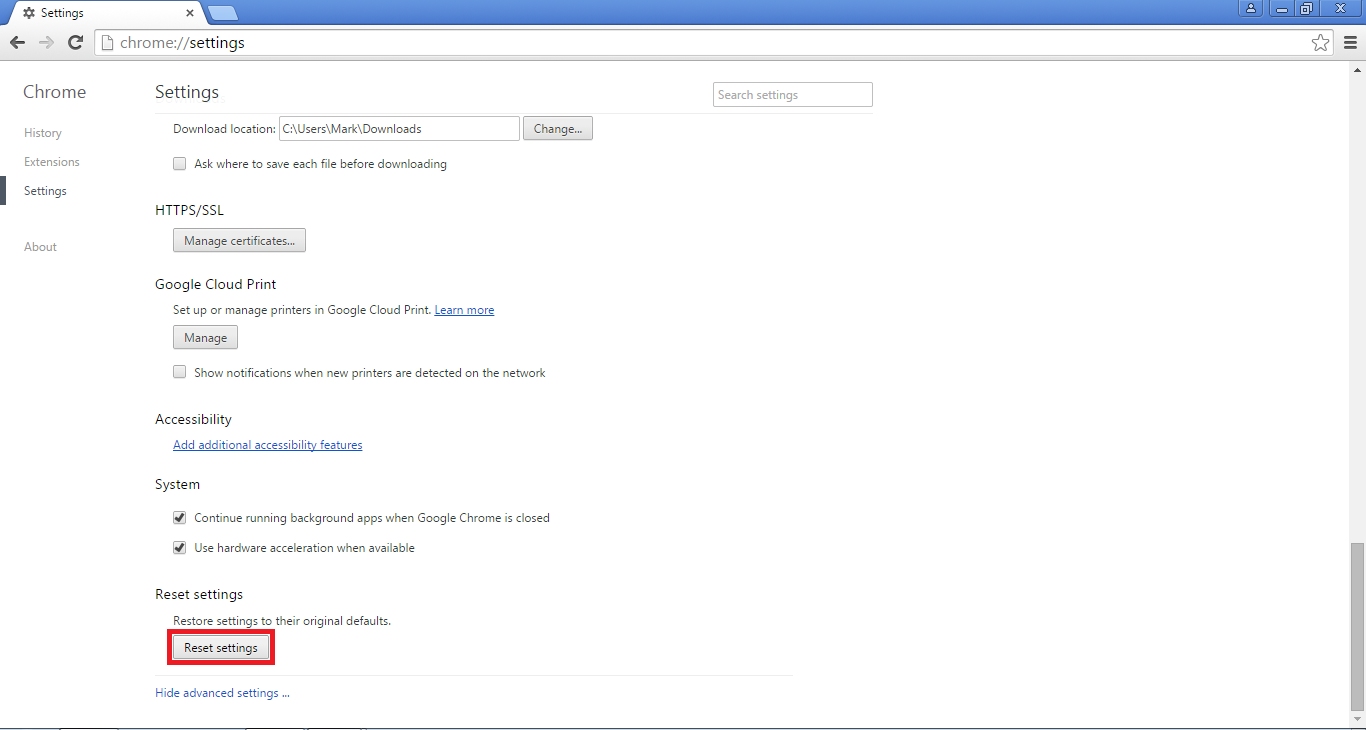
Another window should appear. You can untick the box if you would like. Then, to reset the settings, click Reset.
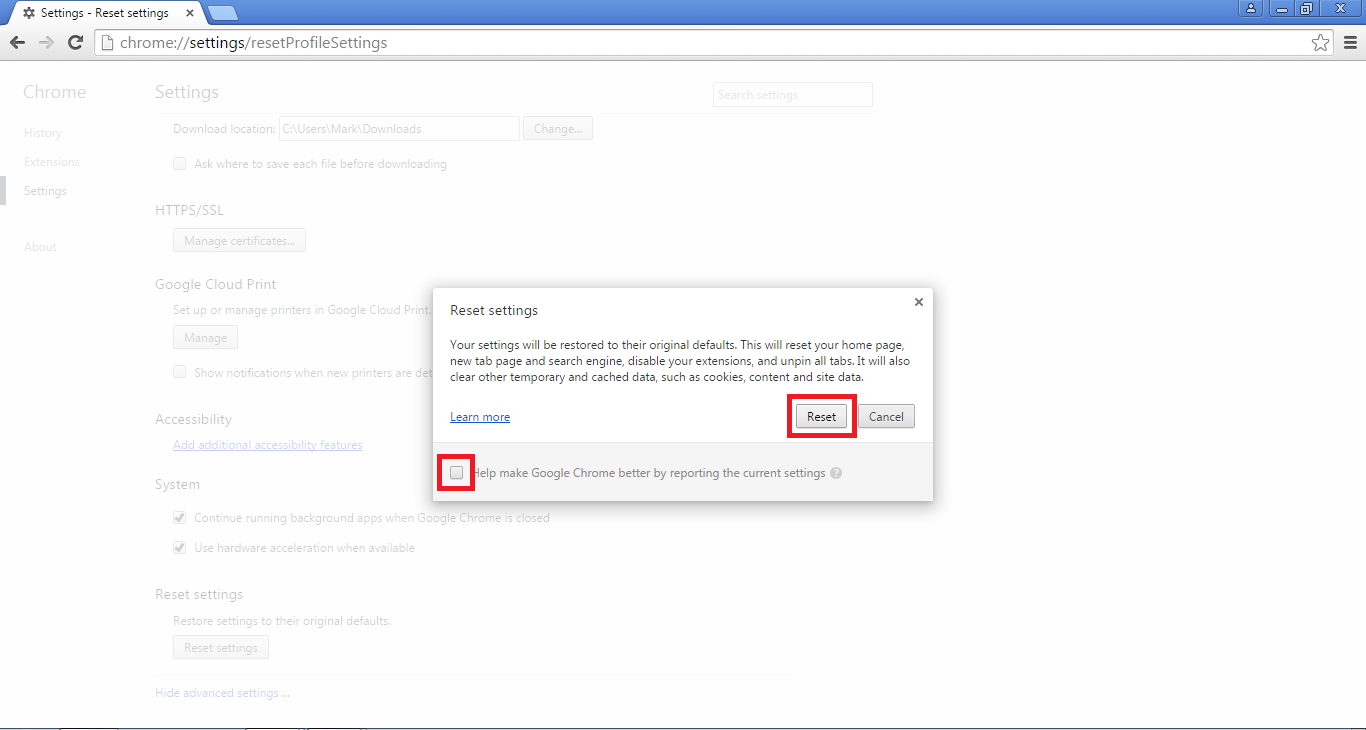
After the settings have been Reset, I recommend restarting Google Chrome browser however they do not mention it or ask you too.
Before I go, you may want to consider using a tool such as CCleaner to run a quick scan. This may be because if PrivDog uninstaller does not function correctly for some reason, it may leave traces in your Registry.
Cheers.
Last edited by a moderator:
