How to Remove Default Apps from Windows 10 - THOMAS.VANHOUTTE.BE
Below is how to Uninstall the Default Apps that come with Windows 10, and here's a link to Reinstall Default Apps.
Start > Type 'Powershell' > Right-click > Run as administrator
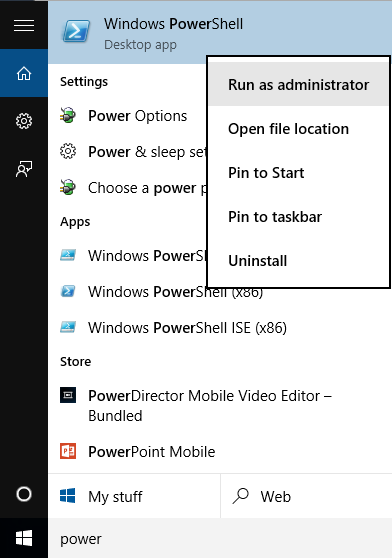
If you do not see PowerShell, expand below.
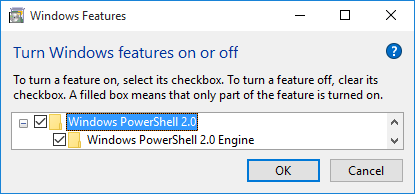
To remove from Windows 10, here are the codes for each default app:
For the ease of viewing, I have copied the CODE above from the Source, provided at the top of this thread.
Windows 10 comes preloaded with a lot of default apps.
The very first thing you should try is simply right-clicking on an app on the start menu and see if there is the uninstall option. If there is no such option, read on. You will need to find PowerShell.
Below is how to Uninstall the Default Apps that come with Windows 10, and here's a link to Reinstall Default Apps.
Start > Type 'Powershell' > Right-click > Run as administrator
If you do not see PowerShell, expand below.
To remove from Windows 10, here are the codes for each default app:
Remove OneNote from Windows 10 with PowerShell
Remove 3D from Windows 10 with PowerShell
Remove Camera from Windows 10 with PowerShell
Remove Mail and Calendar from Windows 10 with PowerShell
Remove Money, Sports, News and Weather from Windows 10 with PowerShell
Remove Groove Music and Film & TV from Windows 10 with PowerShell
Remove People from Windows 10 with PowerShell
Remove Phone Companion from Windows 10 with PowerShell
Remove Photos from Windows 10 with PowerShell
Remove Solitaire Collection from Windows 10 with PowerShell
Remove Voice Recorder from Windows 10 with PowerShell
Remove Xbox from Windows 10 with PowerShell
*Xbox app may be required for Game DVR.
Code:
Get-AppxPackage *OneNote* | Remove-AppxPackageRemove 3D from Windows 10 with PowerShell
Code:
Get-AppxPackage *3d* | Remove-AppxPackageRemove Camera from Windows 10 with PowerShell
Code:
Get-AppxPackage *camera* | Remove-AppxPackageRemove Mail and Calendar from Windows 10 with PowerShell
Code:
Get-AppxPackage *communi* | Remove-AppxPackageRemove Money, Sports, News and Weather from Windows 10 with PowerShell
Code:
Get-AppxPackage *bing* | Remove-AppxPackageRemove Groove Music and Film & TV from Windows 10 with PowerShell
Code:
Get-AppxPackage *zune* | Remove-AppxPackageRemove People from Windows 10 with PowerShell
Code:
Get-AppxPackage *people* | Remove-AppxPackageRemove Phone Companion from Windows 10 with PowerShell
Code:
Get-AppxPackage *phone* | Remove-AppxPackageRemove Photos from Windows 10 with PowerShell
Code:
Get-AppxPackage *photo* | Remove-AppxPackageRemove Solitaire Collection from Windows 10 with PowerShell
Code:
Get-AppxPackage *solit* | Remove-AppxPackageRemove Voice Recorder from Windows 10 with PowerShell
Code:
Get-AppxPackage *soundrec* | Remove-AppxPackageRemove Xbox from Windows 10 with PowerShell
Code:
Get-AppxPackage *xbox* | Remove-AppxPackageFor the ease of viewing, I have copied the CODE above from the Source, provided at the top of this thread.
