D
Deleted member 21043
Thread author
Hi everyone,
In this guide I will be showing you how to use the famous Kaspersky TDDSkiller tool.
What is Kaspersky TDDSKiller?
Kaspersky TDDSKiller is an advanced Anti-Rootkit tool provided by Kaspersky Labs. The tool will run a scan and is designed to detect known and unknown rootkits (it can detect rootkit activity and clean it even if that certain rootkit is new and unknown to Kaspersky Labs).
A rootkit (in my opinion) is a program which is designed to be undetected by the user and carry out unauthorized actions on the system. Nowadays, you can find a lot of rootkits which aren't "undetected" and "stealth". However, if you are infected by a very advanced rootkit which purpose is to stay undetected however steal information from your system (we can use an example here of the government rootkits recently which have been found on some systems/backdoors). They can also provide backdoor access to the system.
A rootkit can load it's own drivers on the system (kernel mode) allowing it to be having control of all the other programs on the system. Kernel mode (AKA Ring 0) is preferred by rootkit developers as it gives them a lot more control that they may want.
Of course, you can get rootkits which run in User Mode. User Mode rootkits (AKA rootkits which run in Ring 3) run in the same space that all your other programs run in. They can still do things such as: Intercept API calls.
Root basically means "Administrator". The term "kit" basically represents a set of tools used to perform activities on the system.
Where can I download Kaspersky TDDSKiller?
Before we can start using Kaspersky TDDSKiller, we need to download it. You can download it off the official Kaspersky website. The download page is here: http://support.kaspersky.com/viruses/utility#TDSSKiller
Information from the Kaspersky website you should note:
How to use Kaspersky TDDSKiller
Once you have downloaded Kaspersky TDDSKiller (I saved it to my Desktop), open it up as Administrator.
**You will have to accept the EULA and KSN Statement**
Once Kaspersky TDDSKiller has opened, it should look like the following screenshot:
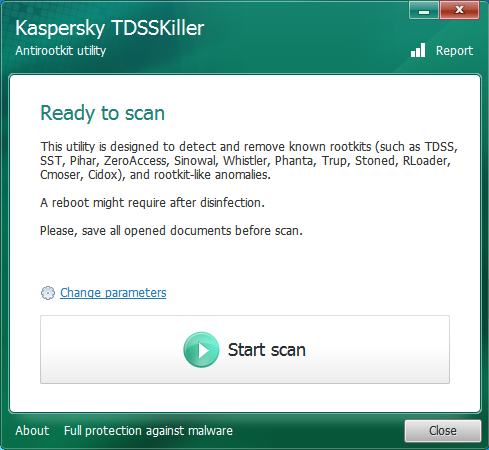
If you click the "Change parameters" link in blue above the Start scan button, a new window will popup with some changeable settings for the scan.
Screenshot is in the below spoiler:
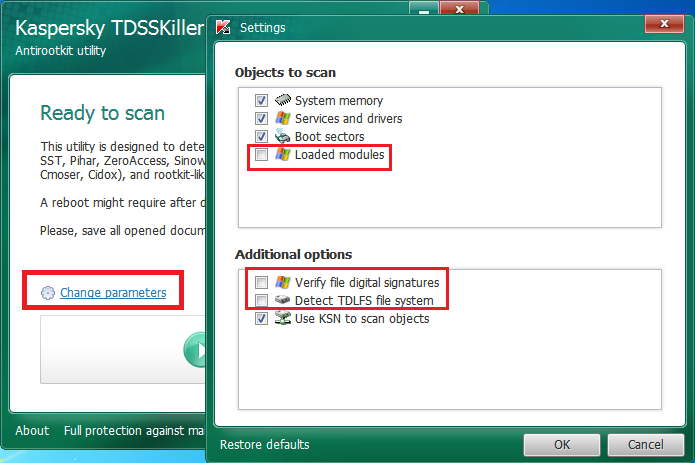
I am going to check "Loaded modules" for this thread under "Objects to scan".
NOTE: After ticking "Loaded modules" you will be proceeded with an alert to reboot the system. This reboot will allow Kaspersky TDDSKiller to load it's Kernel Mode driver on the system.
Now, we can start our scan by clicking "Start scan".
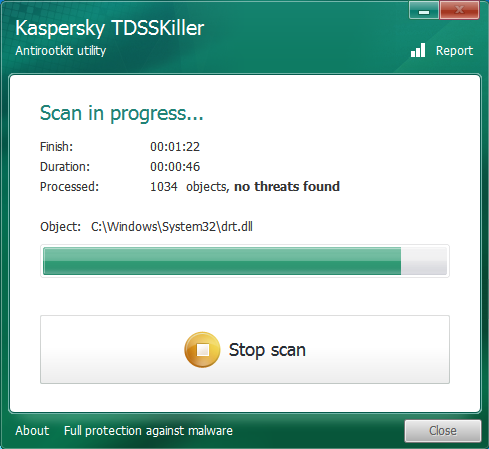
After Kaspersky TDDSKiller has completed scanning, you will be presented by the Scan Results:
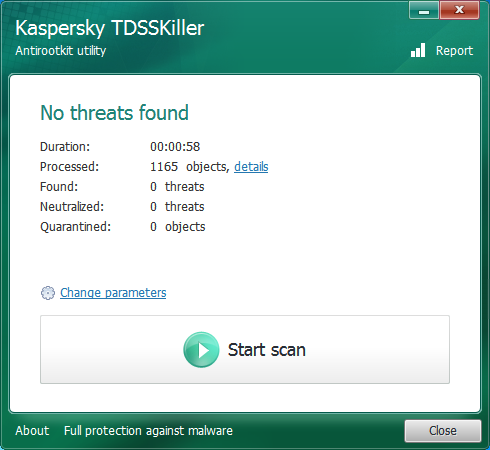
In this case, no threats have been found on the system during the scanning process.
By clicking "details" link, a new window will be opened which will display the detections in a organized fashion:
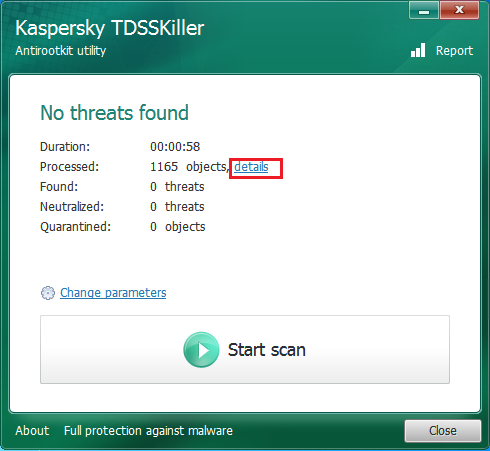
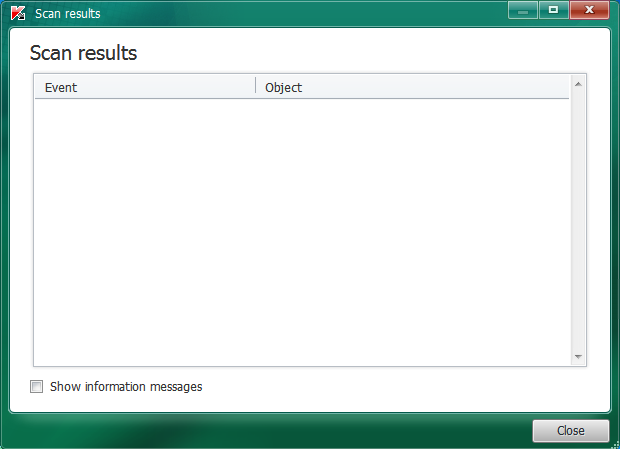
I recommend only using the "cure" option. Deleting detections can result in causing the system to crash/become unstable.
Logs
You may need the logs for Kaspersky TDDSKiller one day. This may be because you are being assisted by a Malware Removal Expert, or have the correct knowledge to read through and understand the contents yourself. To get the results, all you have to do is click the "Report" link at the top menu under the exit/menu buttons for the window:
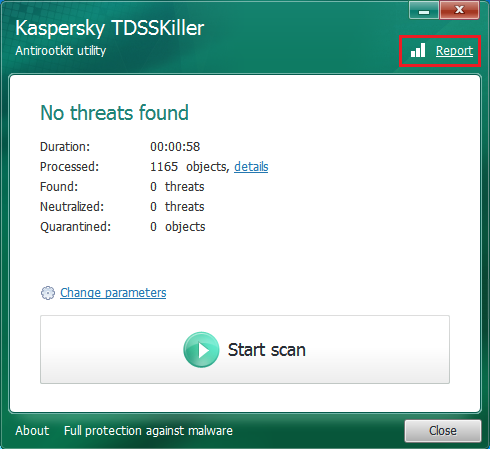
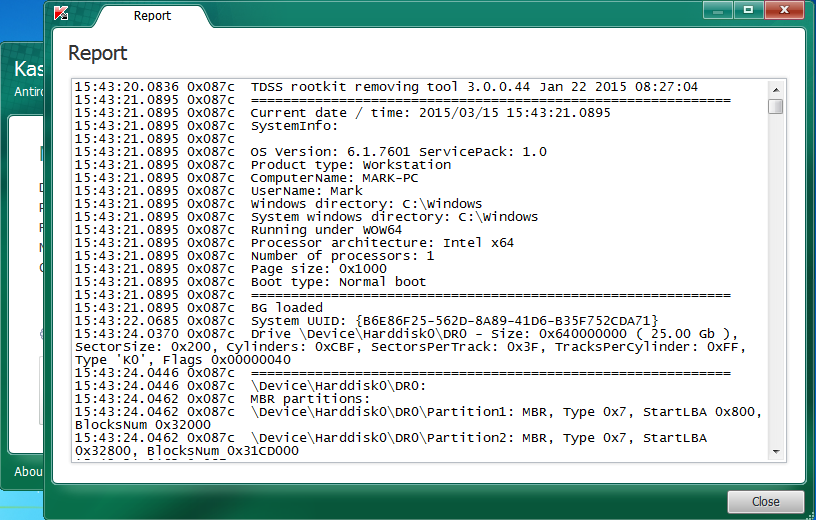
That was all for today, if you would like me to update this thread with information on anything related to Rootkits or Kaspersky TDDSKiller, all you have to do is ask and I will see what I can do.
PLEASE NOTE THIS TOOL SHOULD BE USED WITH CAUTION.
Cheers.
In this guide I will be showing you how to use the famous Kaspersky TDDSkiller tool.
What is Kaspersky TDDSKiller?
Kaspersky TDDSKiller is an advanced Anti-Rootkit tool provided by Kaspersky Labs. The tool will run a scan and is designed to detect known and unknown rootkits (it can detect rootkit activity and clean it even if that certain rootkit is new and unknown to Kaspersky Labs).
A rootkit (in my opinion) is a program which is designed to be undetected by the user and carry out unauthorized actions on the system. Nowadays, you can find a lot of rootkits which aren't "undetected" and "stealth". However, if you are infected by a very advanced rootkit which purpose is to stay undetected however steal information from your system (we can use an example here of the government rootkits recently which have been found on some systems/backdoors). They can also provide backdoor access to the system.
A rootkit can load it's own drivers on the system (kernel mode) allowing it to be having control of all the other programs on the system. Kernel mode (AKA Ring 0) is preferred by rootkit developers as it gives them a lot more control that they may want.
Of course, you can get rootkits which run in User Mode. User Mode rootkits (AKA rootkits which run in Ring 3) run in the same space that all your other programs run in. They can still do things such as: Intercept API calls.
Root basically means "Administrator". The term "kit" basically represents a set of tools used to perform activities on the system.
Where can I download Kaspersky TDDSKiller?
Before we can start using Kaspersky TDDSKiller, we need to download it. You can download it off the official Kaspersky website. The download page is here: http://support.kaspersky.com/viruses/utility#TDSSKiller
Information from the Kaspersky website you should note:
Kaspersky also notes on it's website that it will also scan for bootkits.The TDSSKiller utility supports:
- 32-bit operation systems: MS Windows XP SP2, MS Windows XP SP3, MS Windows Vista, MS Windows Vista SP1, MS Windows Vista SP2, MS Windows 7, MS Windows 7 SP1, Microsoft Windows Server 2003 R2 Standard / Enterprise SP2, Microsoft Windows Server 2003 Standard / Enterprise SP2, Microsoft Windows Server 2008 Standard / Enterprise SP2.
- 64-bit operation systems: MS Windows XP SP2, MS Windows XP SP3, MS Windows Vista, MS Windows Vista SP1, MS Windows Vista SP2, MS Windows 7, MS Windows 7 SP1, Microsoft Windows Server 2008 Standard / Enterprise x64 Edition SP2, Microsoft Windows Server 2003 R2 Standard / Enterprise x64 Edition SP2, Microsoft Windows Server 2003 Standard / Enterprise x64 Edition SP2, Microsoft Windows Server 2008 R2 Standard / Enterprise x64 Edition SP0 or higher.
- The utility has a graphical interface.
- The utility can be run in Normal Mode and Safe Mode.
How to use Kaspersky TDDSKiller
Once you have downloaded Kaspersky TDDSKiller (I saved it to my Desktop), open it up as Administrator.
**You will have to accept the EULA and KSN Statement**
Once Kaspersky TDDSKiller has opened, it should look like the following screenshot:
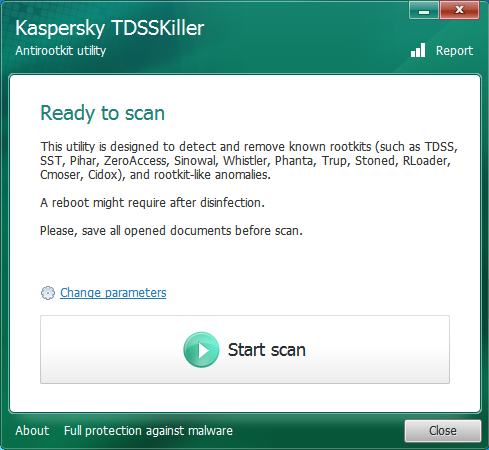
If you click the "Change parameters" link in blue above the Start scan button, a new window will popup with some changeable settings for the scan.
Screenshot is in the below spoiler:
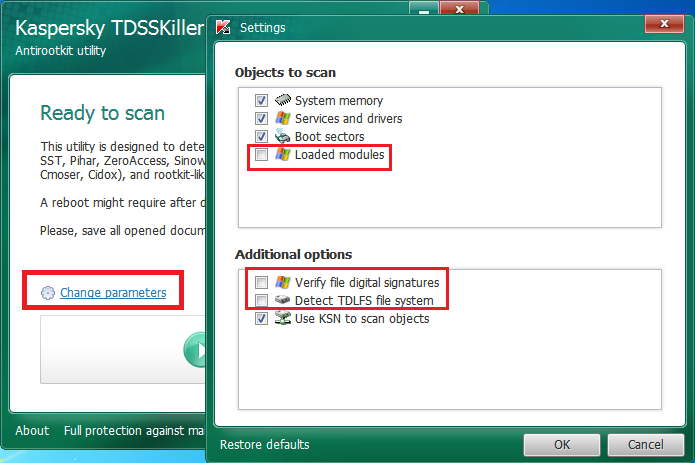
I am going to check "Loaded modules" for this thread under "Objects to scan".
NOTE: After ticking "Loaded modules" you will be proceeded with an alert to reboot the system. This reboot will allow Kaspersky TDDSKiller to load it's Kernel Mode driver on the system.
Now, we can start our scan by clicking "Start scan".
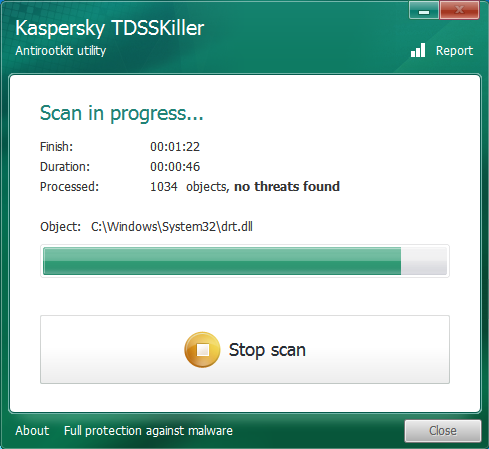
After Kaspersky TDDSKiller has completed scanning, you will be presented by the Scan Results:
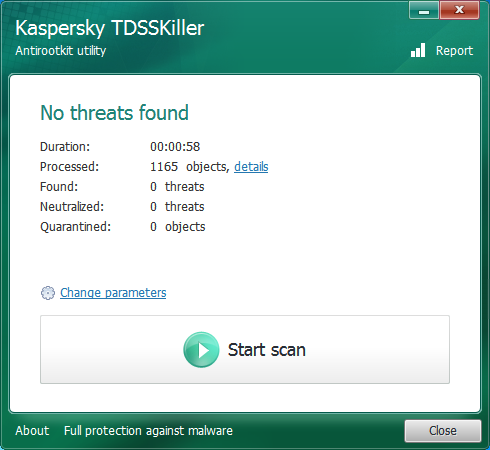
In this case, no threats have been found on the system during the scanning process.
By clicking "details" link, a new window will be opened which will display the detections in a organized fashion:
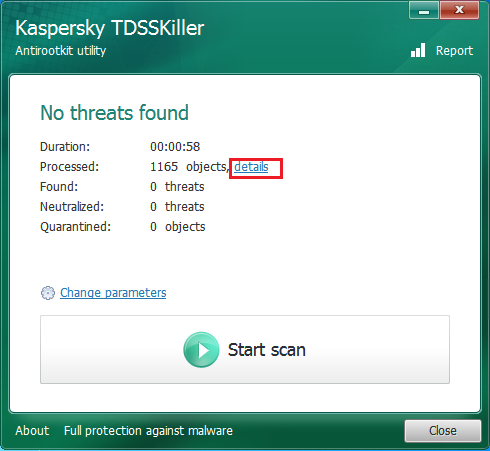
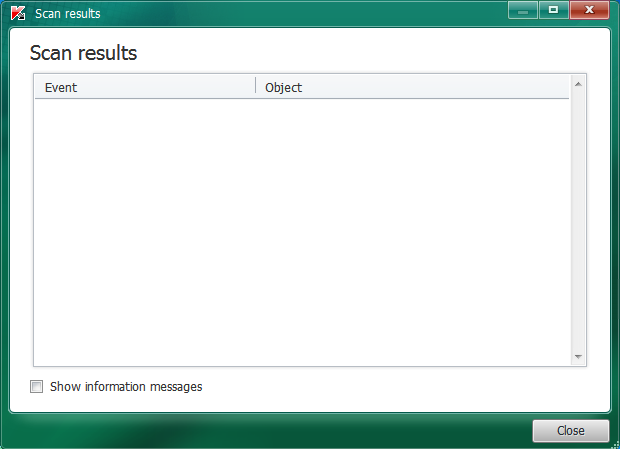
I recommend only using the "cure" option. Deleting detections can result in causing the system to crash/become unstable.
Logs
You may need the logs for Kaspersky TDDSKiller one day. This may be because you are being assisted by a Malware Removal Expert, or have the correct knowledge to read through and understand the contents yourself. To get the results, all you have to do is click the "Report" link at the top menu under the exit/menu buttons for the window:
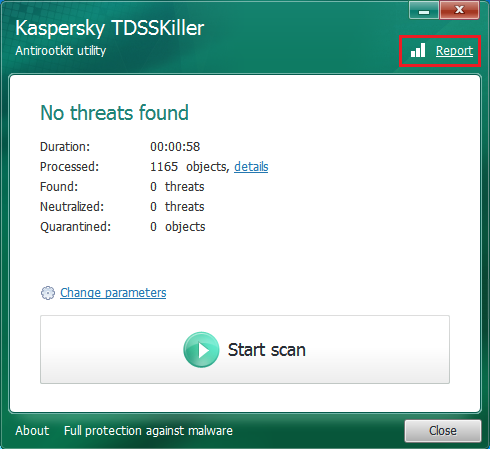
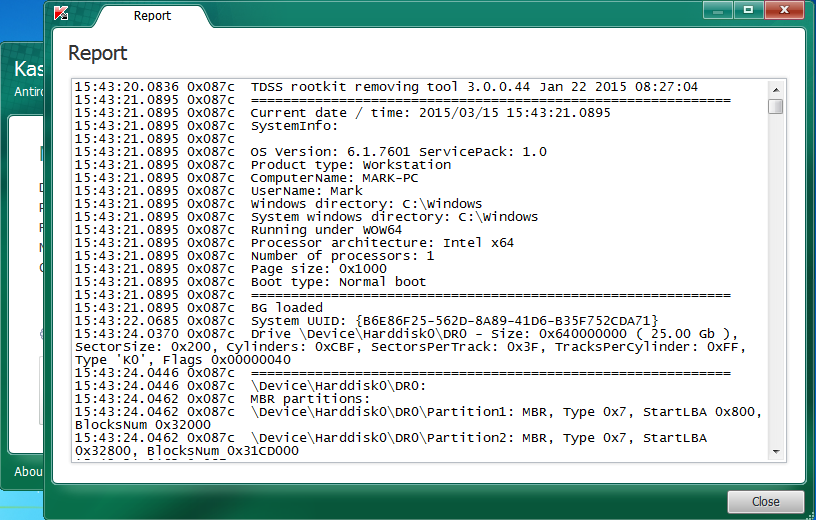
Some information relating to the Arguments that TDDSKiller can take can be found at the bottom of this page: http://www.bleepingcomputer.com/download/tdsskiller/
I have quoted the information below for you:
I have quoted the information below for you:
TDSSKiller has the following command-line arguments:
-l - Save the TDSSKiller to log to the specified file name. If you do not specify a full pathname, TDSSKiller will save the log in the same folder that the executable resides in.
-qpath - Specify the path to a folder that TDSSKiller should use as the Quarantine folder. If this folder does not exist, TDSSKiller will create it.
-h - Display a list of the command line arguments.
-sigcheck - Detects all drivers that do not contain a digital signature as suspicious.
-tdlfs - Detect the presence of TDLFS file system which the TDL 3/4 rootkits create in the last sectors of hard disk drives for storing its files. All these files can be quarantined.
The following arguments make the actions apply without prompting the user:
-qall - Copy all objects to quarantine folder (Very Aggressive).
-qsus - Copy only the suspicious objects to the quarantine folder. (Safer)
-qboot - Quarantine all boot sectors.
-qmbr - Make a copy of all the Master Boot Records and store them in the quarantine folder.
-qcsvc - Copy the specified service to the quarantine folder.
-dcsvc - Delete the specified service. Only use if your sure the service should be removed.
-silent - Scan the computer in silent mode. This will not display any windows and allows the program to be used in a centralized way over the network.
-dcexact - Automatically detect and cure any known threats.
For example, you can use the following command to scan your PC and also generated a detailed log written to the file called report.txt. This report will be created in the same folder that TDSSKiller resides in.
TDSSKiller.exe -l report.txt
That was all for today, if you would like me to update this thread with information on anything related to Rootkits or Kaspersky TDDSKiller, all you have to do is ask and I will see what I can do.
PLEASE NOTE THIS TOOL SHOULD BE USED WITH CAUTION.
Cheers.
Last edited by a moderator: