D
Deleted member 21043
Thread author
Hi,
If there is already a "guide" on how to use this forum, please let me know as I was not already aware, and if so, I apologize. However, after seeing a thread with someone asking on how to use this website (a new member), I decided to make a thread to help other new beginners who are interested in learning and sticking around on the forums if they ever got stuck.
Let's get started!
1. Posting your introduction
Generally speaking, new members on the forum tend to create their introduction thread. When you do this, you are free to explain why you signed up the forum (could be to receive malware assistance, learn more about security software (how they work, popupar choices from the current members on the forum and looking at detection results from live malware scanned by the members on the forum), stay updated with popular news choices posted over on the News section.. There is so much this forum provides!). Of course, this is completely optional - you do not need to create one if you do not wish too, however it helps members get to know you a bit more and makes them more aware of your prescence on the forum.
Usually, on the introduction, members will fill in the given fields which includes: Where you are from (e.g. United Kingdom, United States, Russia, Romania,...), Age (e.g. more than 60 years), Computer Knowledge (e.g. Medium - providing the correct computer knowledge is important), Last known malware infection (when you last knew you were infected with malware), the browser you prefer over the given choices (Internet Explorer, Chrome, Firefox and Opera), Smartphone battle (iOS, Android, Windows (Windows phone)), Operating System battle (Windows, Mac OSX, Linux), your favourite Antivirus software (e.g. Norton) and your All-Time Favourite Game.
You can post your introduction over at the following link: http://malwaretips.com/forums/new-member-introductions.31/
To actually post the thread, you must click the button shown in the below image:
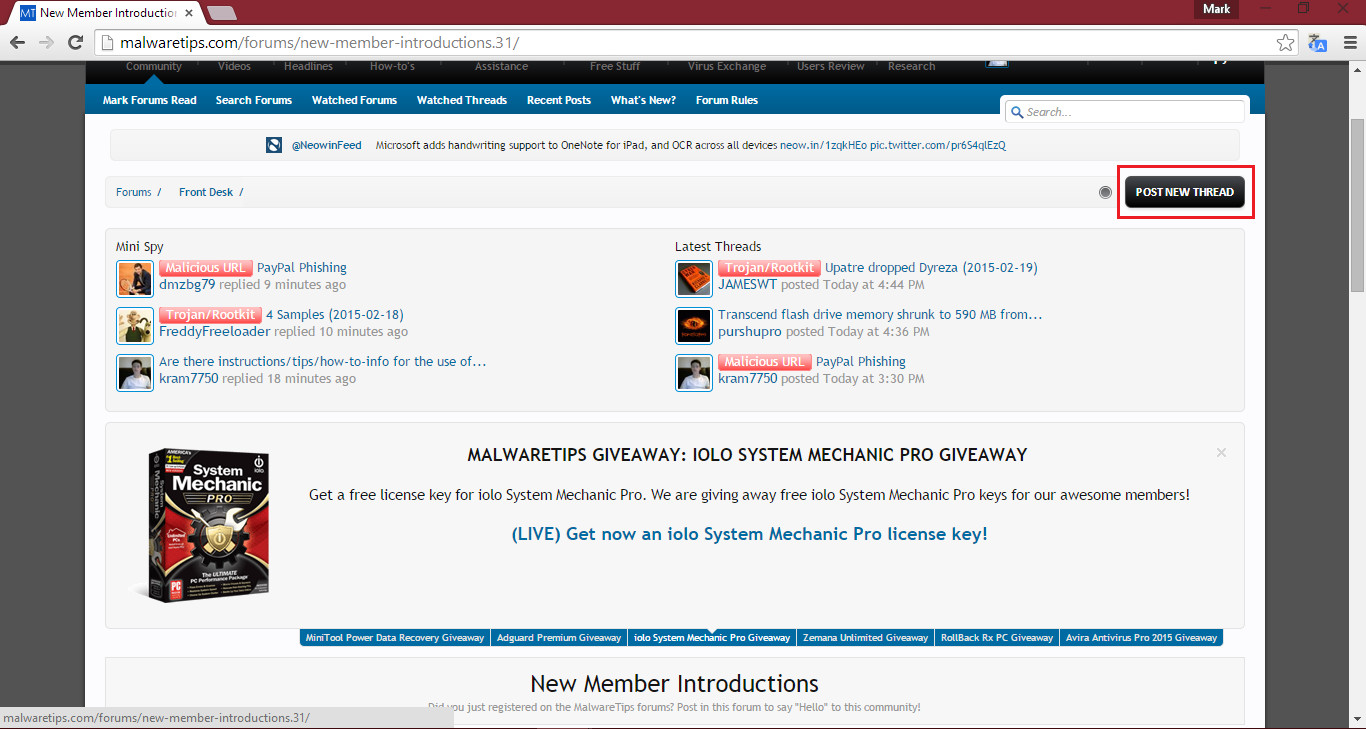
On your introduction, some members should reply, thanking you for joining the forum and making you feel more welcome:
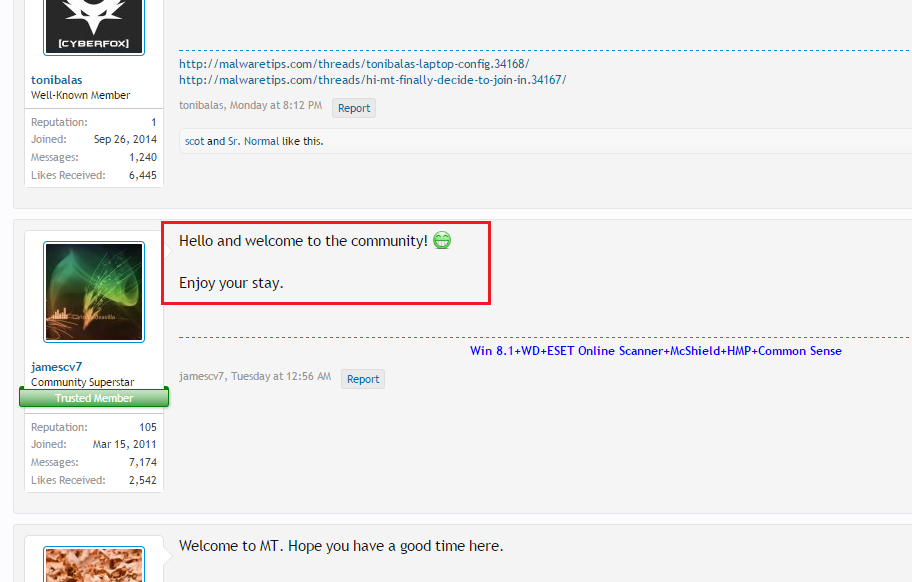
2. Replying to a thread on the forum
Replying to a thread is just as easy as using any other forum! First, navigate to the thread you wish to reply too, I will use another user's introduction as an example.
Scroll down to the bottom, and you will find a text field which allows you to enter text into it and formatting options. In there, you can write your post. Please make sure the post is kind, the staff don't tend to enjoy any comments which may be seen as offensive or they sense as "trolling".
Once you have finished writing your post, click the Post Reply. Check the following screenshots below for image-based instructions:

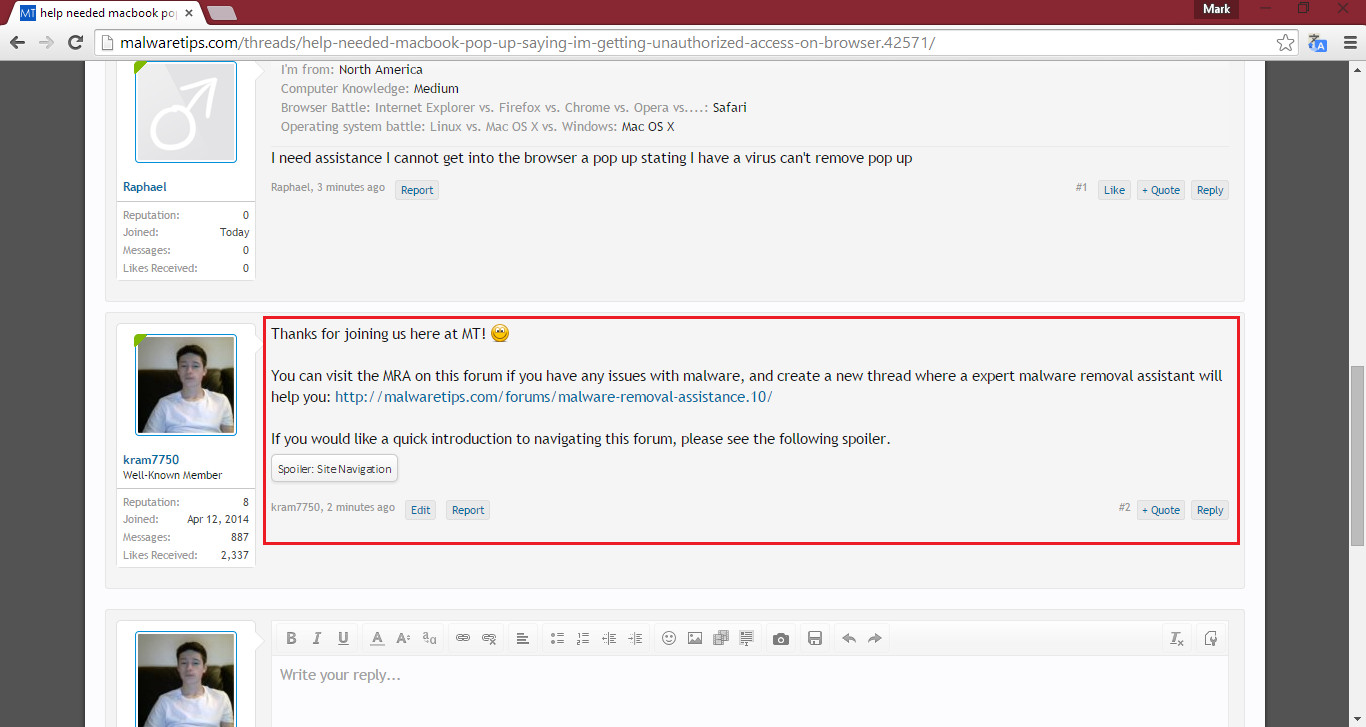
3. Admins, Staff Members and Trusted Members
The Staff Members and Trusted Members, are the people you can trust without needing to worry. Of course, the forum is full of many people you can trust and who make very good posts, however people become Staff Members and Trusted Members for a very good reason, and it represents that they have been a active member for a long time (meaning they have lots of knowledge about the forum), make very good and helpful posts, and are fair people who are there to happily help you when necessary.
After awhile, you will get to know the community very well. When I first signed up, I knew no one on the forum... I felt welcomed to the forum within a day of signing up, which was great.
You can view the whole Forum Team from the following link: http://malwaretips.com/members/?type=staff
You can view the Most Reputated Members from the following link: http://malwaretips.com/members/?type=reputation (Staff Members receive 1,000 reputation for being a Staff Member, as being a staff member represents a history of exceptionally good and helpful posts). You will notice on the "Most Reputations" tab, towards the bottom, some Trusted Members are listed.
If a user is a Administrator, they will have the Admin tag (underneath the Staff Member badge):
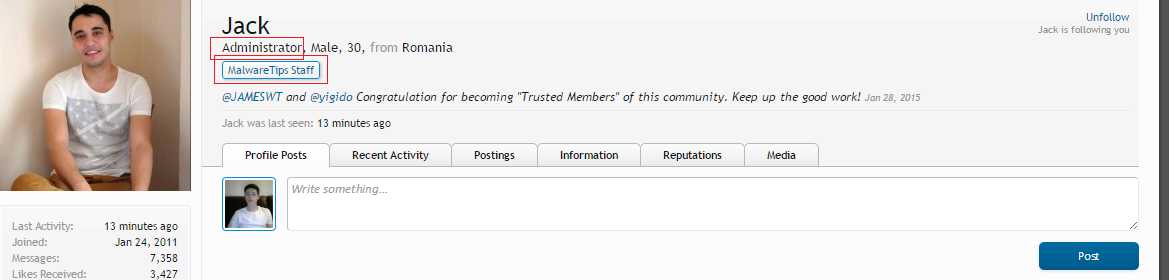
If a user is a Staff Member, they will have the tag which represents what "staff member" they are e.g. Malware Hunter, Giveaway Expert:
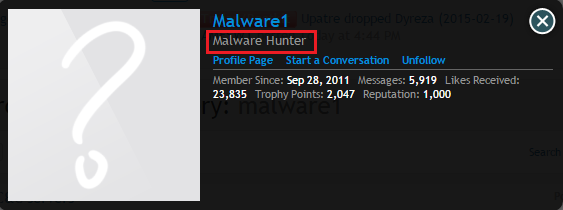
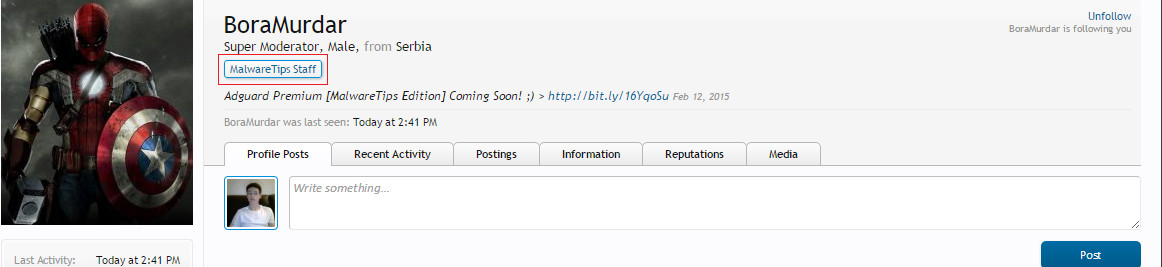
4. Navigating pages
On a thread there is a maximum amount of replies to be displayed on one page. After the maximum amount, more pages may be added. You can scroll through them as follows...:
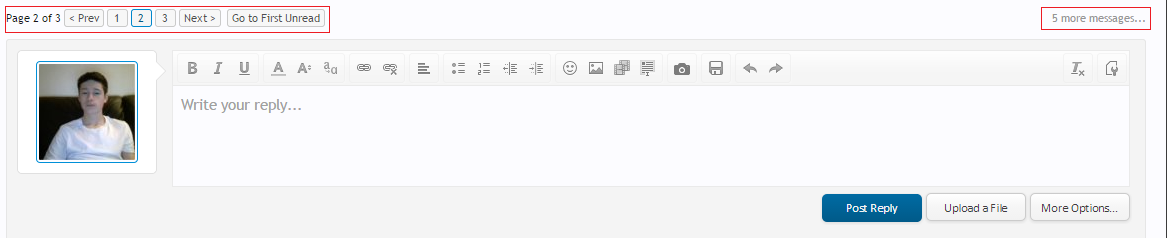
It is displayed at the top and bottom of each thread, if other pages are available.
5. Reputation
Reputation is a way for Staff Members to show the user that they especially like their content. A good post which is useful and helpful will return in a reputation point - not all the time (it's not guaranteed), however if a Staff Member feels like you deserve one for your post, then they will give you one.
6. Likes and comments
Likes are a way of another member showing another member that they like their content. You can like another members post by clicking the "Like" link, and Unlike it through the "Unlike" link:
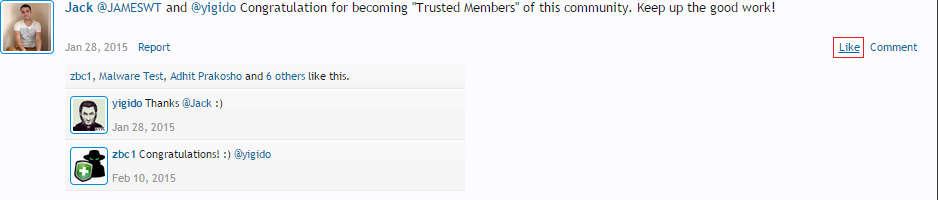
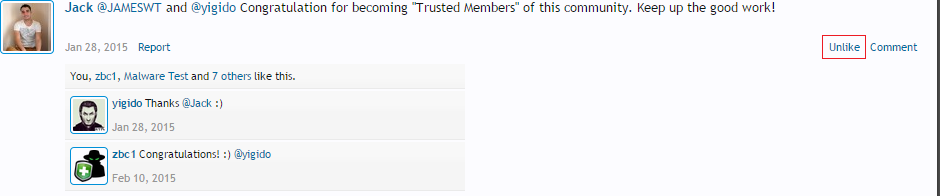
As we can see, we can view other people who have liked the comments:
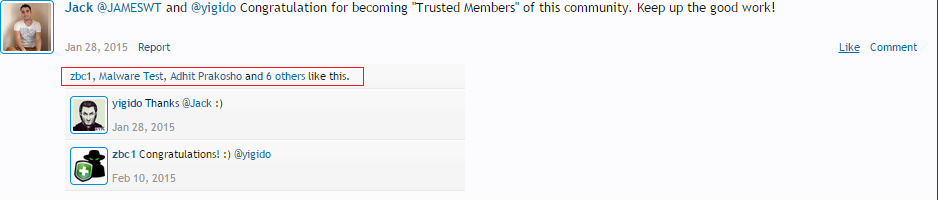
By the way, to comment on a status, click "Comment" next to "Like" and a dropdown will allow you to type your comment.
7. Mini Spy and Latest Threads
The Mini Spy and Latest Threads section is displayed at the top of every forum-based thread (including profile pages). It basically let's you know when someone has replied to a thread and when someone creates a new thread. You can see it in the following image:
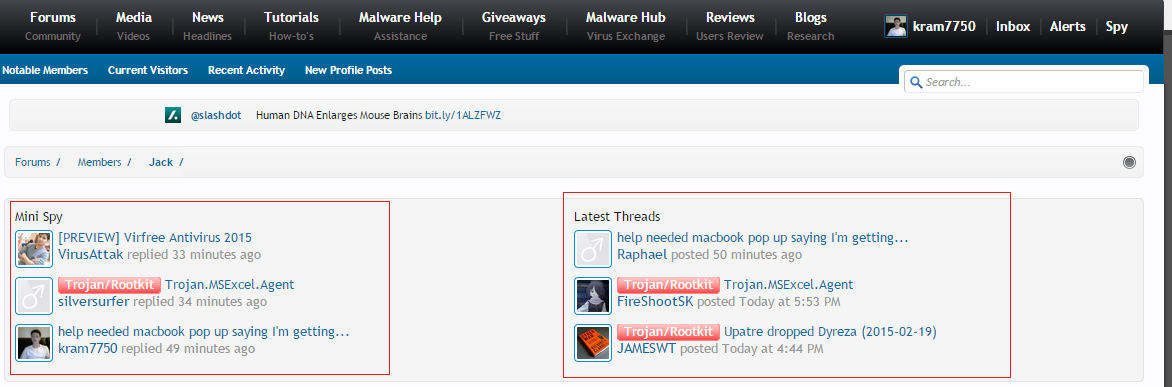
8. News
The news section is an area where you can view news available from other sources directly from MalwareTips. Of course, the full source link is always supplied with a news thread (unless the user wrote the news themself for MalwareTips), however it's a whole collection of news - if you are interested in keeping up-to-date with the latest technology/security news, you may want to keep an eye-out for the News area.
You can view the news section here: http://malwaretips.com/forums/news-section.71/
9. Giveaways
A good thing this forum provides is Software giveaways. This includes giveaways to security software (Antivirus, Antimalware), cleaning software, adblocking software (adguard is an example), Privacy software (VPN)... More giveaways are posted all the time, and it's done fairly. Someone will not win just because they are good friends with the member creating the giveaway, everything is made sure it's done fairly.
With this, members can also post giveaways and promotions they find online, however staff members will regularly check the posts by other members on the giveaway section to make sure that the given link does not fall into a category of "unwanted giveaway sites".
To visit the MalwareTips giveaways section, see the following link: http://malwaretips.com/forums/MalwareTips-giveaways.114/
To visit the Contests and Sweepstakes section, see the following link: http://malwaretips.com/forums/giveaways-contests-and-sweepstakes.75/
To visit the Hot Deals and Discounts section, see the following link: http://malwaretips.com/forums/hot-deals-and-discounts.99/
10. Alerts box
The alerts box is a way of being notified of new alerts. You can view it by clicking on it/hovering over it:

As you can see, I have 1 alert. By hovering over/clicking it, you can view more about this alert:
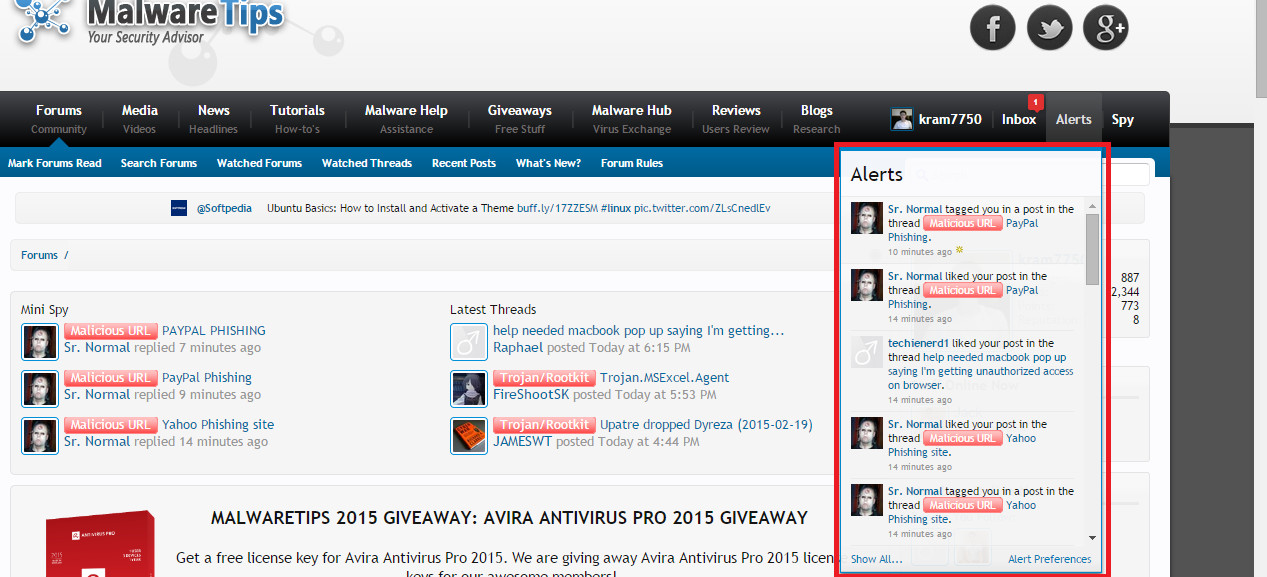
As you can see above, I am alerted when someone likes my post, tags me in a post. You also receive notifications for when someone quotes/replies to a post of yours (or thread).
11. Watching for new threads on a subforum
There is a way to be alerted of new threads in a specific forum. For example, if we wanted to be alerted for every new thread created in the Member Introducations (which I do have set on, so I can reply to new members introductions making them feel more welcome), you can do the following in the forum area:
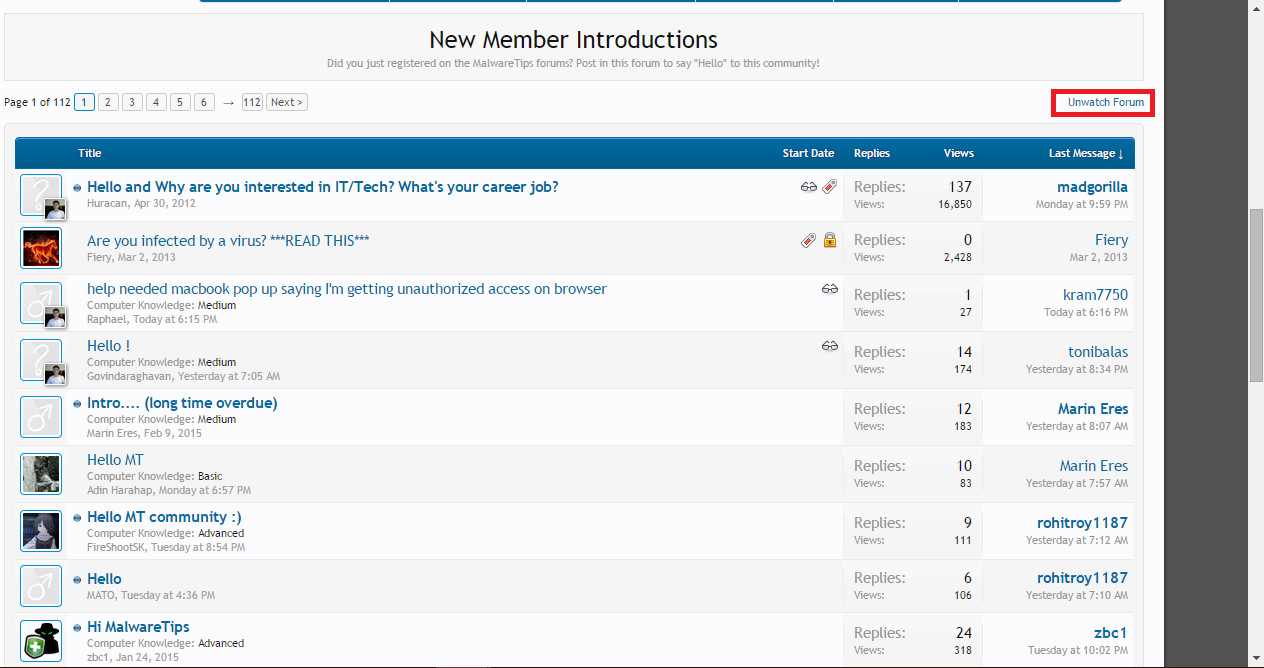
Above my link says "Unwatch" however your one will be diferent, "Watch".
12. Signatures
Your signature will appear under your posts. You can set it here: http://malwaretips.com/account/signature (make sure you are signed in before clicking the link or you will need to sign in).
-------------------
@Jack and @Huracan are the administrators of this forum, just thought I should point this out.
There is a LOT more to the forum than you think, and the Staff Members are very nice and friendly. The community always try and help when they can. Join up, get to know everyone and have fun!
Please make sure you have read and remember the forum terms and rules, you can view them here: http://malwaretips.com/help/terms and http://malwaretips.com/pages/rules/
Hope I helped - remmeber, there is a lot to this forum - this forum is amazing,
Cheers.
If there is already a "guide" on how to use this forum, please let me know as I was not already aware, and if so, I apologize. However, after seeing a thread with someone asking on how to use this website (a new member), I decided to make a thread to help other new beginners who are interested in learning and sticking around on the forums if they ever got stuck.
Let's get started!
1. Posting your introduction
Generally speaking, new members on the forum tend to create their introduction thread. When you do this, you are free to explain why you signed up the forum (could be to receive malware assistance, learn more about security software (how they work, popupar choices from the current members on the forum and looking at detection results from live malware scanned by the members on the forum), stay updated with popular news choices posted over on the News section.. There is so much this forum provides!). Of course, this is completely optional - you do not need to create one if you do not wish too, however it helps members get to know you a bit more and makes them more aware of your prescence on the forum.
Usually, on the introduction, members will fill in the given fields which includes: Where you are from (e.g. United Kingdom, United States, Russia, Romania,...), Age (e.g. more than 60 years), Computer Knowledge (e.g. Medium - providing the correct computer knowledge is important), Last known malware infection (when you last knew you were infected with malware), the browser you prefer over the given choices (Internet Explorer, Chrome, Firefox and Opera), Smartphone battle (iOS, Android, Windows (Windows phone)), Operating System battle (Windows, Mac OSX, Linux), your favourite Antivirus software (e.g. Norton) and your All-Time Favourite Game.
You can post your introduction over at the following link: http://malwaretips.com/forums/new-member-introductions.31/
To actually post the thread, you must click the button shown in the below image:
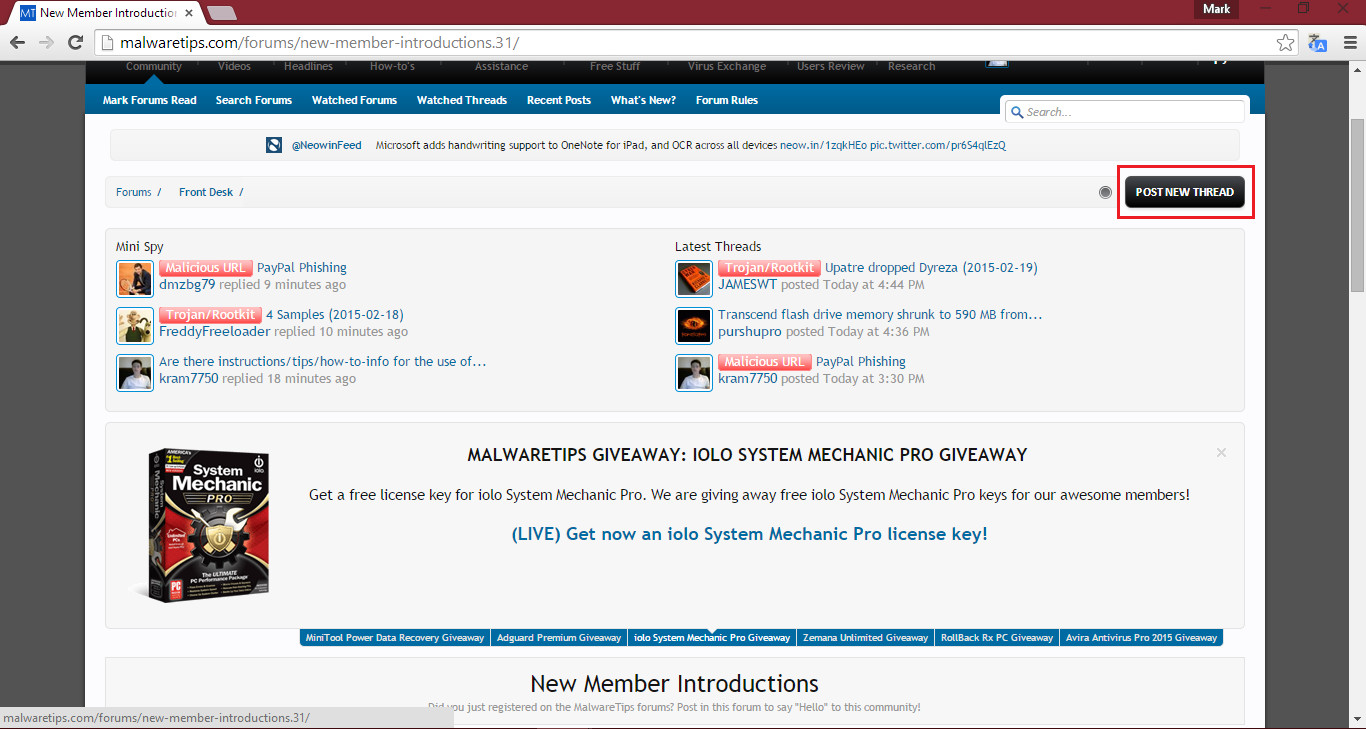
On your introduction, some members should reply, thanking you for joining the forum and making you feel more welcome:
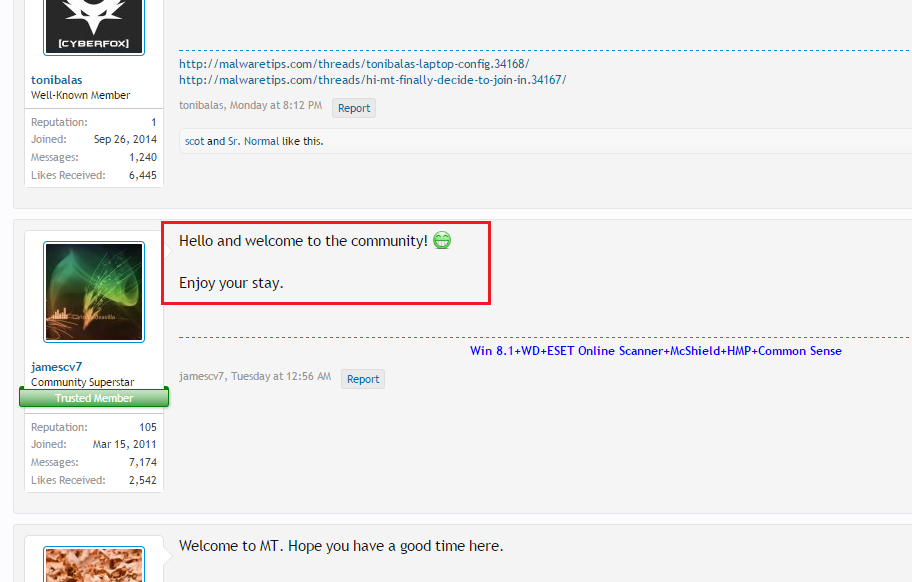
2. Replying to a thread on the forum
Replying to a thread is just as easy as using any other forum! First, navigate to the thread you wish to reply too, I will use another user's introduction as an example.
Scroll down to the bottom, and you will find a text field which allows you to enter text into it and formatting options. In there, you can write your post. Please make sure the post is kind, the staff don't tend to enjoy any comments which may be seen as offensive or they sense as "trolling".
Once you have finished writing your post, click the Post Reply. Check the following screenshots below for image-based instructions:

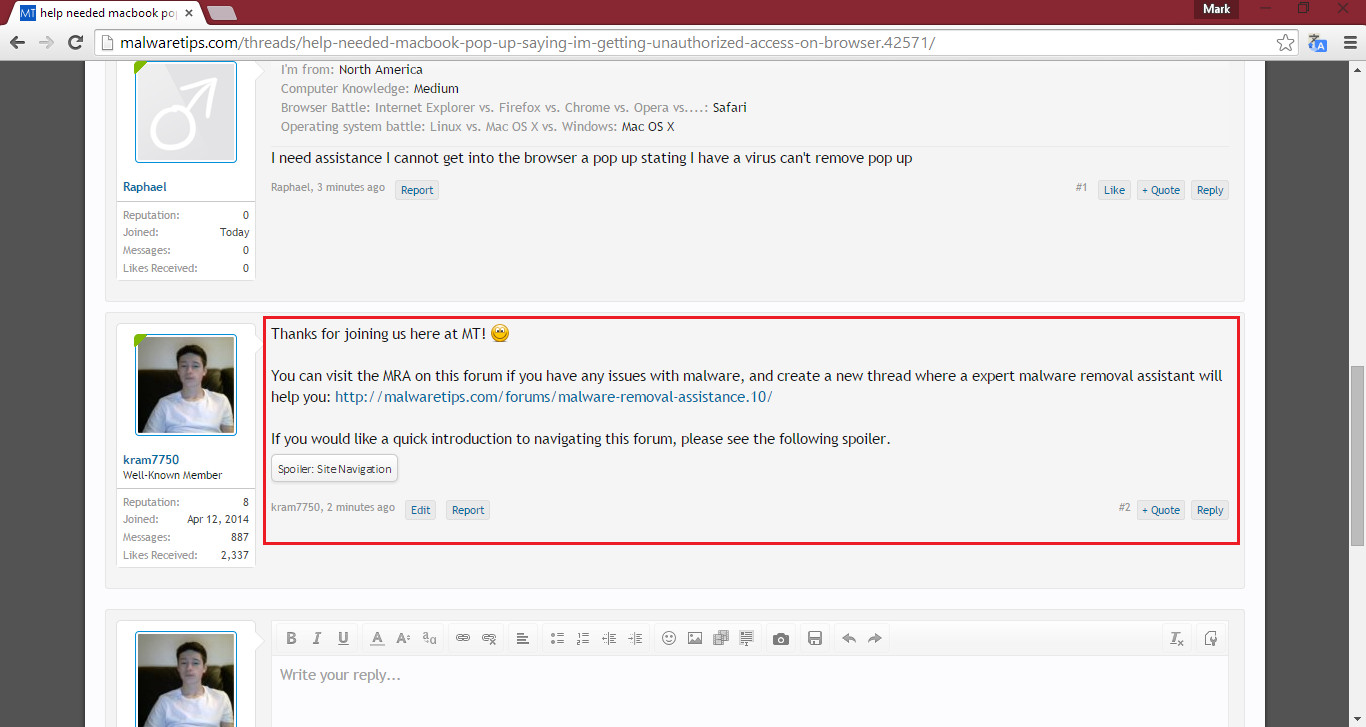
3. Admins, Staff Members and Trusted Members
The Staff Members and Trusted Members, are the people you can trust without needing to worry. Of course, the forum is full of many people you can trust and who make very good posts, however people become Staff Members and Trusted Members for a very good reason, and it represents that they have been a active member for a long time (meaning they have lots of knowledge about the forum), make very good and helpful posts, and are fair people who are there to happily help you when necessary.
After awhile, you will get to know the community very well. When I first signed up, I knew no one on the forum... I felt welcomed to the forum within a day of signing up, which was great.
You can view the whole Forum Team from the following link: http://malwaretips.com/members/?type=staff
You can view the Most Reputated Members from the following link: http://malwaretips.com/members/?type=reputation (Staff Members receive 1,000 reputation for being a Staff Member, as being a staff member represents a history of exceptionally good and helpful posts). You will notice on the "Most Reputations" tab, towards the bottom, some Trusted Members are listed.
If a user is a Administrator, they will have the Admin tag (underneath the Staff Member badge):
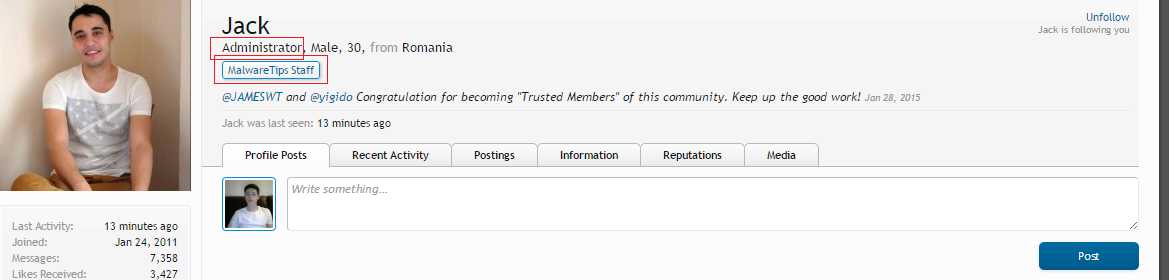
If a user is a Staff Member, they will have the tag which represents what "staff member" they are e.g. Malware Hunter, Giveaway Expert:
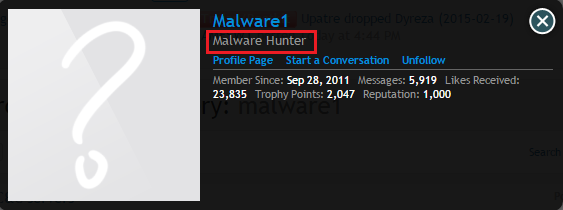
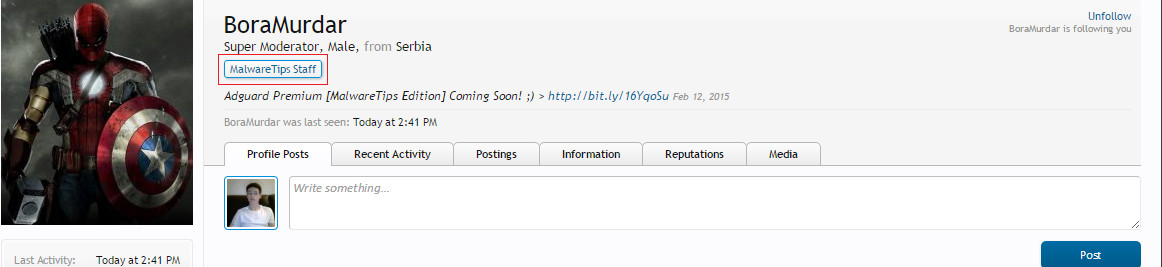
4. Navigating pages
On a thread there is a maximum amount of replies to be displayed on one page. After the maximum amount, more pages may be added. You can scroll through them as follows...:
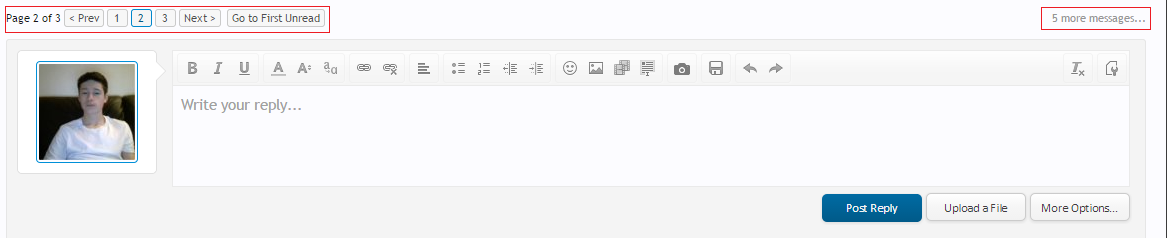
It is displayed at the top and bottom of each thread, if other pages are available.
5. Reputation
Reputation is a way for Staff Members to show the user that they especially like their content. A good post which is useful and helpful will return in a reputation point - not all the time (it's not guaranteed), however if a Staff Member feels like you deserve one for your post, then they will give you one.
6. Likes and comments
Likes are a way of another member showing another member that they like their content. You can like another members post by clicking the "Like" link, and Unlike it through the "Unlike" link:
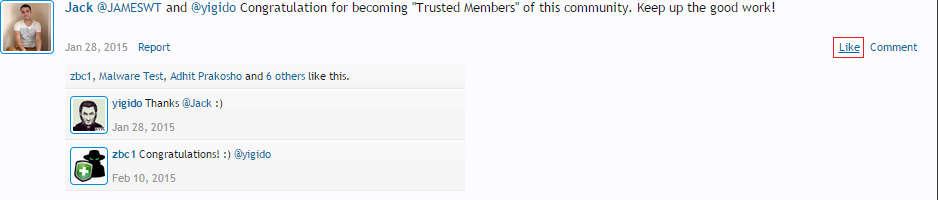
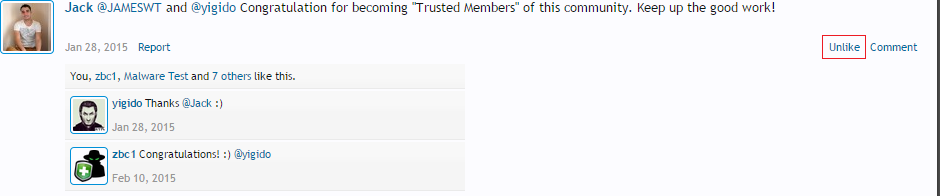
As we can see, we can view other people who have liked the comments:
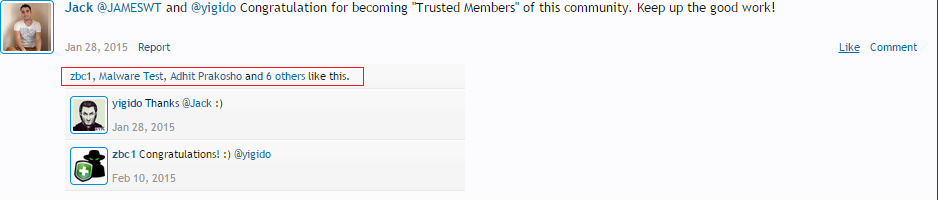
By the way, to comment on a status, click "Comment" next to "Like" and a dropdown will allow you to type your comment.
7. Mini Spy and Latest Threads
The Mini Spy and Latest Threads section is displayed at the top of every forum-based thread (including profile pages). It basically let's you know when someone has replied to a thread and when someone creates a new thread. You can see it in the following image:
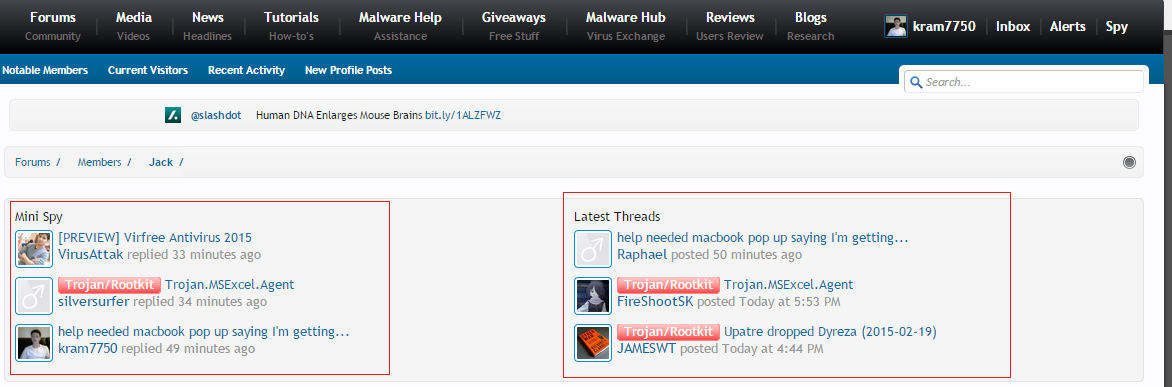
8. News
The news section is an area where you can view news available from other sources directly from MalwareTips. Of course, the full source link is always supplied with a news thread (unless the user wrote the news themself for MalwareTips), however it's a whole collection of news - if you are interested in keeping up-to-date with the latest technology/security news, you may want to keep an eye-out for the News area.
You can view the news section here: http://malwaretips.com/forums/news-section.71/
9. Giveaways
A good thing this forum provides is Software giveaways. This includes giveaways to security software (Antivirus, Antimalware), cleaning software, adblocking software (adguard is an example), Privacy software (VPN)... More giveaways are posted all the time, and it's done fairly. Someone will not win just because they are good friends with the member creating the giveaway, everything is made sure it's done fairly.
With this, members can also post giveaways and promotions they find online, however staff members will regularly check the posts by other members on the giveaway section to make sure that the given link does not fall into a category of "unwanted giveaway sites".
To visit the MalwareTips giveaways section, see the following link: http://malwaretips.com/forums/MalwareTips-giveaways.114/
To visit the Contests and Sweepstakes section, see the following link: http://malwaretips.com/forums/giveaways-contests-and-sweepstakes.75/
To visit the Hot Deals and Discounts section, see the following link: http://malwaretips.com/forums/hot-deals-and-discounts.99/
NOTE:
Before replying to a MalwareTips giveaway thread, make sure you have visited this thread and thoroughly read it through:
Before replying to a MalwareTips giveaway thread, make sure you have visited this thread and thoroughly read it through:
http://malwaretips.com/threads/replying-to-MalwareTips-giveaways.38548/
List of websites the giveaway staff members have collected which can be safely used: http://malwaretips.com/threads/list-of-legit-daily-giveaways-sites-contributed-by-mt-members.34925/
List of websites the giveaway staff members have collected which can be safely used: http://malwaretips.com/threads/list-of-legit-daily-giveaways-sites-contributed-by-mt-members.34925/
10. Alerts box
The alerts box is a way of being notified of new alerts. You can view it by clicking on it/hovering over it:

As you can see, I have 1 alert. By hovering over/clicking it, you can view more about this alert:
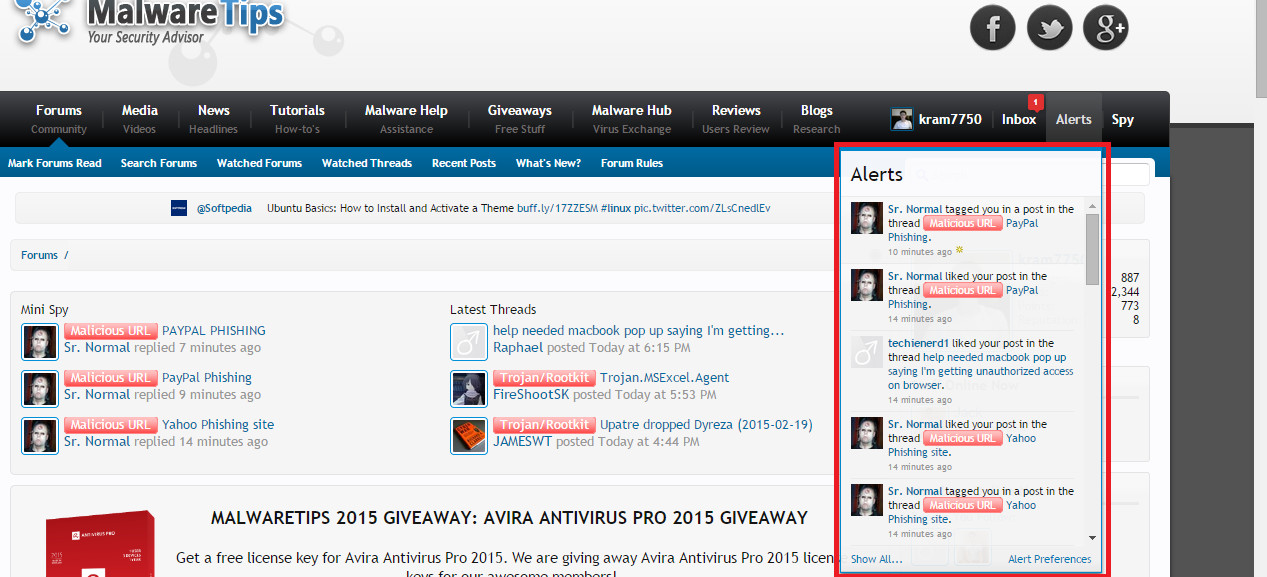
As you can see above, I am alerted when someone likes my post, tags me in a post. You also receive notifications for when someone quotes/replies to a post of yours (or thread).
11. Watching for new threads on a subforum
There is a way to be alerted of new threads in a specific forum. For example, if we wanted to be alerted for every new thread created in the Member Introducations (which I do have set on, so I can reply to new members introductions making them feel more welcome), you can do the following in the forum area:
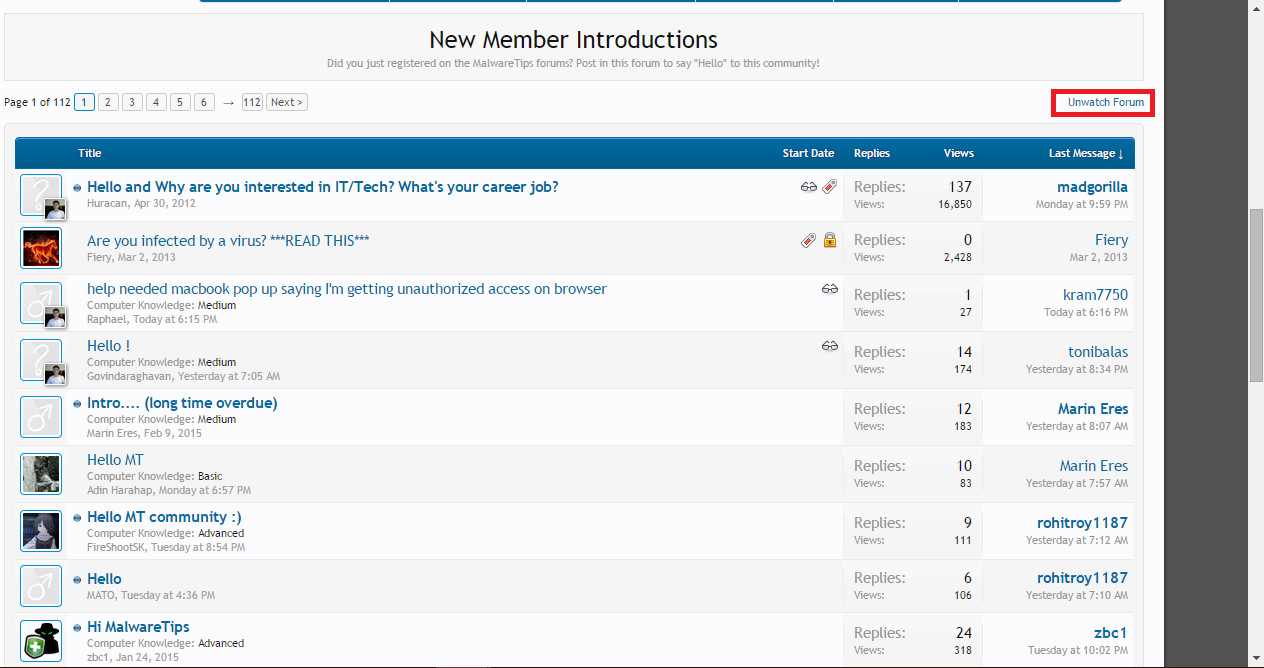
Above my link says "Unwatch" however your one will be diferent, "Watch".
12. Signatures
Your signature will appear under your posts. You can set it here: http://malwaretips.com/account/signature (make sure you are signed in before clicking the link or you will need to sign in).
-------------------
@Jack and @Huracan are the administrators of this forum, just thought I should point this out.
There is a LOT more to the forum than you think, and the Staff Members are very nice and friendly. The community always try and help when they can. Join up, get to know everyone and have fun!
Please make sure you have read and remember the forum terms and rules, you can view them here: http://malwaretips.com/help/terms and http://malwaretips.com/pages/rules/
Hope I helped - remmeber, there is a lot to this forum - this forum is amazing,
Cheers.
Last edited by a moderator:
