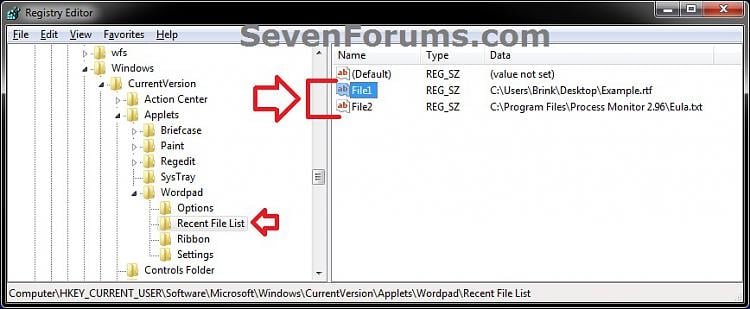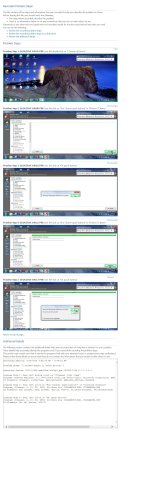Hi! Here is another great tool that Micro$$ft hides and not many users know about. It won't work on MT because the forum doesn't allow Zip files. It works great if your trying to teach your mom how to use a program and you can't run over and show her. You just use PSR and email her a Zip file.
PSR is a tool available in W8 and W7that helps you document an issue with your computer so someone else can help you troubleshoot it and figure out what's wrong.
With Steps Recorder, formerly called Problem Steps Recorder or PSR, a recording is made of the actions you take on your computer which you can then send to the person or group helping you with your problem.
Making a recording with Steps Recorder is extremely easy to do which is a big reason it's such a valuable tool.
Here's Micro$$ft Link explaining how to use this valuable tool. I could explain it, but I'll let Bill Gates do it
http://windows.microsoft.com/en-us/windows7/how-do-i-use-problem-steps-recorder
I would love to attach Zip files that I have made to show how to do some things, but I understand why the forum doesn't allow them as they can be a security factor
PSR is a tool available in W8 and W7that helps you document an issue with your computer so someone else can help you troubleshoot it and figure out what's wrong.
With Steps Recorder, formerly called Problem Steps Recorder or PSR, a recording is made of the actions you take on your computer which you can then send to the person or group helping you with your problem.
Making a recording with Steps Recorder is extremely easy to do which is a big reason it's such a valuable tool.
Here's Micro$$ft Link explaining how to use this valuable tool. I could explain it, but I'll let Bill Gates do it
http://windows.microsoft.com/en-us/windows7/how-do-i-use-problem-steps-recorder
I would love to attach Zip files that I have made to show how to do some things, but I understand why the forum doesn't allow them as they can be a security factor
Last edited: