- Sep 17, 2013
- 1,492
Using this method you can install Windows Vista/7/8/8.1 from setup files stored in hard disk. No need of pendrive or DVD.
Requirements
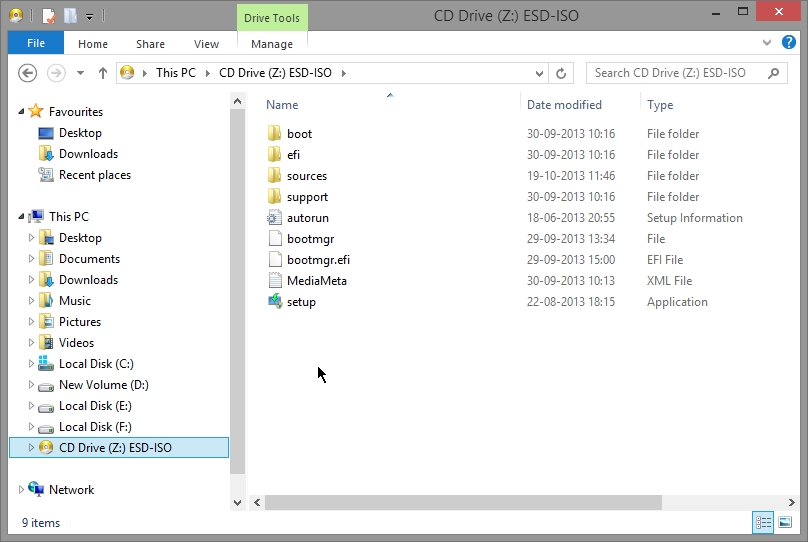
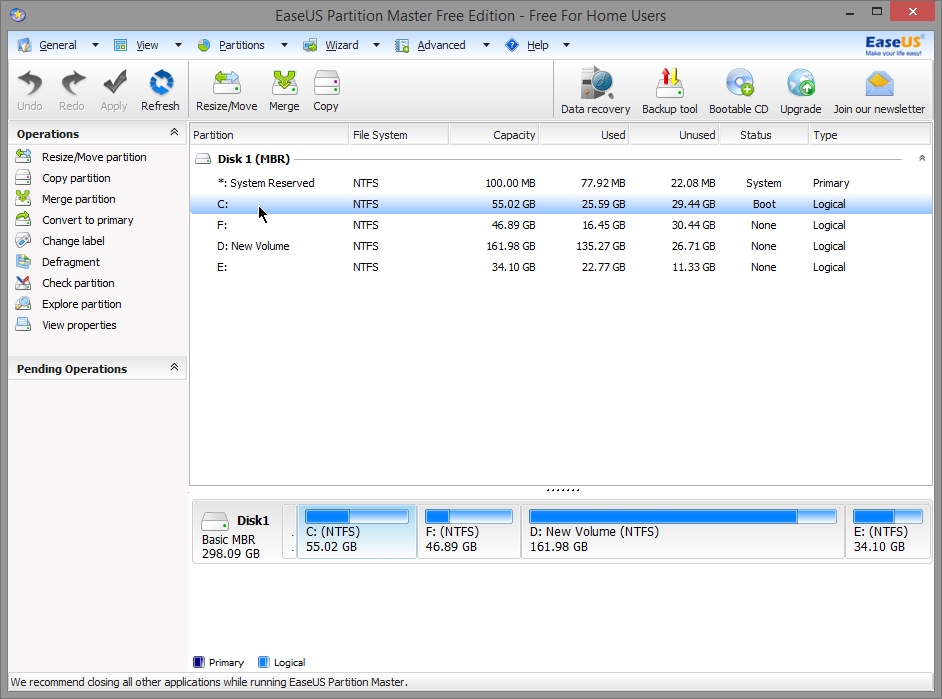
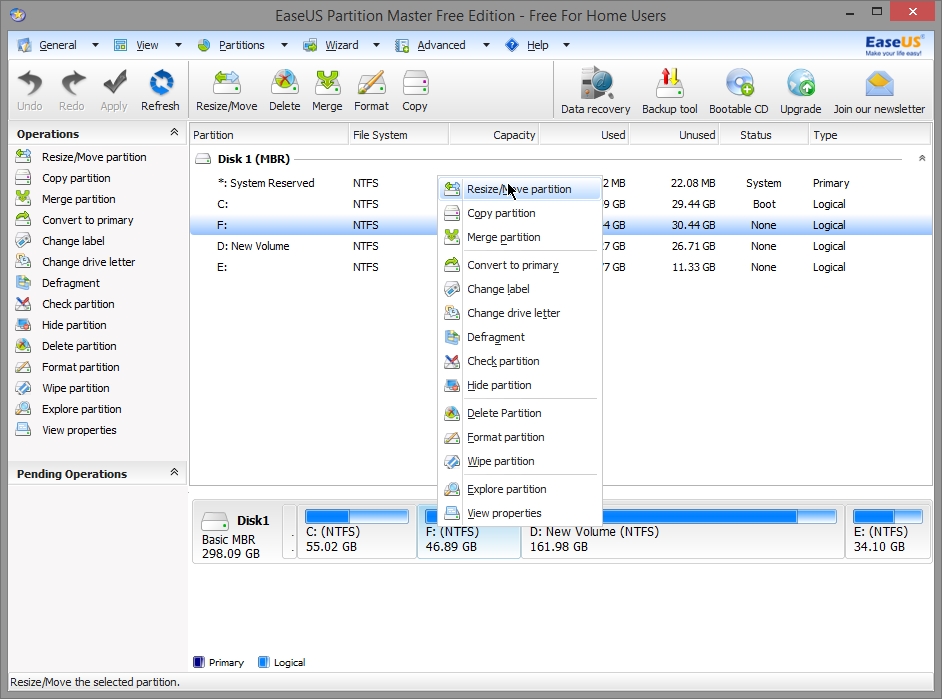
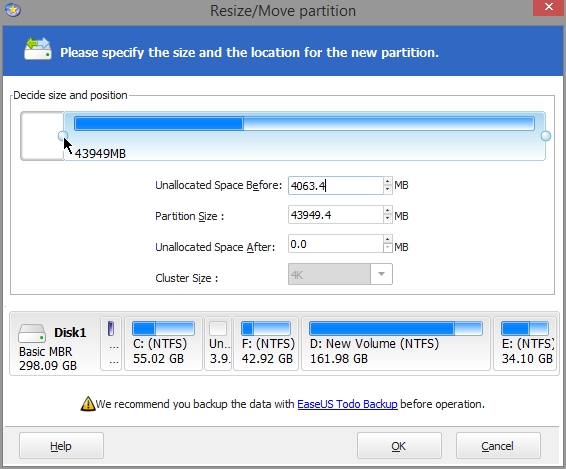
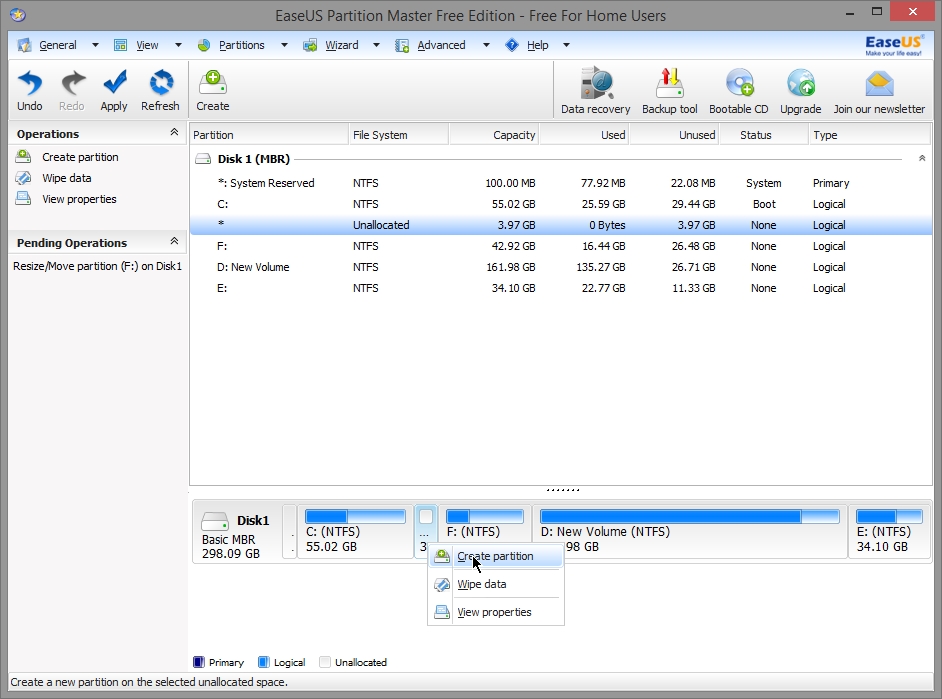
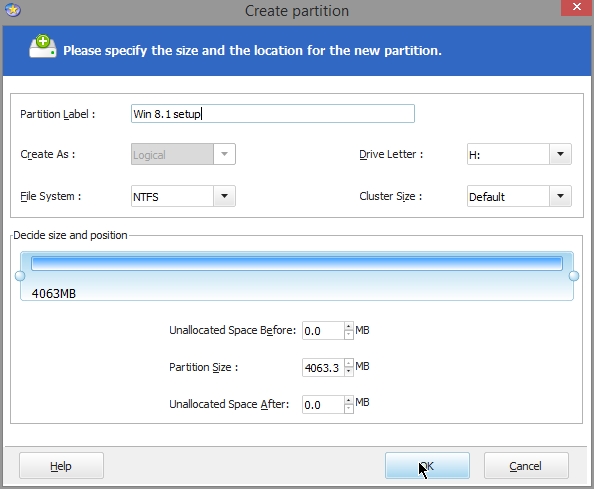
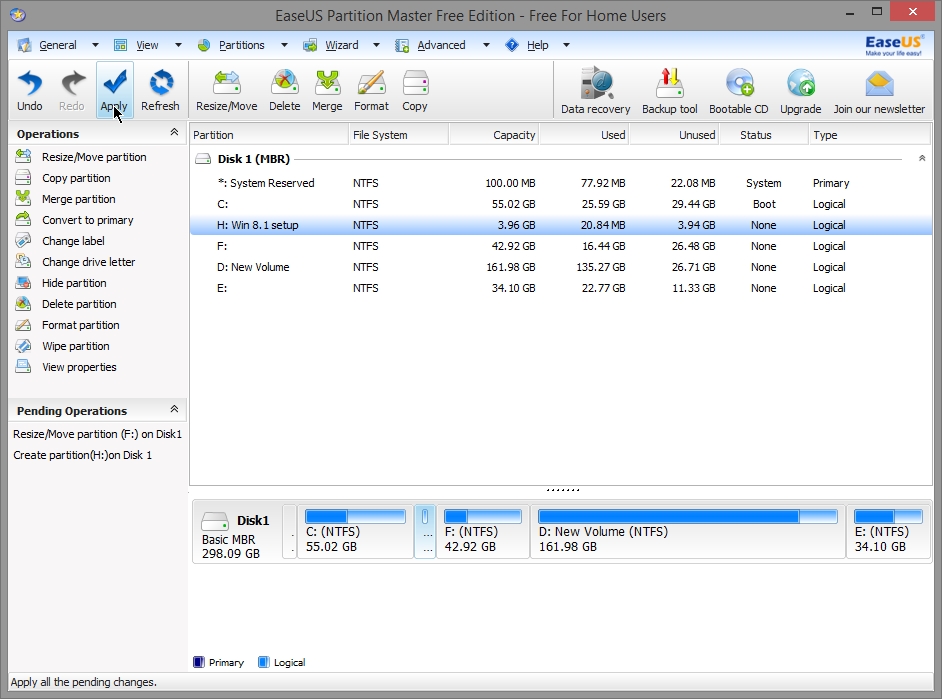
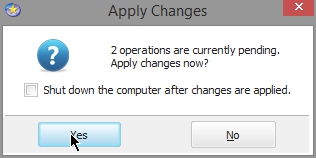
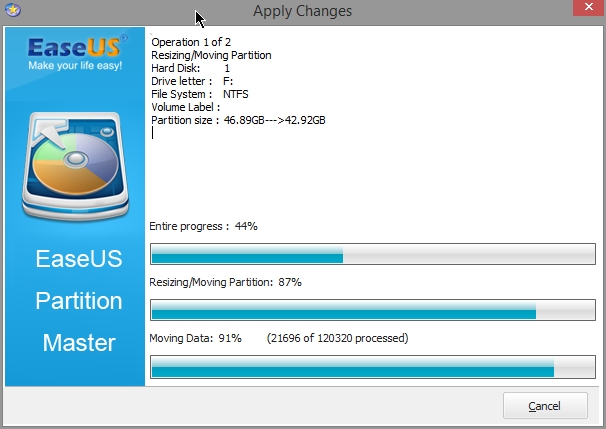
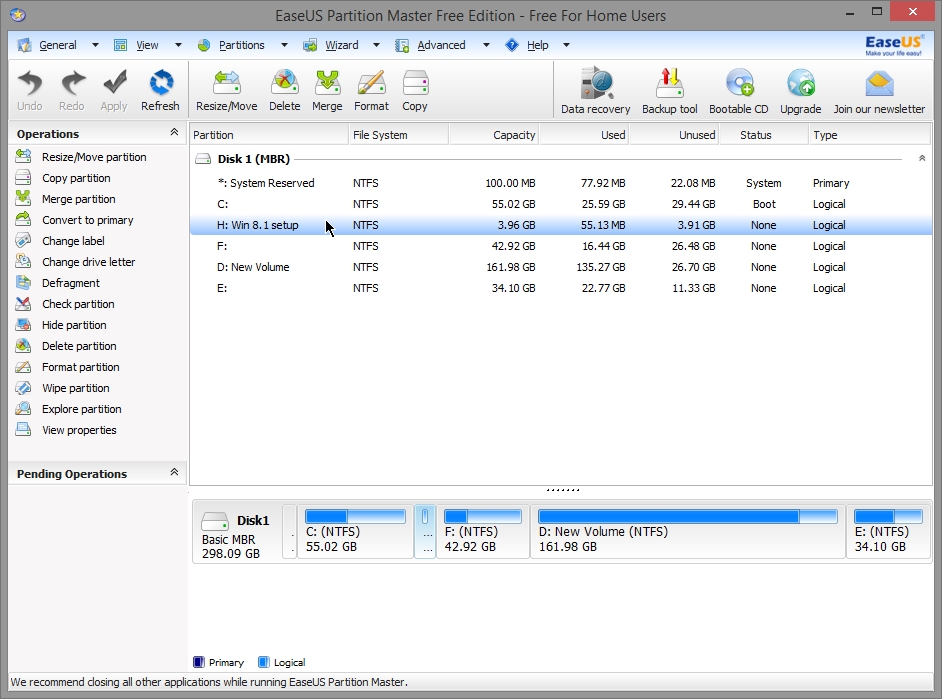

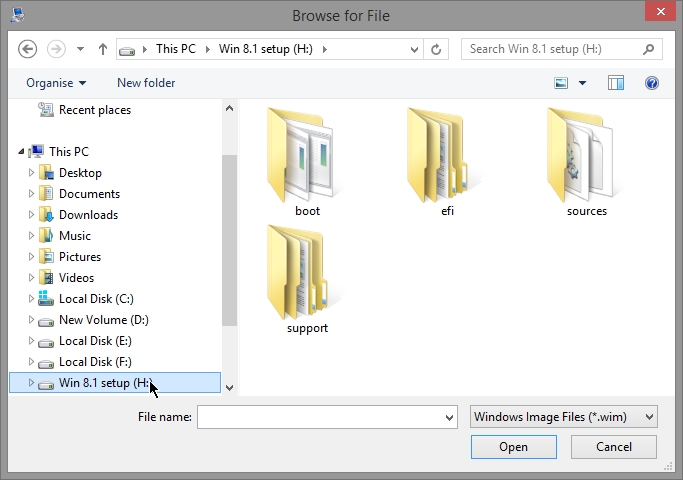
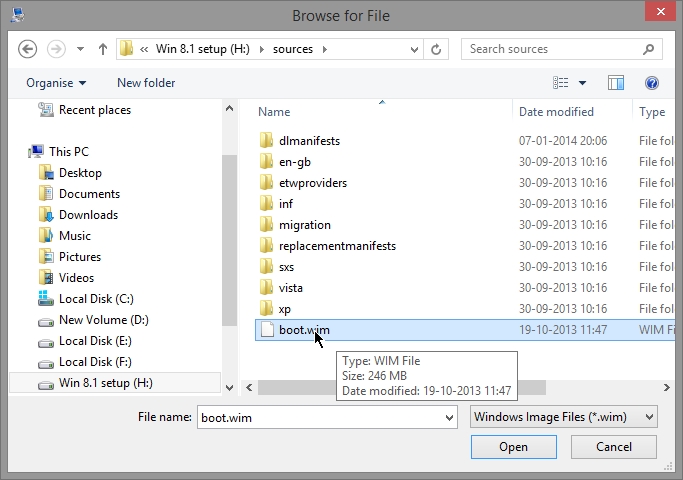
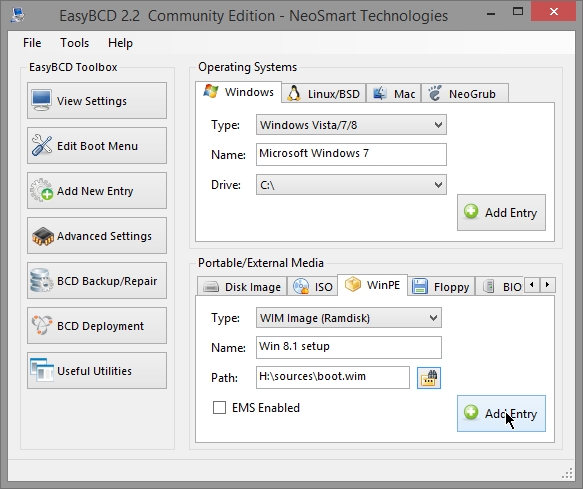
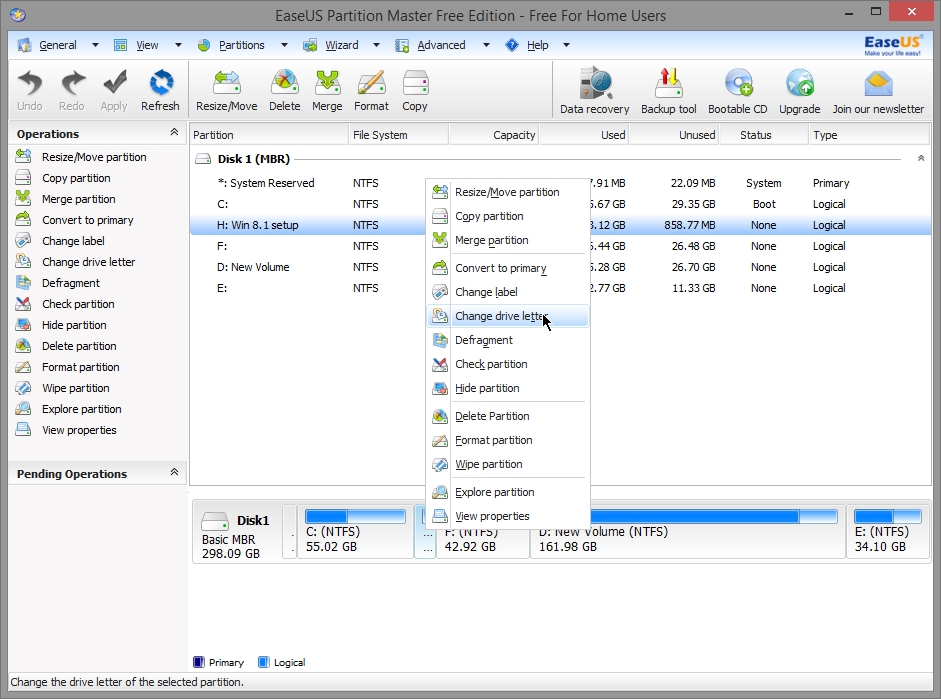
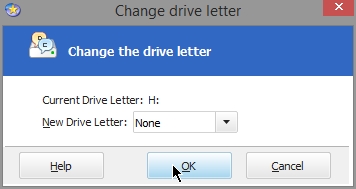
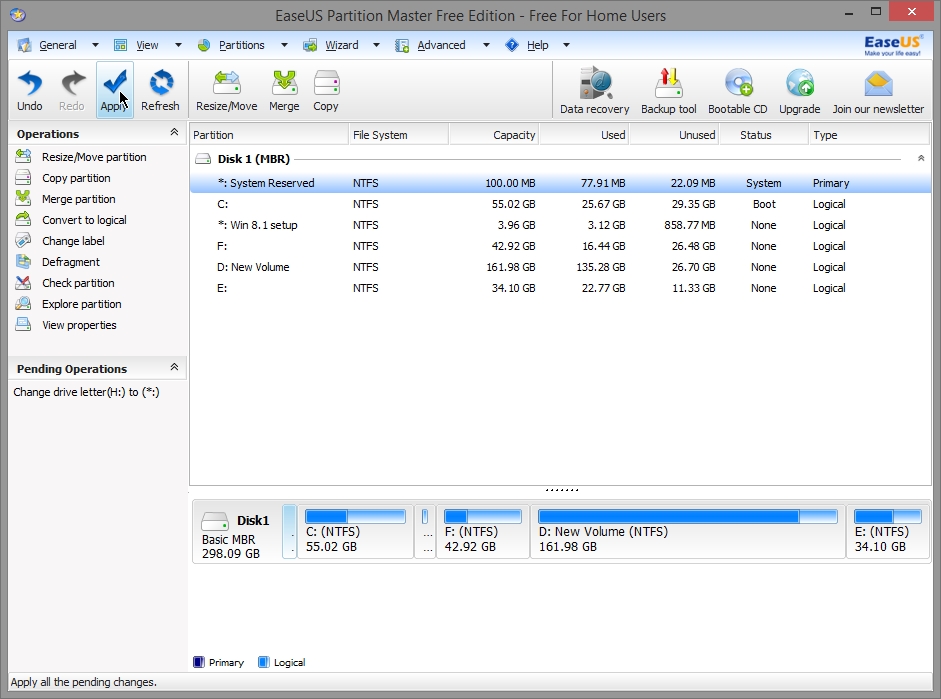
Requirements
- Windows Vista/7/8/8.1 setup dvd or iso image file
- Partition manager software - I recommend Easeus partition manager
- EasyBCD software -
- Insert Windows Vista/7/8/8.1 setup dvd into the dvd drive. If you have Windows iso image file then mount the image using image mounting software(Daemon tools, power iso).
- Partition manager is used to create separate partition in which Windows setup files will be copied. Partition with minimum 4GB size is required to store the setup files of Window Vista/7/8/8.1 . Careful if make any mistake in resizing and creating partition then you are risking the deletion of your existing partition and files. (Make sure you do not lose power during resizing or creating the partition.)
- Copy all the files of Windows Vista/7/8/8.1 DVD or iso image files to the newly created partition.
- Easy BCD software will be used to add "Win PE" an entry in the bootloader which will point to boot.wim . In the copied Windows setup files you will find "sources" folder in which you will find "\sources\boot.wim"
- In my case I mount Windows 8.1 image file using poweriso software. Below you can see Windows 8.1 image mounted on Z: drive.
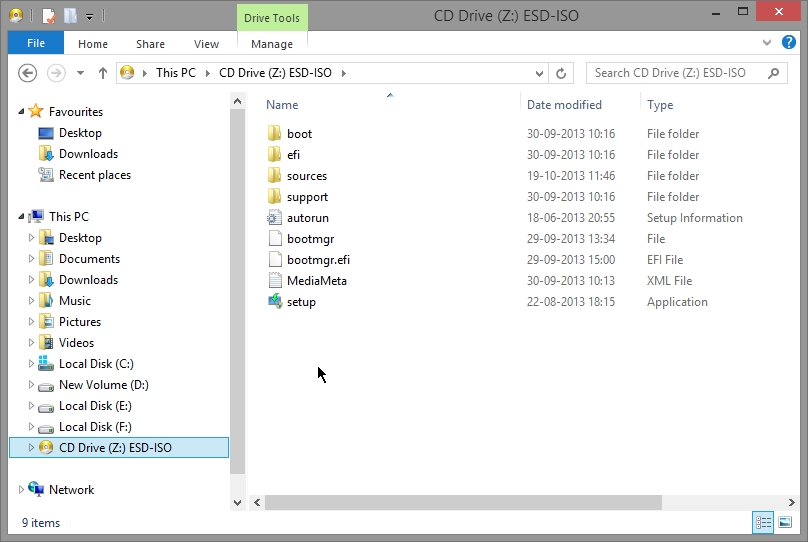
- I already have 5 partitions. Windows 8.1 is installed in C: drive.
- I want to create 4 GB partition between C: drive and F: drive to store windows 8.1 setup files.
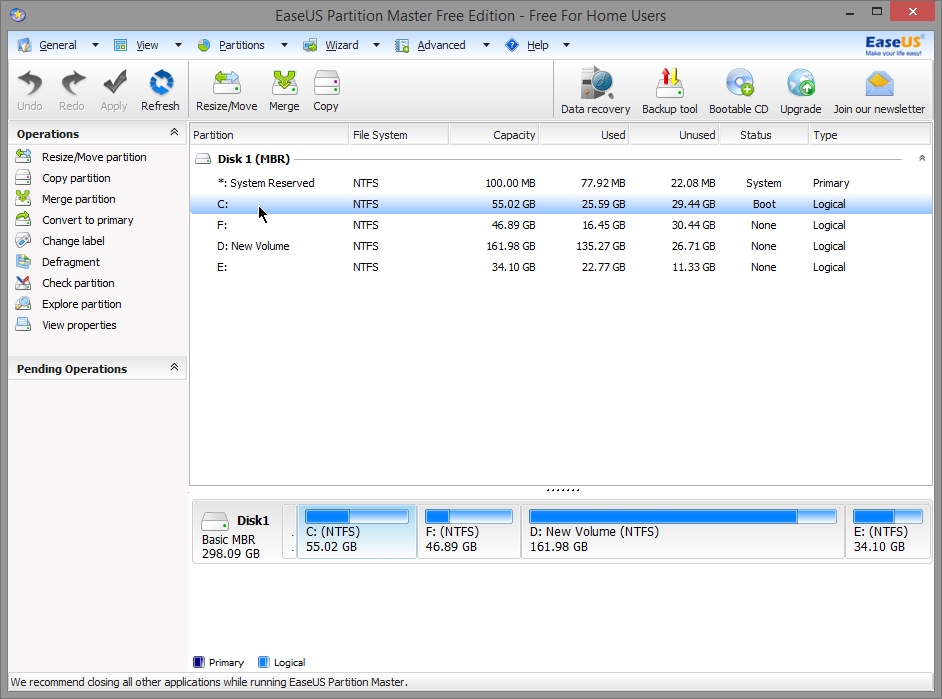
- I will to resize F: drive to get 4 GB free space.
- Right click on F: drive and select "Resize/move partition".
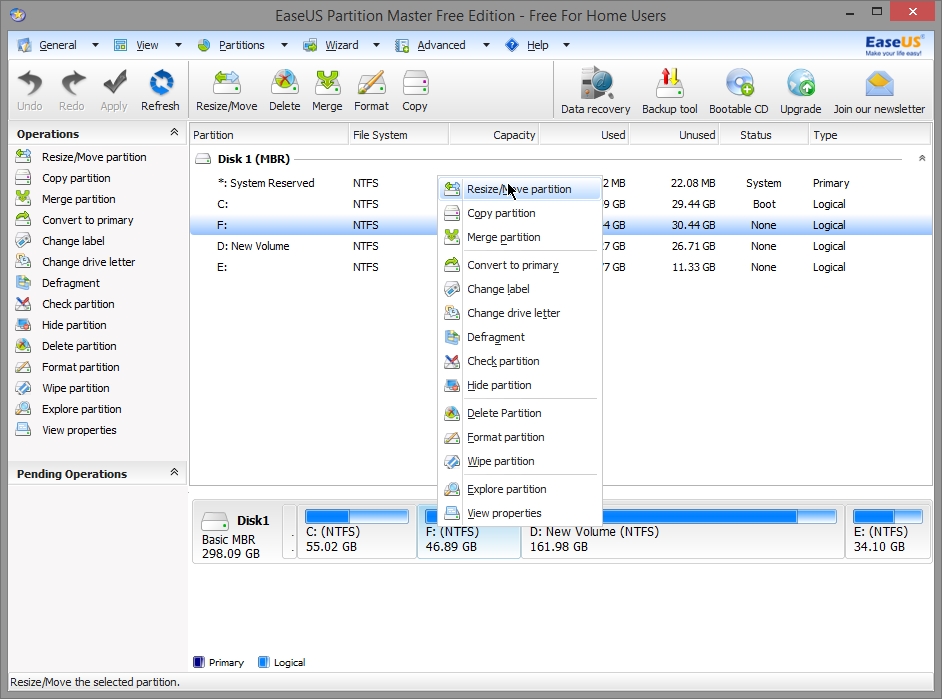
- Slide the bar from the beginning of F: drive to get approx 4000 MB unallocated space before.
- Click "OK".
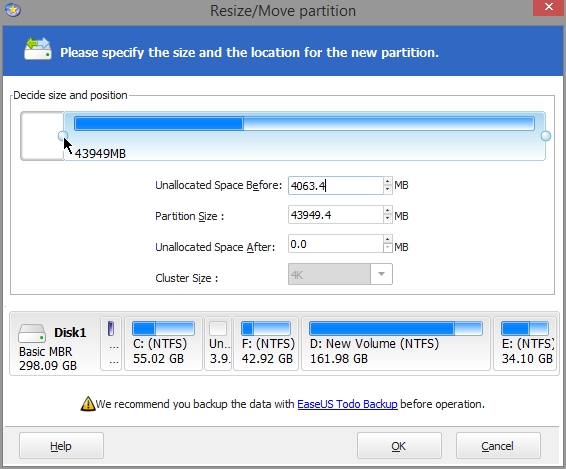
- Right click on unallocated space and select "Create partition".
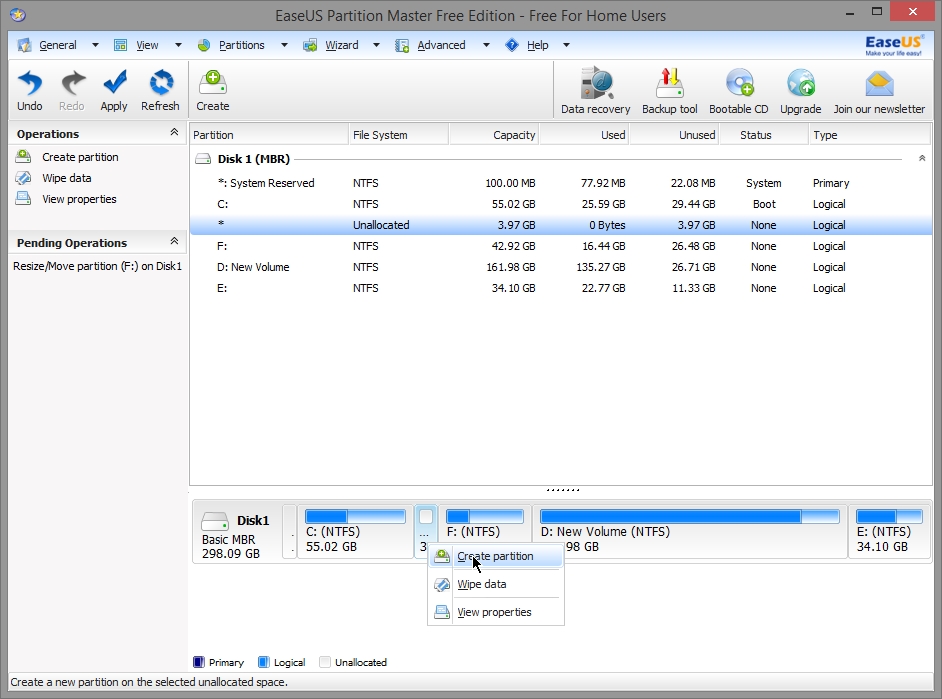
- You may label the partition.
- Click "OK" to create the partition with NTFS file system.
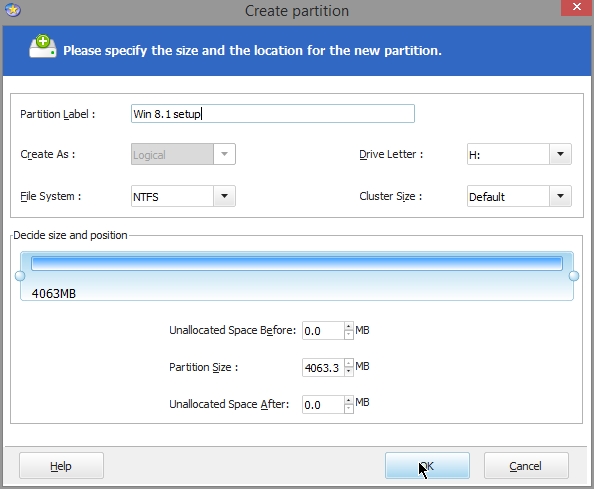
- Click "Apply"
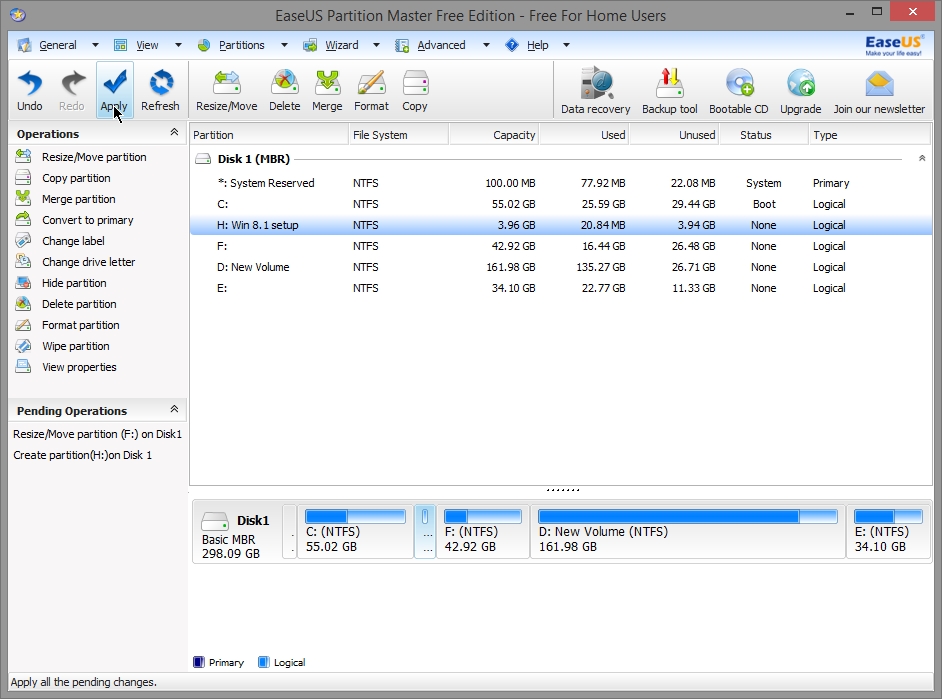
- Click "yes" to apply changes.
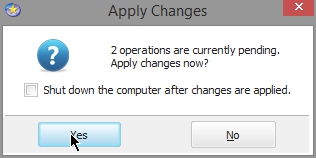
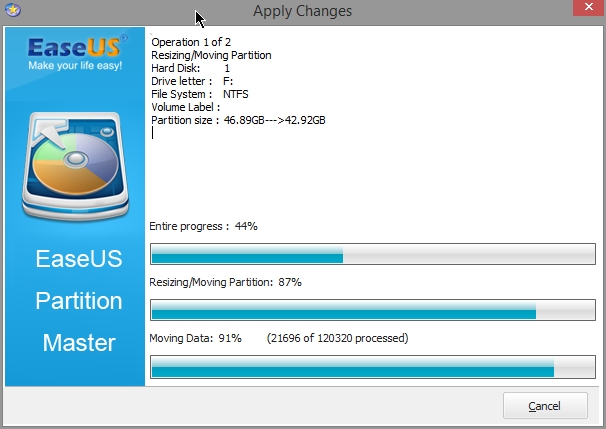
- We get H: drive with approx size 4 GB.
- Copy all of the Windows 8.1 setup files from the mounted Z: drive (or windows DVD) to H: drive.
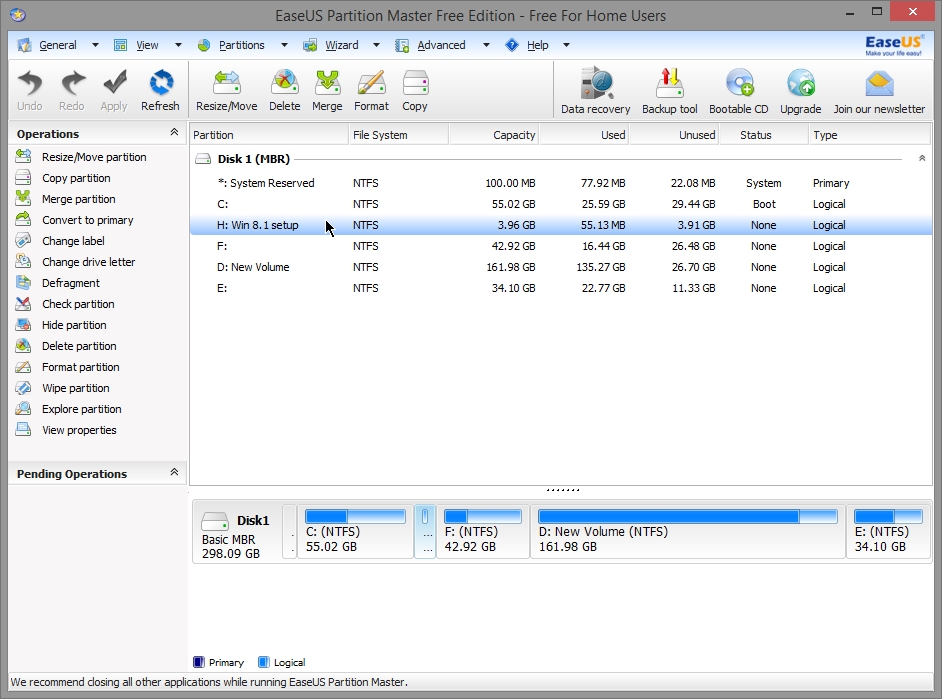
- Open EasyBCD.
- Goto "Add New Entry".
- Goto " Portable/External media". Select "WinPE" tab.
- Give a name to entry. Example "Win 8.1 setup".
- Click on icon as shown below for "Path" entry.

- Goto H: drive where Windows 8.1 setup files has been copied.
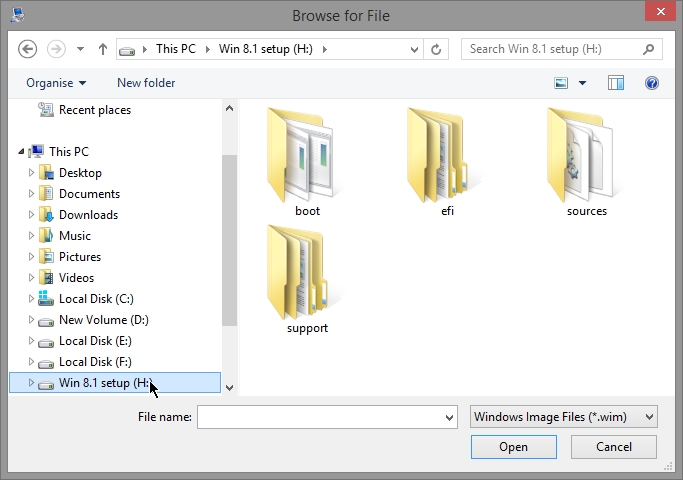
- Goto "sources" folder.
- Select "boot.wim". Click "Open".
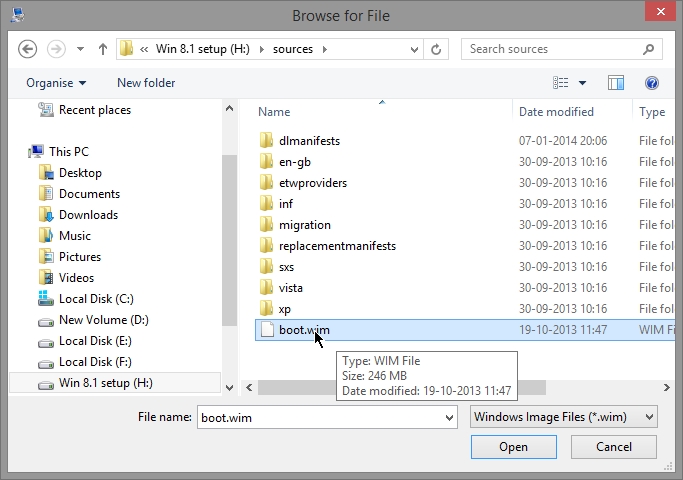
- Click "Add Entry"
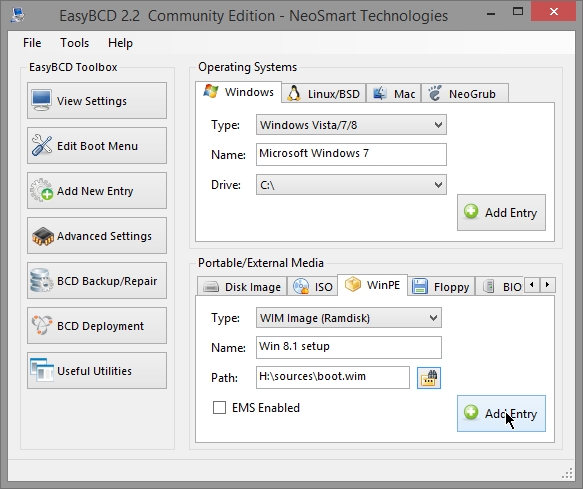
- Thats it. Now reboot and you will see "Win 8.1 setup" entry at the boot menu. Selecting it will cause running of Windows 8 setup files and you will be able to install windows 8 from hard disk.
- You may want to hide the H: drive in which windows setup files has been copied so that the setup files does not get modified or deleted accidently . To do so right click on the H: drive and select "Change Drive letter"
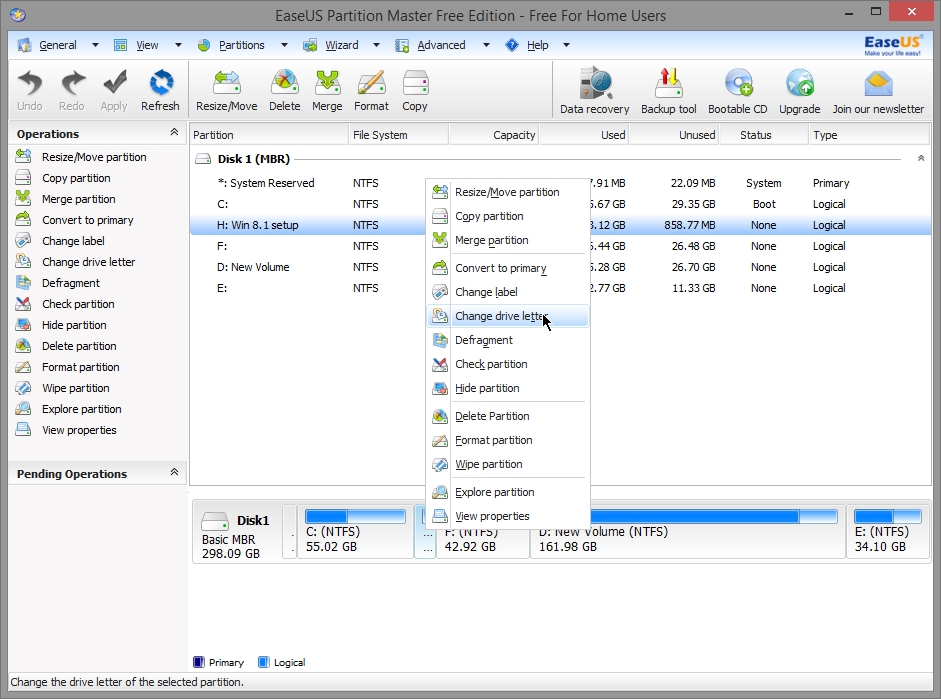
- Select "None" in New Drive Letter.
- Click "OK".
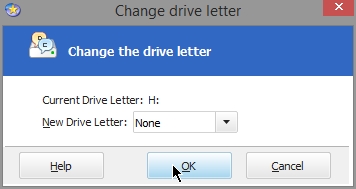
- Click "Apply".
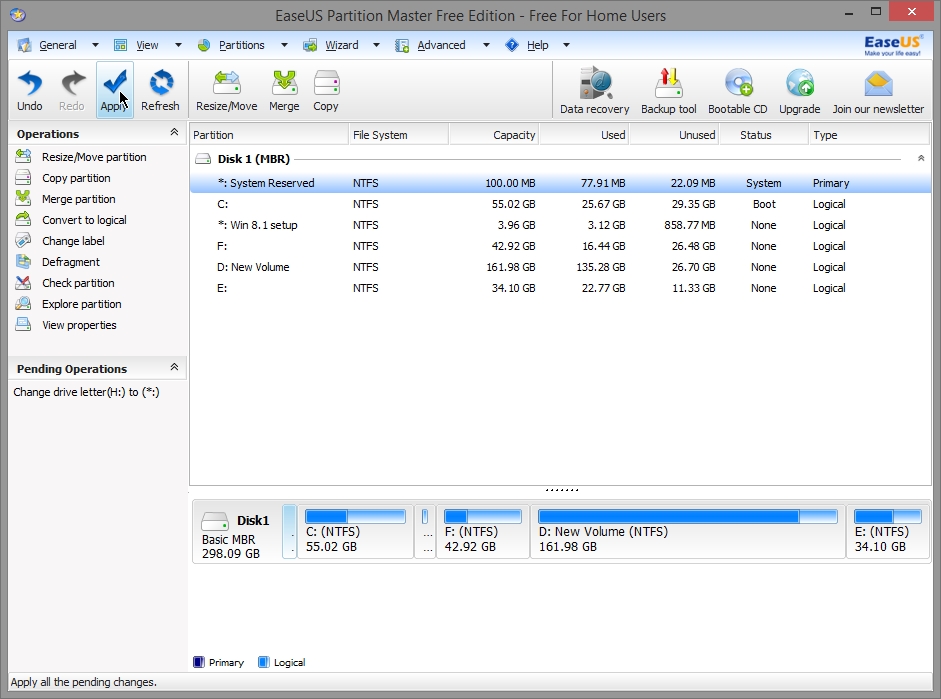
Last edited: