- Apr 21, 2016
- 4,726
Hey Folks!
Today, we’re excited to announce some changes to the way we release new builds to all Windows Insiders.
We are transitioning and converting our current ring model, based on the frequency of builds, to a new channel model that pivots on the quality of builds and better supports parallel coding efforts. In addition to this change, Insiders will also find similar offering names and expectations across Windows and Office programs and soon Microsoft Edge and Microsoft Teams. Our goal is to not only make it clearer for existing Insiders to choose the experience that’s right for them, but also for new Insiders to pick the right channel as they join. The Insider community is very important to us all and we’re working to align how all our Insider programs work better together across Microsoft.
Read on to learn more about channels, why we’re making the change, and what existing Insiders need to do to be prepared. (Spoiler: Nothing. We got you covered!)

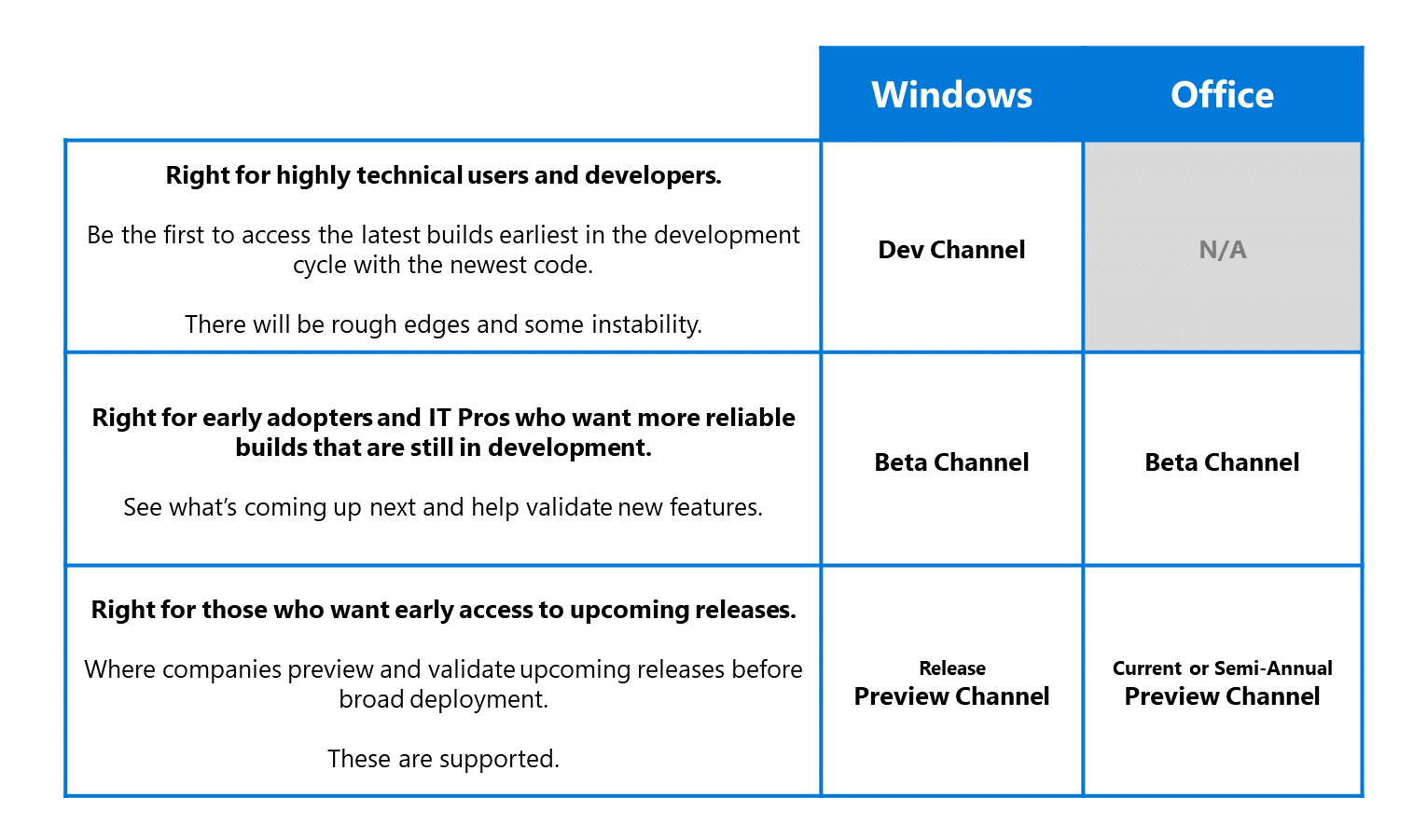
Moving to channels is another step in bringing the Windows and Office Insider Programs even closer together!
Insiders can always adjust these settings by going to Settings > Update & Security > Windows Insider Program if they want to change channels and try out new experiences.
Thanks,
Amanda
The post Introducing Windows Insider Channels appeared first on Windows Experience Blog.
Today, we’re excited to announce some changes to the way we release new builds to all Windows Insiders.
We are transitioning and converting our current ring model, based on the frequency of builds, to a new channel model that pivots on the quality of builds and better supports parallel coding efforts. In addition to this change, Insiders will also find similar offering names and expectations across Windows and Office programs and soon Microsoft Edge and Microsoft Teams. Our goal is to not only make it clearer for existing Insiders to choose the experience that’s right for them, but also for new Insiders to pick the right channel as they join. The Insider community is very important to us all and we’re working to align how all our Insider programs work better together across Microsoft.
Read on to learn more about channels, why we’re making the change, and what existing Insiders need to do to be prepared. (Spoiler: Nothing. We got you covered!)

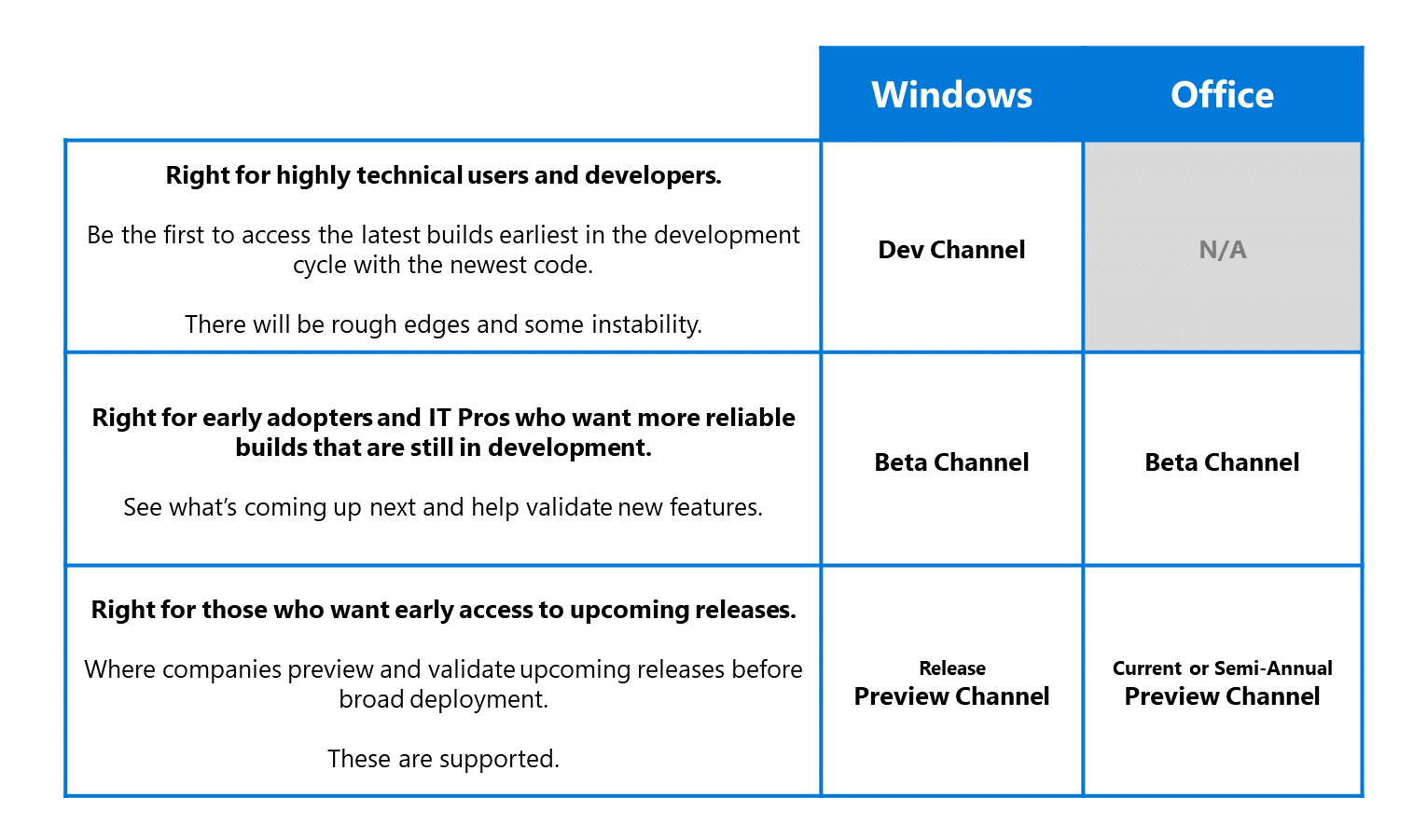
Moving to channels is another step in bringing the Windows and Office Insider Programs even closer together!
Insiders can always adjust these settings by going to Settings > Update & Security > Windows Insider Program if they want to change channels and try out new experiences.
Thanks,
Amanda
The post Introducing Windows Insider Channels appeared first on Windows Experience Blog.
Last edited by a moderator: