For an Illustrated Guide, please visit:
To add your Microsoft account and link it to the digital license:
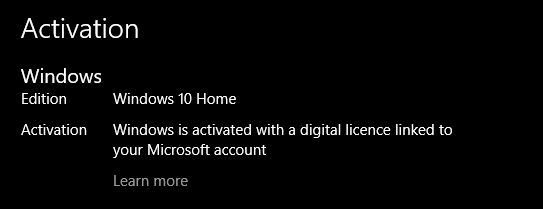
- How to link your Windows 10 product key to a Microsoft account
- How to re-activate Windows 10 after a hardware change
To add your Microsoft account and link it to the digital license:
- Select the Start button, select Settings > Update & security > Activation > and then select Add an account. You must be signed in as an administrator to add your Microsoft account.
- Enter your Microsoft account and password, and then select Sign in. You’ll also need to enter the password for your local account (leave blank, if no password). Authorize login with 2-Step Verification (if enabled).
- After you add your Microsoft account, you’ll see Windows is activated with a digital license linked to your Microsoft account on the Activation page.
In Windows 10 (Version 1607 or later), you can link your Microsoft account to the Windows 10 digital license on your device. This can help you reactivate Windows using the Activation troubleshooter if you make a significant hardware change later, such as replacing the motherboard. ~Source

