Source: support.microsoft.com
"What is a Clean Boot?
A clean boot is performed to start Windows by using a minimal set of drivers and startup programs. This helps eliminate software conflicts that occur when you install a program or an update or when you run a program in Windows 8.1, Windows 8, Windows 7, or Windows Vista. You may also troubleshoot or determine what conflict is causing the problem by performing a clean boot.
Why software conflicts occur?
When you start Windows by using a normal startup operation, several applications and services start automatically, and then run in the background. These programs include basic system processes, antivirus software, system utility applications, and other software that has been previously installed. These applications and services can cause software conflicts.
Before proceeding:
Open Run > Type "msconfig" (without quotes) > OK.
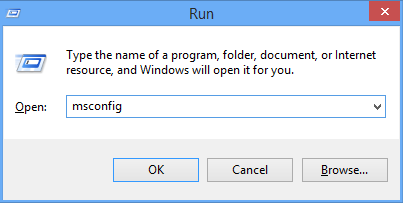
Open the Services tab > Check-mark "Hide all Microsoft Services" > Click "Disable All".
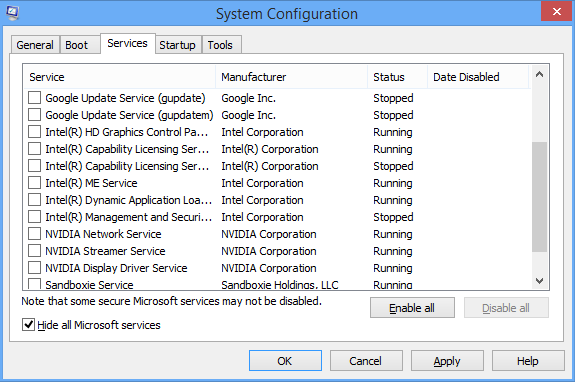
Go to Startup tab > Click on Open Task Manager > OK.
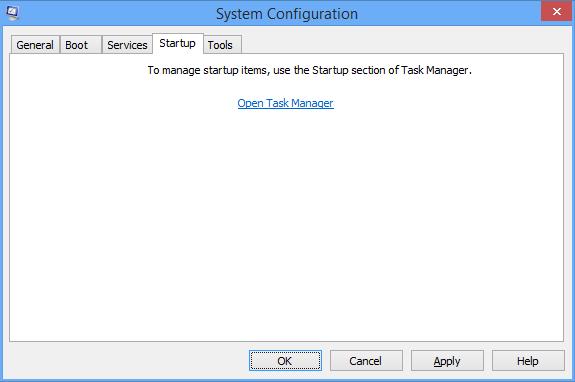
Go to Startup tab > Manually disable all items (including any Antivirus or Security software) > Close [X].
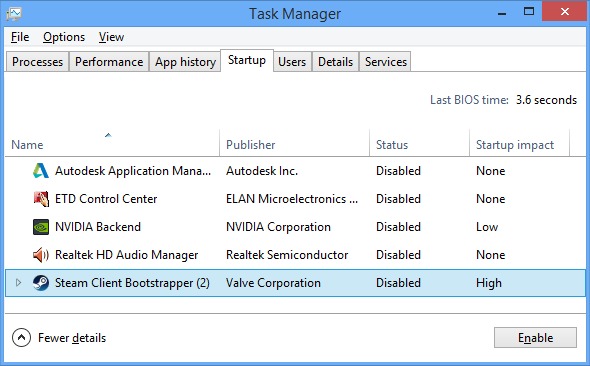
Restart the OS - This will reboot Windows as a clean boot, for troubleshooting and / or software conflicts.
For more details and guides for other operating systems:
"What is a Clean Boot?
A clean boot is performed to start Windows by using a minimal set of drivers and startup programs. This helps eliminate software conflicts that occur when you install a program or an update or when you run a program in Windows 8.1, Windows 8, Windows 7, or Windows Vista. You may also troubleshoot or determine what conflict is causing the problem by performing a clean boot.
Why software conflicts occur?
When you start Windows by using a normal startup operation, several applications and services start automatically, and then run in the background. These programs include basic system processes, antivirus software, system utility applications, and other software that has been previously installed. These applications and services can cause software conflicts.
Before proceeding:
- You must log on to the computer as an administrator to be able to perform a clean boot.
- Your computer may temporarily lose some functionality when you perform a clean boot. When you start the computer normally, the functionality returns. However, you may receive the original error message, or experience the original behavior if the problem still exists.
- If the computer is connected to a network, network policy settings may prevent you from following these steps. We strongly recommend that you do not use the System Configuration utility to change the advanced boot options on the computer unless a Microsoft support engineer directs you to do this. Doing this may make the computer unusable."
Open Run > Type "msconfig" (without quotes) > OK.
Open the Services tab > Check-mark "Hide all Microsoft Services" > Click "Disable All".
Go to Startup tab > Click on Open Task Manager > OK.
Go to Startup tab > Manually disable all items (including any Antivirus or Security software) > Close [X].
Restart the OS - This will reboot Windows as a clean boot, for troubleshooting and / or software conflicts.
For more details and guides for other operating systems:
Windows Vista, 7, 8 and 8.1
https://support.microsoft.com/en-gb/kb/929135
https://support.microsoft.com/en-gb/kb/929135
Applies to Windows 8.1, Windows 8.1 Enterprise, Windows 8.1 Pro, Windows 8, Windows 8 Enterprise, Windows 8 Pro, Windows 7 Enterprise, Windows 7 Home Basic, Windows 7 Home Premium, Windows 7 Professional, Windows 7 Starter, Windows 7 Ultimate, Windows Vista Home Basic, Windows Vista Home Premium, Windows Vista Ultimate, Windows Vista Business, Windows Vista Enterprise, Windows Vista Starter, Windows Vista Business 64-bit Edition, Windows Vista Enterprise 64-bit Edition
Applies to Windows XP Home Edition, Windows XP Professional
Last edited: