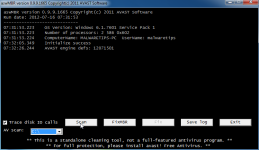malware removal
- Thread starter ddecker66
- Start date
You are using an out of date browser. It may not display this or other websites correctly.
You should upgrade or use an alternative browser.
You should upgrade or use an alternative browser.
- Jan 24, 2011
- 9,379
Hi and welcome to the MALWARE TIPS forums!
I'm Jack and I am going to try to assist you with your problem. Please take note of the below:
Before we start:
Please be aware that removing malware is a potentially hazardous undertaking. I will take care not to knowingly suggest courses of action that might damage your computer. However it is impossible for me to foresee all interactions that may happen between the software on your computer and those we'll use to clear you of infection, and I cannot guarantee the safety of your system. It is possible that we might encounter situations where the only recourse is to re-format and re-install your operating system, or to necessitate you taking your computer to a repair shop.
Because of this, I advise you to backup any personal files and folders before you start.
1.Run a HitmanPro scan
Download <a title="External link" href="http://www.surfright.nl/en/hitmanpro" rel="external">Hitman Pro</a> to your Desktop. Make sure to download the 32-bit version.
Press the CTRL key and double-click on Hitman Pro. Hitman Pro will shut down all unnecessary processes when ran this way.
If Hitman Pro wants to update, allow this request.
If Hitman Pro wants to download signatures, allow this request.
If Hitman Pro wants to remove something, allow this request.
Attach any logs produced by Hitman Pro.
<hr />
2. Run a scan with RogueKiller
<ol>
<li>Please <>download the latest official version of </><>RogueKiller</>.
<a href="http://www.sur-la-toile.com/RogueKiller/RogueKiller.exe" rel="nofollow" target="_blank">RogueKiller Download Link</a> (This link will automatically download RogueKiller on your computer)</li>
<li><>Double click on RogueKiller.exe</> to start this utility and then <>wait for the Prescan to complete</>.This should take only a few seconds and then you can <>click the Start button</> to perform a system scan.
<img title="Click on the Start button to perform a system scan" src="http://malwaretips.com/blogs/wp-content/uploads/2012/04/roguek-1.png" alt="[Image: roguekiller-1.png]" width="600" height="450" border="0" /></li>
<li>After the scan has completed, <>press the Delete button</> to remove any malicious registry keys.
<img title="Press Delete to remove the malicious registry keys" src="http://malwaretips.com/blogs/wp-content/uploads/2012/04/roguek-2.png" alt="[Image: roguekiller-2.png]" width="600" height="450" border="0" /></li>
<li>Next we will need to restore your shortcuts, <>so click on the ShortcutsFix button </>and allow the program to run.
<img title="Click on the Start button to perform a system scan" src="http://malwaretips.com/blogs/wp-content/uploads/2012/04/roguek-3.png" alt="[Image: roguekiller-1.png]" width="600" height="450" border="0" /></li>
</ol>
The report has been created on the desktop.In your next reply please post:
All RKreport.txt text files located on your desktop.
<hr />
<>3.Run a scan with Kaspersky Virus Removal Tool</>
Click <a title="External link" href="http://www.kaspersky.com/antivirus-removal-tool?form=1" rel="nofollow external" rel="nofollow"><>here</></a> to download the Kaspersky Virus Removal Tool.
<ol>
<li>Save it to your desktop.</li>
<li>Double click the setup file to run it.</li>
<li>Follow the onscreen prompts until it is installed</li>
<li>Click the Options button (the 'Gear' icon), then make sure only the following are ticked:
<ul>
<li><span style="color: #ff0000;">System Memory</span></li>
<li><span style="color: #ff0000;">Hidden startup objects</span></li>
<li><span style="color: #ff0000;">Disk boot sectors</span></li>
<li><span style="color: #ff0000;">Local Disk (C: )</span></li>
<li><span style="color: #ff0000;">Also any other drives (Removable that you may have)</span></li>
</ul>
</li>
<li>Then click on <>Actions</> on the left hand side</li>
<li>Click <>Select Action</>, then make sure both <>Disinfect</> and <>Delete if disinfection fails</> are ticked</li>
<li>Click on <>Automatic Scan</></li>
<li>Now click the <>Start Scanning</> button, to run the scan</li>
<li>After the scan is complete, click the reports button ('Paper icon', next to the 'Gear' icon) on the right hand side</li>
<li>Click <>Detected threats</> on the left</li>
<li>Now click the <>Save</> button, and save it as <>kaslog.txt</> to your <>Desktop</></li>
<li>Please copy and paste the contents of kaslog.txt in your next reply.</li>
</ol>
What's next?
Please post in your next reply:
1.HitmanPro logs
2.RogueKiller logs
3.Kaspersky log
4. QUESTION: How is your computer running?
I'm Jack and I am going to try to assist you with your problem. Please take note of the below:
- I will start working on your malware issues, this may or may not, solve other issues you have with your machine.
- The fixes are specific to your problem and should only be used for this issue on this machine!
- The process is not instant. Please continue to review my answers until I tell you your machine is clear. Absence of symptoms does not mean that everything is clear.
- If you don't know, stop and ask! Don't keep going on.
- Please reply to this thread. Do not start a new topic.
- Refrain from running self fixes as this will hinder the malware removal process.
- It may prove beneficial if you print of the following instructions or save them to notepad as I post them.
Before we start:
Please be aware that removing malware is a potentially hazardous undertaking. I will take care not to knowingly suggest courses of action that might damage your computer. However it is impossible for me to foresee all interactions that may happen between the software on your computer and those we'll use to clear you of infection, and I cannot guarantee the safety of your system. It is possible that we might encounter situations where the only recourse is to re-format and re-install your operating system, or to necessitate you taking your computer to a repair shop.
Because of this, I advise you to backup any personal files and folders before you start.
1.Run a HitmanPro scan
Download <a title="External link" href="http://www.surfright.nl/en/hitmanpro" rel="external">Hitman Pro</a> to your Desktop. Make sure to download the 32-bit version.
Press the CTRL key and double-click on Hitman Pro. Hitman Pro will shut down all unnecessary processes when ran this way.
If Hitman Pro wants to update, allow this request.
If Hitman Pro wants to download signatures, allow this request.
If Hitman Pro wants to remove something, allow this request.
Attach any logs produced by Hitman Pro.
<hr />
2. Run a scan with RogueKiller
<ol>
<li>Please <>download the latest official version of </><>RogueKiller</>.
<a href="http://www.sur-la-toile.com/RogueKiller/RogueKiller.exe" rel="nofollow" target="_blank">RogueKiller Download Link</a> (This link will automatically download RogueKiller on your computer)</li>
<li><>Double click on RogueKiller.exe</> to start this utility and then <>wait for the Prescan to complete</>.This should take only a few seconds and then you can <>click the Start button</> to perform a system scan.
<img title="Click on the Start button to perform a system scan" src="http://malwaretips.com/blogs/wp-content/uploads/2012/04/roguek-1.png" alt="[Image: roguekiller-1.png]" width="600" height="450" border="0" /></li>
<li>After the scan has completed, <>press the Delete button</> to remove any malicious registry keys.
<img title="Press Delete to remove the malicious registry keys" src="http://malwaretips.com/blogs/wp-content/uploads/2012/04/roguek-2.png" alt="[Image: roguekiller-2.png]" width="600" height="450" border="0" /></li>
<li>Next we will need to restore your shortcuts, <>so click on the ShortcutsFix button </>and allow the program to run.
<img title="Click on the Start button to perform a system scan" src="http://malwaretips.com/blogs/wp-content/uploads/2012/04/roguek-3.png" alt="[Image: roguekiller-1.png]" width="600" height="450" border="0" /></li>
</ol>
The report has been created on the desktop.In your next reply please post:
All RKreport.txt text files located on your desktop.
<hr />
<>3.Run a scan with Kaspersky Virus Removal Tool</>
Click <a title="External link" href="http://www.kaspersky.com/antivirus-removal-tool?form=1" rel="nofollow external" rel="nofollow"><>here</></a> to download the Kaspersky Virus Removal Tool.
<ol>
<li>Save it to your desktop.</li>
<li>Double click the setup file to run it.</li>
<li>Follow the onscreen prompts until it is installed</li>
<li>Click the Options button (the 'Gear' icon), then make sure only the following are ticked:
<ul>
<li><span style="color: #ff0000;">System Memory</span></li>
<li><span style="color: #ff0000;">Hidden startup objects</span></li>
<li><span style="color: #ff0000;">Disk boot sectors</span></li>
<li><span style="color: #ff0000;">Local Disk (C: )</span></li>
<li><span style="color: #ff0000;">Also any other drives (Removable that you may have)</span></li>
</ul>
</li>
<li>Then click on <>Actions</> on the left hand side</li>
<li>Click <>Select Action</>, then make sure both <>Disinfect</> and <>Delete if disinfection fails</> are ticked</li>
<li>Click on <>Automatic Scan</></li>
<li>Now click the <>Start Scanning</> button, to run the scan</li>
<li>After the scan is complete, click the reports button ('Paper icon', next to the 'Gear' icon) on the right hand side</li>
<li>Click <>Detected threats</> on the left</li>
<li>Now click the <>Save</> button, and save it as <>kaslog.txt</> to your <>Desktop</></li>
<li>Please copy and paste the contents of kaslog.txt in your next reply.</li>
</ol>
What's next?
Please post in your next reply:
1.HitmanPro logs
2.RogueKiller logs
3.Kaspersky log
4. QUESTION: How is your computer running?
Last edited:
Hi,
I have run the programs as you have instructed.
Attached you will find the logs created by each.
I have run the programs as you have instructed.
Attached you will find the logs created by each.
Attachments
- Jan 24, 2011
- 9,379
Ok,looks good...lets move on.
STEP 1 : Download and run Combofix
Download ComboFix from one of the following locations:
COMBOFIX DOWNLOAD LINK #1 (This link will automatically download Combofix on your computer)
COMBOFIX DOWNLOAD LINK #2 (This link will automatically download Combofix on your computer)
VERY IMPORTANT !!! Save ComboFix.exe to your Desktop
* IMPORTANT - Disable your AntiVirus and AntiSpyware applications, usually via a right click on the System Tray icon. They may otherwise interfere with our tools. If you have difficulty properly disabling your protective programs, refer to this link here
Notes:
1. Do not mouse-click Combofix's window while it is running. That may cause it to stall.
2. Do not "re-run" Combofix. If you have a problem, reply back for further instructions.
3. If after the reboot you get errors about programms being marked for deletion then reboot, that will cure it.
<hr />
What's next?
Please post in your next reply:
1.Combofix logs
2.Let me know if you had any problems with the above instructions and also <>let me know how things are running now!</>
STEP 1 : Download and run Combofix
Download ComboFix from one of the following locations:
COMBOFIX DOWNLOAD LINK #1 (This link will automatically download Combofix on your computer)
COMBOFIX DOWNLOAD LINK #2 (This link will automatically download Combofix on your computer)
VERY IMPORTANT !!! Save ComboFix.exe to your Desktop
* IMPORTANT - Disable your AntiVirus and AntiSpyware applications, usually via a right click on the System Tray icon. They may otherwise interfere with our tools. If you have difficulty properly disabling your protective programs, refer to this link here
- Double click on ComboFix.exe & follow the prompts.
- Accept the disclaimer and allow to update if it asks
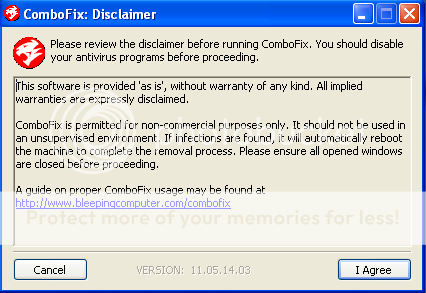
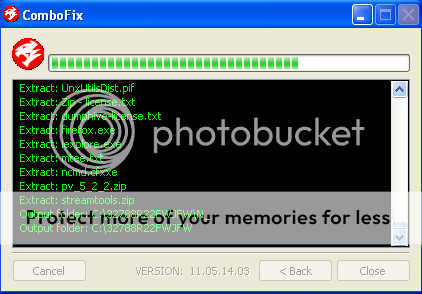
- When finished, it shall produce a log for you.
[*]Please include the C:\ComboFix.txt in your next reply.
Notes:
1. Do not mouse-click Combofix's window while it is running. That may cause it to stall.
2. Do not "re-run" Combofix. If you have a problem, reply back for further instructions.
3. If after the reboot you get errors about programms being marked for deletion then reboot, that will cure it.
<hr />
What's next?
Please post in your next reply:
1.Combofix logs
2.Let me know if you had any problems with the above instructions and also <>let me know how things are running now!</>
Last edited:
Jack,
This is a friend's computer and as far as I can tell it seems to be operating much better than when I first took possession of it, so your recommendations were spot on. I will work on transfering all of their video and pictures onto a Passport drive.
Attached you will find the log for ComboFix.
Thanks
DDecker
This is a friend's computer and as far as I can tell it seems to be operating much better than when I first took possession of it, so your recommendations were spot on. I will work on transfering all of their video and pictures onto a Passport drive.
Attached you will find the log for ComboFix.
Thanks
DDecker
Attachments
- Jan 24, 2011
- 9,379
OK,glad to see that things are better... 
1.Run a scan with Malwarebytes Anti-Malware
<ol><li>Download Malwarebytes Anti-Malware FREE.
<a href="http://www.malwarebytes.org/products/malwarebytes_free" rel="nofollow" target="_blank"><>MALWAREBYTES ANTI-MALWARE DOWNLOAD LINK</></a> <em>(This link will open a download page in a new window from where you can download Malwarebytes Anti-Malware Free)</em></li>
<li><>Install Mawlarebytes Anti-Malware by following the prompts</>. Do not make any changes to the default installation settings and do not restart your computer if asked so.
<img src="http://malwaretips.com/images/removalguide/mbam2.png" alt="[Image: mbam2.png]" border="0" /></li>
<li>On the <>Scanner</> tab,please select <>Perform full scan</> and then click on the <>Scan</> button to start scanning your computer for any possible infections.
<img src="http://malwaretips.com/images/removalguide/mbam4.png" alt="[Image: mbam4.png]" border="0" /></li>
<li>When the scan is finished click the '<>OK</>' button and then you will be presented with a screen showing you the malware infections that Malwarebytes' Anti-Malware has detected.
Make sure that <>everything is Checked (ticked)</> and click on <>Remove Selected</> button.
<img src="http://malwaretips.com/images/removalguide/mbam6.png" alt="[Image: mbam6.png]" border="0" /></li>
<li>Malwarebytes' Anti-Malware will now start removing the malicious files.
If during the removal process Malwarebytes will display a message stating that it needs to<> reboot, please allow</> this request.</li>
</ol>
After the scan has completed,Malwarebytes will generate a log.Please add this log in your next reply.
<hr />
2.Run a scan with Eset Online Scanner.
<ol>
<li>Download ESET Online Scanner utility.
<><a title="External link" href="http://download.eset.com/special/eos/esetsmartinstaller_enu.exe" rel="nofollow">ESET Online Scanner Download Link</a></> <em>(This link will automatically download ESET Online Scanner on your computer.)</em></li>
<li>Double click on the Eset installer program (esetsmartinstaller_enu.exe).</li>
<li>Check <>Yes, I accept the Terms of Use</></li>
<li>Click the <>Start</> button.</li>
<li>Check <>Scan archives</></li>
<li>Push the <>Start</> button.</li>
<li>ESET will then download updates for itself, install itself, and begin scanning your computer. Please be patient as this can take some time.</li>
<li>When the scan completes, push <>List of found threats</></li>
<li>Push <>Export to Text file </> and save the file to your desktop using a unique name, such as <>ESET Scan</>. Include the contents of this report in your next reply.Note - when ESET doesn't find any threats, no report will be created.</li>
<li>Push the <>back</> button.</li>
<li>Push <>Finish</></li>
</ol>
<hr />
STEP 3: Run a scan with OTL by OldTimer:
<ol><li>Download the OTL utility using the below link :
<><a title="External link" href="http://oldtimer.geekstogo.com/OTL.exe" rel="nofollow">OTL DOWNLOAD LINK</a> <em>(This link will automatically download OTL on your computer)</em></></li>
<li>Double click on the icon to run it. Make sure all other windows are closed and to let it run uninterrupted.
<img src="http://malwaretips.com/blogs/wp-content/uploads/2012/07/OTL-logo.png" alt="" title="OTL-logo" width="106" height="118" class="alignnone size-full wp-image-3946" /></li>
<li>When the window appears, <>underneath Output</> at the top change it to <>Minimal Output</>.</li>
<li>Check the boxes beside <>LOP Check</> and <>Purity Check</>.</li>
<li>Click the<> Run Scan</> button.
<img src="http://malwaretips.com/blogs/wp-content/uploads/2012/07/OTL.png" alt="" title="OTL" width="658" height="584" class="alignnone size-full wp-image-3945" /></li>
<li>When the scan completes, it will open two notepad windows. <>OTL.Txt</> and <>Extras.Txt</>. These are saved in the same location as OTL.
<>Please post this 2 logs in your first reply.</>.</li></ol>
<em>Note: If OTL.exe will not run, it may be blocked by malware. Try these alternate versions: <a title="External link" href="http://www.itxassociates.com/OT-Tools/OTL.scr" rel="nofollow external">OTL.scr</a>, or <a title="External link" href="http://oldtimer.geekstogo.com/OTL.com" rel="nofollow external">OTL.com</a>.</em>
<hr />
What's next?
Please post in your next reply:
1.Malwarebytes log
2.ESET log
3. OTL logs
4. QUESTION: How is your computer running?
1.Run a scan with Malwarebytes Anti-Malware
<ol><li>Download Malwarebytes Anti-Malware FREE.
<a href="http://www.malwarebytes.org/products/malwarebytes_free" rel="nofollow" target="_blank"><>MALWAREBYTES ANTI-MALWARE DOWNLOAD LINK</></a> <em>(This link will open a download page in a new window from where you can download Malwarebytes Anti-Malware Free)</em></li>
<li><>Install Mawlarebytes Anti-Malware by following the prompts</>. Do not make any changes to the default installation settings and do not restart your computer if asked so.
<img src="http://malwaretips.com/images/removalguide/mbam2.png" alt="[Image: mbam2.png]" border="0" /></li>
<li>On the <>Scanner</> tab,please select <>Perform full scan</> and then click on the <>Scan</> button to start scanning your computer for any possible infections.
<img src="http://malwaretips.com/images/removalguide/mbam4.png" alt="[Image: mbam4.png]" border="0" /></li>
<li>When the scan is finished click the '<>OK</>' button and then you will be presented with a screen showing you the malware infections that Malwarebytes' Anti-Malware has detected.
Make sure that <>everything is Checked (ticked)</> and click on <>Remove Selected</> button.
<img src="http://malwaretips.com/images/removalguide/mbam6.png" alt="[Image: mbam6.png]" border="0" /></li>
<li>Malwarebytes' Anti-Malware will now start removing the malicious files.
If during the removal process Malwarebytes will display a message stating that it needs to<> reboot, please allow</> this request.</li>
</ol>
After the scan has completed,Malwarebytes will generate a log.Please add this log in your next reply.
<hr />
2.Run a scan with Eset Online Scanner.
<ol>
<li>Download ESET Online Scanner utility.
<><a title="External link" href="http://download.eset.com/special/eos/esetsmartinstaller_enu.exe" rel="nofollow">ESET Online Scanner Download Link</a></> <em>(This link will automatically download ESET Online Scanner on your computer.)</em></li>
<li>Double click on the Eset installer program (esetsmartinstaller_enu.exe).</li>
<li>Check <>Yes, I accept the Terms of Use</></li>
<li>Click the <>Start</> button.</li>
<li>Check <>Scan archives</></li>
<li>Push the <>Start</> button.</li>
<li>ESET will then download updates for itself, install itself, and begin scanning your computer. Please be patient as this can take some time.</li>
<li>When the scan completes, push <>List of found threats</></li>
<li>Push <>Export to Text file </> and save the file to your desktop using a unique name, such as <>ESET Scan</>. Include the contents of this report in your next reply.Note - when ESET doesn't find any threats, no report will be created.</li>
<li>Push the <>back</> button.</li>
<li>Push <>Finish</></li>
</ol>
<hr />
STEP 3: Run a scan with OTL by OldTimer:
<ol><li>Download the OTL utility using the below link :
<><a title="External link" href="http://oldtimer.geekstogo.com/OTL.exe" rel="nofollow">OTL DOWNLOAD LINK</a> <em>(This link will automatically download OTL on your computer)</em></></li>
<li>Double click on the icon to run it. Make sure all other windows are closed and to let it run uninterrupted.
<img src="http://malwaretips.com/blogs/wp-content/uploads/2012/07/OTL-logo.png" alt="" title="OTL-logo" width="106" height="118" class="alignnone size-full wp-image-3946" /></li>
<li>When the window appears, <>underneath Output</> at the top change it to <>Minimal Output</>.</li>
<li>Check the boxes beside <>LOP Check</> and <>Purity Check</>.</li>
<li>Click the<> Run Scan</> button.
<img src="http://malwaretips.com/blogs/wp-content/uploads/2012/07/OTL.png" alt="" title="OTL" width="658" height="584" class="alignnone size-full wp-image-3945" /></li>
<li>When the scan completes, it will open two notepad windows. <>OTL.Txt</> and <>Extras.Txt</>. These are saved in the same location as OTL.
<>Please post this 2 logs in your first reply.</>.</li></ol>
<em>Note: If OTL.exe will not run, it may be blocked by malware. Try these alternate versions: <a title="External link" href="http://www.itxassociates.com/OT-Tools/OTL.scr" rel="nofollow external">OTL.scr</a>, or <a title="External link" href="http://oldtimer.geekstogo.com/OTL.com" rel="nofollow external">OTL.com</a>.</em>
<hr />
What's next?
Please post in your next reply:
1.Malwarebytes log
2.ESET log
3. OTL logs
4. QUESTION: How is your computer running?
Last edited:
Jack,
1.Malwarebytes log
2.ESET log... I was not able to find a log created by this program.
3. OTL logs.. Only the OTL.txt was created.
4. QUESTION: How is your computer running? The computer seems to be operating normally.
Thanks,
DDecker66
1.Malwarebytes log
2.ESET log... I was not able to find a log created by this program.
3. OTL logs.. Only the OTL.txt was created.
4. QUESTION: How is your computer running? The computer seems to be operating normally.
Thanks,
DDecker66
Attachments
- Jan 24, 2011
- 9,379
Ok,looks good.....please follow the below steps:
STEP 1: Run a scan with aswmbr.exe
STEP 2: Your <>JAVA</> is out of date ,so we need to updated it.
<img src="http://users.telenet.be/bluepatchy/miekiemoes/images/javaicon.gif" alt="Posted Image" /> <>UPDATE JAVA</>
Your version of <>Java</><> is out of date</>. Older versions have vulnerabilities that malicious sites can use to exploit and infect your system. Please follow these steps to remove older versions of <>Java</> components and update:
<ul>
<li>Please download <a title="External link" href="http://singularlabs.com/software/javara/javara-download/" rel="nofollow external"><>JavaRa</></a> to your desktop.
<ul>
<li>Click the <>Download</> button next to <>Windows Binary (.zip)</> Version 1.16 to download <>JavaRA</> and unzip it to its own folder.</li>
</ul>
</li>
<li><>Run JavaRa.exe</></li>
<li>Pick the language of your choice and click <>Select</>. Then click <>Remove Older Versions</>. Accept any prompts.
<img src="http://singularlabs.com/wp-content/uploads/2011/05/JavaRa1.png" alt="Posted Image" /></li>
<li><>Open JavaRa.exe again</> and select <>Search For Updates</>.</li>
<li>Select <>Update Using Sun Java's Website</> then click <>Search</> and click on the <>Open Webpage</> button. Download and install the latest Java Runtime Environment (JRE) version for your computer.
</li>
</ul>
What's next?
Attach the following logs to your post (You can find here details on how to use the Attachment System):
1.aswMBR log.
2.Let me know if you had any problems with the above instructions and also let me know how things are running now!
STEP 1: Run a scan with aswmbr.exe
- Download aswmbr.exe from the below link:
aswMBR DOWNLOAD LINK <em>(This link will automatically download aswMBR on your computer)</em> - Double click the aswMBR.exe and allow the program request to update its definitions.Next,change the ÁV Scan field from "Quick scan" to the "C:\" drive then click scan.
[attachment=1812] - On completion of the scan click [Save log], save it to your desktop and post in your next reply.
STEP 2: Your <>JAVA</> is out of date ,so we need to updated it.
<img src="http://users.telenet.be/bluepatchy/miekiemoes/images/javaicon.gif" alt="Posted Image" /> <>UPDATE JAVA</>
Your version of <>Java</><> is out of date</>. Older versions have vulnerabilities that malicious sites can use to exploit and infect your system. Please follow these steps to remove older versions of <>Java</> components and update:
<ul>
<li>Please download <a title="External link" href="http://singularlabs.com/software/javara/javara-download/" rel="nofollow external"><>JavaRa</></a> to your desktop.
<ul>
<li>Click the <>Download</> button next to <>Windows Binary (.zip)</> Version 1.16 to download <>JavaRA</> and unzip it to its own folder.</li>
</ul>
</li>
<li><>Run JavaRa.exe</></li>
<li>Pick the language of your choice and click <>Select</>. Then click <>Remove Older Versions</>. Accept any prompts.
<img src="http://singularlabs.com/wp-content/uploads/2011/05/JavaRa1.png" alt="Posted Image" /></li>
<li><>Open JavaRa.exe again</> and select <>Search For Updates</>.</li>
<li>Select <>Update Using Sun Java's Website</> then click <>Search</> and click on the <>Open Webpage</> button. Download and install the latest Java Runtime Environment (JRE) version for your computer.
</li>
</ul>
What's next?
Attach the following logs to your post (You can find here details on how to use the Attachment System):
1.aswMBR log.
2.Let me know if you had any problems with the above instructions and also let me know how things are running now!
Attachments
Last edited:
- Jan 24, 2011
- 9,379
Unless you are having problems, it is time to do the final steps.
<>Lets remove most of the tools that we have used to fix your machine:</>
<ul>
<li>Download <a title="External link" href="http://oldtimer.geekstogo.com/OTC.exe" rel="external"><>OTC</></a> to your desktop and run it</li>
<li>A list of tool components used in the cleanup of malware will be downloaded.</li>
<li>If your Firewall or Real Time protection attempts to block <>OTC</> to reach the Internet, please allow the application to do so.</li>
<li>Click <>Yes</> to begin the cleanup process and remove these components, including this application.</li>
<li>You will be asked to reboot the machine to finish the cleanup process. If you are asked to reboot the machine choose <>Yes.</></li>
</ul>
Delete the following files: (If they exist)
C:\ComboFix.txt
Delete the following folders: (If they exist)
C:\ComboFix
C:\Qoobox
Empty the Recycle Bin
<>Download to your Desktop:</>
- <a title="External link" href="http://www.piriform.com/ccleaner/download/portable" rel="external">CCleaner Portable</a>
<ul>
<li>UnZip CCleaner Portable to a folder on your Desktop named CCleaner</li>
</ul>
<>Run CCleaner</>
<ul>
<li>Open the CCleaner Folder on your Desktop and double click CCleaner.exe (32-bit) or CCleaner64.exe (64-bit)</li>
<li>The following should be selected by default, if not, please select:
<img src="http://i52.tinypic.com/4l5a4i.png" alt="Posted Image" /></li>
<li>Click <img src="http://i56.tinypic.com/16jox2o.png" alt="Posted Image" /> and choose <img src="http://i40.tinypic.com/5x3nu8.gif" alt="Posted Image" /></li>
<li>Uncheck <img src="http://i51.tinypic.com/amuvj8.gif" alt="Posted Image" /></li>
<li>Then go back to <img src="http://i41.tinypic.com/2jb4qyb.gif" alt="Posted Image" /> and click <img src="http://i25.tinypic.com/nf47ev.gif" alt="Posted Image" /> to run it.</li>
<li>Exit CCleaner.</li>
</ul>
What's next?
1. Start a thread in our Security Configuration Wizard, to build up your malware defenses - http://malwaretips.com/Forum-Security-Configuration-Wizard
2.The best way to prevent future infections is to know how to avoid them,so with this in mind I ly recommend that you read this article on how to avoid computer infections. - http://malwaretips.com/blogs/how-to-easily-avoid-pc-infections/
<>Lets remove most of the tools that we have used to fix your machine:</>
<ul>
<li>Download <a title="External link" href="http://oldtimer.geekstogo.com/OTC.exe" rel="external"><>OTC</></a> to your desktop and run it</li>
<li>A list of tool components used in the cleanup of malware will be downloaded.</li>
<li>If your Firewall or Real Time protection attempts to block <>OTC</> to reach the Internet, please allow the application to do so.</li>
<li>Click <>Yes</> to begin the cleanup process and remove these components, including this application.</li>
<li>You will be asked to reboot the machine to finish the cleanup process. If you are asked to reboot the machine choose <>Yes.</></li>
</ul>
Delete the following files: (If they exist)
C:\ComboFix.txt
Delete the following folders: (If they exist)
C:\ComboFix
C:\Qoobox
Empty the Recycle Bin
<>Download to your Desktop:</>
- <a title="External link" href="http://www.piriform.com/ccleaner/download/portable" rel="external">CCleaner Portable</a>
<ul>
<li>UnZip CCleaner Portable to a folder on your Desktop named CCleaner</li>
</ul>
<>Run CCleaner</>
<ul>
<li>Open the CCleaner Folder on your Desktop and double click CCleaner.exe (32-bit) or CCleaner64.exe (64-bit)</li>
<li>The following should be selected by default, if not, please select:
<img src="http://i52.tinypic.com/4l5a4i.png" alt="Posted Image" /></li>
<li>Click <img src="http://i56.tinypic.com/16jox2o.png" alt="Posted Image" /> and choose <img src="http://i40.tinypic.com/5x3nu8.gif" alt="Posted Image" /></li>
<li>Uncheck <img src="http://i51.tinypic.com/amuvj8.gif" alt="Posted Image" /></li>
<li>Then go back to <img src="http://i41.tinypic.com/2jb4qyb.gif" alt="Posted Image" /> and click <img src="http://i25.tinypic.com/nf47ev.gif" alt="Posted Image" /> to run it.</li>
<li>Exit CCleaner.</li>
</ul>
What's next?
1. Start a thread in our Security Configuration Wizard, to build up your malware defenses - http://malwaretips.com/Forum-Security-Configuration-Wizard
2.The best way to prevent future infections is to know how to avoid them,so with this in mind I ly recommend that you read this article on how to avoid computer infections. - http://malwaretips.com/blogs/how-to-easily-avoid-pc-infections/
Last edited:
Similar threads
- Locked
- Replies
- 1
- Views
- 915
- Replies
- 10
- Views
- 708