Gandalf_The_Grey
Level 83
Thread author
Verified
Honorary Member
Top Poster
Content Creator
Well-known
- Apr 24, 2016
- 7,249
The printing experience on Windows hasn't changed a lot over the past decades. Printers still often require third-party drivers, and depending on what printer you have, they can be some of the oldest drivers in your computer, which could be subject to security vulnerabilities or performance problems. Luckily, a future update to Windows 11 is changing the way you print, and it's now rolling out to Insiders.
The latest Windows 11 insider preview is adding a new "protected print" mode, which will let you use Windows' modern print stack with a "plug and play" experience. Microsoft says it's not only more convenient and quick to use, but also significant safer than OEM-made drivers. It could mean the death of third-party drivers—there's a single stack that's updated by Microsoft and is compatible with several printers. This addresses longstanding vulnerabilities, such as those leading to exploits like Print Nightmare, and makes sure malicious actors have one less entry point to take advantage of your computer.
If you want to take advantage of this, you'll need to manually enable it (if you're an Insider, of course). To do this, Microsoft has actually detailed the steps you should follow:
There are a few caveats with this, as you might expect. This new stack will only apparently work with Mopria-certified printers. There are thousands of Mopria printers out there from several manufacturers such as HP, Samsung, Canon, and Xerox, so if you have any relatively recent printer, chances are it's Mopria-certified. But, it also means that some older models that are several years old (and where third-party drivers might be a security concern) are not compatible with this stack and will presumably continue requiring third-party drivers. There's not a lot Microsoft can do there until you upgrade your printer.
- Press Start.
- Open the Local Group Policy Editor.
- Navigate to Computer Configuration > Administrative Templates > Printers.
- Right click on ‘Configure Windows protected print’ and click ‘Edit’.
- Select the ‘Enabled’ radio button.
- Click ‘Apply’ and click ‘OK’.
- Windows protected print is now enabled.
This will roll out to all Windows 11 PCs next year, so you should keep an eye out for it on your machine.
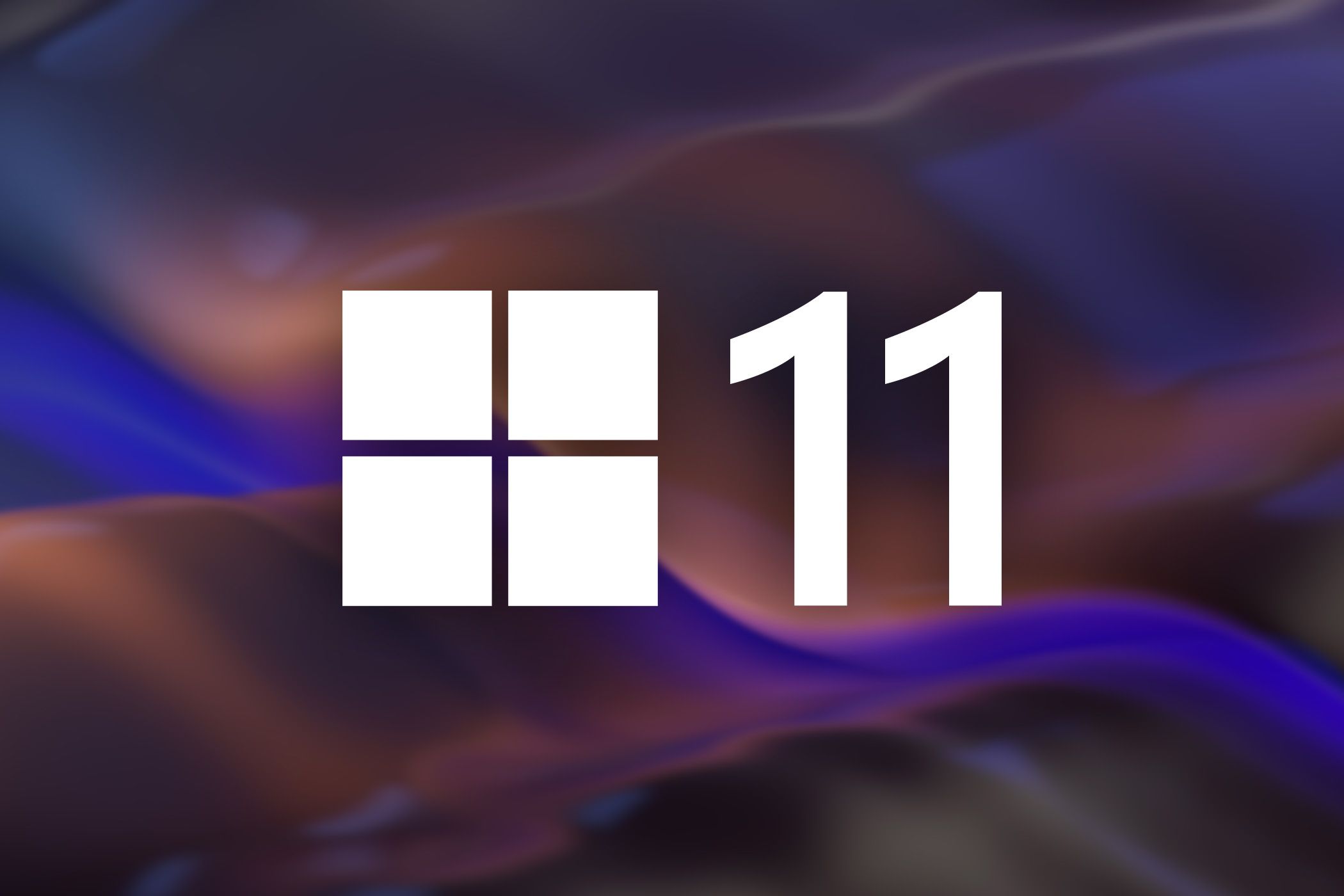
Microsoft is Revamping Printing on Windows 11
Safer and better, what's not to love?
