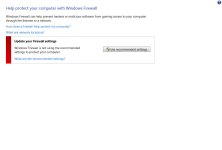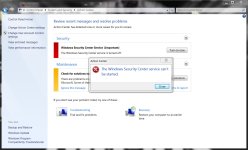Hello, welcome to MT!
I'm Fiery and I will help you with your issue.
WARNING: Please note that your computer may have been infected with a malware that steals personal information. I would advise you to change your banking information on a CLEAN computer and any other passwords that you may have entered on this computer.
Step 1: Open OTL, Under custom scan/fixes, Copy and paste the following:
:OTL
IE - HKCU\..\URLSearchHook: {E38FA08E-F56A-4169-ABF5-5C71E3C153A1} - No CLSID value found
O2 - BHO: (JollyWallet) - {11111111-1111-1111-1111-110111251155} - C:\Program Files (x86)\JollyWallet\JollyWallet.dll File not found
O3 - HKCU\..\Toolbar\WebBrowser: (no name) - {BF7380FA-E3B4-4DB2-AF3E-9D8783A45BFC} - No CLSID value found.
O3 - HKCU\..\Toolbar\WebBrowser: (no name) - {D4027C7F-154A-4066-A1AD-4243D8127440} - No CLSID value found.
O17 - HKLM\System\CCS\Services\Tcpip\Parameters\Interfaces\{0B7C6A63-F272-49C7-9582-E9E210BD1530}: NameServer = 8.8.8.8,8.8.8.4,4.2.2.1,4.2.2.2,208.67.222.222,208.67.220.220,8.26.56.26,8.20.247.20,156.154.70.1,156.154.71.1
:Files
ipconfig /flushdns /c
:Commands
[EMPTYJAVA]
[EMPTYFLASH]
Then hit "Run fix"
Next,
Step 2: Please download
Combofix
* make sure you disable ALL of your Antivirus/Antispyware/Firewall before running ComboFix.
* Disable your AntiVirus and AntiSpyware applications, usually via a right click on the System Tray icon. They may otherwise interfere with our tools
* Double click on ComboFix.exe & follow the prompts.
* As part of it's process, ComboFix will check to see if the Microsoft Windows Recovery Console is installed. With malware infections being as they are today, it's strongly recommended to have this pre-installed on your machine before doing any malware removal. It will allow you to boot up into a special recovery/repair mode that will allow us to more easily help you should your computer have a problem after an attempted removal of malware.
* Follow the prompts to allow ComboFix to download and install the Microsoft Windows Recovery Console, and when prompted, agree to the End-User License Agreement to install the Microsoft Windows Recovery Console.
**Please note: If the Microsoft Windows Recovery Console is already installed, ComboFix will continue it's malware removal procedures.
Once the Microsoft Windows Recovery Console is installed using ComboFix, you should see the following message:
Click on Yes, to continue scanning for malware.
When finished, it shall produce a log for you. Please include the C:\ComboFix.txt in your next reply.