- Apr 21, 2016
- 4,389
Hello out there,
I’m writing this blog post to let you know about a cool new feature in Opera 68. Today we are releasing the newest version of our browser with built-in Instagram and some further improvements. As you might know, Opera already has several built-in messengers in the sidebar, like Facebook Messenger, WhatsApp, Telegram and VKontakte.
Recently, for obvious reasons, many of us have been staying at home as much as possible and relying more on social media to stay in touch with our friends and loved ones. This is also visible in the growing use of Opera’s built-in messengers as more people switch to desktop for both work and entertainment. Use of Opera’s built-in WhatsApp, for example, has grown 50% and the use of Facebook Messenger 48% in the past two months.
Instagram is no longer just a mobile platform
Though many people consider Instagram a mobile-only platform, the company has rolled out more features in its web version, like access to instastories and more recently, direct messaging – something that those of us who spend their days working on their laptops (or desktop computers) have been asking for. We are now integrating these new features into our browser so that they are available on desktop.
You can access your main Instagram feed, along with Instastories, the explore function, and DMs – which, needless to say, have grown in popularity in recent weeks.
At Opera we know that people want the choice of which platforms and devices they use for their instant messaging. We are integrating Instagram so that you can use it on a bigger screen and with a large keyboard, from your desktop computer.
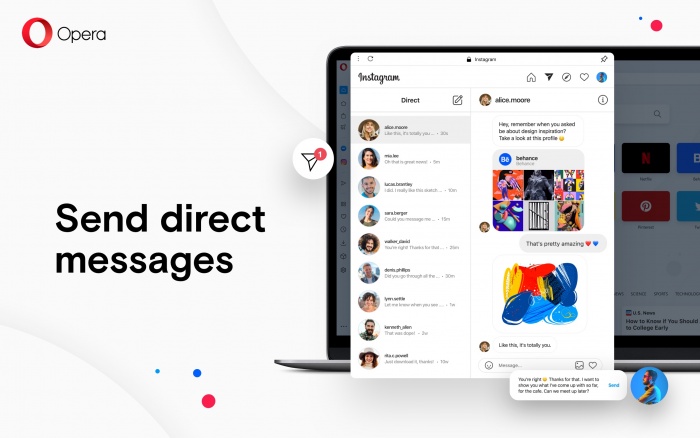
If you use messengers and Instagram in Opera, you get the added benefit of browsing with less distractions: you, not the app, get to decide when you deal with them. It’s a great feeling to not be bothered by constant notifications.
Having messengers at your fingertips lets you access them when you want, like after finishing a task or an article in your browser. It’s also a quick and easy way to check in with your friends or share files, articles or photos, before getting back to work.
Enabling the Instagram feature in the Opera browser
To start using Instagram in Opera, just click the Instagram icon in the sidebar on the left and log into your Instagram account. Then you’re all set: you can use the social network the way you’re used to, and finally put down your phone.
Work and browse in one window with Workspaces
Also, if you like efficiency, you’ll really like the Workspaces feature, which lets you handle separate tab groups, whether they are work-related or personal, from the same browser window. Using the sidebar on the left, you can group tabs in up to five separate workspaces. The browser also lets you customize their icons and names.
Search in tabs
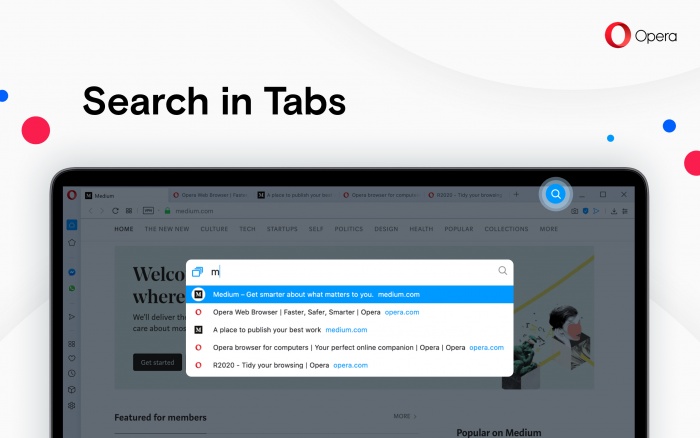
We’re continuing to improve the browsing experience, especially for those of you who like to have many tabs open. In the top-right corner you’ll find a new icon – a magnifying glass – representing the Search in open tabs feature. Use the Ctrl+space keyboard shortcut to get a popup window listing all of your open tabs (you might need to scroll if you have lots of tabs). There you can find a specific tab by typing key words in the search field.
Duplicate tabs highlighter
After your enthusiastic reaction to the tab highlighter released in Opera 67, we wanted to make it even more visible and add an additional line under each tab. Using the context menu, you can also easily close duplicate tabs.
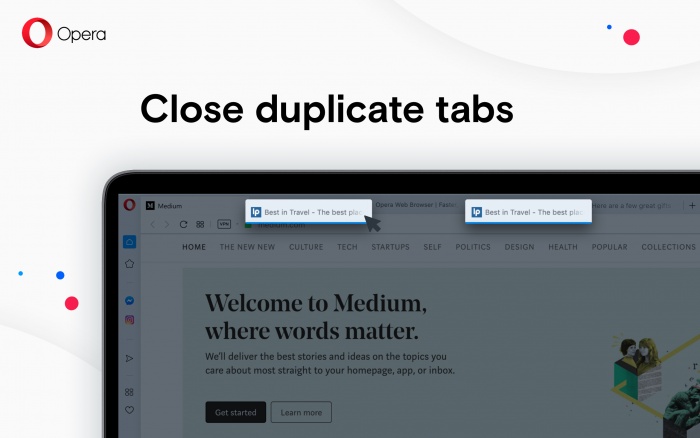
New security badges
Opera is implementing recently-introduced standards, and from now on we will mark pages in the browser the following ways:
Secure pages: If the page is secure, a grey padlock will be displayed at the left end of the address bar. Company names will not be displayed.
Insecure pages: If an insecure page is open, a grey warning sign will be displayed.
Please check the full changelog.
Installation links:
Source: Opera 68 is here with built-in Instagram in the sidebar - Blog | Opera Desktop
I’m writing this blog post to let you know about a cool new feature in Opera 68. Today we are releasing the newest version of our browser with built-in Instagram and some further improvements. As you might know, Opera already has several built-in messengers in the sidebar, like Facebook Messenger, WhatsApp, Telegram and VKontakte.
Recently, for obvious reasons, many of us have been staying at home as much as possible and relying more on social media to stay in touch with our friends and loved ones. This is also visible in the growing use of Opera’s built-in messengers as more people switch to desktop for both work and entertainment. Use of Opera’s built-in WhatsApp, for example, has grown 50% and the use of Facebook Messenger 48% in the past two months.
Instagram is no longer just a mobile platform
Though many people consider Instagram a mobile-only platform, the company has rolled out more features in its web version, like access to instastories and more recently, direct messaging – something that those of us who spend their days working on their laptops (or desktop computers) have been asking for. We are now integrating these new features into our browser so that they are available on desktop.
You can access your main Instagram feed, along with Instastories, the explore function, and DMs – which, needless to say, have grown in popularity in recent weeks.
At Opera we know that people want the choice of which platforms and devices they use for their instant messaging. We are integrating Instagram so that you can use it on a bigger screen and with a large keyboard, from your desktop computer.
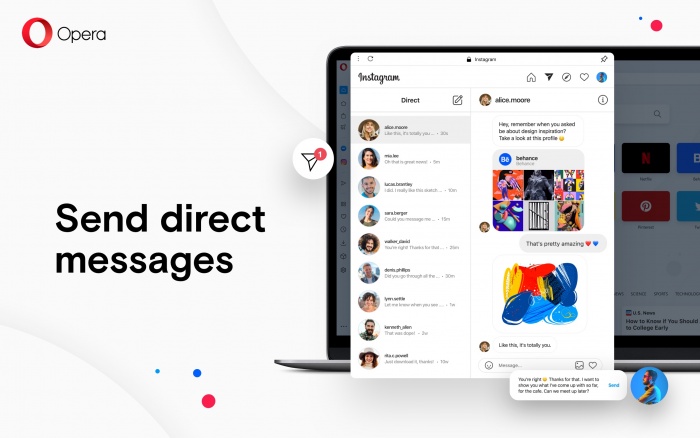
If you use messengers and Instagram in Opera, you get the added benefit of browsing with less distractions: you, not the app, get to decide when you deal with them. It’s a great feeling to not be bothered by constant notifications.
Having messengers at your fingertips lets you access them when you want, like after finishing a task or an article in your browser. It’s also a quick and easy way to check in with your friends or share files, articles or photos, before getting back to work.
Enabling the Instagram feature in the Opera browser
To start using Instagram in Opera, just click the Instagram icon in the sidebar on the left and log into your Instagram account. Then you’re all set: you can use the social network the way you’re used to, and finally put down your phone.
Work and browse in one window with Workspaces
Also, if you like efficiency, you’ll really like the Workspaces feature, which lets you handle separate tab groups, whether they are work-related or personal, from the same browser window. Using the sidebar on the left, you can group tabs in up to five separate workspaces. The browser also lets you customize their icons and names.
Search in tabs
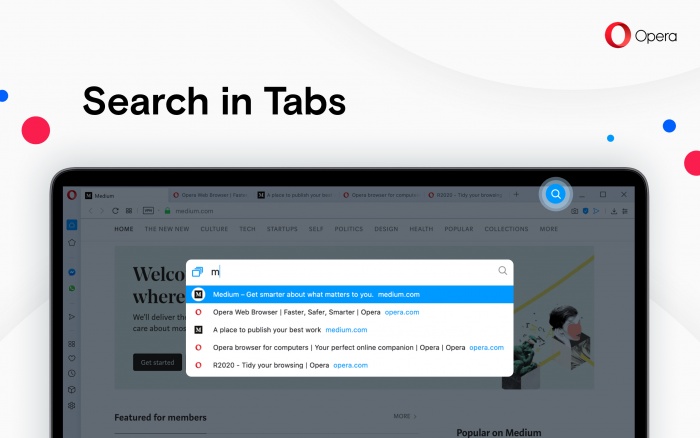
We’re continuing to improve the browsing experience, especially for those of you who like to have many tabs open. In the top-right corner you’ll find a new icon – a magnifying glass – representing the Search in open tabs feature. Use the Ctrl+space keyboard shortcut to get a popup window listing all of your open tabs (you might need to scroll if you have lots of tabs). There you can find a specific tab by typing key words in the search field.
Duplicate tabs highlighter
After your enthusiastic reaction to the tab highlighter released in Opera 67, we wanted to make it even more visible and add an additional line under each tab. Using the context menu, you can also easily close duplicate tabs.
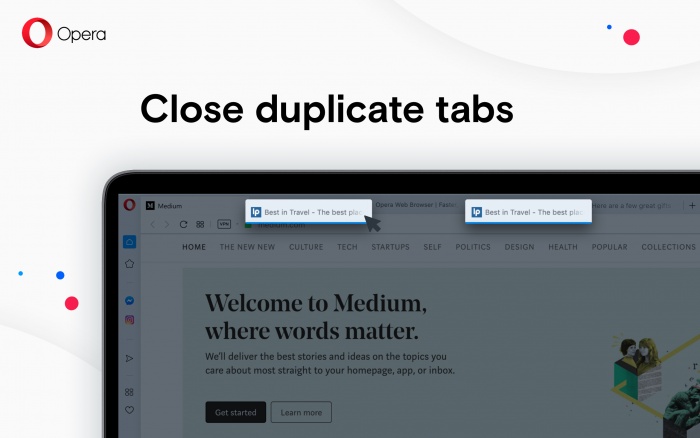
New security badges
Opera is implementing recently-introduced standards, and from now on we will mark pages in the browser the following ways:
Secure pages: If the page is secure, a grey padlock will be displayed at the left end of the address bar. Company names will not be displayed.
Insecure pages: If an insecure page is open, a grey warning sign will be displayed.
Please check the full changelog.
Installation links:
- Opera Stable for Windows
- Opera Stable for macOS
- Opera Stable for Linux – deb packages
- Opera Stable for Linux – RPM packages
- Opera Stable for Linux – snap package
Source: Opera 68 is here with built-in Instagram in the sidebar - Blog | Opera Desktop
