S
Santiago Benavides García
Thread author
A new year has come and we’re ready to welcome it with some new features we’ve added to the Developer version of Opera – our browser for early adopters where we test the latest features. To be precise, the new features that we’ve just introduced for you to try out are:
These new features are based on your feedback, and we’re very excited to hear what you think of them. So without further ado, let’s get into each of them.
The Opera sidebar is the access point for all the things that you consider important in your browser, and having access to your main messenger and social media apps just a click away is definitely useful. After going over your feedback, we noticed that you wanted more messaging apps integrated in the sidebar, and that’s why we’re adding Discord, Slack, and Bluesky.
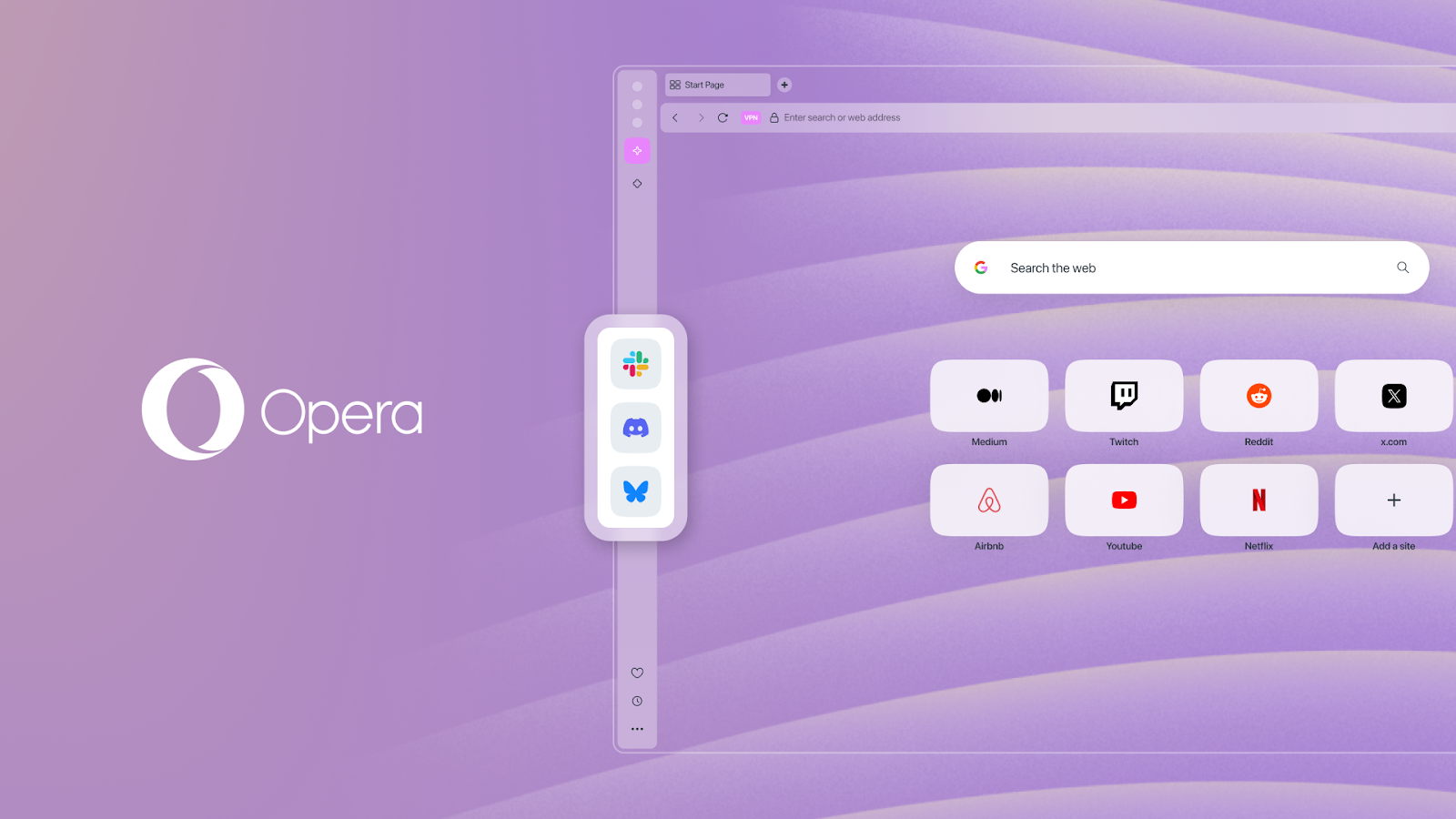
This integration to the sidebar further minimizes the amount of tabs and apps that you have open at once when using your laptop or PC, and makes your Opera browser a central hub for your computer. Are you working and using Slack to sync with your team? Or perhaps keeping in touch with your friends via Discord? Think about it – instead of having several apps open for music, working, gaming, and chatting, you’re just opening a sort of super app that is the Opera browser.
You read that right – we’re updating the Music Player even further! Previously we made it possible for you to detach the Music Player and drag it around your screen. We listened to your feedback and added yet another way for you to keep your music at hand, but without taking any of your precious pixels away. Now you can pin the music player to the toolbar, making it possible for you to control your music from a convenient spot within the browser.
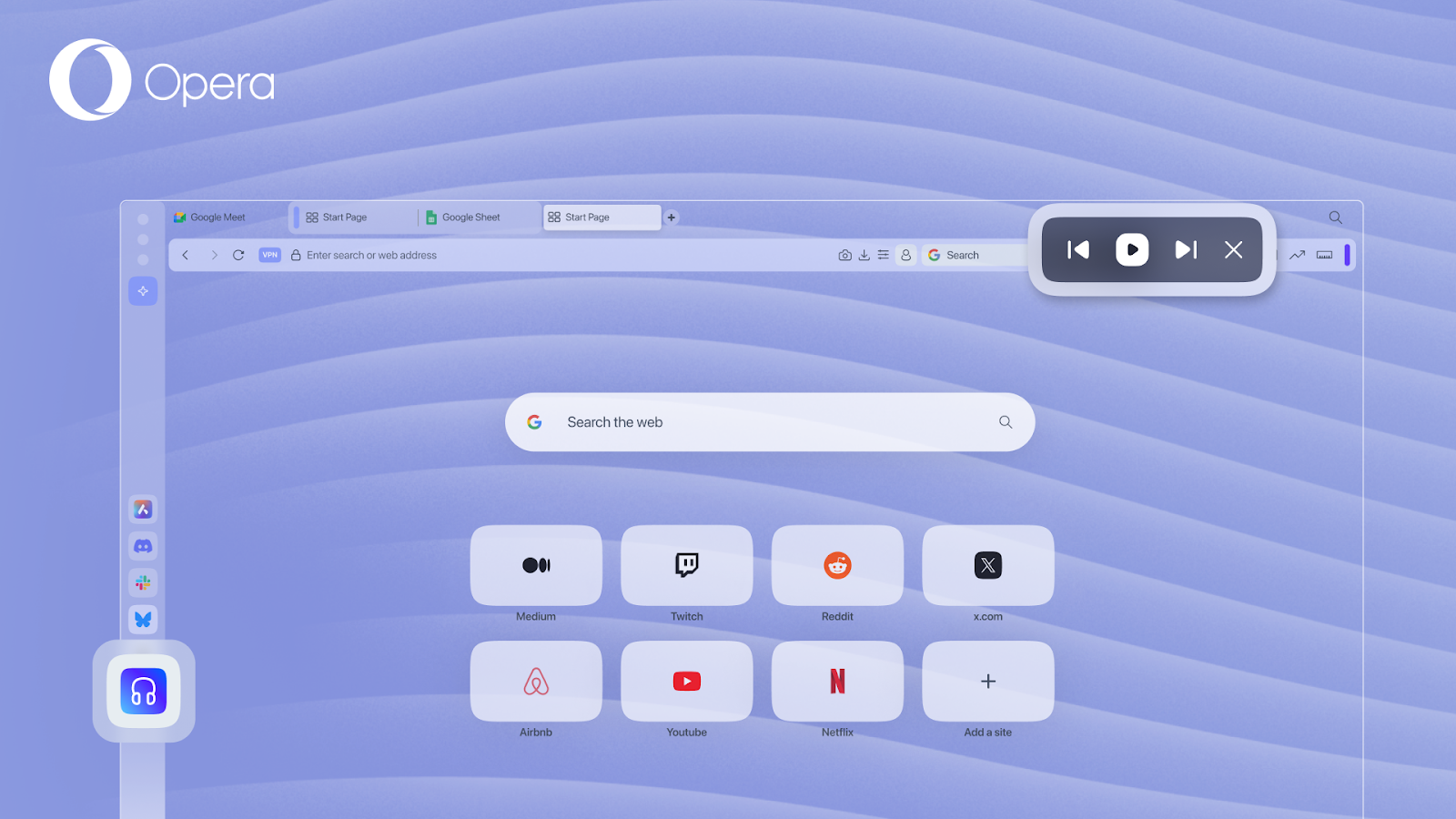
There’s two ways to pin the Music Player to the Toolbar when you’re listening to music with it: for the first one you need to open the Music Player and click on the “pin to toolbar” button located to the left of the player’s header UI. For the second one – when something is playing – you need to hover over the Player icon in your browser’s sidebar, then the Music Player will pop out. Once this happens, you simply need to click on the three dots located in the upper right corner of the Music Player and choose the “pin to toolbar” option. Once you pin it up there, you can always click the “x” button to remove it at any time.
Last year we introduced Opera One R2, and with it came a new way of overhauling the way your Opera browser looks, sounds, and feels: Dynamic Themes. Initially we introduced the Midsommar and Aurora Themes, and now there are three new Themes waiting for you to try out in Opera Developer! What’s more is that we’re gradually shipping these new Themes into the stable version of our flagship browser, Opera One.
The Fjord Dynamic Theme has been inspired by – you guessed it – the Norwegian fjords, and brings into the browser that feeling of awe and calmness that you get when facing a fjord. With this Dynamic Theme you also get browser and keyboard sounds that will engage your senses while you browse. The Fjord Dynamic Theme comes in light mode and lets you customize the colors of the animation, which will in turn change the colors of the UI since it’s transparent – that’s what we call frosted glass UI.
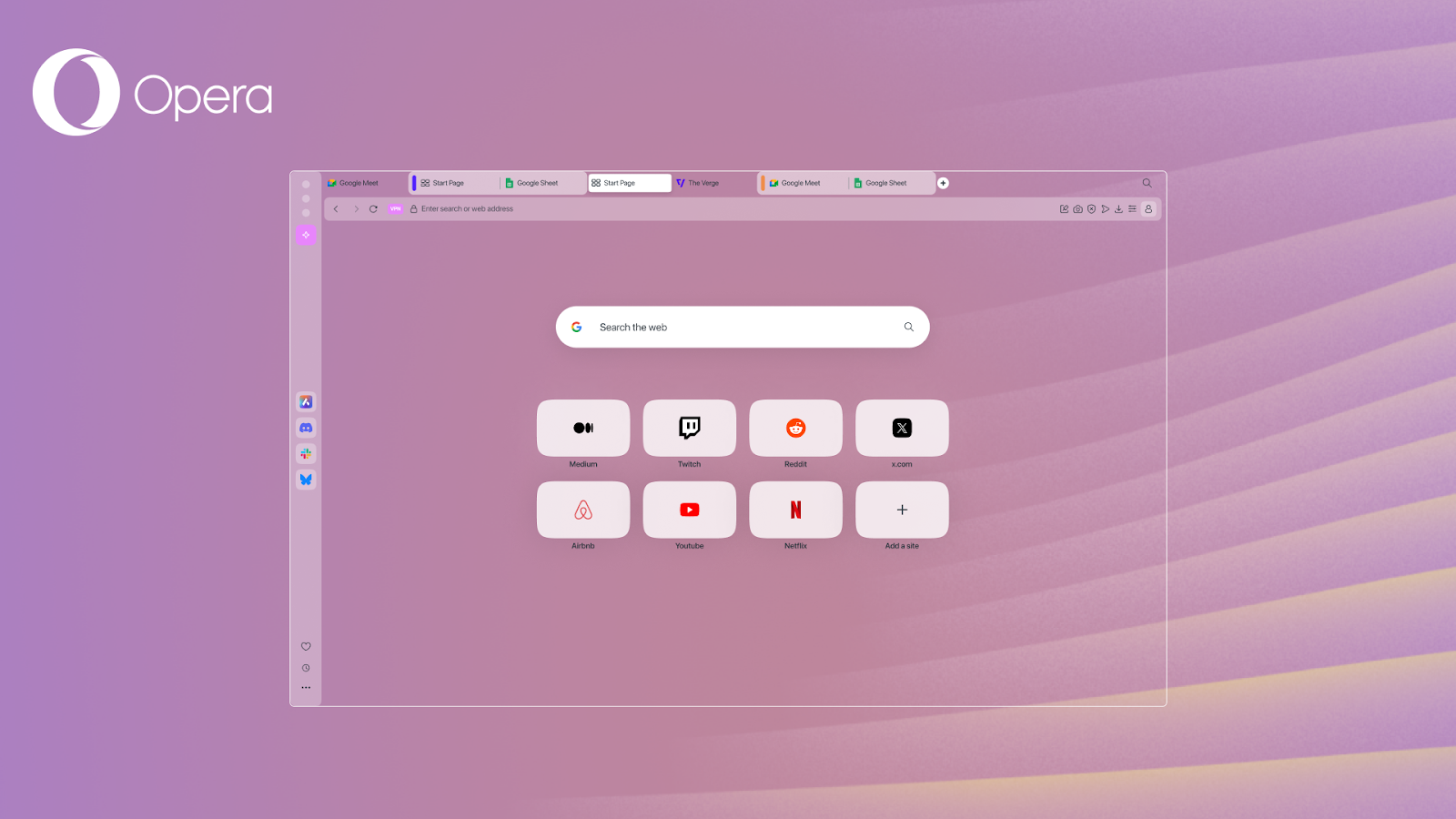
The next Theme that’s available in Opera Developer is called Metamorphic, and we partnered with CG Artist Alex Maltsev to make it. This Theme brings a pinch of abstract art into the browser, and comes in both dark and light mode. It also includes browser sounds, background music, and keyboard sounds to make your browsing all the more entertaining. With this one, changing the colors in the Theme Editor will only alter the UI’s color palette to match your preferences.
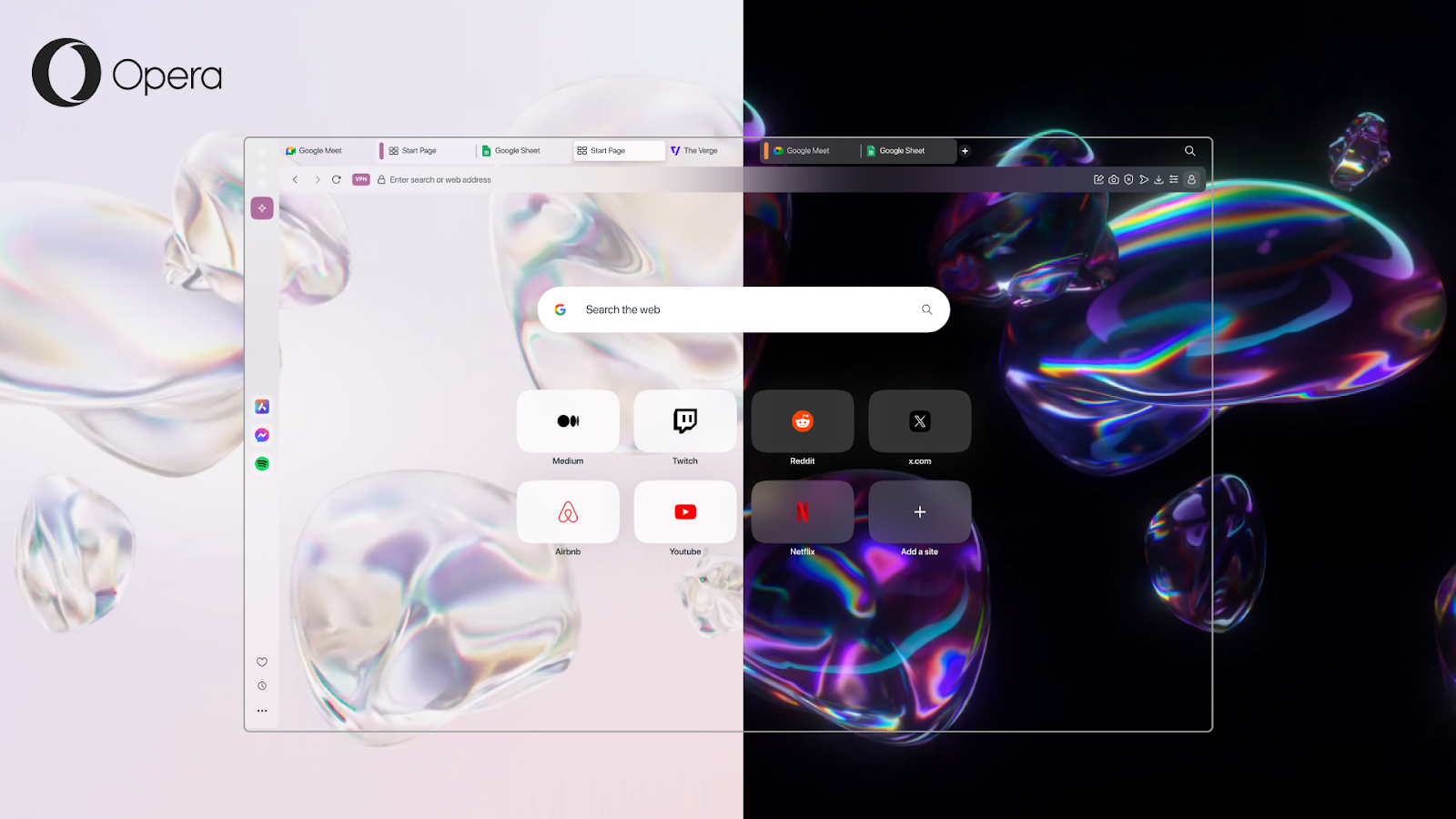
Finally, we also added a Theme called Interstellar, and while it’s not a Dynamic Theme – as it’s not animated – it gives your browser a sci-fi vibe to browse at near-light speeds! For this one, we partnered with space and fantasy artist Tobias Roetsch. This Theme comes with browser sounds, background music, and satisfying keyboard sounds when you type. Additionally, you can choose to have the Interstellar Theme in light or dark mode, which also gives you different options to change the UI’s appearance depending on what you choose.
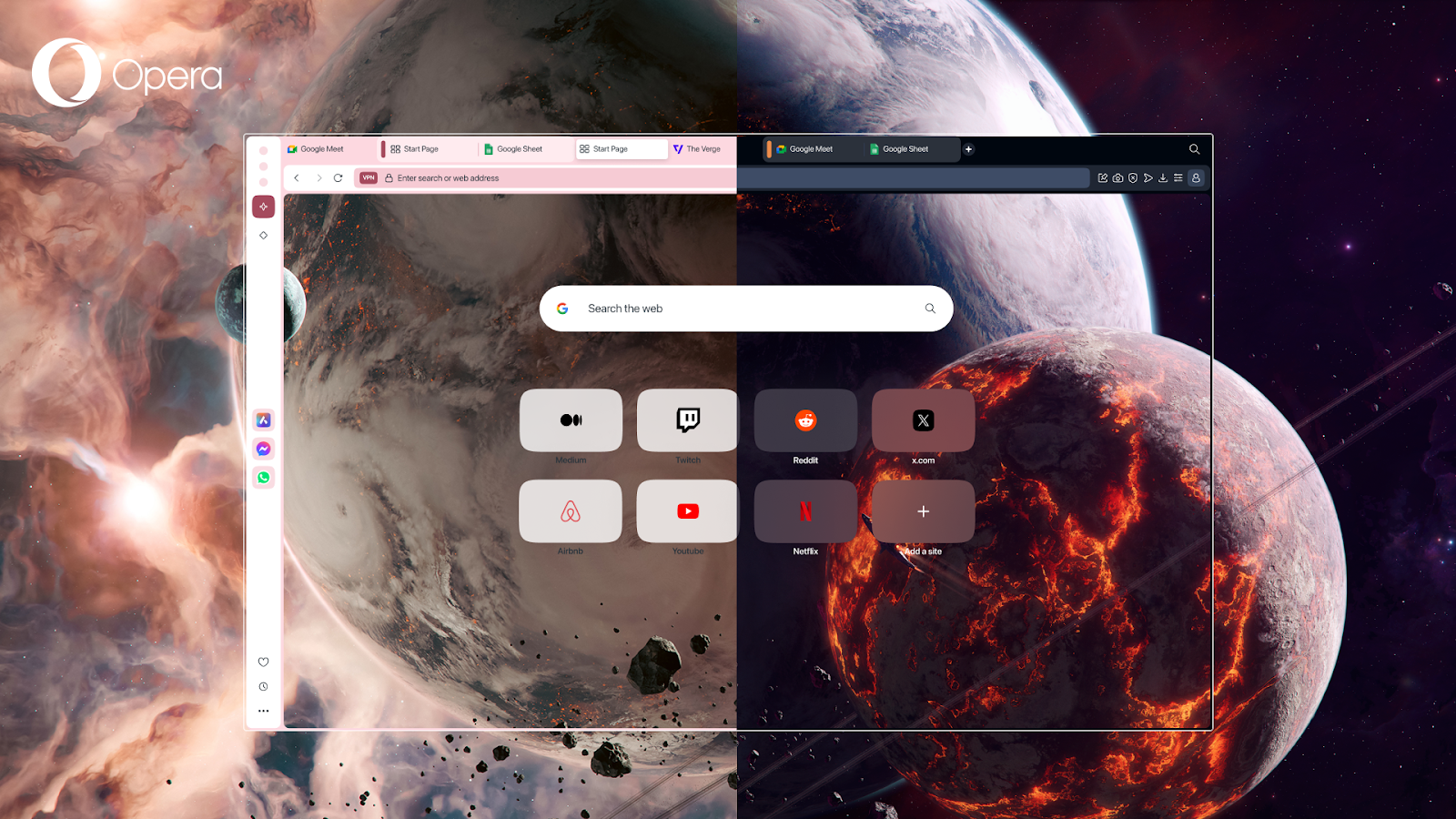
If you’d like to know more about the new Dynamic Themes and how to set them up, you can check this blog post out where we go over the different elements of Dynamic Themes and how to set them up. We’re eager to hear your feedback about these new Themes, so please go ahead and try them out.
Download Opera Developer today to test all these new features and leave your feedback in the Opera forums or in the comments down below – we really appreciate it. If you want to get the latest news regarding Opera and our most recent AI innovations – that are also being tested in Opera Developer – scroll down to sign up to our newsletter.
Source: Opera adds community-requested features to Developer: test Slack, Discord, and Bluesky in the sidebar
- New messenger apps in the sidebar: Discord, Slack and Bluesky
- Music Player in the toolbar
- New Dynamic Themes: Fjord, Metamorphic, and Interstellar
These new features are based on your feedback, and we’re very excited to hear what you think of them. So without further ado, let’s get into each of them.
BlueSky, Slack, and Discord in the sidebar
The Opera sidebar is the access point for all the things that you consider important in your browser, and having access to your main messenger and social media apps just a click away is definitely useful. After going over your feedback, we noticed that you wanted more messaging apps integrated in the sidebar, and that’s why we’re adding Discord, Slack, and Bluesky.
This integration to the sidebar further minimizes the amount of tabs and apps that you have open at once when using your laptop or PC, and makes your Opera browser a central hub for your computer. Are you working and using Slack to sync with your team? Or perhaps keeping in touch with your friends via Discord? Think about it – instead of having several apps open for music, working, gaming, and chatting, you’re just opening a sort of super app that is the Opera browser.
The Music Player reaches the browser’s toolbar
You read that right – we’re updating the Music Player even further! Previously we made it possible for you to detach the Music Player and drag it around your screen. We listened to your feedback and added yet another way for you to keep your music at hand, but without taking any of your precious pixels away. Now you can pin the music player to the toolbar, making it possible for you to control your music from a convenient spot within the browser.
There’s two ways to pin the Music Player to the Toolbar when you’re listening to music with it: for the first one you need to open the Music Player and click on the “pin to toolbar” button located to the left of the player’s header UI. For the second one – when something is playing – you need to hover over the Player icon in your browser’s sidebar, then the Music Player will pop out. Once this happens, you simply need to click on the three dots located in the upper right corner of the Music Player and choose the “pin to toolbar” option. Once you pin it up there, you can always click the “x” button to remove it at any time.
Three new Themes
Last year we introduced Opera One R2, and with it came a new way of overhauling the way your Opera browser looks, sounds, and feels: Dynamic Themes. Initially we introduced the Midsommar and Aurora Themes, and now there are three new Themes waiting for you to try out in Opera Developer! What’s more is that we’re gradually shipping these new Themes into the stable version of our flagship browser, Opera One.
The Fjord Dynamic Theme has been inspired by – you guessed it – the Norwegian fjords, and brings into the browser that feeling of awe and calmness that you get when facing a fjord. With this Dynamic Theme you also get browser and keyboard sounds that will engage your senses while you browse. The Fjord Dynamic Theme comes in light mode and lets you customize the colors of the animation, which will in turn change the colors of the UI since it’s transparent – that’s what we call frosted glass UI.
The next Theme that’s available in Opera Developer is called Metamorphic, and we partnered with CG Artist Alex Maltsev to make it. This Theme brings a pinch of abstract art into the browser, and comes in both dark and light mode. It also includes browser sounds, background music, and keyboard sounds to make your browsing all the more entertaining. With this one, changing the colors in the Theme Editor will only alter the UI’s color palette to match your preferences.
Finally, we also added a Theme called Interstellar, and while it’s not a Dynamic Theme – as it’s not animated – it gives your browser a sci-fi vibe to browse at near-light speeds! For this one, we partnered with space and fantasy artist Tobias Roetsch. This Theme comes with browser sounds, background music, and satisfying keyboard sounds when you type. Additionally, you can choose to have the Interstellar Theme in light or dark mode, which also gives you different options to change the UI’s appearance depending on what you choose.
If you’d like to know more about the new Dynamic Themes and how to set them up, you can check this blog post out where we go over the different elements of Dynamic Themes and how to set them up. We’re eager to hear your feedback about these new Themes, so please go ahead and try them out.
Join our testing environment
Download Opera Developer today to test all these new features and leave your feedback in the Opera forums or in the comments down below – we really appreciate it. If you want to get the latest news regarding Opera and our most recent AI innovations – that are also being tested in Opera Developer – scroll down to sign up to our newsletter.
Source: Opera adds community-requested features to Developer: test Slack, Discord, and Bluesky in the sidebar


