- Apr 25, 2013
- 5,356
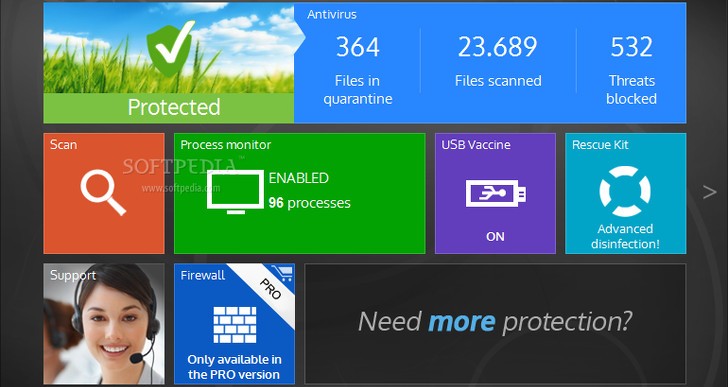
Panda's new Metro UI look
More and more antivirus developers have migrated to the cloud to keep their malware definitions up to date and scan computers directly from a remote server to reduce resource usage. Evidently, cloud technology has its pros and cons when it comes to security applications, but users have deemed them reliable overall.
Last week, Panda Security released version 3 for Panda Cloud Antivirus, bringing new features to the table compared to its previous edition (check out our review for Panda Cloud Antivirus 2.0). The interface has been revamped to blend in with the Metro UI look of Windows 8, tasks can be now scheduled to run automatically without user intervention, a rescue kit can be used in urgent scenarios triggered by malware infiltrations, while pen drives can be prevented from infecting PCs via autorun (previously available only in the Pro version of Panda Cloud Antivirus).
The package unwraps very quickly. However, since it is ad-supported, Panda gives users the possibility to install some browser components that it does not actually need to run normally, as well as to modify some browser settings. With minimal user intervention, these tools can be excluded from the setup.
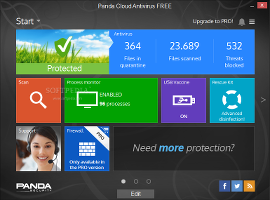
Panda's Metro UI interface with flat buttons
As previously mentioned, Panda's interface has been rebuilt from scratch, favoring flat tiles with multiple colors. Thanks to an "Edit" button placed on the bottom of the frame, users may hide tiles and re-arrange them (similar to tinkering with apps on an iPhone).
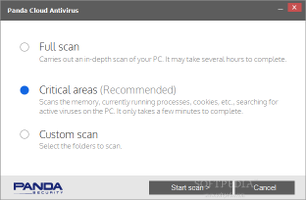
Full, critical, and custom scan modes
There are four types of scanning modes in total. A full scan looks into all areas of the computer, critical scan checks only places where malware agents are known to hide, while custom scan verifies only drives or directories handpicked by the user. The on-demand scan is accessible only via the Windows Explorer context menu, and it lets users quickly verify selected files, folders, or drives.
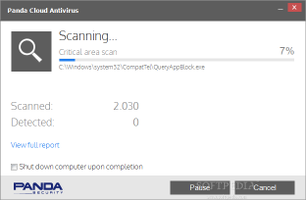
An example of a scan job
During a scan job, Panda shows a progress bar, full path of the currently scanned file, along with total scanned items and detected infections. The computer can be set to automatically power off when scanning finishes, and the task may be paused and resumed at a later time. On job completion it is possible to examine statistics and export them to file.
As far as scan settings are concerned, it is possible to disable the permanent protection module, include compressed files in the scan, enable behavioral blocking and analysis, set Panda to ask for confirmation between neutralizing a virus, detect potentially unwanted programs (PUPs), and hide warnings on virus detection.
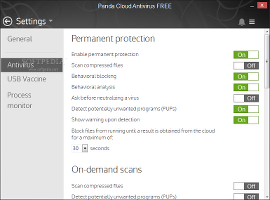
Configure scan settings
On-demand scans (those accessible via the Explorer context menu) may have different settings when it comes to scanning archives, identifying PUPs, and scanning data after cache synchronization. The quarantine can be set to automatically empty contents every 3 days, week, or month, while advanced log files may be generated to file. Last but not least, users may point out specific files, folders, and file types to be excluded from the scanning job, as well as delete files restored from the quarantine and excluded from scanning.
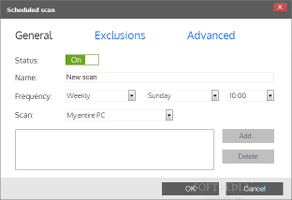
Create scheduled scan jobs
Scanning jobs may be scheduled on a daily, weekly, or monthly basis at a specific time by including all hard disks, only critical areas, or just custom items. Similarly to manual scan jobs, it is possible to exclude specific files, folders, and extensions, as well as to configure scanning options when it comes to compressed files and the detection of viruses, spyware, hacking tools, suspicious items, and PUPs.
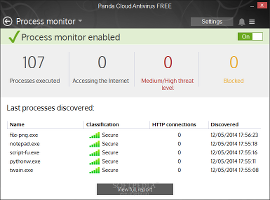
View the Process Monitor
Panda integrates a special component that monitors currently active processes for any suspicious activity, showing the name, security classification, total HTTP connections, and date of discovery for each app, along with total processes executed, accessing the Internet, of medium or high threat level, and blocked. In addition, the URLs visited by each application can be monitored as well.
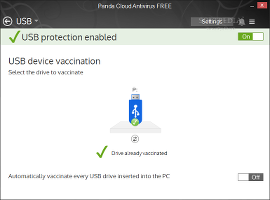
View the USB Vaccine
The USB device vaccination module has two purposes: it prevents computers from being infected with viruses via autorun, and prevents pen drives from infecting machines with viruses in the same way. It can be set to automatically vaccinate every USB drive inserted in the PC.
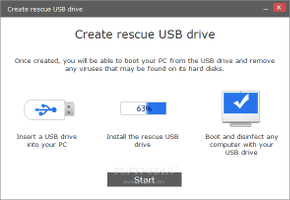
Create a rescue USB drive
The Rescue Kit component lets users create an emergency boot USB drive to run on severely infected computers, as well as to use Panda Cloud Cleaner (app that can be downloaded and installed automatically by the tool) to identify viruses using advanced methods.
The Good
Panda Cloud Antivirus Free worked smoothly on 64-bit Windows 8.1 during our evaluation. It has a clear-cut interface with intuitive options and scans the computer quickly while remaining light on system resources.
All scanner components and settings can be activated or deactivated with one click. Its notable features are represented by the real-time safeguard, USB vaccination module, process monitor, and rescue kit.
The Bad
We put the application to the test by making it scan almost 10,000 virus samples. However, it needed multiple scanning sessions and detected only a small part of the files with each session. The real-time guard did its job and started removing files one at a time, in a painfully slow process.
Uninstalling the program was also a very time-consuming process.
The Truth
Unfortunately, we fail to see the hype surrounding the new version of Panda Cloud Antivirus. Although it provides a good virus detection ratio, the tool is extremely slow when it comes to the actual task of removing viruses.
All in all, Panda Cloud Antivirus 3 is most suitable for casual users who do not frequently dive into the dangerous and malware-prone corners of the Internet. Power users who are looking to clean heavily infected computers may resort to faster antivirus applications, like Bitdefender or NOD32.

http://www.softpedia.com/reviews/windows/Panda-Cloud-Antivirus-FREE-Review-441801.shtml