- Aug 17, 2014
- 11,447
Homepage: ScreenToGif - Record your screen, edit and save as a gif or video
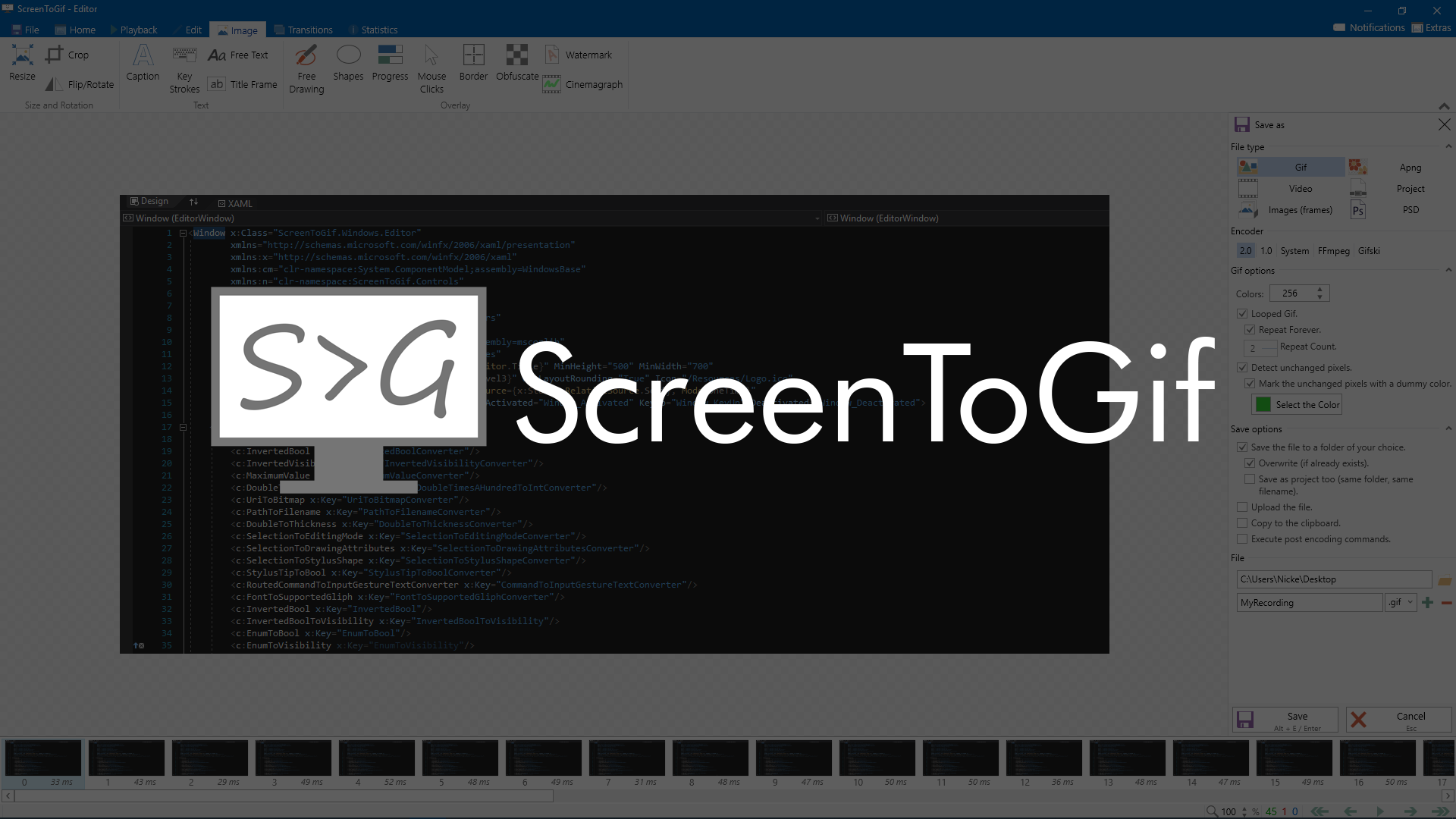

 github.com
github.com
Features
Recorders
- Use ScreenToGif to record your screen, your webcam feed or sketch board drawings.
Screen
- Use the record, pause, discard or stop buttons to control your capture.
- Select the capture frequency mode (manual, normal in fps, timelapse in fpm/fph).
- Older UI
- Drag or resize the window to adjust what you want to capture.
- Type the exact size of the capture region.
- Drag the crosshair button and drop it on top of a window to move the recorder to capture that.
- Newer UI (Beta)
- Enter selection mode, which lets you select a region, a window or an entire screen to capture.
Webcam
- Use the record, pause, discard or stop buttons to control your capture.
- Select the maximum FPS of the capture.
- Resize the window to adjust the size of the capture.
Sketch board
- Enable the auto-capture or press Ctrl to toggle (pauses or captures it, depending if the auto-capture is enabled or disabled).
- Select the maximum FPS of the capture.
- Resize the window to adjust the size of the capture.
Editor
- File
- Start a new recording or open a media (videos or images) or project file.
- Insert a new recording or media file (videos or images) into an existing project.
- Open recent projects.
- Export your project to:
- Gif
- Apng
- Video
- Image
- PSD
- ScreenToGif project
- Basic controls
- Undo, redo or reset your edits.
- Copy, cut and paste frames.
- Select multiple frames or browse to a specific frame.
- Preview the playback of the animation.
- Frame manipulation
- Delete selected frames.
- Remove duplicates.
- Reduce framerate.
- Delete all previous or all next frames.
- Reverse, apply yoyo (forwards and backwards) or move frames around.
- Alter the delay of the frames (override, increase/decrease or scale).
- Add title frames.
- Add transitions (fade or slide effects).
- Image manipulation
- Resize, crop or flip/rotate.
- Add overlays:
- Captions/text.
- Drawings or shapes.
- Key strokes or mouse clicks.
- Borders, shadows, and obfuscation (pixelate).
- Watermarks (pick your own image).
- Cinemagraph (select parts of the animation to stay static or move).
Options
- Application
- Select how the app starts.
- Choose among 4 color themes (from light to very dark).
- Alter the system tray icon behavior (clicks to open parts of the app).
- Decide whether the app should update itself automatically (translation updates can be toggled too).
- Recorder
- Select if you want the older or newer UI for the screen recorder.
- Choose which capture mode to use (BitBlt, DirectX, with memory cache or not).
- Select the capture frequency mode (manual, normal, timelapse).
- Enable cursor following (the recorder will follow your cursor during the recording).
- Editor
- Select the previewer style (color and size of the background grid).
- Enable the auto-sizing of the editor window based on the content size and vice-versa.
- Options to enable confirmation dialogs before important actions.
- Option to limit the undo/redo stack.
- Tasks
- You can create tasks to apply effects to your recording, so that you don't need to manually apply them every time.
- Shortcuts
- Set keyboard shortcuts to open the recorders and editor.
- You can also set shortcuts to control your recordings (record, pause, stop, and others).
- Language
- Select among 24 languages.
- The app will automatically select a language, based on your current OS settings.
- Storage
- Control how the app store its data.
- Recover used space by deleting old projects.
- Extras
- Download plugins for the app.
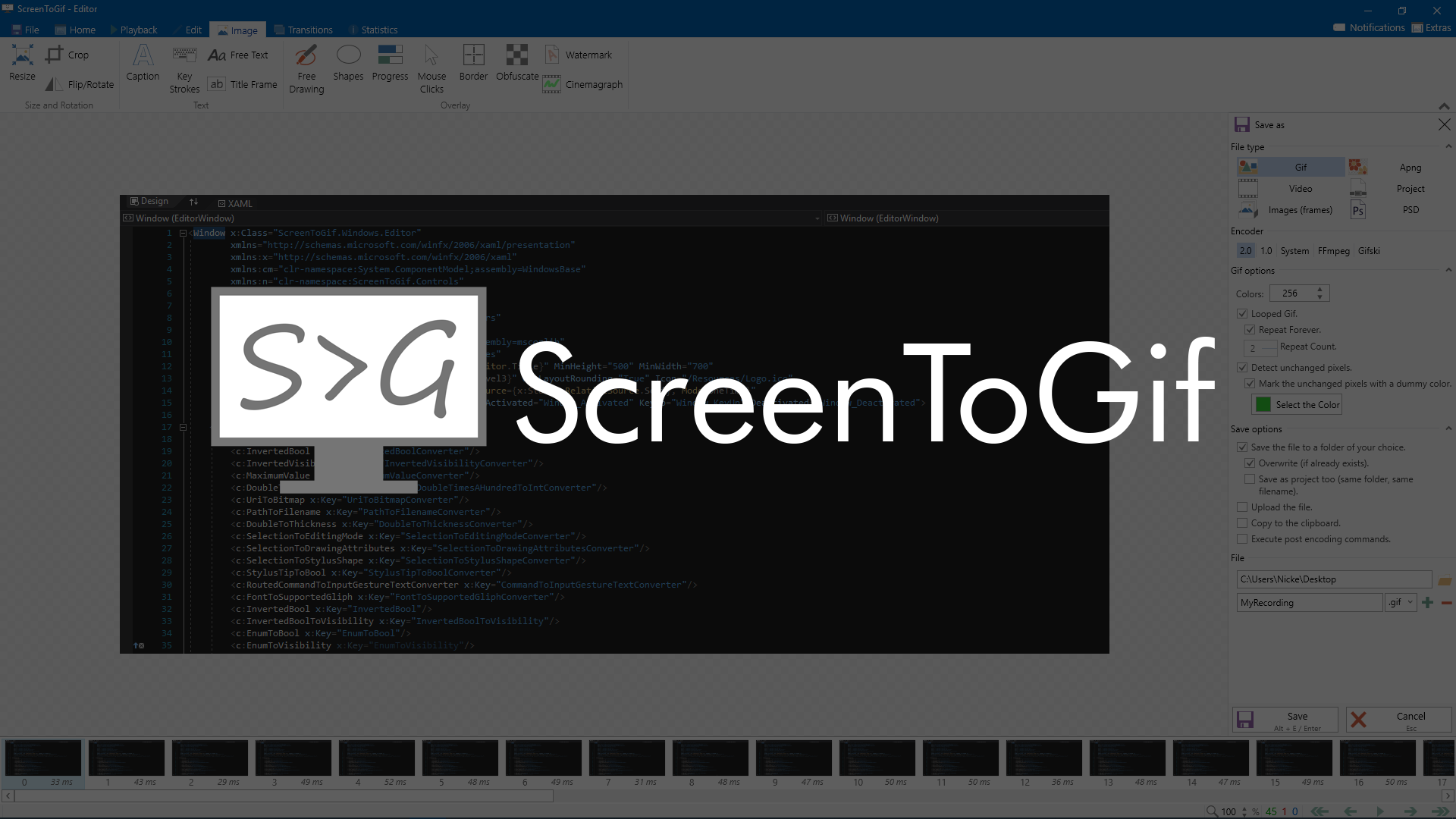
ScreenToGif 2.41.1
What's new?
- Update Chinese localization by @nkh0472 in #1313
- Updated Turkish localization by @gurkantuna in #1314
- Arabic and Dutch localizations also updated.
Fixed:
- Fix for Move Left/Right commands.
- Fix for the second extra color button by @pawlos in #1297
- Fix typo in stop recording message (PT-BR) by @AlissonSteffens in #1298
Release ScreenToGif 2.41.1 · NickeManarin/ScreenToGif
What's new? Update Chinese localization by @nkh0472 in #1313 Updated Turkish localization by @gurkantuna in #1314 Arabic and Dutch localizations also updated. Fixed: Fix for Move Left/Right comm...