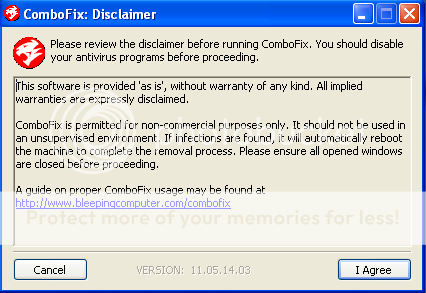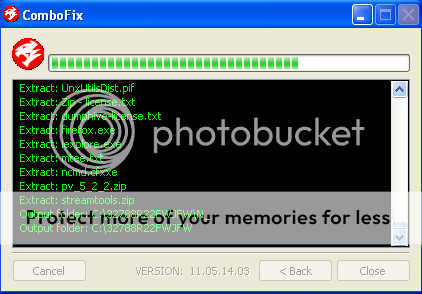I followed instructions from the following url:
http://malwaretips.com/blogs/security-shield-virus/
until the end of step 4 (malwarebytes)
the issues that came up are as follows:
1) without internet access, i was unable to download the files myself and had to transfer them via memory stick after downloading on my currently functional computer
2) during step 2, IE never had the option checked for "use a proxy server for your LAN" (i.e. it was already unchecked). Firefox also did not have any proxy server established but I went ahead and clicked on "no proxy". It should be noted that the internet was able to access at that point my proper home page at that point, although I did not do any further web surfing to see if there was continued access to other websites.
3) During step 4, malwarebytes was unable to update (the update would simply "time out"). I went ahead and ran walwarebytes (withou a reboot beforehand, as per the instructions). After running for well over an hour, it detected several infections. Only the first box was unchecked. I checked the box so that all were checked and clicked on "remove selected" -- at that point the program appeared to freeze. I waited for quite a while and went ahead and restarted (in normal mode).
Unfortunately it led me back to right where I started (with security shield pop-ups). I did not complete any further subsequent steps.
Please assist.
Also, of note, when I ran OTL, at the end there was an error frame that said "Win32 Error. Code: 23. Data error (cyclic redundancy check)
As implied above, I am downloading/posting from my functional computer (Windows 7) and transferring recommended applications/programs to my infected computer (MS Vista Business).
aswMBR and OTL logs are attached.
Thanks for your help
http://malwaretips.com/blogs/security-shield-virus/
until the end of step 4 (malwarebytes)
the issues that came up are as follows:
1) without internet access, i was unable to download the files myself and had to transfer them via memory stick after downloading on my currently functional computer
2) during step 2, IE never had the option checked for "use a proxy server for your LAN" (i.e. it was already unchecked). Firefox also did not have any proxy server established but I went ahead and clicked on "no proxy". It should be noted that the internet was able to access at that point my proper home page at that point, although I did not do any further web surfing to see if there was continued access to other websites.
3) During step 4, malwarebytes was unable to update (the update would simply "time out"). I went ahead and ran walwarebytes (withou a reboot beforehand, as per the instructions). After running for well over an hour, it detected several infections. Only the first box was unchecked. I checked the box so that all were checked and clicked on "remove selected" -- at that point the program appeared to freeze. I waited for quite a while and went ahead and restarted (in normal mode).
Unfortunately it led me back to right where I started (with security shield pop-ups). I did not complete any further subsequent steps.
Please assist.
Also, of note, when I ran OTL, at the end there was an error frame that said "Win32 Error. Code: 23. Data error (cyclic redundancy check)
As implied above, I am downloading/posting from my functional computer (Windows 7) and transferring recommended applications/programs to my infected computer (MS Vista Business).
aswMBR and OTL logs are attached.
Thanks for your help