- Sep 17, 2013
- 1,492
If the main operating system that you use is installed in internal hard disk, then
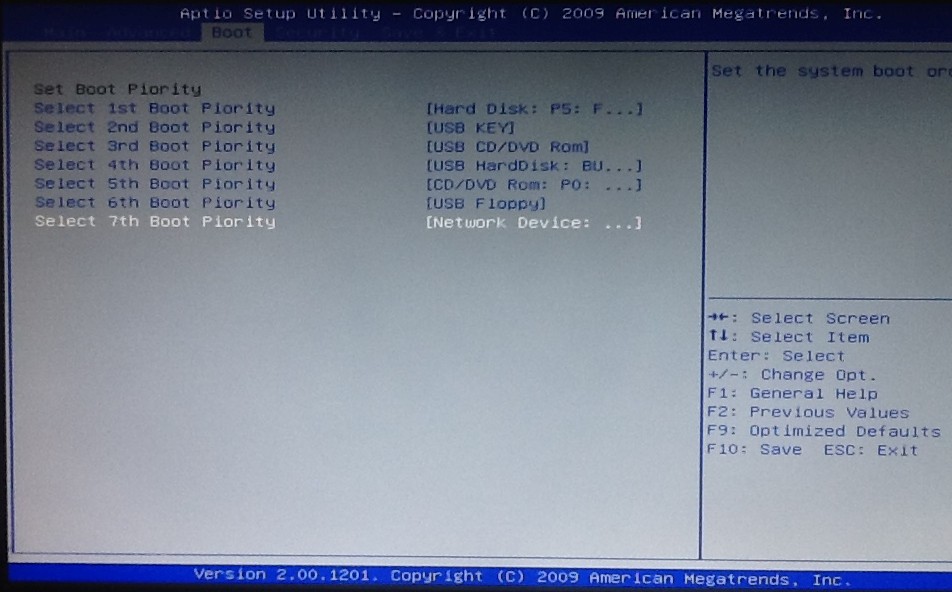
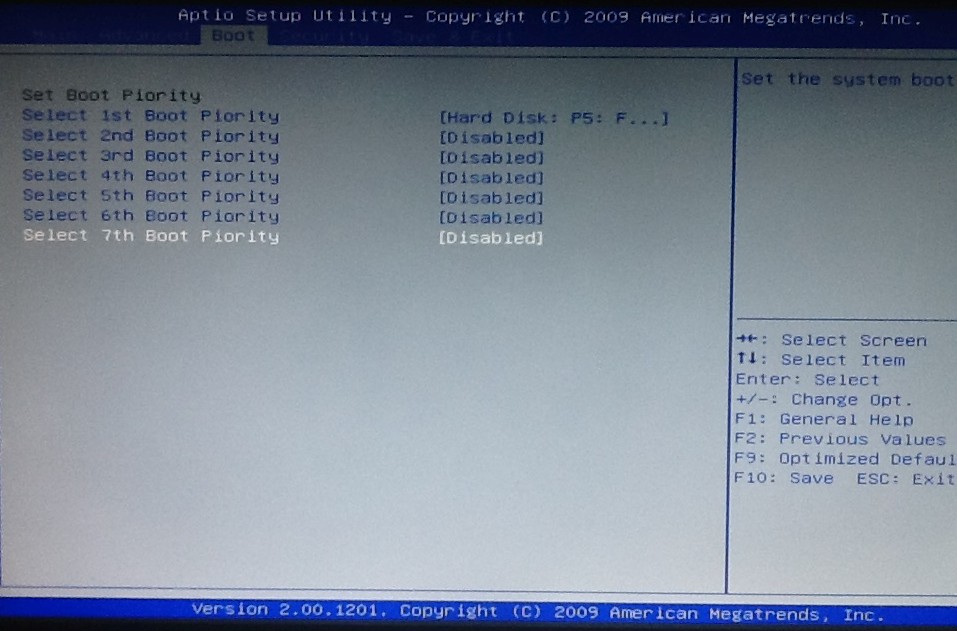
Who knows what type malicious code may get executed from storage devices other than internal hard disk .
- Open BIOS settings
- Find the Boot order/Priority settings
- Set your internal hard disk as 1st Boot priority device
- Any other device must be set as 2nd or lower priority. These other devices can be USB key, USB hard disk, USB CD/DVD ROM, CD/DVD ROM, floppy, network device, tape drive
- Save the settings done and Exit
- It is more safer that you set internal hard disk as 1st boot priority device and disable all other type of device by removing it from boot priority settings.
- This helps in faster boot because bios has to search less number of devices for bootable files
- This will eliminate the errors messages & unsuccessful booting when BIOS tries to boot from devices other than internal hard disk.
Who knows what type malicious code may get executed from storage devices other than internal hard disk .
Last edited:
